Searching for some real-life coaching website examples to inspire your own coaching membership site?
Seeing how other people have implemented their own coaching services can help you get started with a strong foundation for your own business.
To make that happen, we’ve curated 15+ examples of the best coaching websites for a range of different niches.
Then, once you’ve got your creative juices flowing, we’ll also share a quick tutorial on how to build a coaching website using the popular WordPress software and the Paid Member Subscriptions plugin, so that you know how you can create your own coaching site.
Let’s dig in!
15 Examples of the Best Coaching Websites
Let’s jump straight into some of the best coaching website examples that we could find.
For each coaching site, we’ll share a brief summary of what it offers, along with the technology used to power everything.
Most of these sites are built with WordPress, though we did throw in a couple of other platforms to give you an idea of what’s out there.
1. Ramit Sethi – I Will Teach You to Be Rich Money Coaching
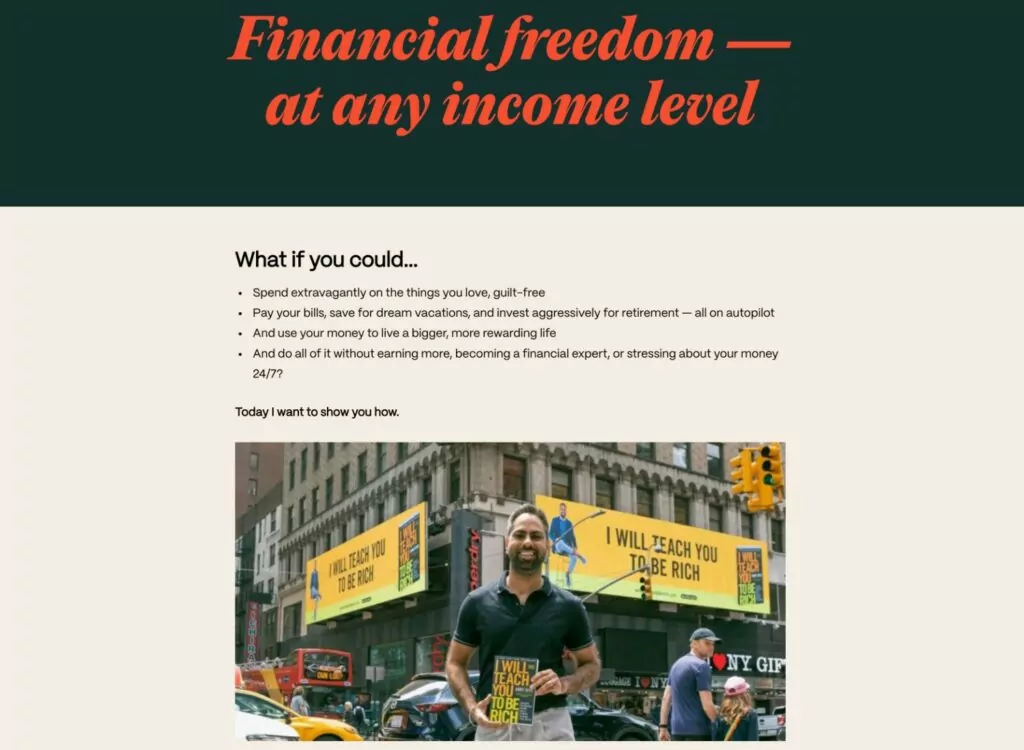
Built with: WordPress with custom theme
Ramit Sethi is a financial expert behind the popular I Will Teach You to Be Rich brand, which has a website, membership community, newsletter, podcast, a Netflix show, and…coaching!
More specifically, Ramit offers a money coaching service that teaches people how to spend and invest their money in an optimal way for life satisfaction.
2. Matt Kepnes (Nomadic Matt) – Travel Blog Coaching
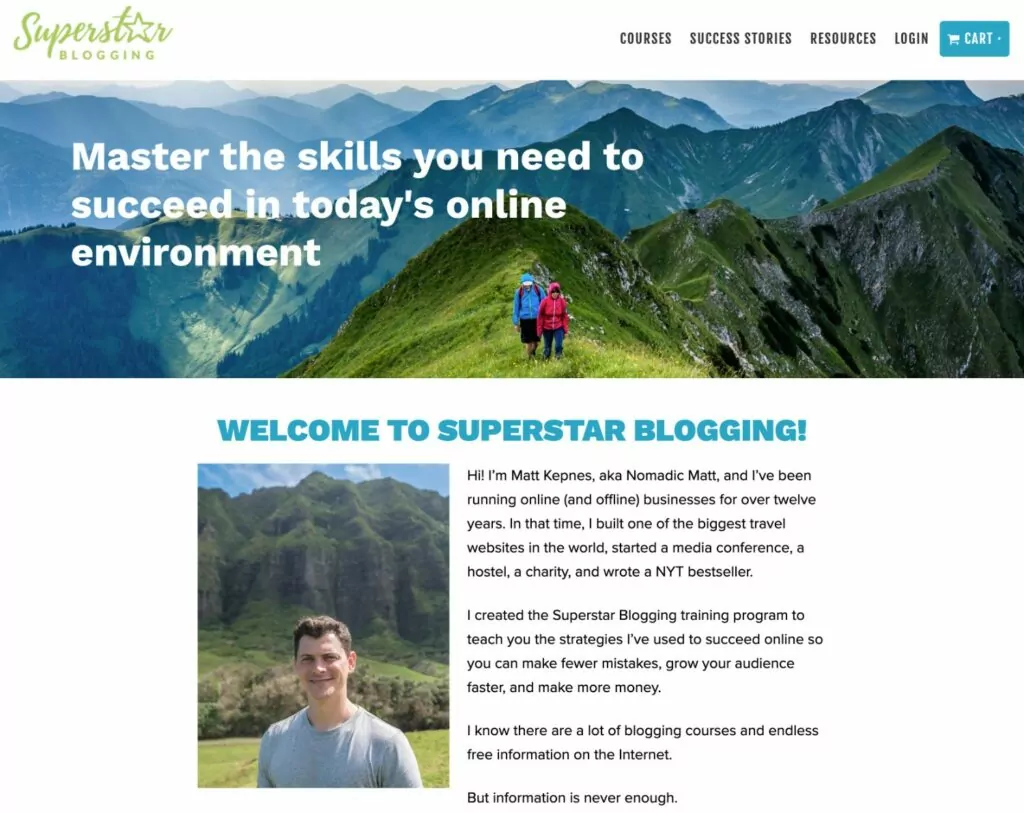
Built with: WordPress with custom theme (based on Genesis Framework)
Matt Kepnes is the blogger behind the popular Nomadic Matt travel blog and brand. Based on his experience growing one of the most successful travel blogs out there, Matt also offers travel blog coaching services via the Superstar Blogging subdomain on his site.
Students can access course content, strategy calls, notes on their writing, a community form, webinars, and more.
3. Nerd Fitness – Fitness Coaching
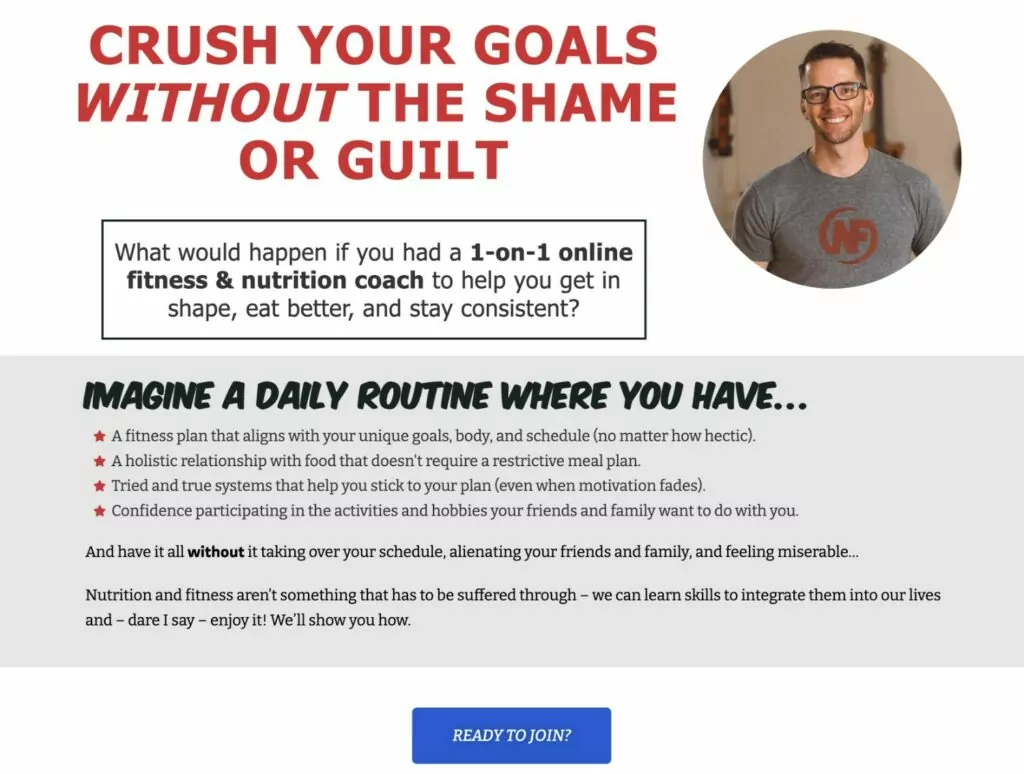
Built with: WordPress with the Elementor page builder plugin
Nerd Fitness offers online fitness coaching for “nerds and average Joes”. People can sign up for the Nerd Fitness membership to access one-on-one coaching, as well as general membership content.
4. Essential Tennis – Tennis Coaching

Built with: WordPress with the Avada theme
Essential Tennis is a popular membership website and YouTube channel that helps tennis players improve their games. Via the Essential Tennis Academy, users can access a membership that gets them access to courses, as well as various in-person coaching services.
5. Elna Cain – Freelance Writer Coaching
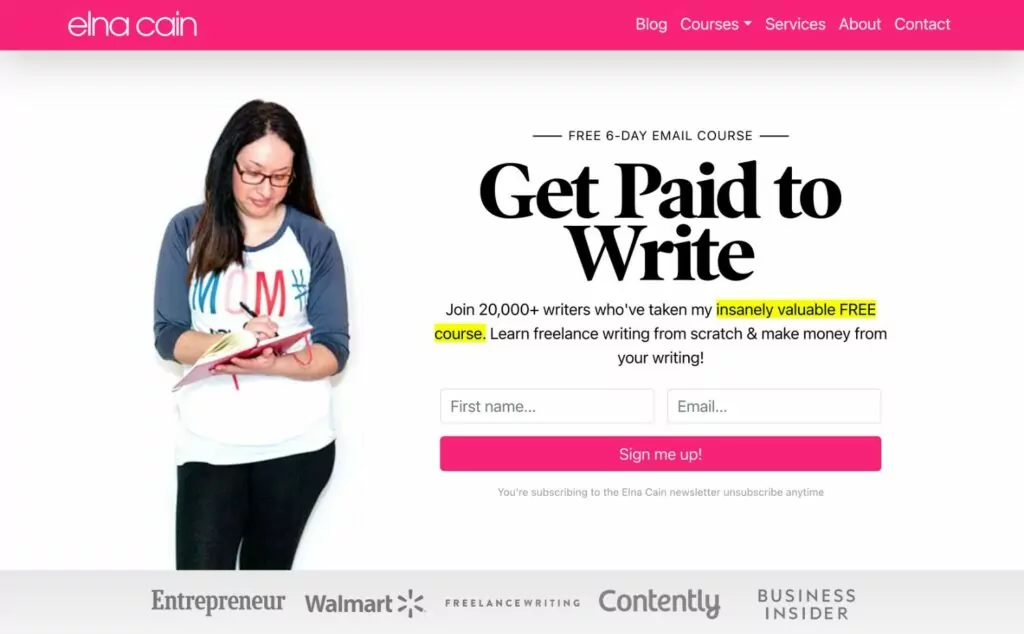
Built with: WordPress with a custom theme
Elna Cain is a freelance writer who also offers freelance writing coaching, along with a number of courses focused on helping people become successful freelance writers.
6. Sherry Smothermon-Short – Painless Blog Analytics
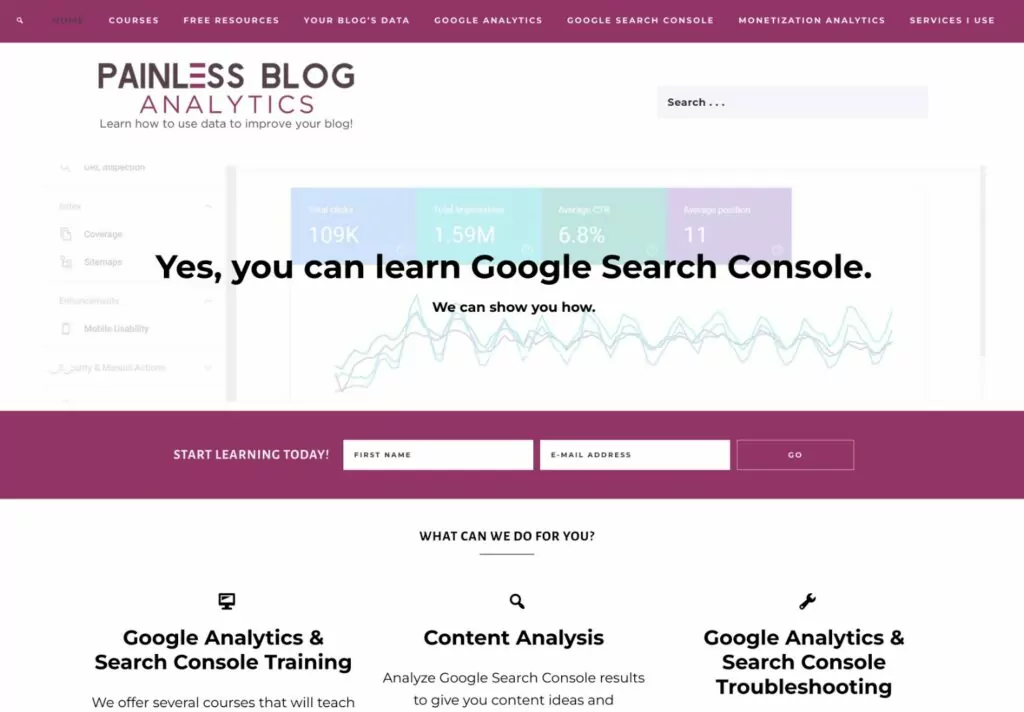
Built with: WordPress with the Beloved theme from Restored 316
Sherry Smothermon-Short runs the Painless Blog Analytics coaching membership community, which shows bloggers how to more easily extract valuable information from Google Analytics and Google Search Console.
7. Carole Ann Rice – Life Coaching
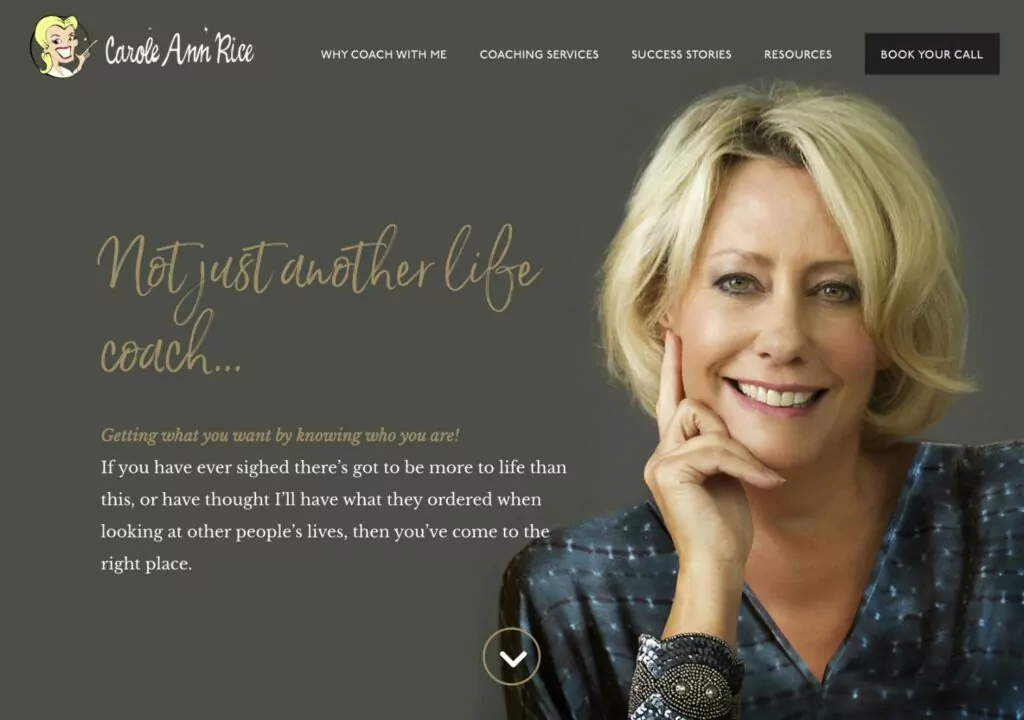
Built with: WordPress with the Divi theme
Carole Anne Rice is “not just another life coach”. She offers one-on-one life coaching services, as well as self-paced courses that are available to members.
8. Allison Lancaster – Business Coaching
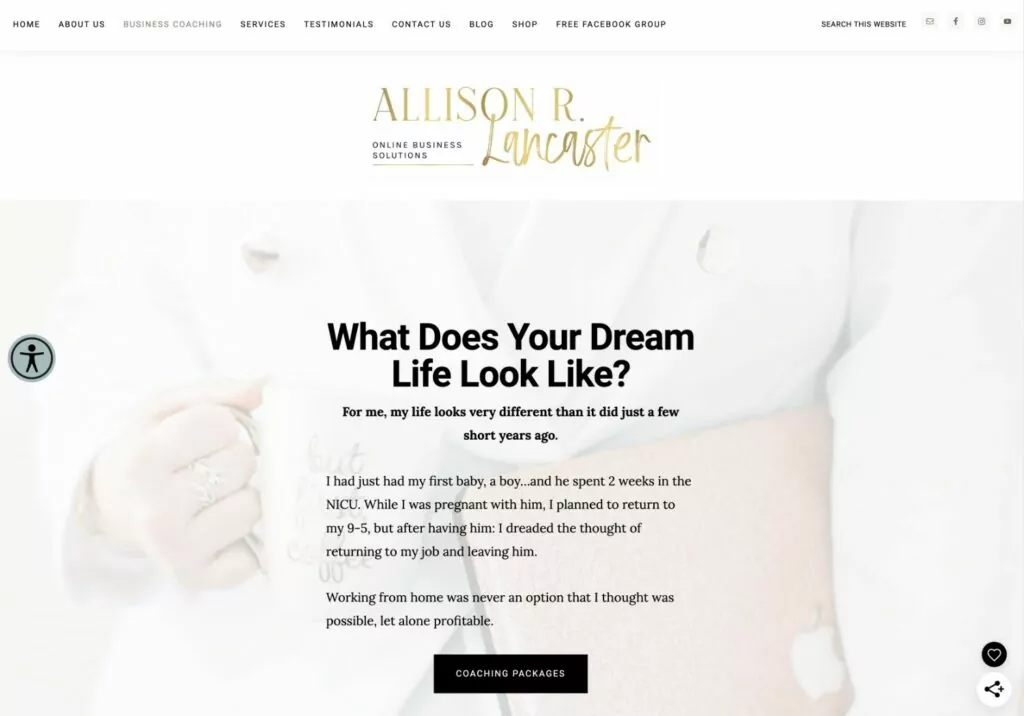
Built with: WordPress with the Splendor theme from Restored 316
Allison Lancaster offers coaching services for online small businesses and freelancers. Customers can choose from multiple coaching memberships, which include both one-on-one coaching and other member bonuses.
9. Becky Sheehey – Health Coaching
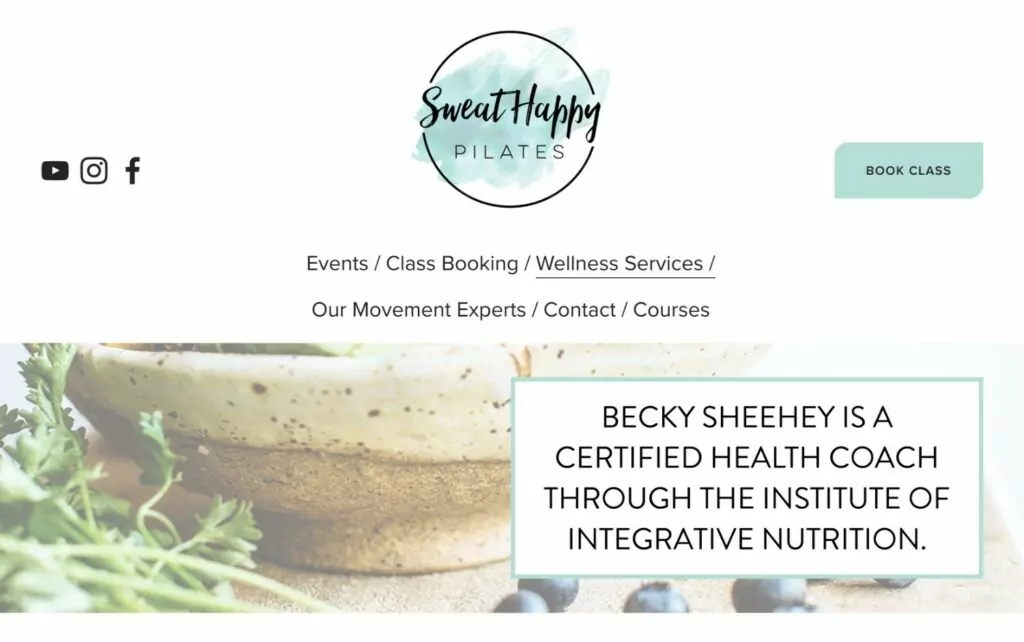
Built with: Squarespace
Becky Sheehey offers online health and nutrition consulting, along with in-person classes and packages. Members can join to be able to access both online and offline services.
10. Lesli Peterson – Blog Coaching
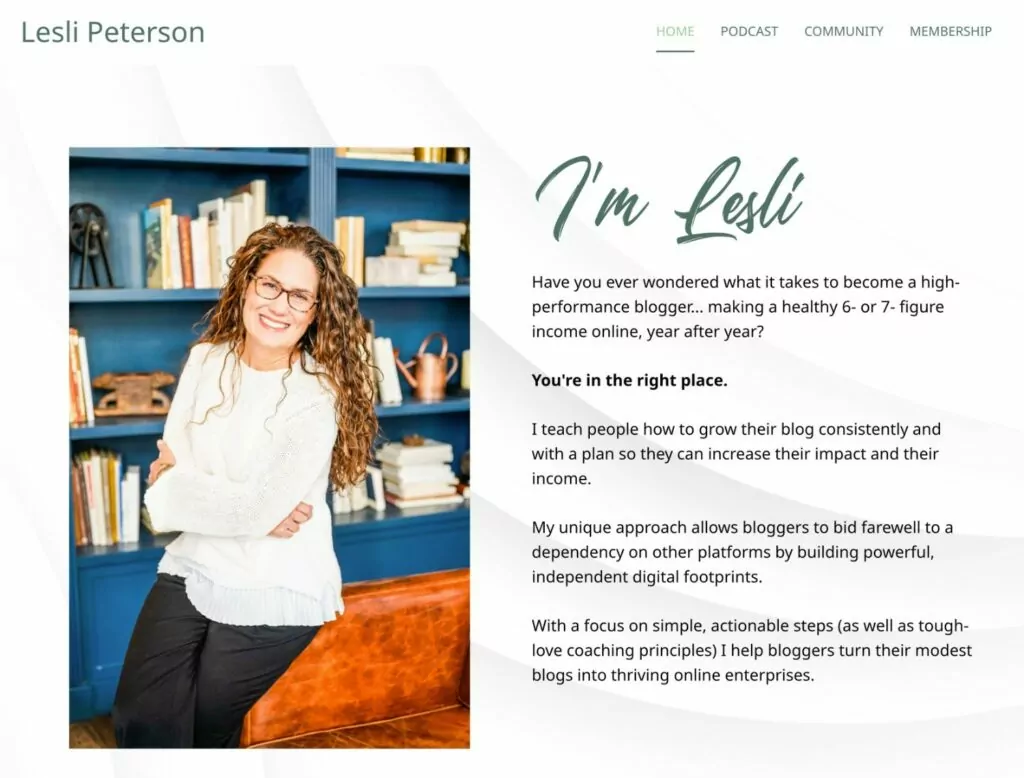
Built with: Leadpages
Lesli Peterson offers coaching services to help members become a “high performance blogger”. She seems to be doing well, as subscribing to Lesli’s coaching membership requires joining a waitlist and hoping for a spot to open.
11. Happily Ever After Nutrition (Sitoya Mansell) – Nutrition Coaching
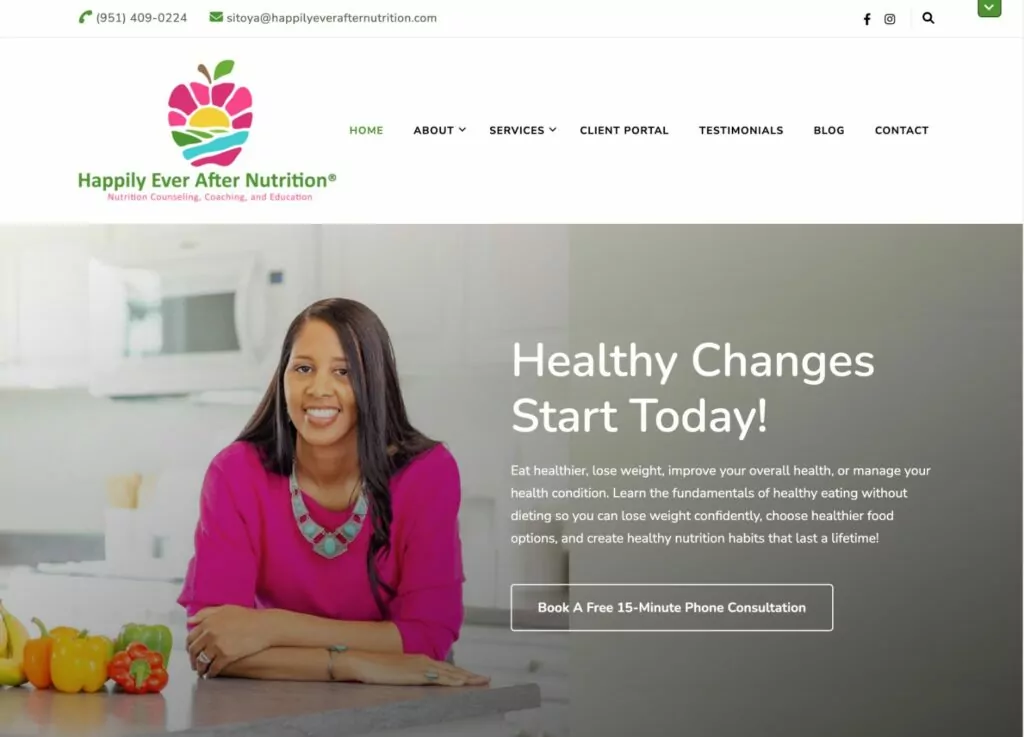
Built with: WordPress with the Blossom Coach Pro theme from Blossom Themes
Happily Ever After Nutrition is the nutrition coaching brand from Sitoya Mansell. Sitoya offers one-on-one coaching in real-time or asynchronously, as well as self-paced course content for members.
12. Total Performance Method – Powerlifting Coaching

Built with: WordPress with the Avada theme
Total Performance Method offers online coaching for powerlifters who are looking to maximize their strength and fitness. Members can join to access courses and special members-only video content, along with a forum where they can get feedback directly from qualified coaches.
13. Luca Manfe – Cooking Class/Coaching
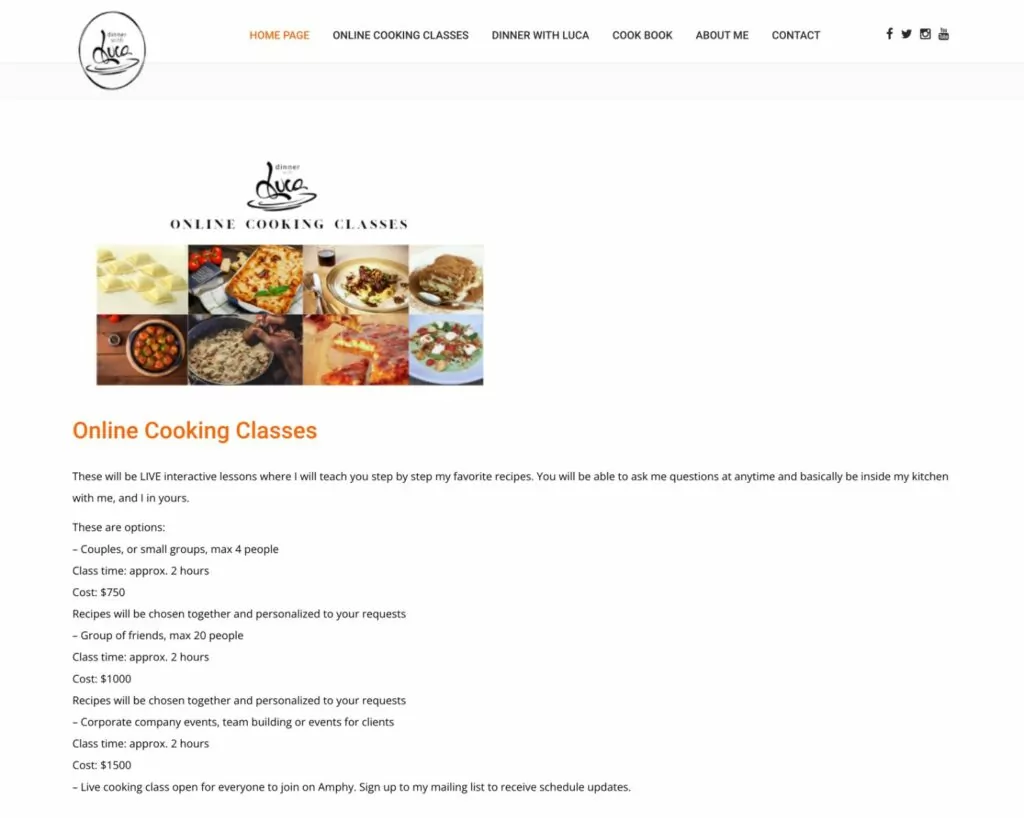
Built with: WordPress with the Prodo theme
Luca Manfe is the MasterChef Season 4 US winner, so he knows a thing or two about cooking. To share his knowledge with the world, Luca offers online cooking classes/training via his website.
While this is a little bit different than a traditional “coaching” relationship, we think it’s still a good example to share because it shows how you can create a coaching site even for topics that would normally be done in person.
14. Natalie Bacon – Mom Coaching
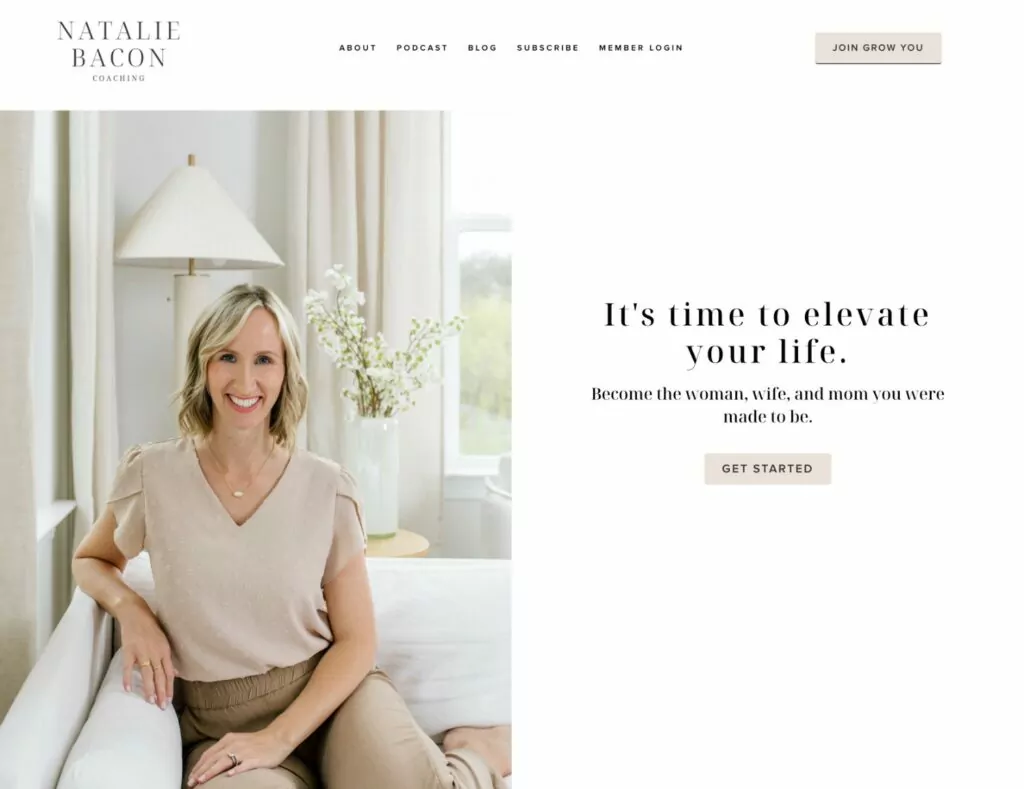
Built with: WordPress with the Beaver Builder plugin
Natalie Bacon is a coach who helps her students become “the woman, wife, and mom you were made to be.” Members get access to special members-only content and podcasts, as well as the option to join workshops and get one-on-one coaching from Natalie.
15. Dean Pohlman – Man Flow Yoga Coaching
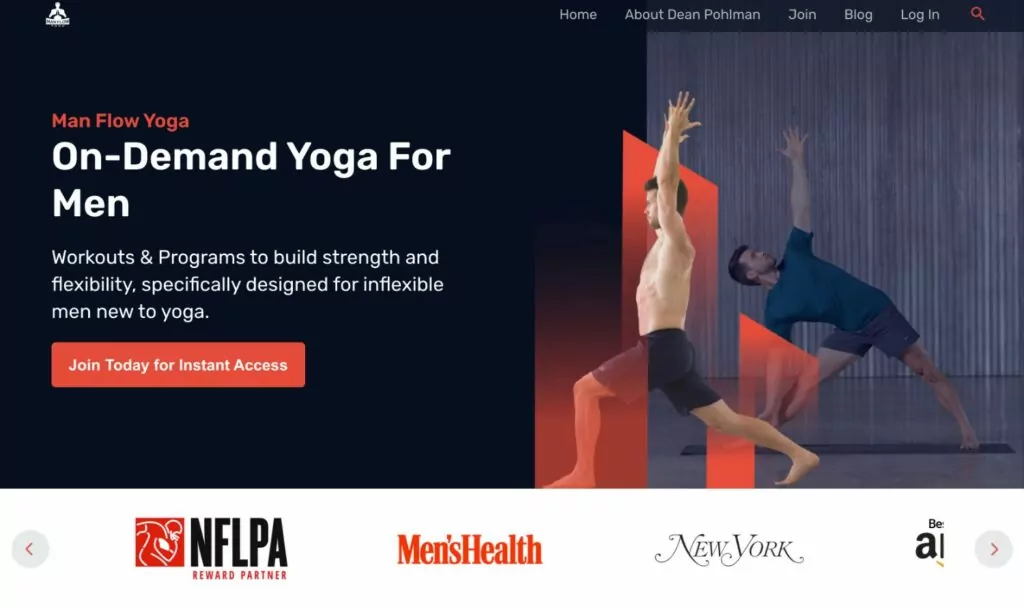
Built with: WordPress with the Astra theme
Man Flow Yoga is a membership community from yoga coach Dean Pohlman. Members get access to videos and yoga exercise programs, along with a community where they can interact directly with coach Dean.
How to Build a Coaching Website Using WordPress
Now that you have a bunch of coaching website examples to inspire your own membership site, let’s get into a short step-by-step guide on how to launch your own coaching membership site using the popular WordPress software and the Paid Member Subscriptions plugin.
The free WordPress software lets you create a strong foundation for your coaching site, which is why WordPress powers over 43% of all the websites on the internet.
Then, the freemium Paid Member Subscriptions plugin extends that foundation with all of the features that you need to implement a coaching membership site.
Here’s a quick list of the most relevant features, though this is by no means all the features that the plugin offers:
- Create coaching memberships – you can offer one-time or recurring paid memberships, as well as free plans.
- Restrict content – you can easily restrict access to some/all of your content so that only coaching members can access it, including dripping out content over time.
- Accept payments – you can accept one-time or recurring memberships via built-in payment integrations for Stripe or PayPal.
- Create coaching registration forms – you can easily let students register for your coaching membership.
Here’s your quick guide to setting up everything…
1. Set Up Your Basic WordPress Coaching Site
If you’ve already set up a WordPress site for your coaching business, you can skip ahead to the next step where we show you how to add the membership functionality to your site.
However, if you don’t have a WordPress site yet, you’ll need to set up your site before you can continue with the rest of this tutorial.
We won’t cover this in too much depth, but here’s a quick rundown of what you’ll need to do:
- Purchase WordPress hosting. There are lots of quality hosts, but Rocket.net is a great place to get started. It will give you good performance and support for your business, while costing less than most other similar quality hosts. You can also find cheaper shared hosts like GreenGeeks or InMotion Hosting, but we recommend paying a little more to invest in your coaching business.
- Purchase a domain name for your coaching site. You can then connect your domain name to your web hosting. Your web hosting provider’s support team and documentation should be able to help you out if you encounter any issues.
- Install the WordPress software on your hosting. Most hosts offer built-in tools to do this. For example, if you use Rocket.net, you’ll get access to a very simple site setup wizard to install WordPress.
- Choose a WordPress theme for your coaching business. We recommend using lightweight themes like Astra, GeneratePress, Neve, or Kadence Theme. For example, the Astra theme offers several different importable designs for various coaching niches.
Here’s what our example site looks like using one of the Astra theme’s coaching starter sites:
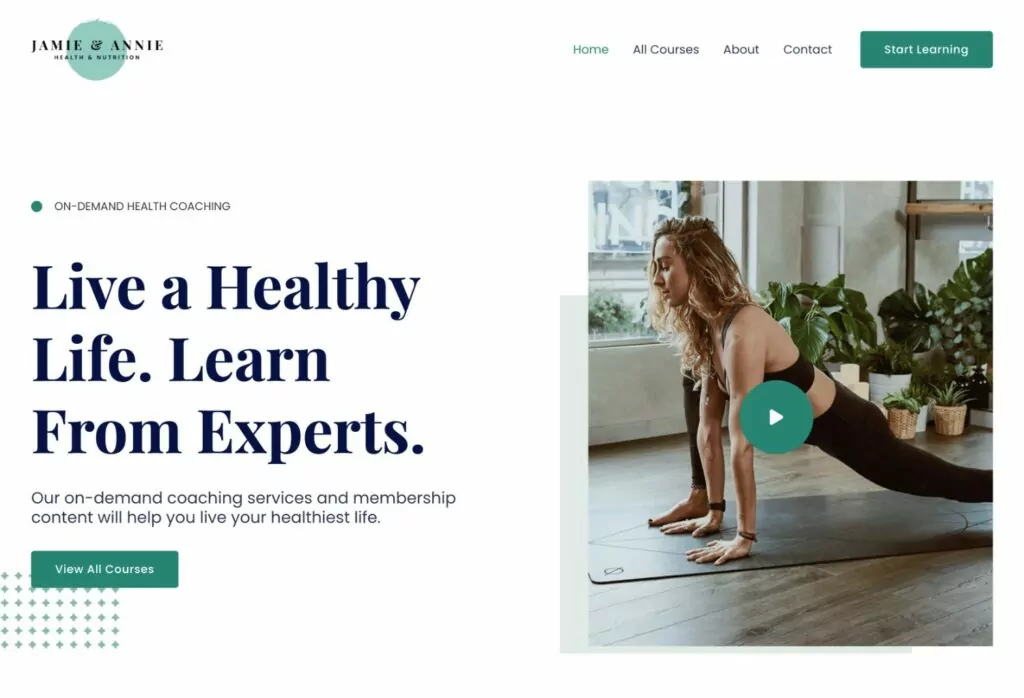
2. Install Paid Member Subscriptions and Explore Settings
As we mentioned earlier, Paid Member Subscriptions is a WordPress plugin that adds a number of important features to your WordPress coaching site. Most notably, membership functionality.
You can use it to sell coaching memberships to individual customers. Or, it also supports group memberships, which is great if you want to offer coaching services to organizations.
Paid Member Subscriptions has a free version at WordPress.org that you can use to get started. Then, there are also premium versions that add more features on top of what’s in the free version.
Here’s a sampling of a few reasons to consider the premium version:
- Automatic recurring payments via Stripe or PayPal. The free version supports recurring memberships (as well as one-time payment memberships), but people would need to pay manually each month.
- Group memberships. If you want to offer coaching services to organizations, this can be very important.
- Content dripping. This can help you keep users subscribed to your coaching services by dripping content over time.
- Global content restriction. While the free version lets you restrict content on a one-by-one basis, the premium version lets you automate things with global content restriction rules (e.g. restricting all of the content in a certain category).
Again – that’s just a sampling of a few premium features that are relevant to coaching membership sites.
If you’re not sure whether you need the free version or the premium version, you can always just start with the free version. You can easily upgrade to the premium version later on without losing any of your work/settings.
Install the Paid Member Subscriptions Plugin
To continue, you’ll want to install and activate the Paid Member Subscriptions plugin, whether that’s the free version from WordPress.org or the premium version that you purchased.
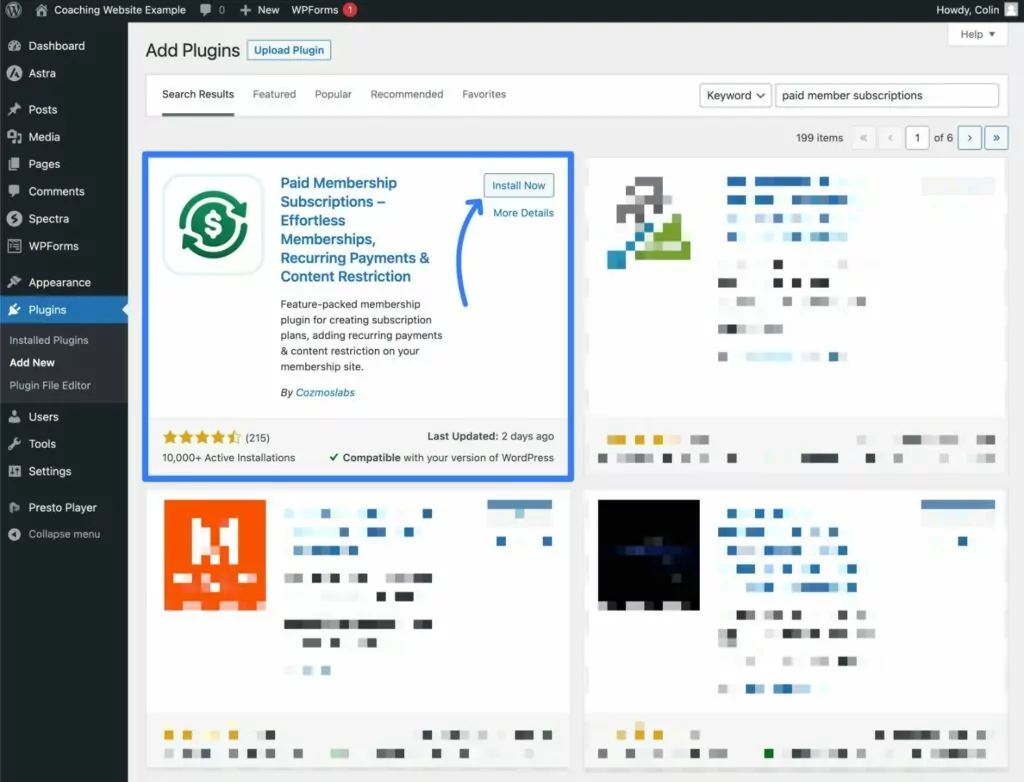
Complete the Setup Wizard
Once you activate the plugin, it should automatically launch a setup wizard to help you configure some important foundational settings.
We recommend going through the full setup wizard. However, don’t stress too much about your choices – you’ll always be able to adjust things later on if you change your mind about anything.
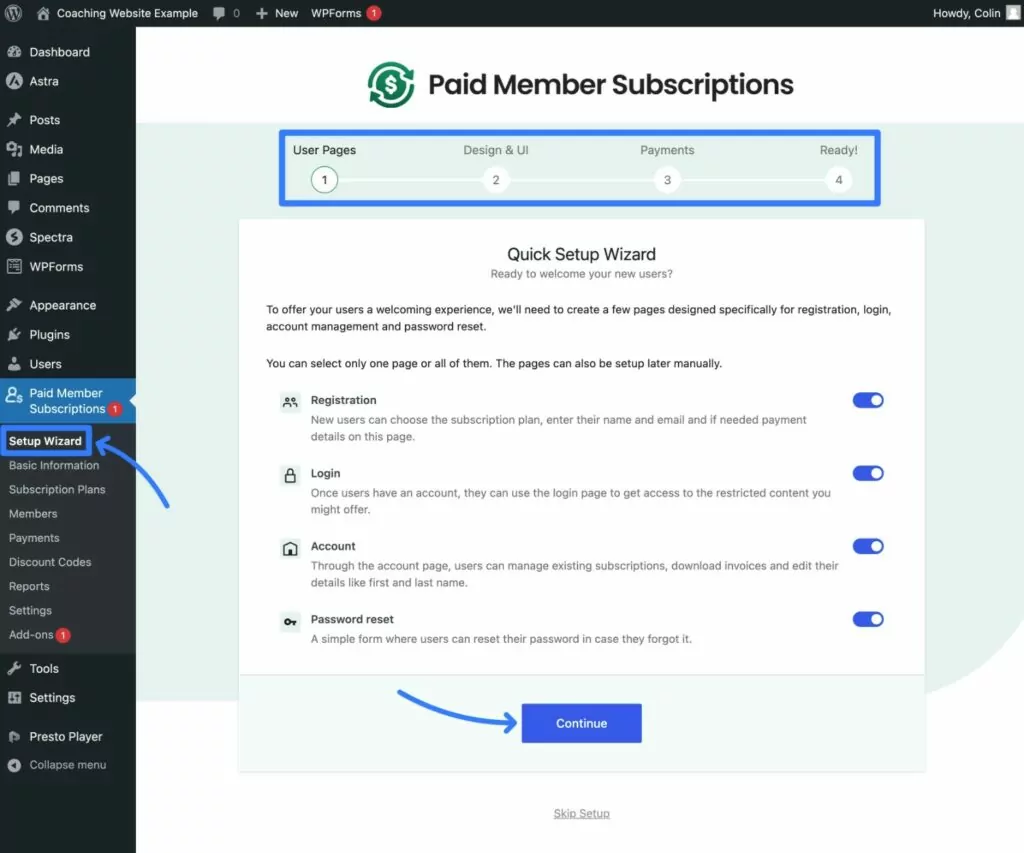
If you don’t automatically see the setup wizard, you can also manually launch it by going to Paid Member Subscriptions → Setup Wizard in your WordPress dashboard.
Explore the Settings Area
Beyond the settings in the setup wizard, Paid Member Subscriptions also offers a number of other options in its settings area.
You can access the full settings area by going to Paid Member Subscriptions → Settings in your WordPress dashboard.
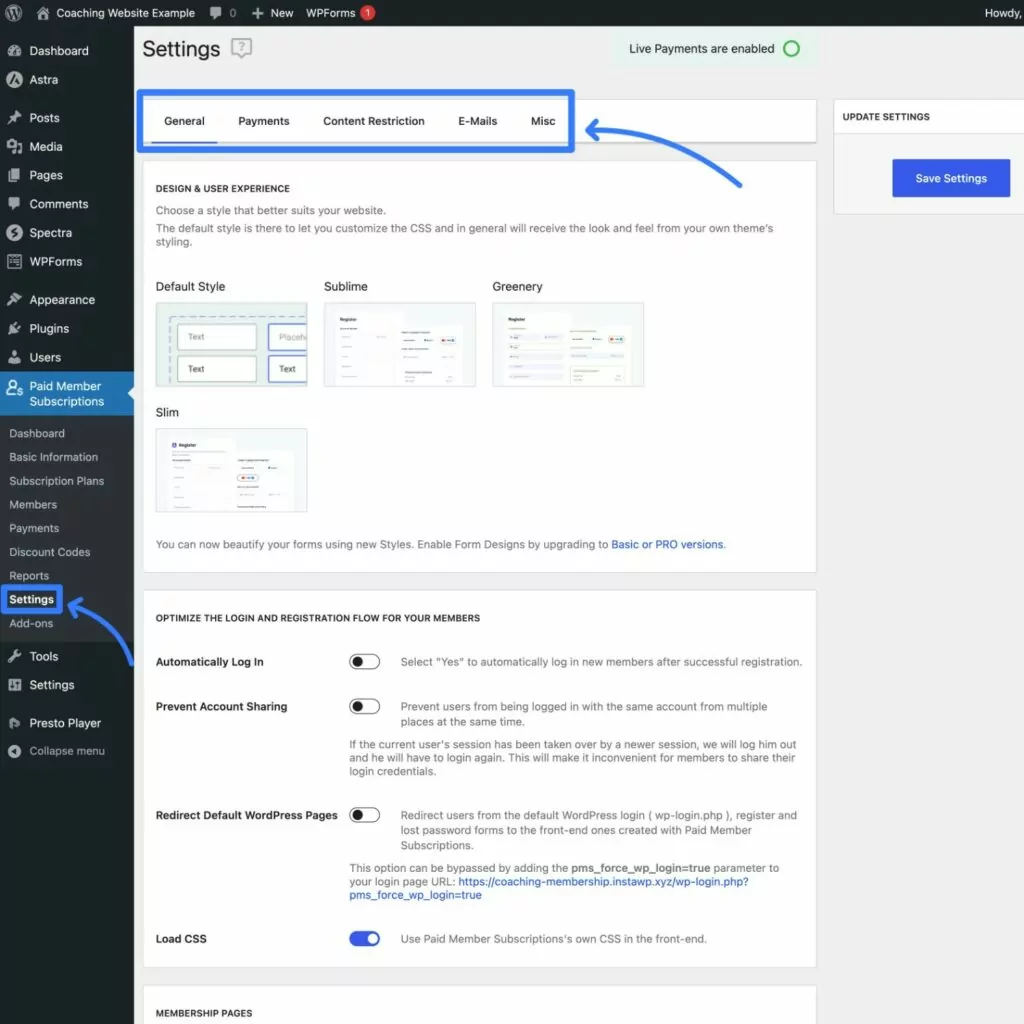
You don’t need to configure every single setting right now. However, we do recommend exploring the settings area so that you gain a general understanding of what you can control.
Once you’ve gone through the other steps in how to build a coaching website, you might want to circle back here to tweak things a little more.
3. Add Subscription Plans for Different Coaching Levels
Once you’ve installed and activated the Paid Member Subscriptions plugin, you can create your first coaching subscription plan.
Depending on how you want to offer your services, you could just use a single plan for all of your students. Or, you could create multiple coaching tiers that provide different benefits.
If you create multiple coaching tiers, you can link them together in upgrade/downgrade paths so that students can seamlessly upgrade their memberships.
With the premium version of Paid Member Subscriptions, you can enable proration so that students will only pay the difference between plans. This is a great way to encourage people to upgrade and boost your long-term revenue.
To create your first plan, go to Paid Member Subscriptions → Subscription Plans → Add New:
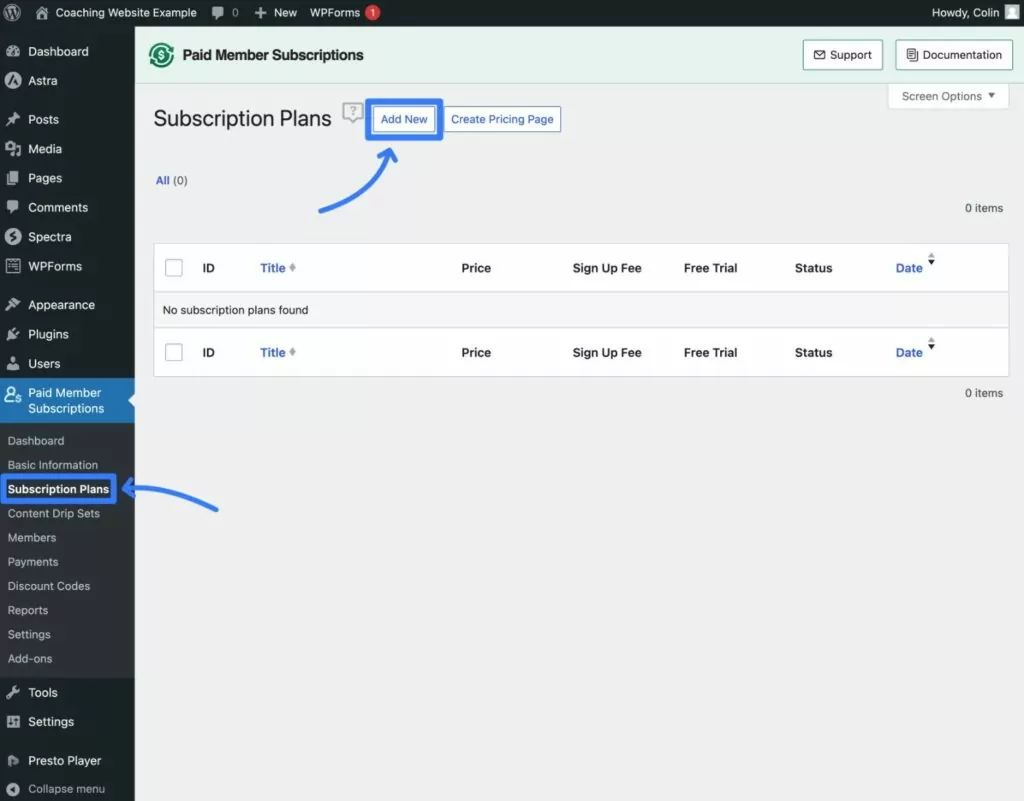
You can then configure the various settings to control the price, membership duration, free trials/signup fees, and other important details.
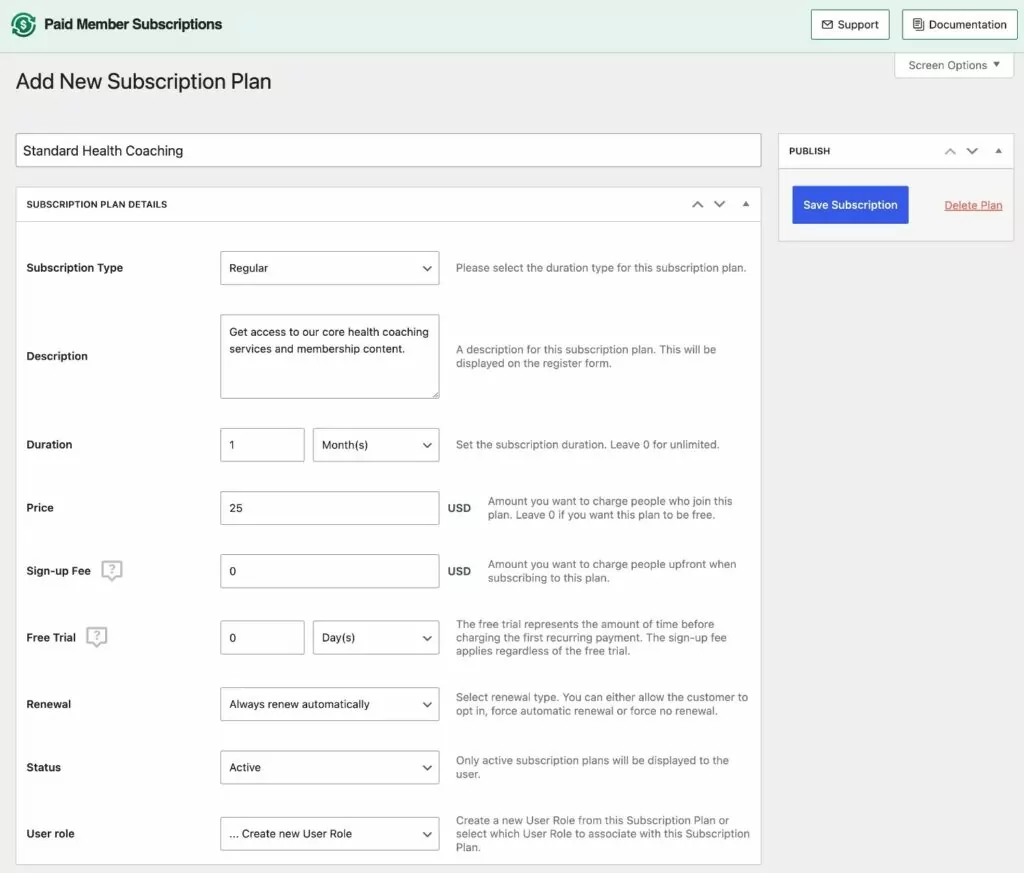
Make sure to save the subscription when you’re done.
If you want to create multiple subscriptions and link them together in upgrade downgrade paths, here’s what to do:
- Go to Paid Member Subscriptions → Subscription Plans.
- Hover over your existing plan.
- Choose Add Upgrade or Add Downgrade, depending on what you want to do.
- Fill out the subscription plan details, just like any other subscription plan.
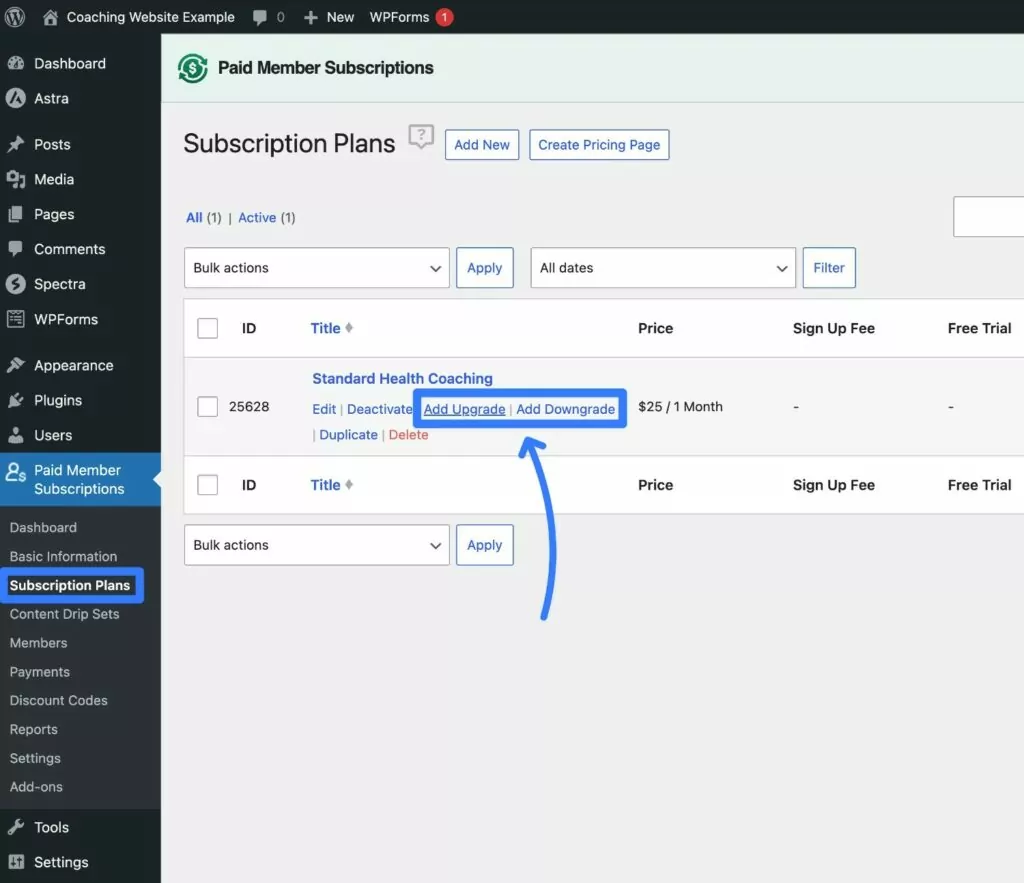
You’ll then see the plan’s hierarchical relationship when you open the Subscription Plans list.
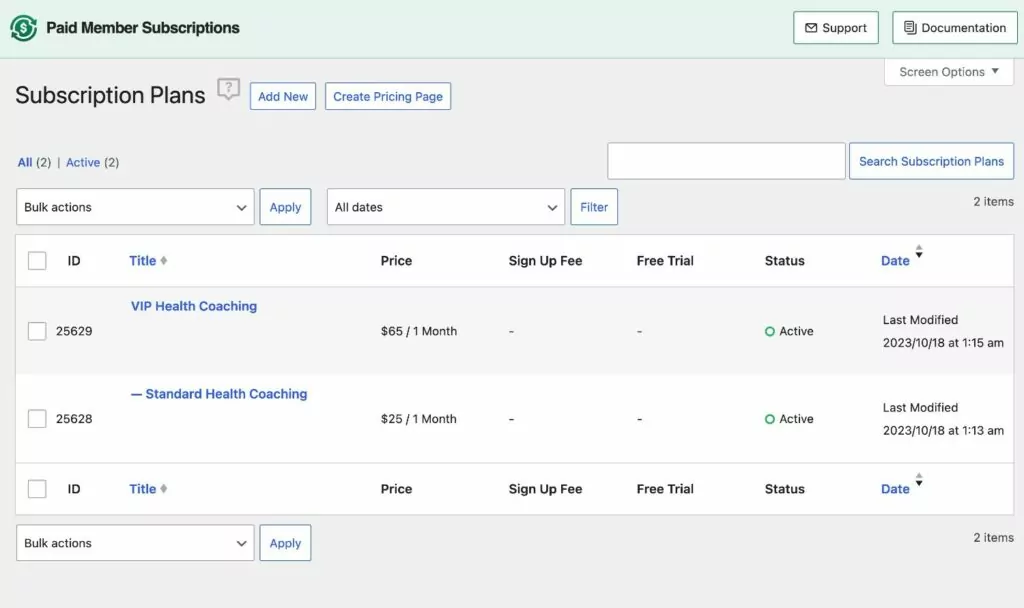
Once you’ve created all of your coaching subscription plans, you’re ready to move on…
4. Restrict Access to Your Private Coaching Content
If you’re only offering real-time coaching services, you might not have a need to restrict content on your site.
However, a lot of coaching sites will have some content they want to exclusively make available to paying members.
If a student views the content while logged in to their account, they’ll be able to fully interact with it. But if an anonymous user tries to view the content, they’ll just see a prompt to subscribe to your coaching services.
Once you’ve added the content that you want to offer to your students, here’s how you can restrict access to it…
Restrict Individual Pieces of Content
With the free version of Paid Member Subscriptions, you can easily restrict access to any piece of content by using the new Restrict Content box that appears in the content editor.
You can also use block settings or shortcodes to restrict just part of a post. For example, you could make the text content fully public, while only showing a special video that you created to paying students.
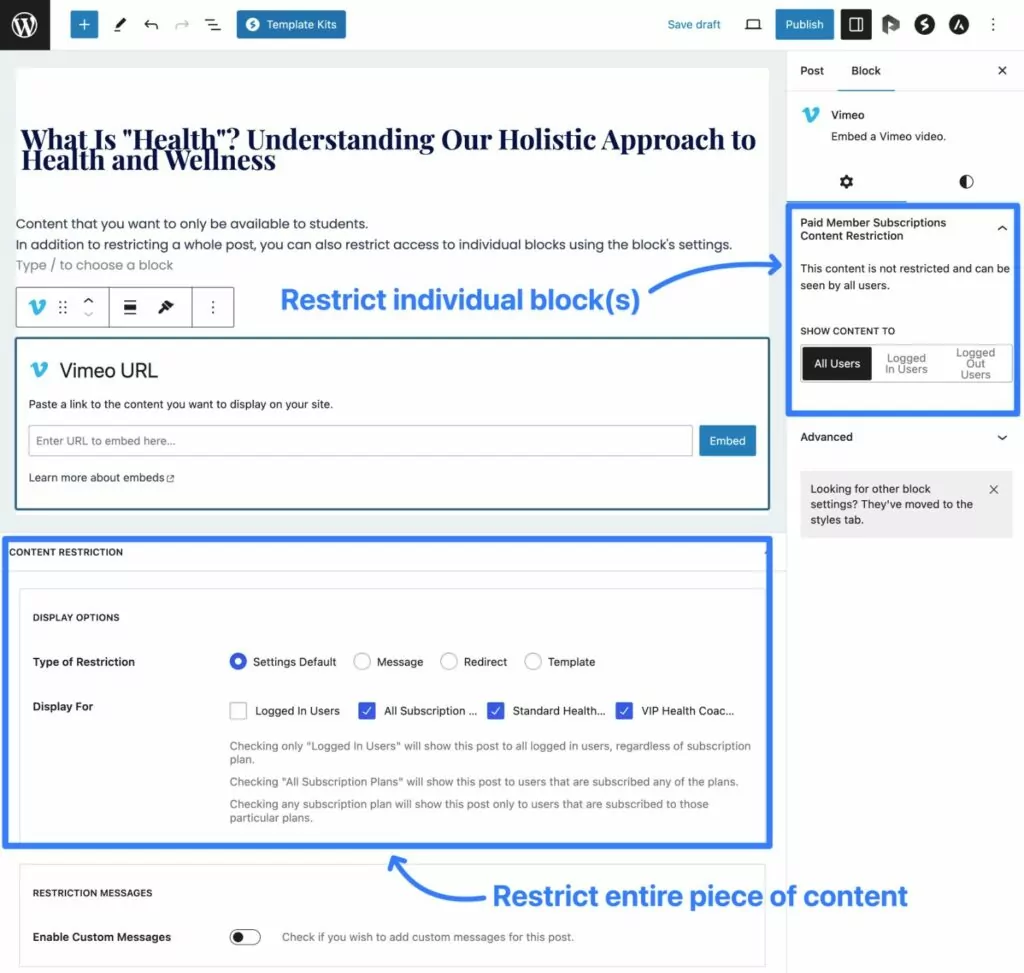
Bulk Restrict Content
If you upgrade to the paid version of Paid Member Subscriptions, you can also set up bulk content restriction rules using various criteria such as categories, tags, post types, authors, and so on. This can save you some time when setting up your rules.
Here’s how to bulk restrict content:
- Purchase at least the Basic license and install the Pro version of the plugin on your site.
- Enable the Global Content Restriction add-on. You can do this by going to Paid Member Subscriptions → Add-ons.
- Edit the relevant subscription plan (Paid Member Subscriptions → Subscription Plans).
- Use the new Global Content Restriction box at the bottom to set up one or more bulk restriction rules.
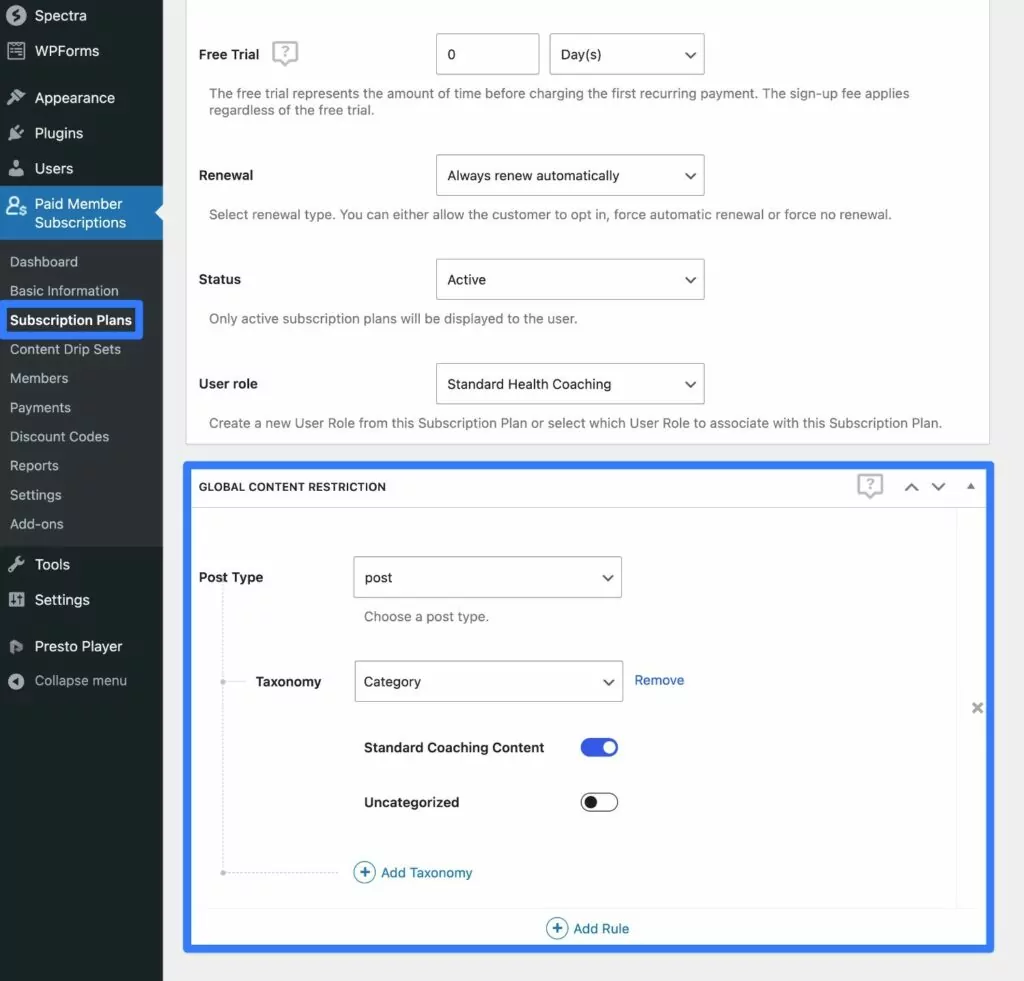
Drip Content Out Over Time
The premium version also adds the ability to “drip” content out over time instead of making it all available right away.
Here’s how to set up drip content:
- Purchase at least the Pro license.
- Enable the Content Dripping add-on.
- Go to Paid Member Subscriptions → Content Drip Sets → Add New.
- Choose the coaching subscription plan for which you want to drip content.
- Use the Content box to set up the schedule upon which you want to release content.
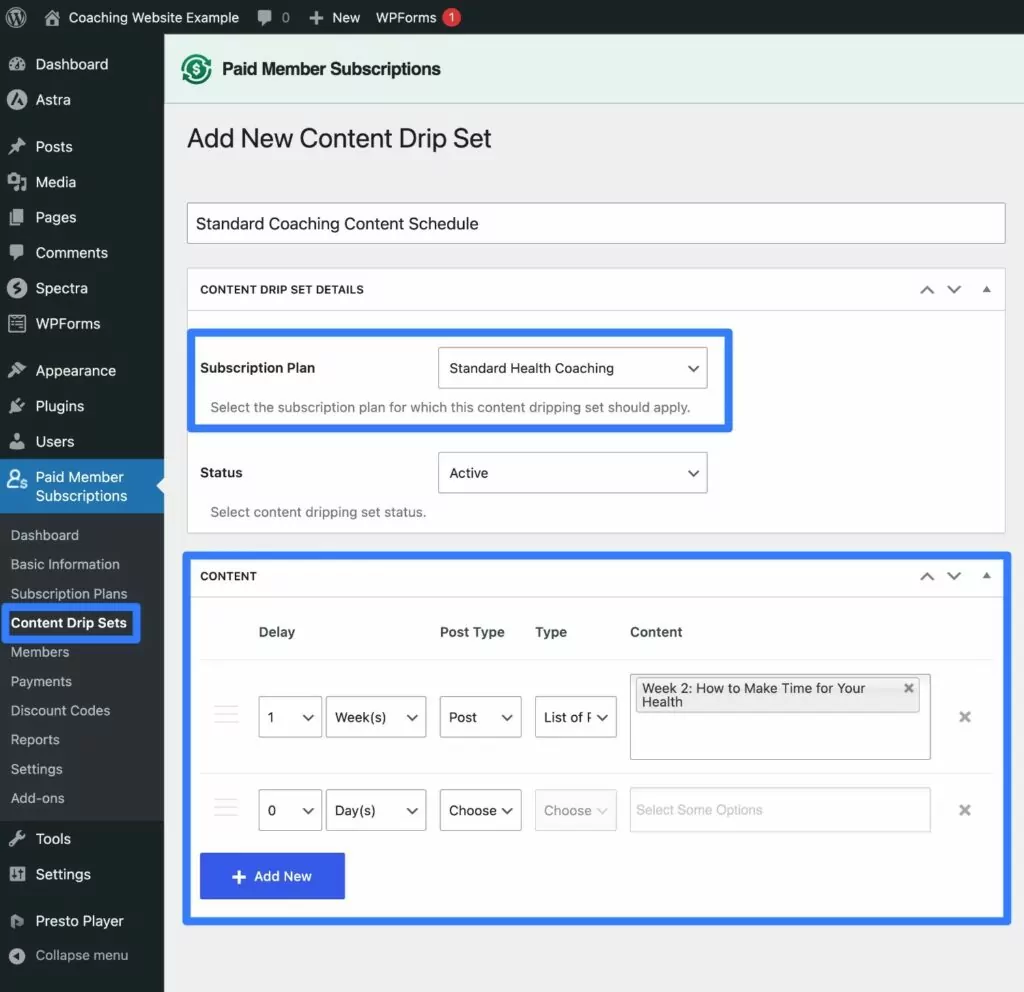
5. Set Up a Custom Registration and User Profile System (Optional)
This step is totally optional – the Paid Member Subscriptions plugin already comes with a frontend registration page that looks something like this:
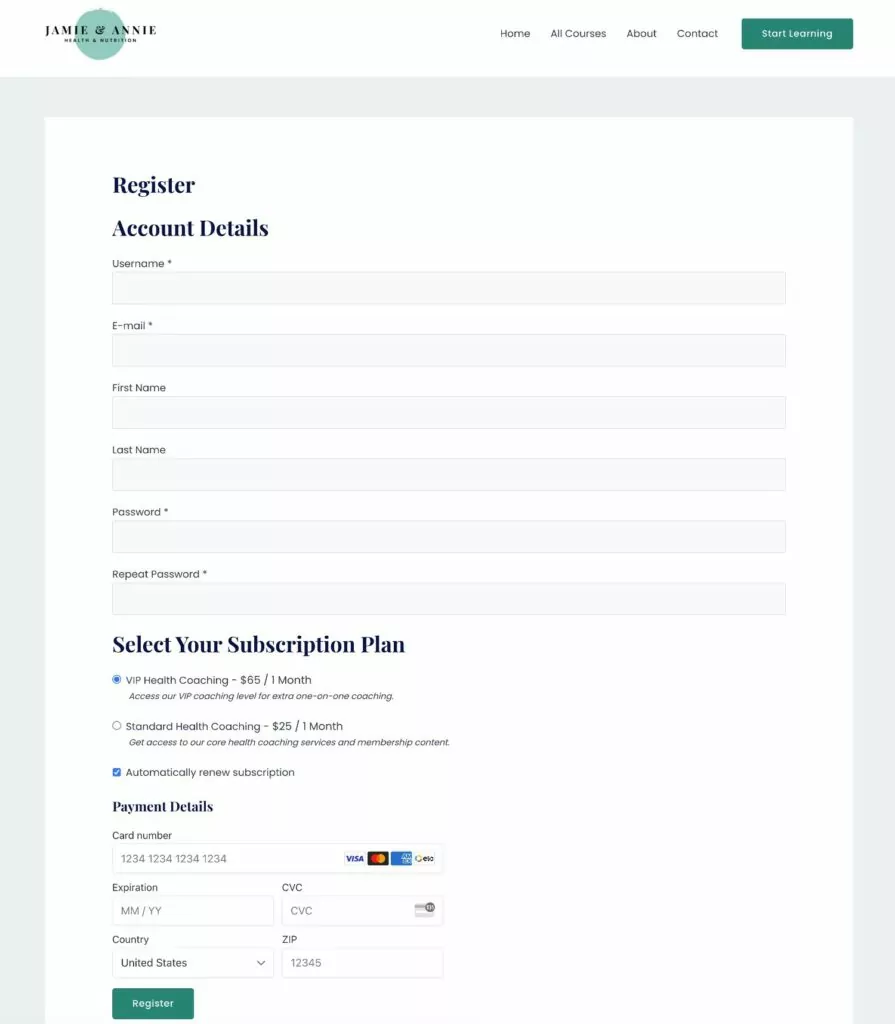
However, if you want more control over this registration page, including the form fields that you use to collect information from your students, you can add the Profile Builder plugin.
Profile Builder comes from the same team behind Paid Member Subscriptions and integrates tightly with the plugin.
You can use the free version of the Profile Builder plugin. Or, you can access the premium versions of both Profile Builder and Paid Member Subscriptions by purchasing the Ultimate Membership Bundle.
To learn more about using Profile Builder to create a custom registration form for your coaching membership site, check out these posts:
6. Launch Your Coaching Site and Drive Traffic
At this point, you’re pretty much ready to launch your coaching website.
We recommend testing everything to make sure it’s working as you expect it to.
For paid coaching memberships, you can enable test mode in your payment gateway (e.g. Stripe) to perform some test payments. Just make sure to switch back to live mode when you want to process real payments from your students.
To promote your coaching services, you can use a variety of different traffic generation methods including search engine optimization (SEO), social media, paid ads, and so on.
Once you start getting some students on your site, Paid Member Subscriptions gives you multiple areas where you can keep an eye on your coaching membership website:
- View and manage members – go to Paid Member Subscriptions → Members.
- View and manage individual payments – go to Paid Member Subscriptions → Payments.
- See reports on earnings and payments for different time periods – go to Paid Member Subscriptions → Reports.
Create Your Coaching Membership Site Today
That wraps up our collection of the best coaching websites examples, as well as our short guide on building your own coaching website with WordPress and Paid Member Subscriptions.
We hope that seeing these examples of coaching sites has given you the inspiration that you need to launch your own online coaching business.
If you are ready to get started, you can follow this guide and launch your own coaching site using the free version of Paid Member Subscriptions.
Then, consider upgrading to the premium version of Paid Member Subscriptions to unlock even more features to help make your online coaching business a success.
For more details, you can also check out our full guide on how to start a membership site.
Do you still have any questions about how to build a coaching site with WordPress? Want to share some more coaching website examples? Let us know in the comments section!
Source: https://www.cozmoslabs.com/2314956-membership-coaching-website-examples/
Auto Amazon Links: No products found.