There are many different payment gateway options for a WooCommerce store. However, PayPal is still the most popular with a market share of over 31% globally, which is much higher in Western countries including the US and the UK. This is why having a PayPal plugin for your WooCommerce store has become pretty essential.
With this in mind, we created a list of the best PayPal plugins for WooCommerce, so you can pick the one that’s perfect to your needs.
Best PayPal Plugins for WooCommerce
But if you want to accept payments on your WooCommerce store using PayPal, you will need a plugin to provide the right setup to do so. Pretty much every WooCommerce store selling something, be it products or services, would need a plugin to accept payments using PayPal.
So with that said, let us walk you through the 5 best PayPal plugins for WooCommerce.
1. Paid Member Subscriptions
Paid Member Subscriptions is a flexible PayPal plugin for WooCommerce that integrates seamlessly with both WooCommerce and PayPal. It lets you easily accept payments using PayPal from your customers across the world.
If you’re selling a service or a subscription to your visitors, PMS will allow you to create customized subscription plans for you. In fact, it functions as a complete WordPress membership plugin.
Here are some of its membership functionalities:
There are tons of more features. In fact, if you’re raising funds for a social cause, you can also use PMS as a WordPress PayPal donation plugin.
However, don’t get discouraged if you sell products on your WooCommerce store. Paid Member Subscriptions has a lot of functionalities for product-based stores too, including the ability to restrict premium products and categories and offer discounted pricing to members.
You can easily set up PayPal payments in a few simple steps.
Just download the plugin from your WordPress dashboard by clicking on the Add New option under your Plugins menu. Then search for “Paid Member Subscriptions” using the search bar. Finally, click on the Install and then the Activate button.
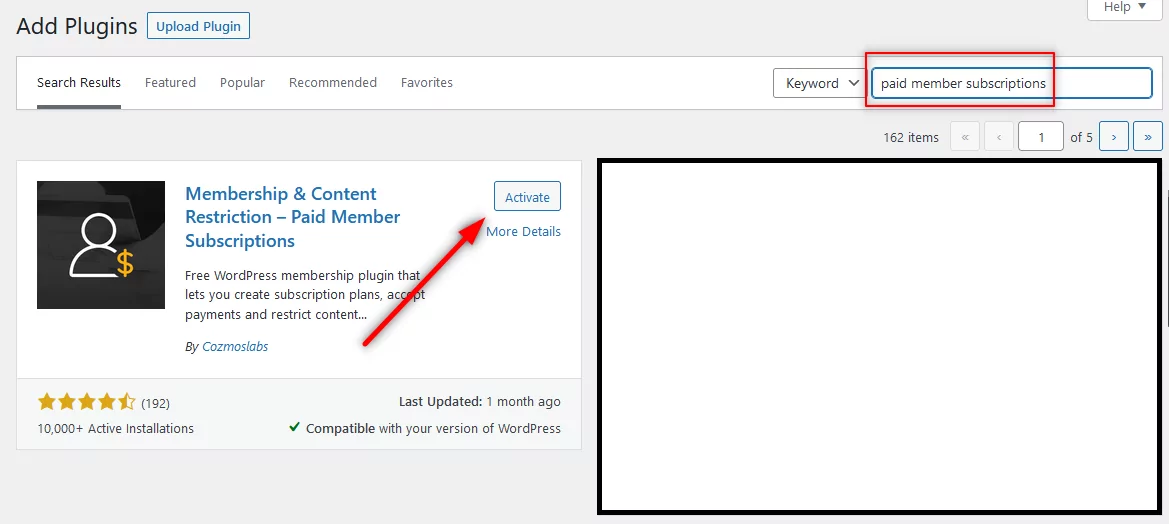
Once activated, you can go to Settings under Paid Member Subscriptions on your WordPress dashboard. Then click on the Payments tab.
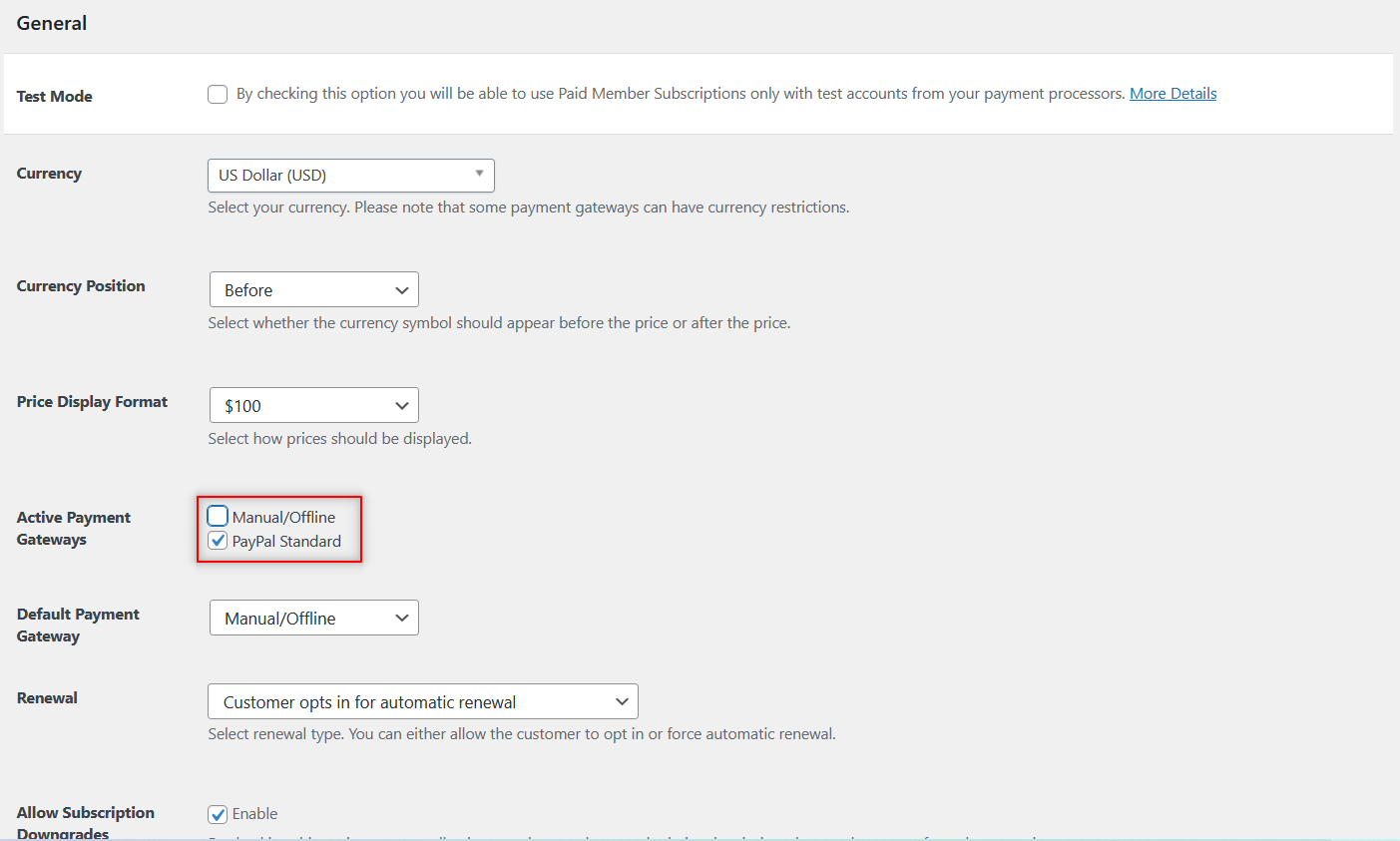
Here you will find all your useful payment settings. To activate the PayPal payment gateway, click on the PayPal Standard checkbox you see in the screenshot above and enter your PayPal account details by scrolling down a bit.
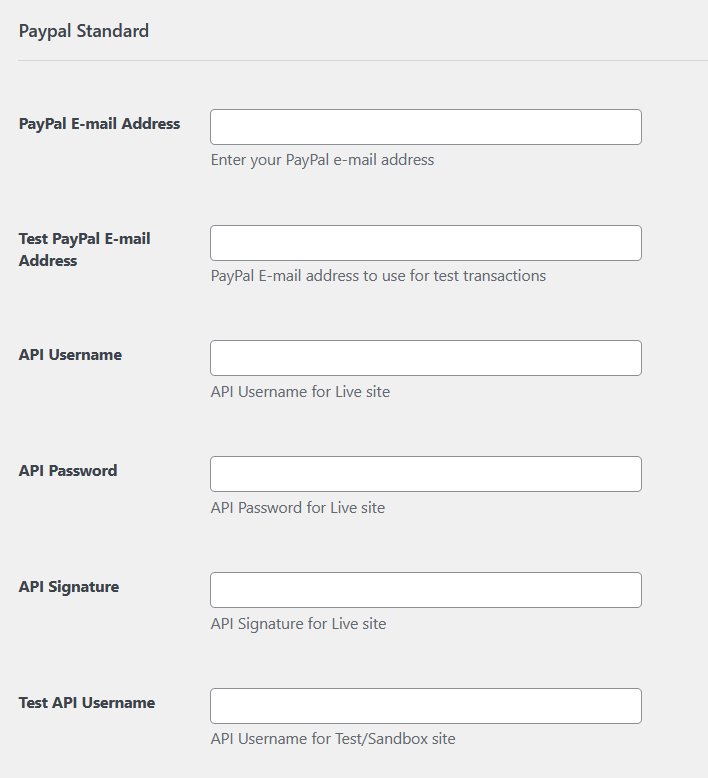
Finally, scroll down to the end of the page and click on the Save Settings button.
Now, if all you need is to accept one-time or recurring payments using PayPal Standard, the free version may suffice for you. However, if you also want to use PayPal Express as your payment gateway for extra security, you will need to purchase the Pro version.
Using PayPal Express over PayPal Standard offers many benefits besides the ability to accept recurring payments. We will cover them below while discussing another plugin.
You would also be able to add Stripe to your payment gateways with Paid Member Subscriptions Pro. In addition, here are some extra functionalities the Pro version brings to the table:
- Advanced content restriction to apply custom restriction conditions based on post type and even taxonomies;
- Send automated email reminders for important events like an upcoming subscription expiration;
- The Pay What You Want add-on that lets visitors pay whatever they want, which also works great when accepting donations;
- Let subscribers upgrade or downgrade their plan on a pro rata basis;
- Content dripping functionality for recurring subscription plans;
- Use multiple payment gateways as explained above, including recurring payments;
- Easily and conveniently collect tax based on your customer’s or subscriber’s location
You will be able to download the pro version of the plugin from your account on Cozmoslabs after purchasing it. Once downloaded, go to the Plugins page on your WordPress dashboard, click on the Upload Plugin button at the top, select the downloaded plugin, and click on the Install Now and finally the Activate button.
Paid Member Subscriptions Pro
The only PayPal plugin for WooCommerce that also offers a plethora of other useful features for membership, subscriptions, and payment management.
2. WebToffee PayPal Express Checkout Payment Gateway for WooCommerce
As the name suggests, WebToffee PayPal Express for WooCommerce supports the PayPal Express payment gateway. Just like the other plugins that support PayPal Express, this plugin would let your customers make payments using their credit or debit cards, Pay Later, and more.
However, they will also be able to make payments using local payment methods which will be auto-detected based on their location by PayPal. You can add this functionality by enabling the PayPal smart checkout in the plugin.
It supports PayPal Standard too, for store owners who still want to use it for some reason.
Setting it up is easy, as all the settings are on just one page. After you install and activate the plugin, just go to your Plugins page, find this plugin, and click on the Settings link under it.
You can enter your PayPal credentials there, make some customizations with respect to the buttons and branding, enable the PayPal payment gateway, and choose between Express checkout or Smart button.
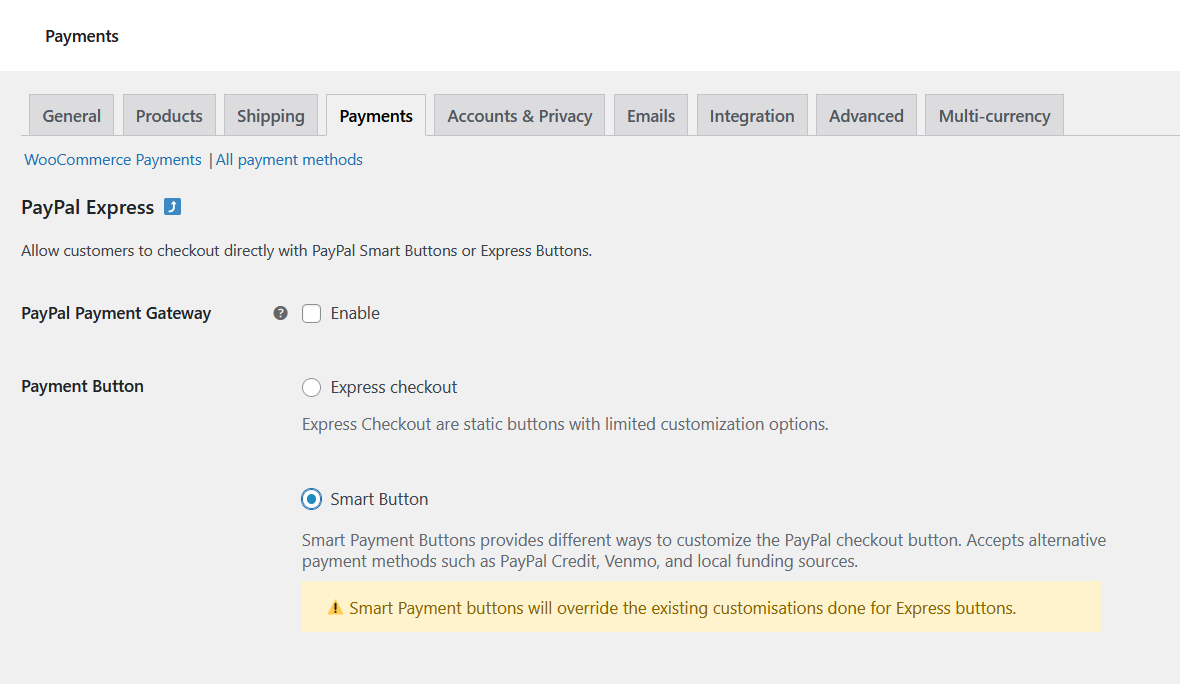
This plugin has a pro version as well. Some of its highlighting features include:
- Ability to add PayPal Express or the PayPal Smart checkout option on individual product pages as well;
- Simplify managing your partial and full refunds using the order admin page;
- Many more customization options for the PayPal buttons;
- Optional In-Context checkout, which lets your customers pay while being on your store so that they can remain there even after the checkout;
- Premium support and integration with other WebToffee plugins like Subscriptions for WooCommerce by WebToffee.
3. YITH PayPal Express Checkout for WooCommerce
YITH PayPal Express Checkout for WooCommerce is another advanced PayPal plugin for WooCommerce. It’s specifically designed to work with PayPal Express and doesn’t work with any other payment gateway, including Stripe and even PayPal standard.
Using this plugin with PayPal Express will ensure a safer, faster checkout experience for your customers. Moreover, they will be able to pay using their credit card even if they don’t have a PayPal account.
They will also not be required to go to the PayPal website to complete their payment. The payment would be completed through PayPal without leaving your website.
This will help with tracking and monitoring conversions better. It will also ensure a smoother checkout process since there won’t be any additional steps and redirecting back and forth between your store and the PayPal website.
It’s worth noting though that these features are more about PayPal Express than the plugin, and are also available with Paid Member Subscriptions Pro if you use PayPal Express as your payment gateway.
That said, here are some other features specific to this plugin:
- Ability to display the PayPal checkout button on any pages you want, including the product, cart, and checkout page;
- A fair bit of control over the appearance of your PayPal Express checkout button;
- Letting your customers choose between paying immediately or using the Pay Later option;
- Compatible with the YITH WooCommerce Subscription which allows you to sell subscription-based products.

All in all, it’s a simple PayPal plugin for WooCommerce that’s available for free. You can just download the plugin and upload it to your WooCommerce store.
4. Payment Plugins for PayPal WooCommerce
Payment Plugins for PayPal WooCommerce is officially supported by PayPal. It’s a simple plugin without many bells and whistles, but it does get the job done if the job isn’t too demanding.
However, this plugin still allows you to offer multiple payment options to your customers. They would be able to pay using their PayPal account, but also their credit card, Pay Later, and Venmo.
It’s also built to work with different related, useful WooCommerce store plugins, including Payment Plugins for Stripe WooCommerce and WooCommerce Subscriptions.
After you install and activate this plugin, it will integrate into the WooCommerce menu on your dashboard. When you click on it and then its Settings option, you will be taken to the page where you can set it up.

You will find four tabs there:
- API Settings: You will be able to connect the plugin to your PayPal account here, besides other things;
- Advanced Settings: You will be able to control certain advanced aspects of your payments like whether to automatically refund on cancelation, the cart and mini-cart button placements, and more;
- PayPal Settings: Some basic settings, ability to customize the PayPal button design, as well as enable other payment options;
- Pay Later Messaging: If you have activated the financing option for customers by enabling the Pay Later payment option, you will be able to control different settings related to it.
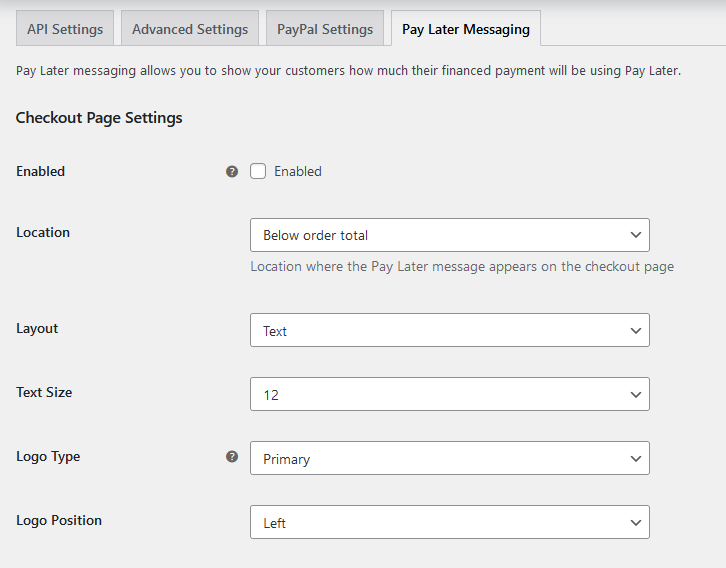
This plugin is available for free and if you only sell a few products and don’t need more advanced payments or other useful functionalities, then it might fit the bill for you.
5. WooCommerce PayPal Payments
WooCommerce PayPal Payments is one of the most popular PayPal plugins for WooCommerce, if not the most popular among them all. It’s built by WooCommerce itself.
But that’s the only reason we have it on our list. Because despite its popularity, it doesn’t exactly seem to be an ideal solution.
Being built by WooCommerce would make you think it should be the most reliable and probably the best option. But unfortunately, based on users’ experiences, it’s far from the most reliable option. And that’s visible from the fact that it has only managed to get a customer rating of 1.9 out of 5 stars at the time of writing this post.
Some of the common issues users typically have with this plugin include the following:
- It conflicts with some popular non-related plugins on your store, including some add-on plugins offered by Elementor;
- There are compatibility issues with many major caching plugins as well;
- You may run into errors if you try to sell test products priced at $0;
- Problems with displaying and placement of the payment buttons.
The list is actually quite long. It does seem to be partly due to inadequate beta testing.
Now that we have made you aware of the common issues a lot of users face, let us also give you a quick overview of its functionalities. There might still be some users who may be able to make it work or may not prefer to use any other PayPal plugin for WooCommerce.
You can accept payments using the PayPal payment gateway. Your customers, however, need not use PayPal. They can pay using credit or debit cards or even any of the local payment methods.
It offers an extensive range of currency and country options for global coverage. It also supports PayPal’s Pay Later options.
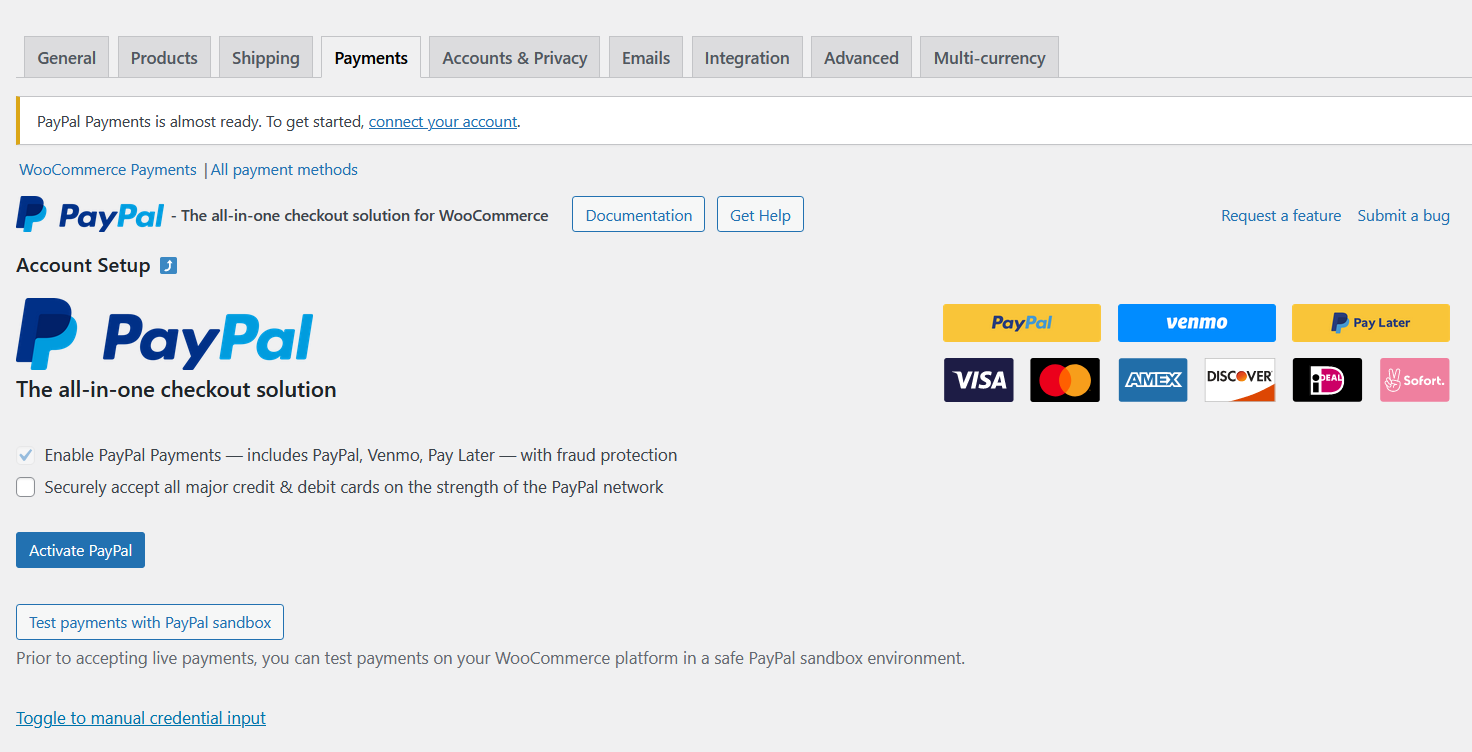
Finally, you can also accept subscription payments using this plugin. It supports integration with the WooCommerce Subscriptions plugin. And most importantly for some users, it’s available for free.
With the reviews out of the way, let us now also discuss some common PayPal plugin or payment issues.
WooCommerce PayPal Payments Not Working
First things first, there could be two different scenarios this question might be coming from. First and more likely, you’re using the WooCommerce PayPal Payments plugin for accepting payments through PayPal on your WooCommerce store. But you’re facing issues with it and it’s not working due to some reason.
WooCommerce Payment Methods Not Working
The second scenario could simply be that you have a general question about WooCommerce PayPal payments or any other payment methods not working on your store. In either scenario, your best bet could be to replace the plugin, especially if there’s some compatibility issue.
You can also try uninstalling and reinstalling your WooCommerce PayPal payments plugin, and setting things up again from scratch. Sometimes, the issue is with the settings. You may have put in some wrong information or messed up the settings in some way.
If you want to continue using your current PayPal plugin for WooCommerce, you should reinstall it and set it up again, carefully entering all the details and choosing the right settings again.
Issues with Your PayPal Account
In some rare cases, the issue could also be with your PayPal account. If you have tried a couple of different PayPal plugins for WooCommerce and none of them have worked for you, you would want to check if your PayPal account is functioning properly.
You must also note that a large number of refund claims can also result in a temporary or permanent suspension of your PayPal account. So if you have had an unusually large number of refunds before WooCommerce PayPal payments stopped working on your store, you may also want to check if your account is still active or get in touch with PayPal’s customer support.
What is the Best PayPal Plugin for WooCommerce?
Paid Member Subscriptions Pro is the best PayPal plugin for WooCommerce simply because it’s the most flexible and the most complete. It supports multiple PayPal payment gateways, as well as even Stripe.
It functions as a perfect membership and subscription site plugin too, while also offering many other unique, useful functionalities like Pay-What-You-Want and advanced content and product restriction.
In other words, it goes well beyond being just a PayPal plugin for WooCommerce, so you should try it out today!
Paid Member Subscriptions Pro
Try the ultimate all-in-one PayPal plugin for WooCommerce stores selling services, products, subscriptions, and more.
If you have any questions about Paid Member Subscriptions Pro or about managing payments on your WooCommerce store, feel free to ask them below using the comment section.
Source: https://www.cozmoslabs.com/782887-best-paypal-plugin-for-woocommerce/

