Subscriptions are a very common payment model, but WooCommerce doesn’t natively support recurring payments out of the box. This is where the power of using a WooCommerce subscription plugin comes into play.
With this tool, you can start selling memberships, subscriptions, and product bundles. This way, you can increase your income through renewal fees and build a community of loyal customers.
In this post, you’ll learn everything you need to know about WooCommerce subscriptions. We’ll also show you how to find the best plugin for your WooCommerce website and review some of the best options on the market. Let’s dive right in!
What is a WooCommerce Subscription?
Selling products and services is a great way to make money online. But ideally, you shouldn’t rely on one-off product sales to sustain your business.
As a WooCommerce store owner, you’ll also want to implement a subscription model for long-term recurring revenue. By installing a WooCommerce subscription plugin, you can easily add recurring sales to your business.
For instance, you might start selling monthly subscription boxes or annual subscriptions to software or stock photos.
Subscriptions can be renewed automatically. This means you won’t have to deal with re-billing or account maintenance.
Different Types of WooCommerce Subscriptions
WooCommerce enables you to sell both digital and physical products. This means there’s a lot of flexibility in the type of recurring subscriptions you can offer.
Here are a few examples of subscription services that you can sell:
- Monthly subscription boxes with curated goods, delivered to customers’ homes.
- A content-based subscription that gives users full access to your content for a monthly fee (think publications like the New York Times or Stratechery)
- A membership site that gives users access to discounts, exclusive products, or other subscriber-only deals
- A members-only store where users will have to sign up or pay an entry fee to access your products
- A subscribers-only digital newsletter that your users can access through a monthly subscription.
- A subscriber-based podcast, similar to podcasters and content creators that use Patreon.
All of the ideas above can help you create a more reliable income for your online store.
By adding WooCommerce subscription functionality to your website, you’ll also provide added value to your customers and give them more accessible payment options.
If your main goal is to create a physical WooCommerce subscription, let’s look at the most common models to explore.
1. Recurring Monthly Orders of Products
Often, customers sign up for subscriptions to products that they require on a regular basis. Instead of having to purchase the same product every month, they can use your subscription service to automatically get those goods delivered to their door.
A good example is a monthly coffee shipment that delivers new coffee beans to subscribers. Other popular subscription services include fruit and vegetables, and healthy snacks.
For WooCommerce store owners, this service can lead to more revenue, repeated purchases, and higher margins.
2. Theme-Based Product Bundles
Theme-based bundles ship an entire group of products based on a customer’s preferences. This can be anything from wine to beauty products, men’s razors, pet toys, and more.
Usually, these bundles will have a higher price point as they’re lifestyle goods rather than daily essentials.
Customers might be more likely to stick with these subscriptions over the long term as the products are uniquely personalized to their needs and feedback.
3. Product Sample Boxes
The goal of a product sample box is to provide your subscribers with as much variety as possible.
Your subscribers will receive samples of different items in a given niche, like beauty products, or vegan snacks.
Your goal as a WooCommerce store owner is to gather user feedback to see what kind of products they like best.
You can even have full versions of the sample products on your store for users to purchase. This can be a great way to bridge the gap between online and offline shopping.
Benefits of the WooCommerce Subscription Model
For a lot of WooCommerce store owners, adding subscriptions to your WooCommerce store can be incredibly beneficial.
Here are some of the main reasons you’ll want to consider adding subscriptions to your website.
1. Recurring Revenue Can Add Stability
One of the toughest aspects of running a WooCommerce store is stability and consistency with sales. It can be very difficult to run a store over the long term if your income fluctuates every month.
With recurring revenue, you’ll have a buffer every single month, along with income stability. Plus, with automated subscriptions you don’t have to worry about billing your customers month after month, as all of this is handled for you.
With steady recurring income from your subscribers, you can focus on product delivery and growing your store in other ways.
2. Customer Retention is Built Into the Model
In any kind of business, it’s much easier (and cheaper) to sell to existing customers than to find and obtain new clients.
With the subscription model, your customers enter into a long-term relationship with your business. They’ll be making purchases from you every single month.
Thanks to subscriptions, a large proportion of your monthly income is guaranteed. This means you can invest more time and energy into improving your customer experience, which can lead to greater retention.
3. Reduced Marketing Costs Over Time
The better you know your audience, the easier it will be to market to them and create products they want, all while lowering marketing costs across the board.
By having an element of your business model based on subscriptions, you’ll have regular access to customer behavior data. You’ll be able to answer questions like:
- How much are our customers willing to pay for a subscription?
- How long do our customers stay with us?
- What upsells and cross-sells do they like?
- Is there a pricing tier that attracts more subscribers?
Over time, this data will help you refine your offerings and guide you on other areas of your business.
What Features Should You Look for in a WooCommerce Subscription Plugin?
There are a lot of different WooCommerce subscription plugins on the market. Your goal is to choose the one that best meets your needs and that can help you achieve your business goals.
Here are some of the most important features to look for in a subscription plugin.
1. Easy to Use and Setup
Setting up recurring WooCommerce subscriptions can take a while to master, so you’ll want a plugin that simplifies the process.
Even if you opt for a feature-rich plugin, it shouldn’t take more than a few minutes to set up a simple subscription.
Of course, creating your subscriptions, products, and offers will take time. But the process for accomplishing these tasks should be intuitive and straightforward as well.
At the very least, look for plugins that have extensive tutorials, documentation, and guides to assist with the setup process. A plugin like Paid Member Subscriptions scores very highly here.
Paid Member Subscriptions Pro
Accept (recurring) payments, create subscription plans and restrict content on your website. Easily setup a WordPress membership site using Paid Member Subscriptions.
2. Multiple Payment Gateways
A membership plugin must offer multiple payment gateways. At the very least, you’ll want support for recurring payments via PayPal and Stripe, as these are the most widely used.
Depending on the plugin, the payment can fail if your customer’s credit card or preferred subscription payment method isn’t working. Some plugins offer automatic re-billing, along with payment notifications when the payment is accepted.
3. Multiple Subscription Types Supported
Your subscription needs will differ depending on the types of products you’re selling and the kind of website you run. For example, a WooCommerce site that’s running member’s only discounts and products will need to offer a different type of subscription than a recurring monthly newsletter.
The best plugins will be flexible and cater to a wide range of subscription types, including:
- Monthly recurring subscriptions
- Yearly recurring subscriptions
- Variable subscriptions
- Bundled product subscriptions
- Customized bundles with recurring pricing
Therefore, you’ll want to choose a plugin that can help you set up the kind of subscription you had in mind.
4. Customer Subscription Management
When you sell subscriptions, you’ll want to make sure that customers can manage their accounts. Otherwise, you’ll get inundated with requests about account upgrades or cancellations.
The plugin you choose should have an account management portal for your customers. Some plugins will offer more advanced customer portals and allow users to create in-depth profiles.
At the minimum, choose a plugin that gives your subscribers control over billing schedules, account management, and upgrades.
Support and account management can take up a lot of your time, so you’ll want your users to have as much control as possible.
5. Fits Within Your Budget
Even though a WooCommerce subscription plugin can help you generate more revenue, you don’t want to stretch your budget too thin to purchase a tool.
Choose a plugin that fits within your current budget. You’ll also want to be aware of recurring subscriptions that renew every year in order to keep getting updates to the plugin.
If your budget is smaller you can always opt for a plugin that has both a free and premium version, as this will let you test out the viability of adding subscriptions to your site before committing fully.
Make sure the plugin you choose can support a single site, or multiple websites (depending on your needs).
6. Upsells/Downsells Supported
One great way to improve your revenue per customer is to offer upsells on their current subscription, or even downsells and cross-sells. Your WooCommerce subscription plugin should support these features.
For example, you can allow subscribers to upgrade or downgrade through the signup pages on your site. You could even promote your cross-sells and upsells via automated email marketing campaigns that are automatically sent out after a user has made a purchase.
7. Email Marketing Integration
Finally, you want your WooCommerce subscription plugin to integrate with email marketing. Most plugins will have specific subscriber features that are communicated through emails like:
- Membership cancellations or renewals
- Special offers like upgrades or downgrades
- Membership updates or new products
Email can be a great way to stay in touch with your subscribers, build a relationship, and even sell more of your products and services. You can also integrate your subscribers and email campaigns with any other email marketing tools you might be using.
The 5 Best WooCommerce Subscription Plugins
There are many WooCommerce subscription plugins on the market, but here are five that could be perfect for your website.
1. Paid Member Subscriptions
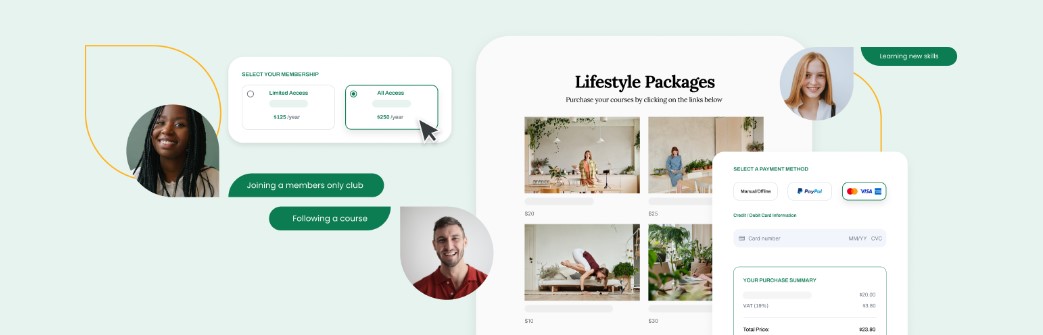
Paid Member Subscriptions is an incredibly flexible and easy-to-use WooCommerce subscription plugin.
You can create any kind of membership subscription you’d like. For instance, you’re able to:
- Create a members-only store that requires users to log in or subscribe to access your products
- Restrict certain products within your store and make them only accessible to your subscribers
- Create different subscription levels and offer rewards to subscribers on each tier
This versatility extends beyond WooCommerce. You can also create different content subscriptions, like paywalls for articles.
With this plugin, you can encourage non-subscribers to sign up for your membership by creating messages on your restricted content or products that convince them to join. This way, as your visitors are browsing your site, they’re naturally inclined to become members.
You can even create automatic product discounts based on membership levels. When users are browsing your store, they’ll see different subscription prices based on their current membership level.
You’ll find standard features as well, like user account management, free trial, automated payment and billing, and more.
Key features:
- Fast and easy setup, within minutes
- Ability to restrict product viewing and purchasing
- Create a members-only WooCommerce store
- Create unique member discounts per subscription or per product
All of the above can be accomplished within the plugin dashboard. This plugin enables you to create truly unique WooCommerce subscriptions to complement how you want to sell products.
2. WooCommerce Subscriptions by WooCommerce
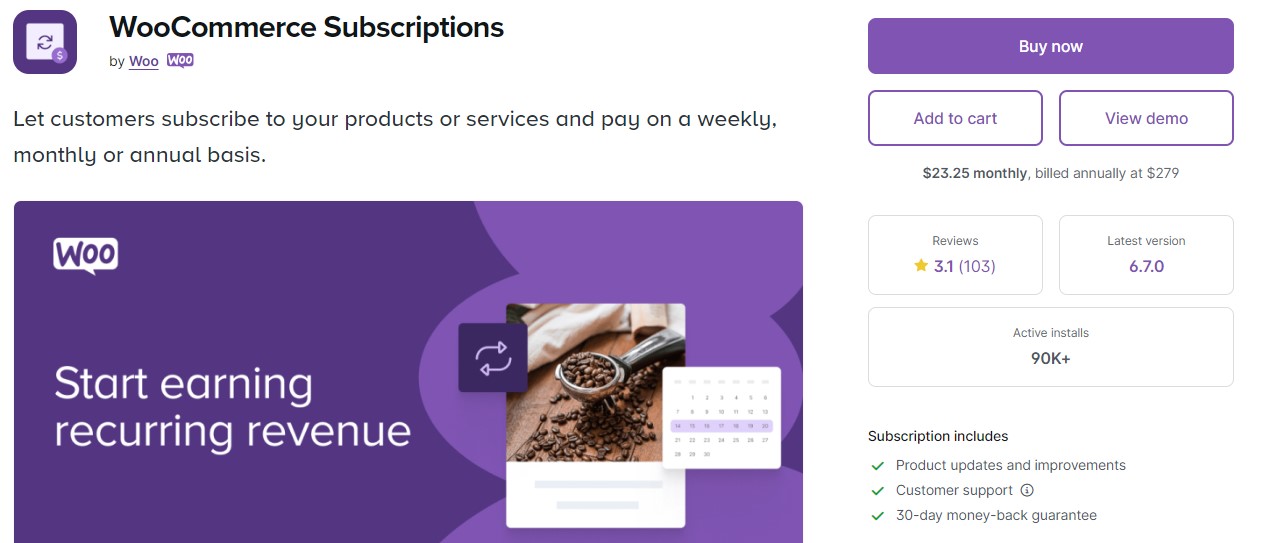
WooCommerce Subscriptions will add a new payment option to your shop. It’s built by the Woo team, so you know it’s going to integrate easily with your WooCommerce store.
This extension enables you to create multiple subscriptions for digital and physical products, as well as services. You can set the frequency of subscriptions, whether that’s weekly, monthly, or annually.
You can also set expiration dates for subscriptions, create free trials, or even set up sign-up fees.
Customers have control over their plans as well and can upgrade or downgrade their accounts, and choose to renew whenever they’d like.
Key features:
- You can create multiple different subscriptions for your products and services
- You can offer trial periods to your customers
- Setup expiration dates for certain subscription plans
- Let your subscribers manage their own plans via a member dashboard
- Plenty of subscription options like downgrades, upsells, and cross-sells
One of the big advantages of using this plugin is the number of payment gateways. You can choose from over 25 different payment gateways, plus support for manual renewal payment renewal.
3. YITH WooCommerce Subscription
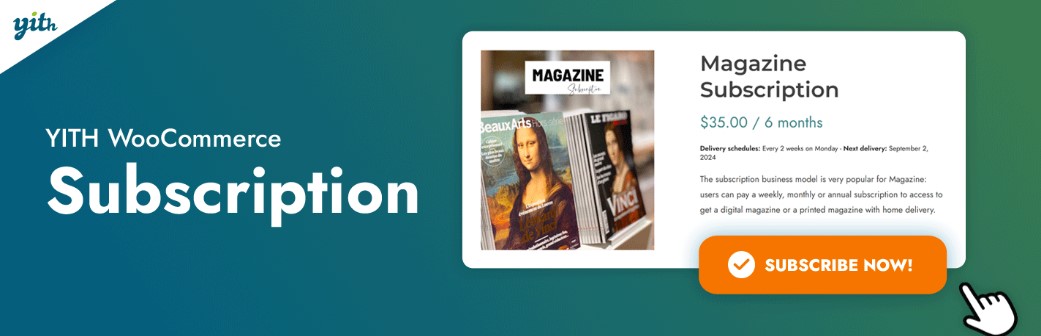
YITH WooCommerce Subscription offers both free and premium versions.
The plugin has a ton of features to support your WooCommerce store. For example, you can create subscriptions for both simple and variable products. You can also offer different types of subscriptions, along with multiple subscriptions for a single user.
Email marketing is automatically integrated into user subscriptions. So, you can send automated emails to users when their subscription is almost up, a payment has been made, or their plan has been canceled.
Key features:
- Users can create their own account page to update subscription information
- PayPal and Stripe integration for automated payment processing
- Full admin control to delete subscriptions
- Create subscriptions for both physical and digital products
- Ability to upgrade and downgrade subscriptions
With this plugin, you can also offer users a free trial before they commit to a full subscription.
4. Subscriptions for WooCommerce by WebToffee
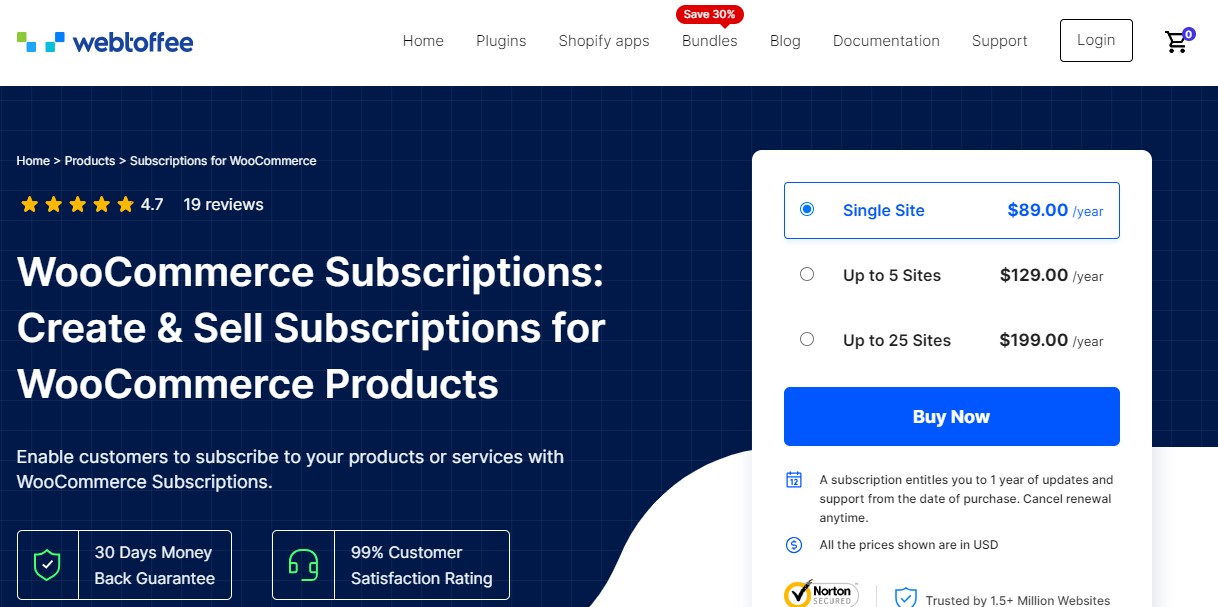
Subscriptions for WooCommerce is an easy-to-use plugin that supports physical, virtual, and downloadable products. You can quickly create any kind of WooCommerce subscription.
Setting up a subscription follows a similar process to creating a product within WooCommerce itself. On your product creation screen, you’ll see a subscription variable that allows you to customize the price, duration, and other options.
You also can create subscription “boxes” of multiple different products.
Billing schedules are highly flexible as well. You can set up daily, weekly, monthly, and yearly subscriptions. You can also customize coupons and subscription renewals by creating recurring discounts for loyal members.
Key features:
- It’s simple and creates an additional field within your existing WooCommerce product menu
- Flexibility for setting up customer billing cycles
- Automatic email notifications for upcoming billing, canceled, and expiry dates
This plugin is highly compatible with other WooCommerce add-ons and extensions, so using it won’t change any existing functionality.
5. SUMO Subscriptions
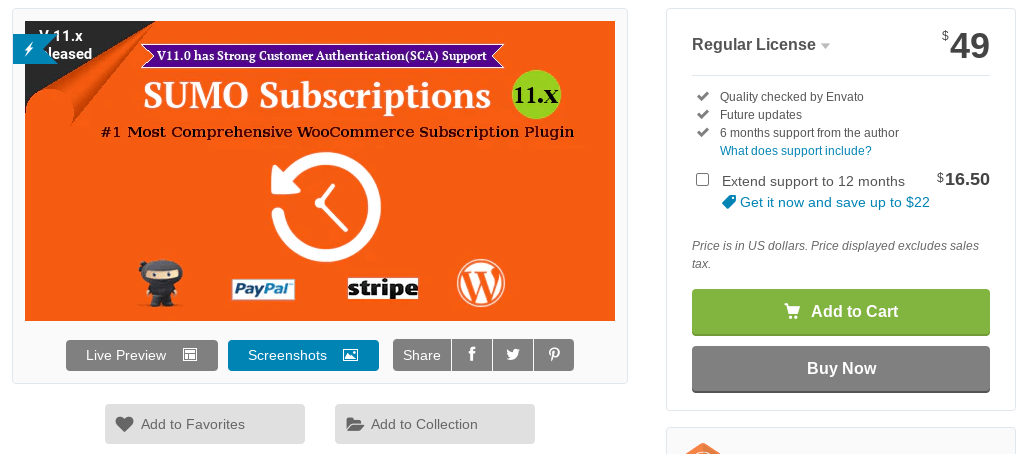
SUMO Subscriptions is a feature-rich subscription plugin that’s incredibly straightforward and easy to use.
It supports different types of subscriptions including simple, grouped, and variable product subscriptions. Users can sign up for multiple subscriptions during the checkout process. This includes physical products and product groups listed in your WooCommerce store.
You’ll also find free trial and paid trial options for new users.
Key features:
- Subscribers can choose to manually, or automatically renew their subscriptions
- You can view a master log to see every subscription transaction that’s occurred
- Users can control the duration of the subscription, along with the number of renewals
- Automated payment reminder emails are sent before renewal
The only drawback of this plugin is that PayPal and Stripe are the only supported payment gateways. So, if you want to add more features like membership subscriptions, or even payment donations, you might need additional plugins for your site.
How to Add Subscriptions to WooCommerce
To add subscription functionality to WooCommerce, you’ll need a dedicated plugin. In this tutorial, we’ll show you how to set up subscriptions with Paid Member Subscriptions.
1. Install the Plugin
The first thing you’ll need to do is install the Paid Member Subscriptions plugin on your website. Once you’ve purchased the plugin, download the zip file from your account.
Then, navigate to your WordPress dashboard, click on Plugins → Add New Plugin, and upload the file:
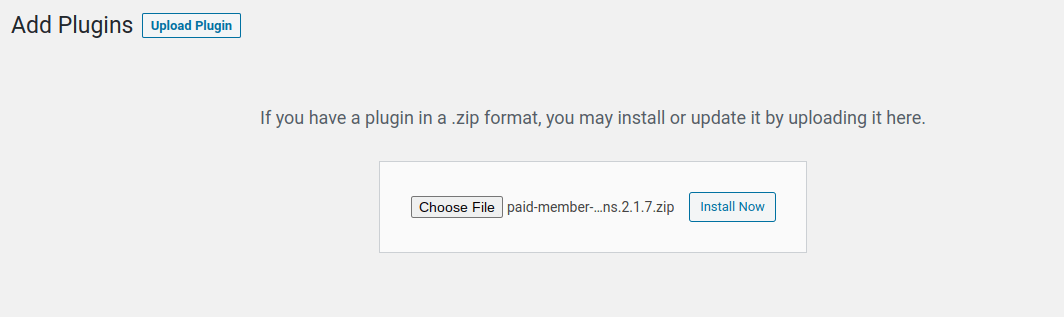
After installing and activating the plugin, you can start adding subscription and membership features to your WooCommerce store.
In the next steps, we’ll cover some of the unique features you can enable with the Paid Member Subscriptions plugin.
2. Create Subscription Plans
The next thing we’ll do is create different membership/subscription levels. Based on the plan your users choose, they’ll get access to specific products.
Other users either won’t be able to view the products, or they’ll be able to view them, but won’t be able to complete the purchase.
You can create as many subscriber plans as you’d like, including free options, and multiple different pricing tiers. For example, you can create a free version for every visitor, while each paid tier will unlock more products in your store.
To create a new subscription plan, navigate to Paid Member Subscriptions → Subscription Plans → Add New.
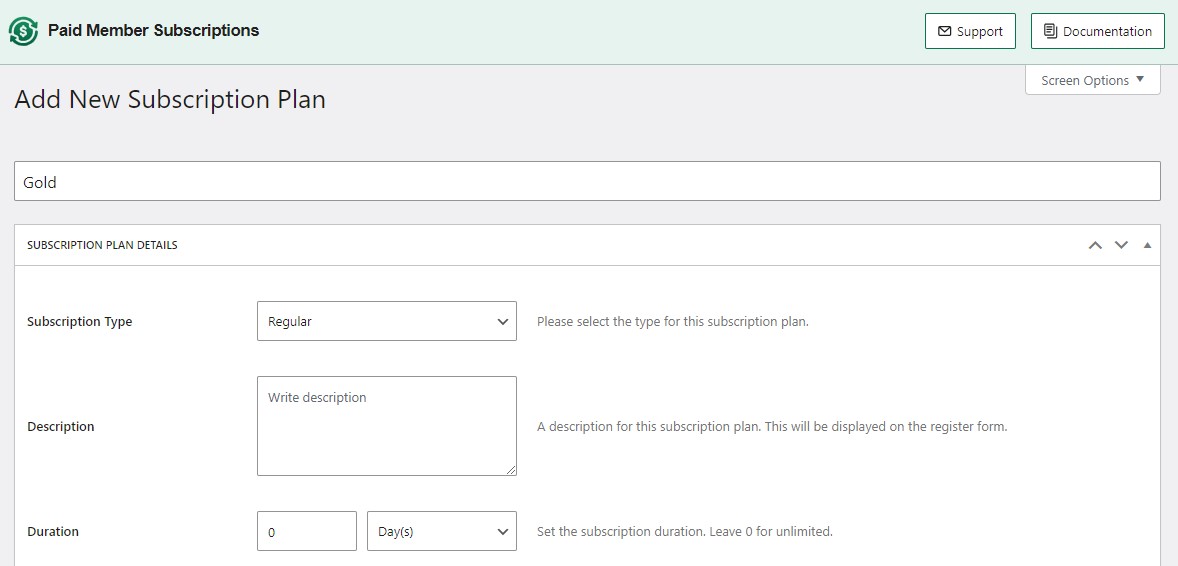
Here, you can configure the following:
- The subscription name, type, and description
- The duration of the membership
- The price of the membership
- If there’s a free trial included
You can also set the renewal type. For instance, you can allow the customer to opt into automatic renewal, force automatic renewal, or force no renewal.
Once you’re finished, click on Save Subscription. You can create as many subscription plans as you’d like, just repeat the same steps as above.
You’ll want to be sure that your subscription plans are nested, so the highest tier plan remains at the top. This helps to build a proper hierarchy and will allow your users to upgrade or downgrade their plans if they see fit.
To do this, go to the Subscription Plans page. Then, hover over a subscription plan on the list, and choose either Add Upgrade or Add Downgrade to create another tier:

You can also use the arrows to rearrange the subscription plans in the right hierarchical order.
3. Display Products to Subscribed Members
If you want to make certain store products available to subscribers only, you can do this on individual content or product pages.
Open the product page and look for the Content Restriction section. Here, you can either allow all logged-in users to view your products, or restrict access by subscription plan:
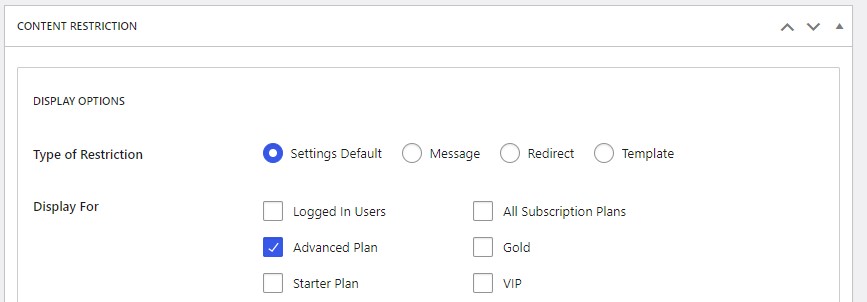
Just check the box that corresponds to the subscriber level you want to give access to.
Here’s what front end visitors will see before you restrict your products:
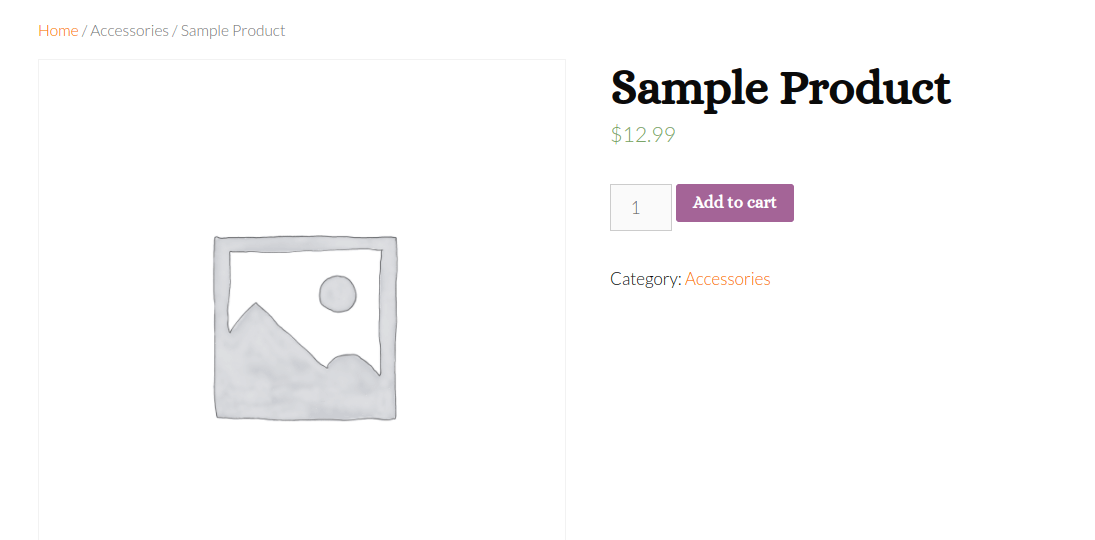
Here’s what your visitors will see if they don’t have the right membership plan:

You can customize this page to include a message that prompts visitors to subscribe, or even redirect them to your subscription page.
To do this, locate the Restriction Messages section on the product page and click to enable custom messages:
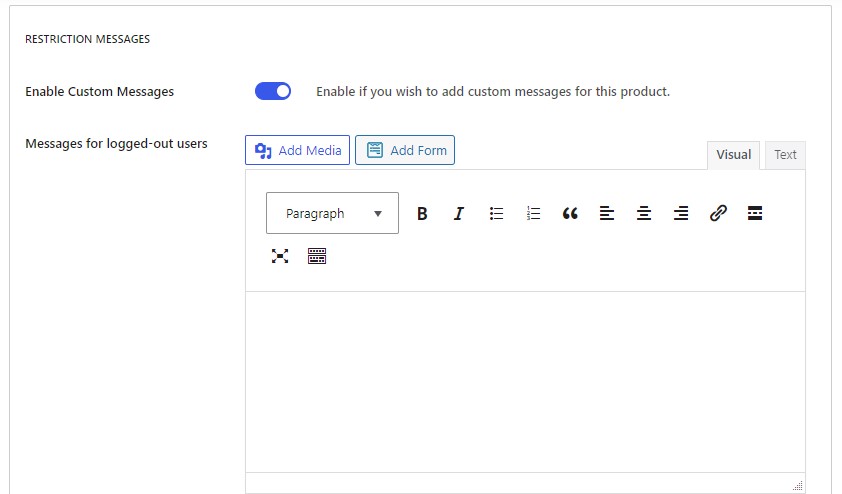
Then, simply write the message you want to display.
4. Restrict Product Purchasing
Paid Member Subscriptions lets you stop non-members from purchasing certain products. This can encourage visitors to become members in order to buy the product they’re interested in.
When you’re editing a product, look for Purchase Options section and select the members that will be able to purchase the product.
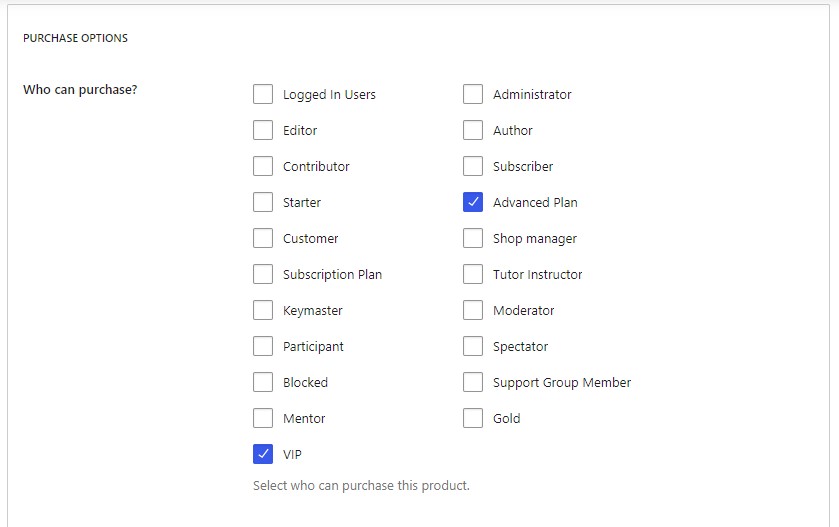
If you choose to restrict product purchasing, everyone will be able to view the product, but only certain members will be able to purchase it:
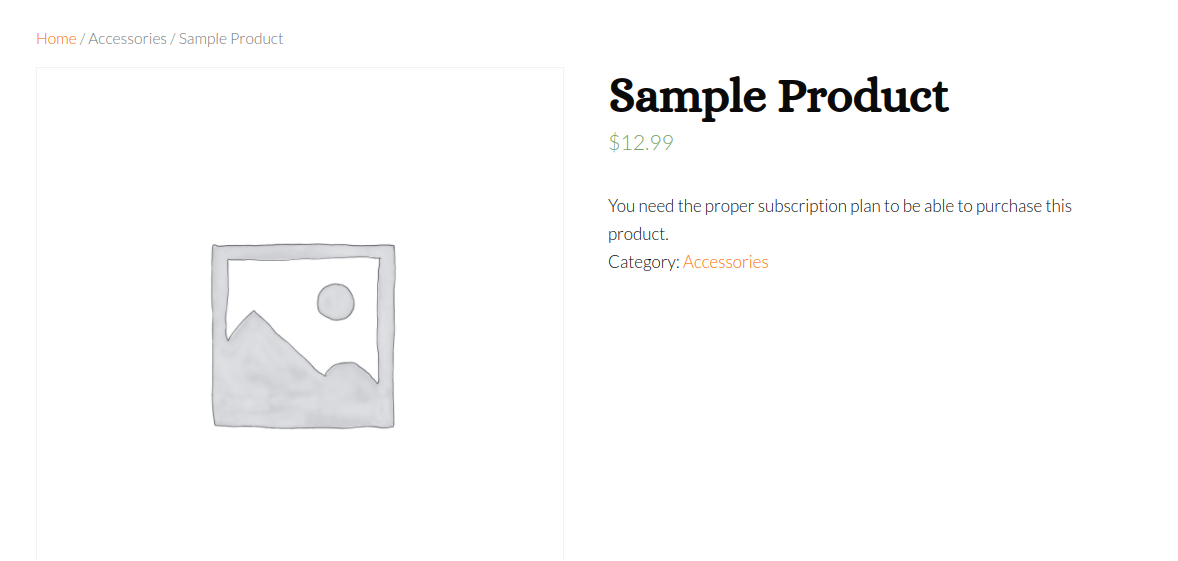
There’s a lot more that you can do in terms of restricting products and presenting subscriber-only products. So take some time to familiarize yourself with all of the settings offered by the plugin!
5. Set Up the Payment Methods
Once you’ve created your subscriptions and enabled content restriction, you can set up your payment methods.
To do this, navigate to Paid Member Subscriptions → Settings and click on the Payments tab:
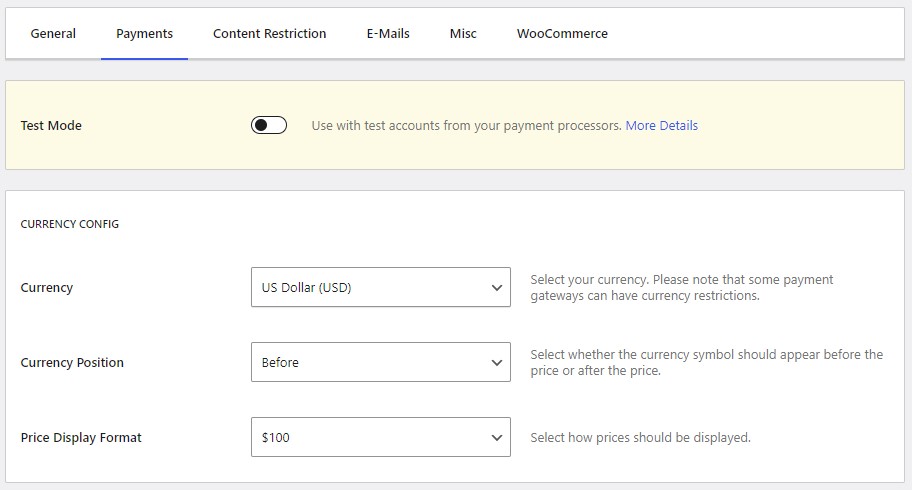
If you scroll down Active Payment Gateways, you can enable your preferred payment methods:
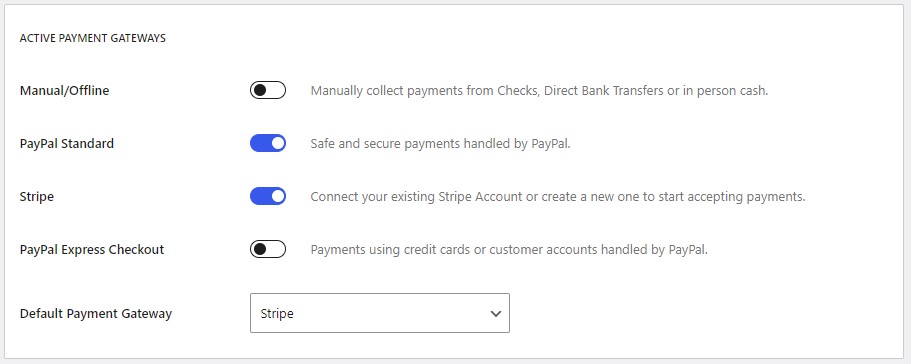
If you enable the test mode setting at the top of the page, you’ll be able to make test purchases to make sure that everything is working properly.
6. Create Your Pricing Page
Finally, you’ll want to create your pricing page so visitors are able to view and choose a subscription.
Go to your Subscription Plans page and click on Create Pricing Page:
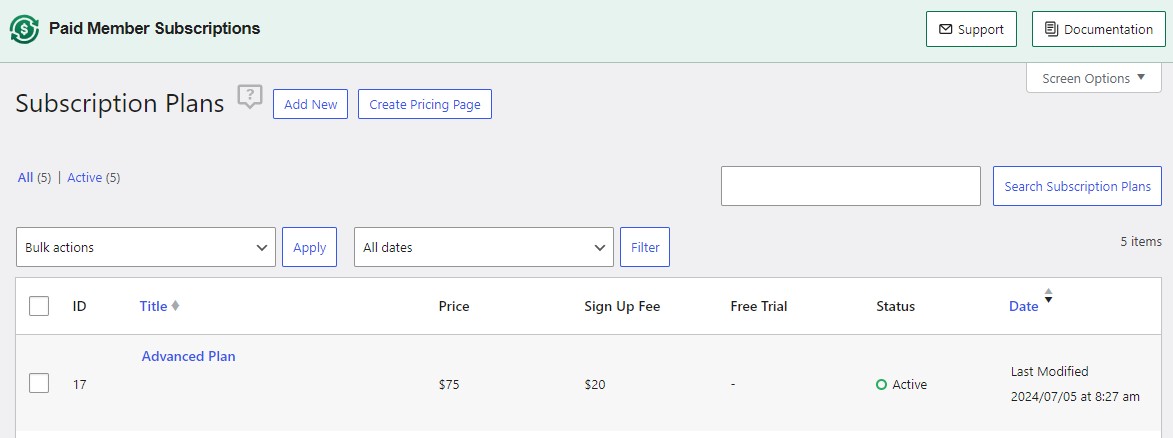
A pop-up will appear. Select the plans you want to display. Then, choose a style for displaying the plans:
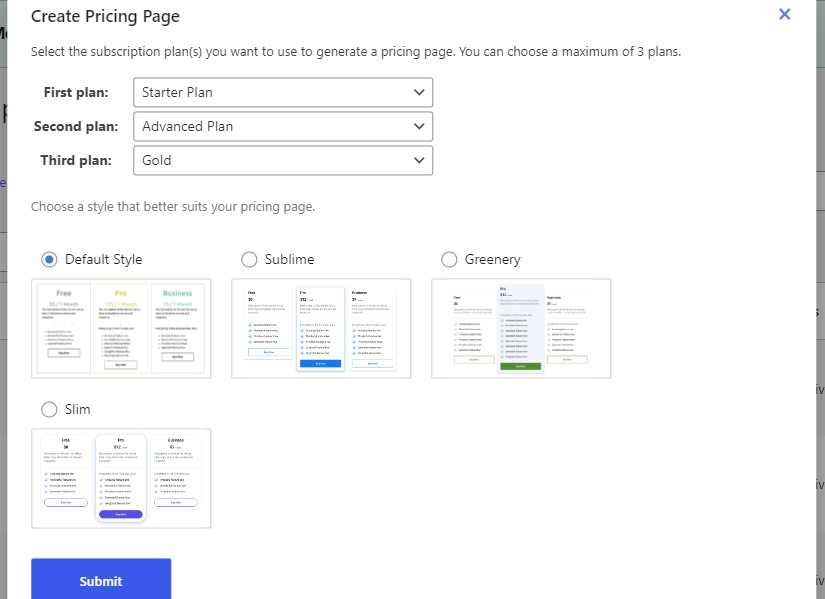
You can hover over a style and click on Preview to see what the pricing page will look like:
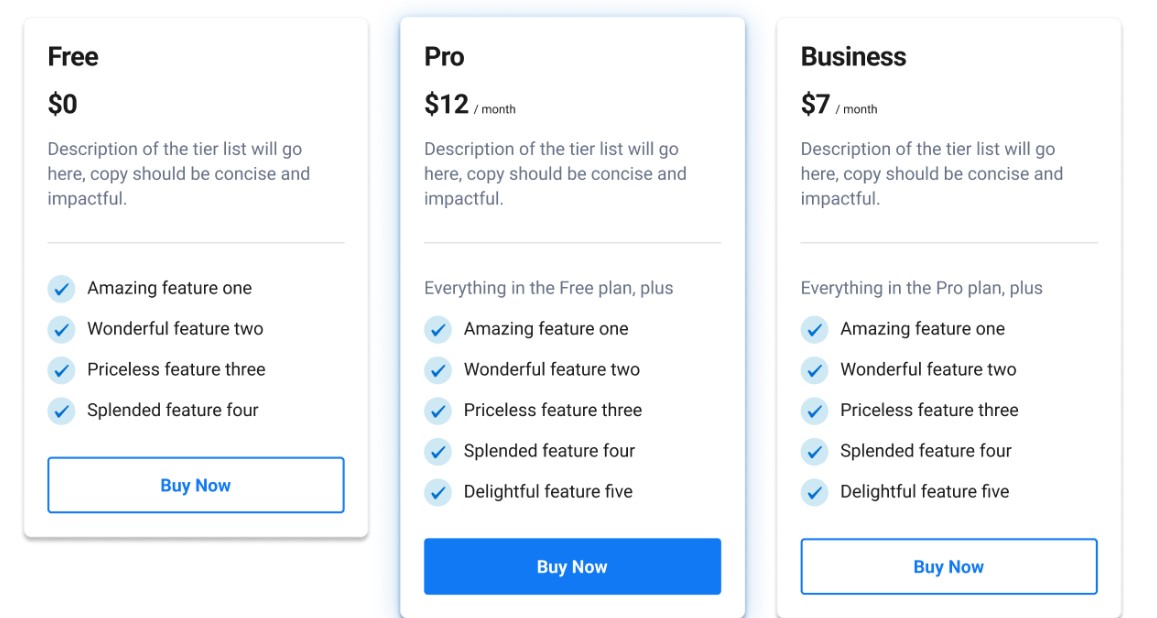
When you’re ready, click on Submit. You’ll then be taken to the pricing page in the Block Editor, where you can make further customizations.
Which WooCommerce Subscription Plugin is Right for You?
Selling subscriptions to your WooCommerce site can be incredibly profitable if you do it right. But before you start adding new revenue streams, you’ll need to set up recurring payments within your WooCommerce store.
The simplest way to get started is by following the steps below:
- Purchase and install Paid Member Subscriptions.
- Create your subscription plans.
- Choose which products to display to subscribed members.
- Restrict product purchasing.
- Set up the payment methods.
- Create your pricing page.
You can start with the free version of Paid Member Subscriptions. After setting up basic membership functions, you can upgrade to the Paid Member Subscriptions Pro to unlock all the great features highlighted above.
Do you have any questions about selling subscriptions in WooCommerce? Let us know in the comments below!
Paid Member Subscriptions Pro
Accept (recurring) payments, create subscription plans and restrict content on your website. Easily setup a WordPress membership site using Paid Member Subscriptions.

