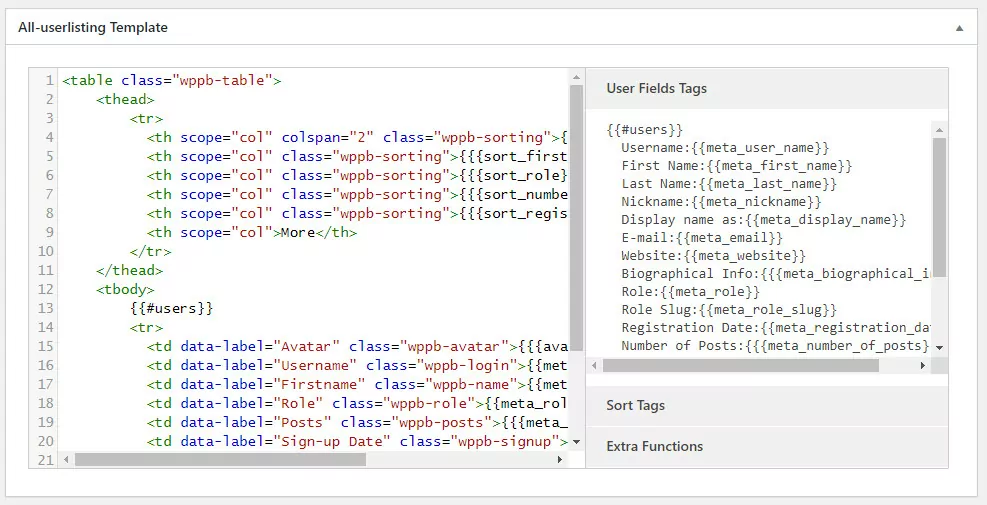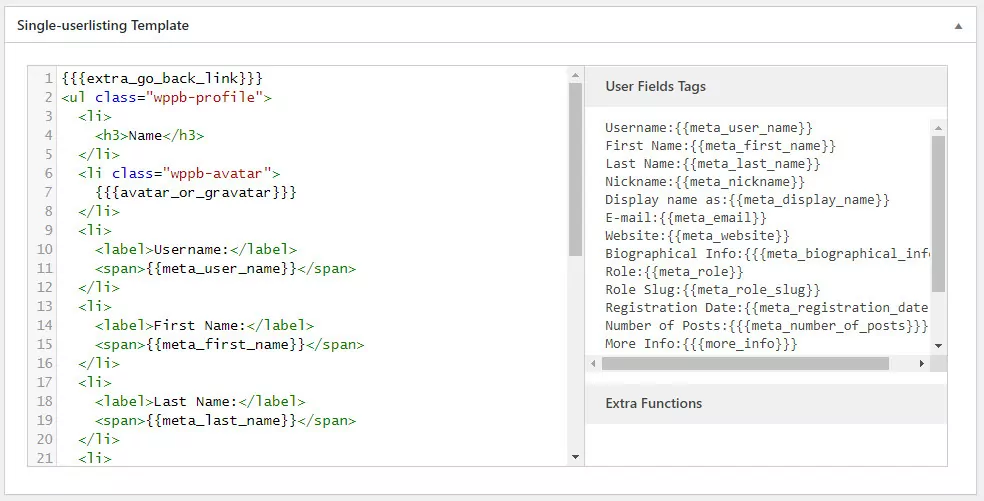WordPress user management plugins help site owners manage anybody who interacts with their website or blog. You can manage authors and contributors and create income-generating membership sites with an efficient user management system in place.
Some of these user management plugins perform one task and one task only, while others offer a whole suite of features. Some are paid, some are free. There’s a lot of choice out there.
In this article, we’ll be looking at 5 of the best WordPress user management plugins and analyze their features. Before we reach the list, let’s start by considering what you need to look for when researching the best WordPress user management plugin for your project.
What to look for in a WordPress User Management Plugin
Knowing what you want from a WordPress user management plugin helps you decide which one (or more) to choose.
Let’s review some of the user management features and functions worth considering in a plugin:
- Ease of use. Is the user management plugin easy to use? Can you quickly set it up or do you need to spend time configuring the settings? Is the interface intuitive?
- Range of features. Look for a plugin that does what you need it to do at this time. But also think about the future and the features you might need in a year or two. You want the best tools to help you manage your users. Important features include: creating and customizing user roles, setting up beautiful registration forms with custom fields, admin approval, email confirmation, custom redirects and more.
- Free versus paid. If there are no free plugins that fit your criteria, check out one of the paid alternatives where you can expect a lot more features, reliability, and support when you need it.
- Integrations and add-ons. Do you need to integrate the WordPress user management plugin with another system such as WooCommerce or MailChimp? You’ll likely need a premium plugin to add this kind of functionality.
- Unlimited sites. Free plugins can be used on unlimited sites, but what about the paid ones? You’ll often find a basic price for 1 website and a developer or pro price to use it on unlimited sites.
- WordPress Multisite. Will the plugin work on a multisite setup?
How to add a new user to a WordPress website
There are two ways to add users to a WordPress website. The first way we’re going to look at is how to do it manually. The second way, which is more efficient and recommended, but also prone to problems like fake registrations, is to do it automatically.
How to manually add a new user to a WordPress website
There are two ways into the Users section. In the left-hand menu, navigate to Users and choose Add New from the expanded menu.
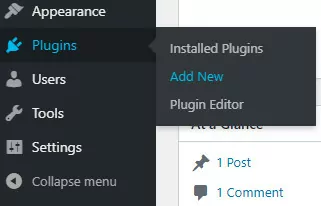
From the top Admin bar, look for New and choose User from the drop-down menu.
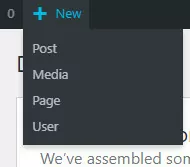
Both options take you to a page containing the new user registration form. It looks like this.
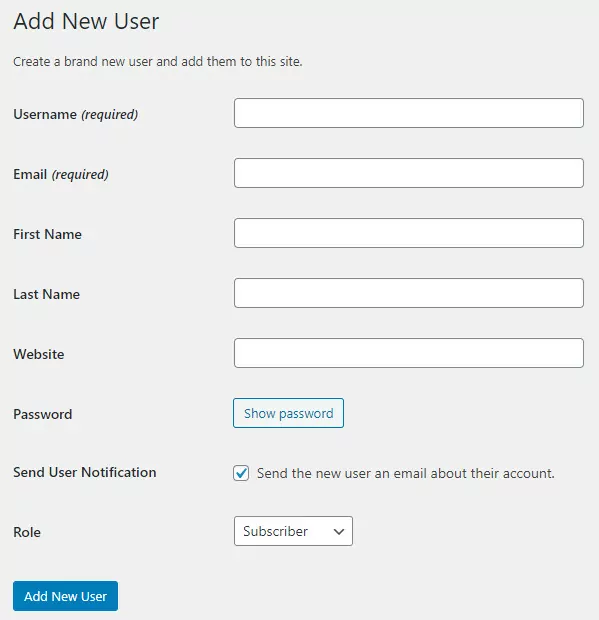
The Username and Email fields are required but the rest of the fields are optional.
WordPress encourages users to create strong passwords so when you click on the Show Password button, you’ll see something like this.

To override the suggested password, simply delete it and create your own. WordPress will warn you if it’s weak.

Because WordPress is often targeted by hackers, it’s highly recommended to choose a strong password. If you decide to choose a weak password, WordPress asks you to confirm you want to use a weak password before giving the new user access.

By default, WordPress sends new users an email notification containing their login credentials to the address entered into the form. If you prefer not to send that email, uncheck the Send User Notification checkbox.

The final step in the process of creating a new user is to choose the appropriate user role. Subscriber is the default user role but you can choose any of the others from the drop-down menu.
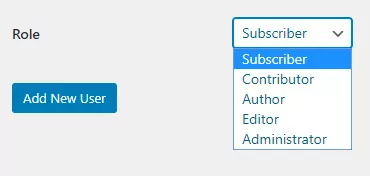
Once you’ve selected the role, click on Add New User and you’re done.
How to automate registrations on a WordPress website
To allow automatic registrations on a WordPress website navigate to Settings > General and check the Anyone can register box (this box is unchecked by default).

The default user role is Subscriber, but you can change it by choosing an alternative from the drop-down menu.

Hit the Save Changes button to let people register for your WordPress site.
To direct people to the registration page, add a ‘Register’ link to your main menu, sub-menu, footer menu, or somewhere else.
Once done, people have the ability to automatically register on your site. You should be aware that you will get fake and spam registrations so you’ll want to approve new users and ask them to confirm their email address before letting them log in.
Now it’s time to take a look at five WordPress user management plugins to help you manage a multi-author blog and or a multi-user website.
1. WordPress User Management Profile Builder (Free and Pro)
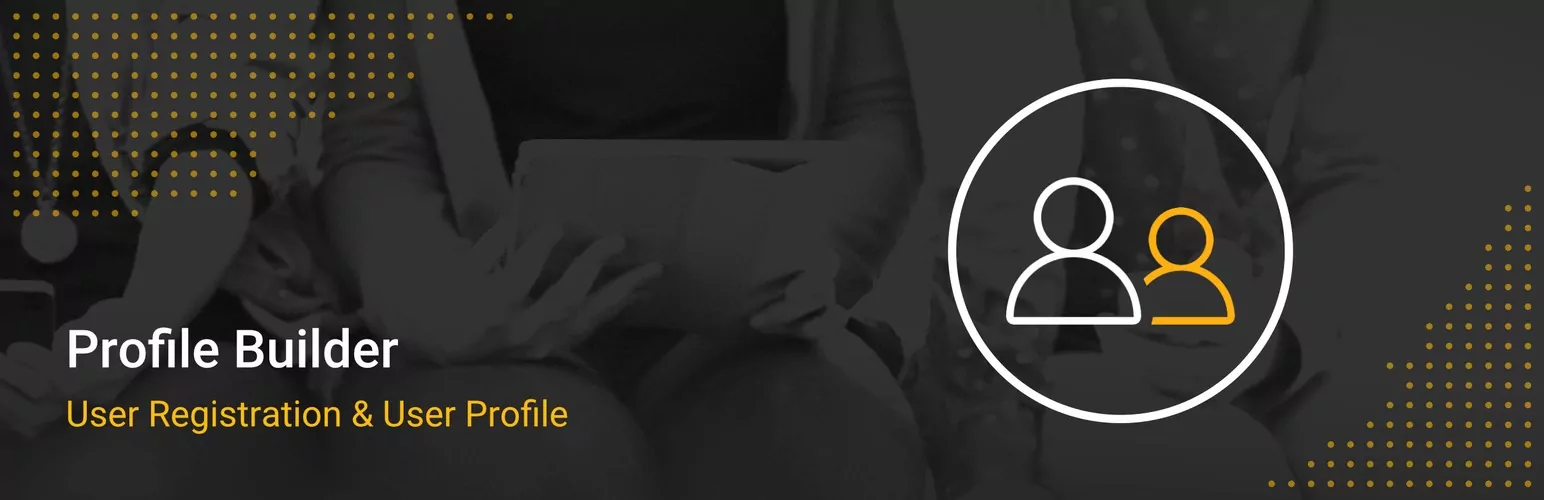
Profile Builder is an easy to use WordPress user management plugin with a clean interface. It’s easy on the eye design and its simple non-technical setup process makes it a popular choice for websites and blogs that need to manage multiple users and WordPress user roles.
It uses shortcodes to display the webpage elements new and existing users interact with such as front-end registration forms, login pages, and profile pages.
To add more functionality, there are free and advanced addons and modules available depending on your subscription level. There are three to choose from – the free basic plugin, the Hobbyist version for 1 site and Profile Builder Pro for unlimited sites.
The free version works great for a simple setup. It lets you create front-end login & registration forms, send email notifications, choose a landing page users are redirected to when confirming their email address, edit user Role capabilities, choose how users log in (username and email or username or email), and specify minimum password length and security.
When you choose the Pro version, you can use the highly recommended Admin Approval feature, and you have the option to activate Add-ons needed for your site.
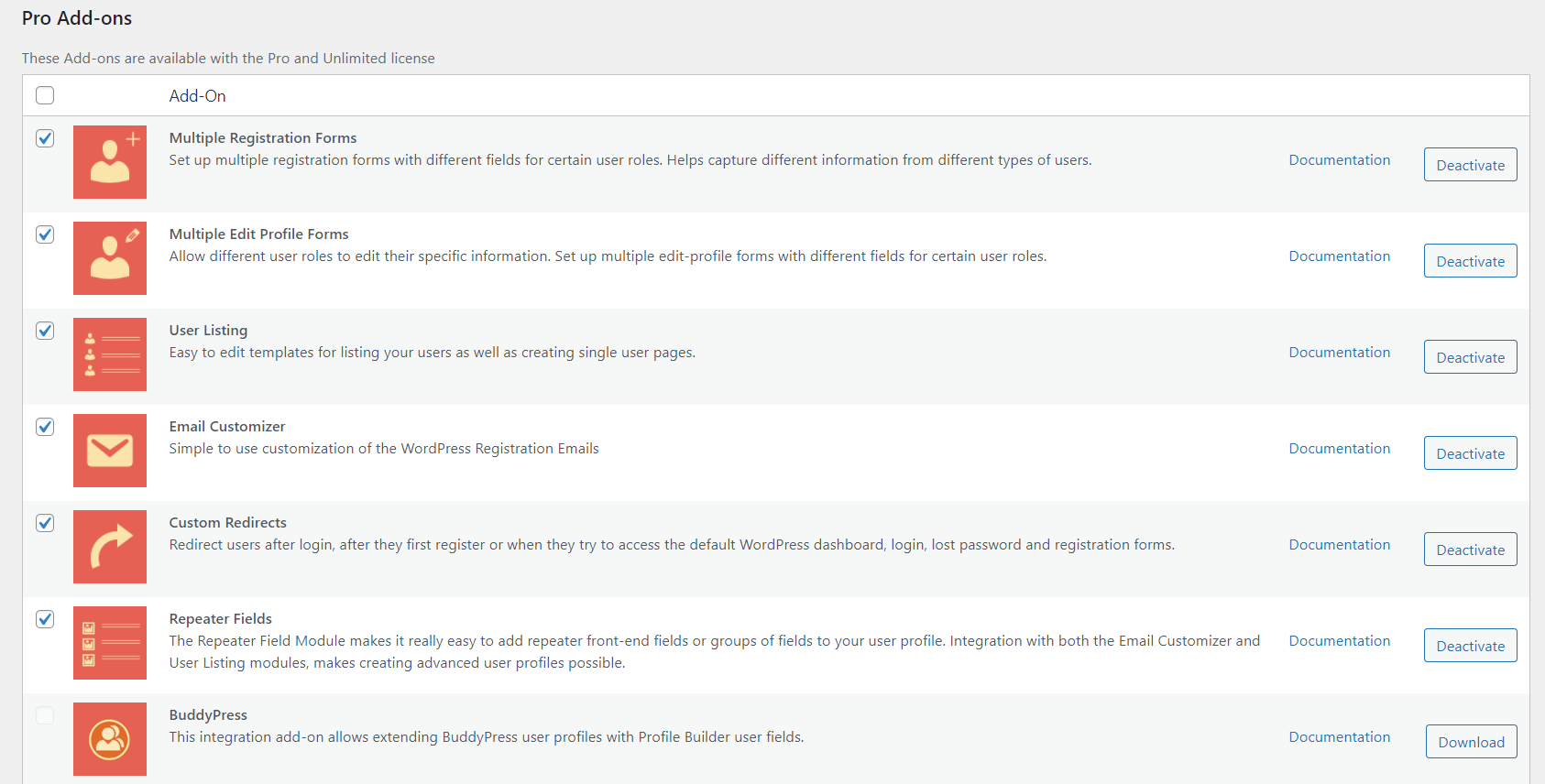
Once activated, you can go through each Add-on to manage the default user fields and use custom fields to create customizations. If you prefer to use the default settings, leave the module(s) Inactive.
There are plenty of actions you can take using advanced user Add-ons:
Create multiple front-end registration forms
Using the Profile Builder Pro plugin, you can create multiple front-end registration forms. This is particularly useful if you need to add different form fields for different types of users i.e. user roles.
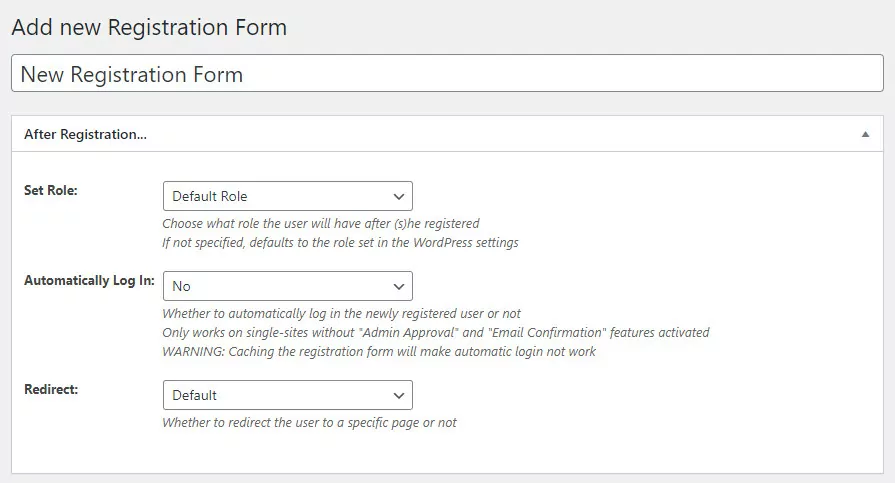
For example, you might need to ask users with the Author user role for their biographical information and their website whereas users with the Subscriber user role might simply need to provide their name, username, and contact information.
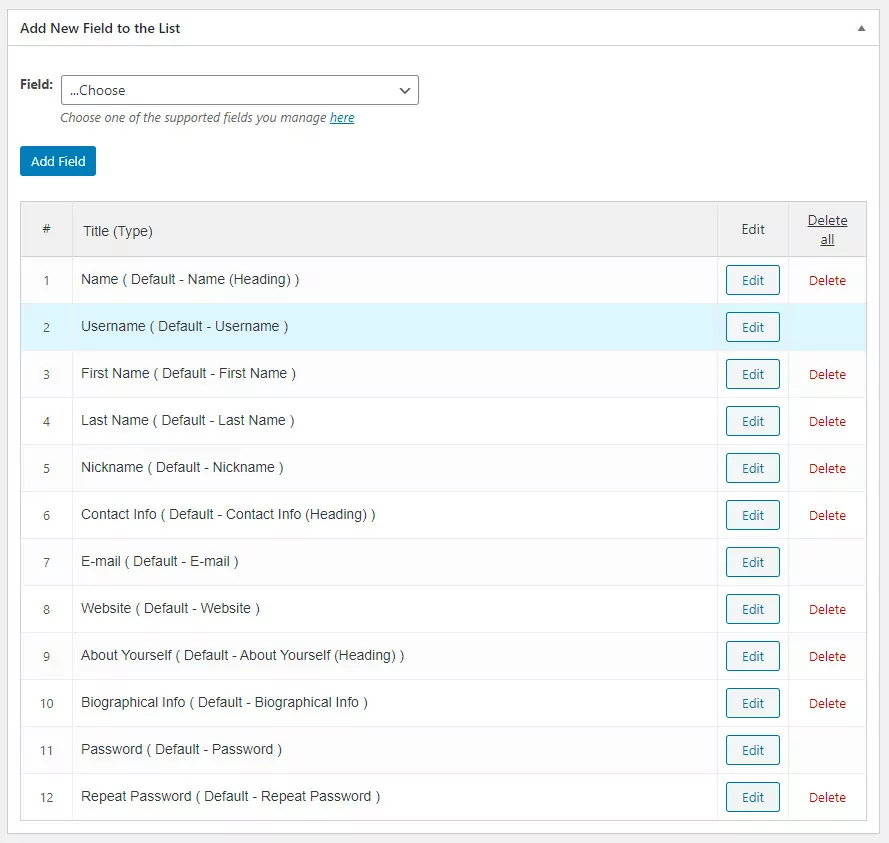
Profile Builder Pro gives you full control over the registration forms that different user roles see on your website. In addition to this, you can use the plugin to redirect users after registration to a specific URL.
Create multiple edit profile forms
The Profile Builder Pro plugin also lets you create multiple edit profile forms for different user roles. This helps you deliver a consistent user experience to your users.
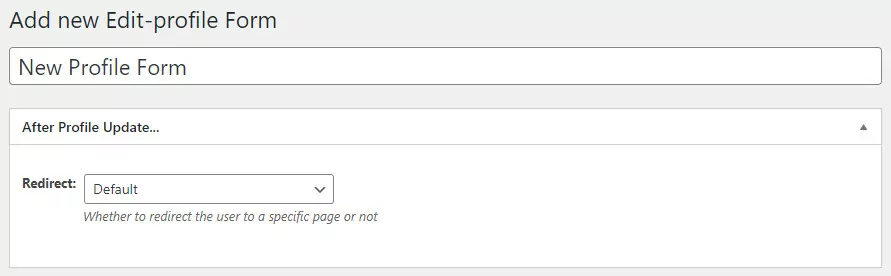
You can add, arrange and delete form fields from your edit profile forms to make it easy for users to interact with. For example, if you don’t want to give certain users the option to edit their email address, you can delete that field from the edit profile form.
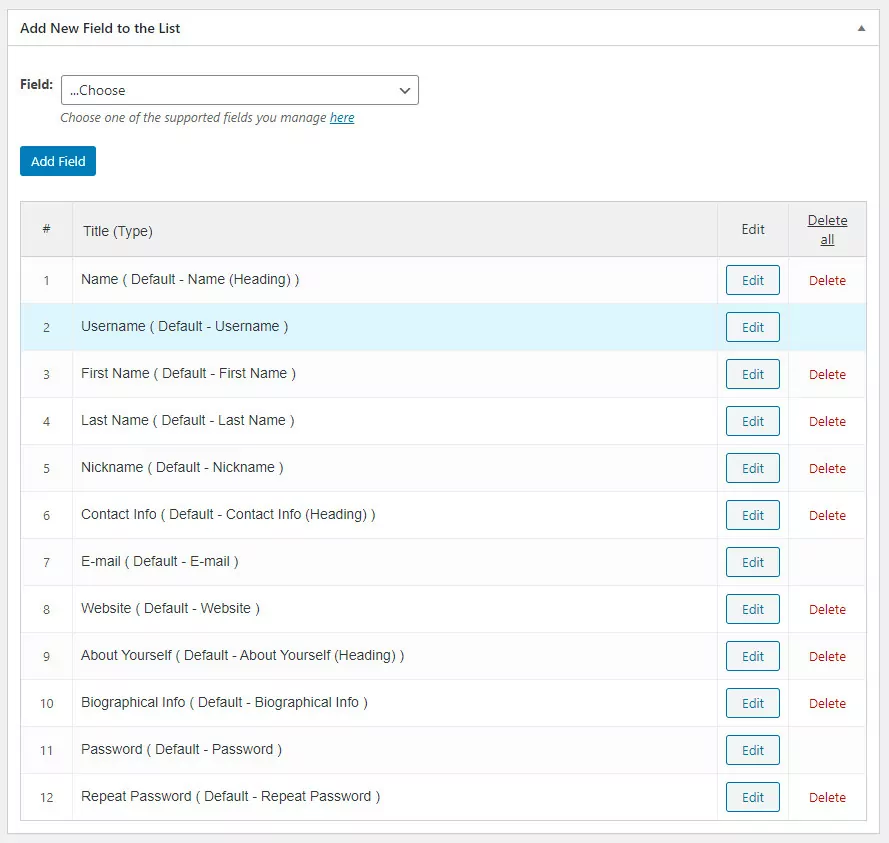
Using Profile Builder Pro, you can redirect users to a specific URL after they’ve edited their profile.
Display a list of different users on the front-end
Profile Builder Pro’s Advanced User Listing module lets you display a list of different users on your site’s front-end. This is useful for displaying a roster of a sports team, listing all members in a club, creating a list of shop managers or vendors, or something similar.
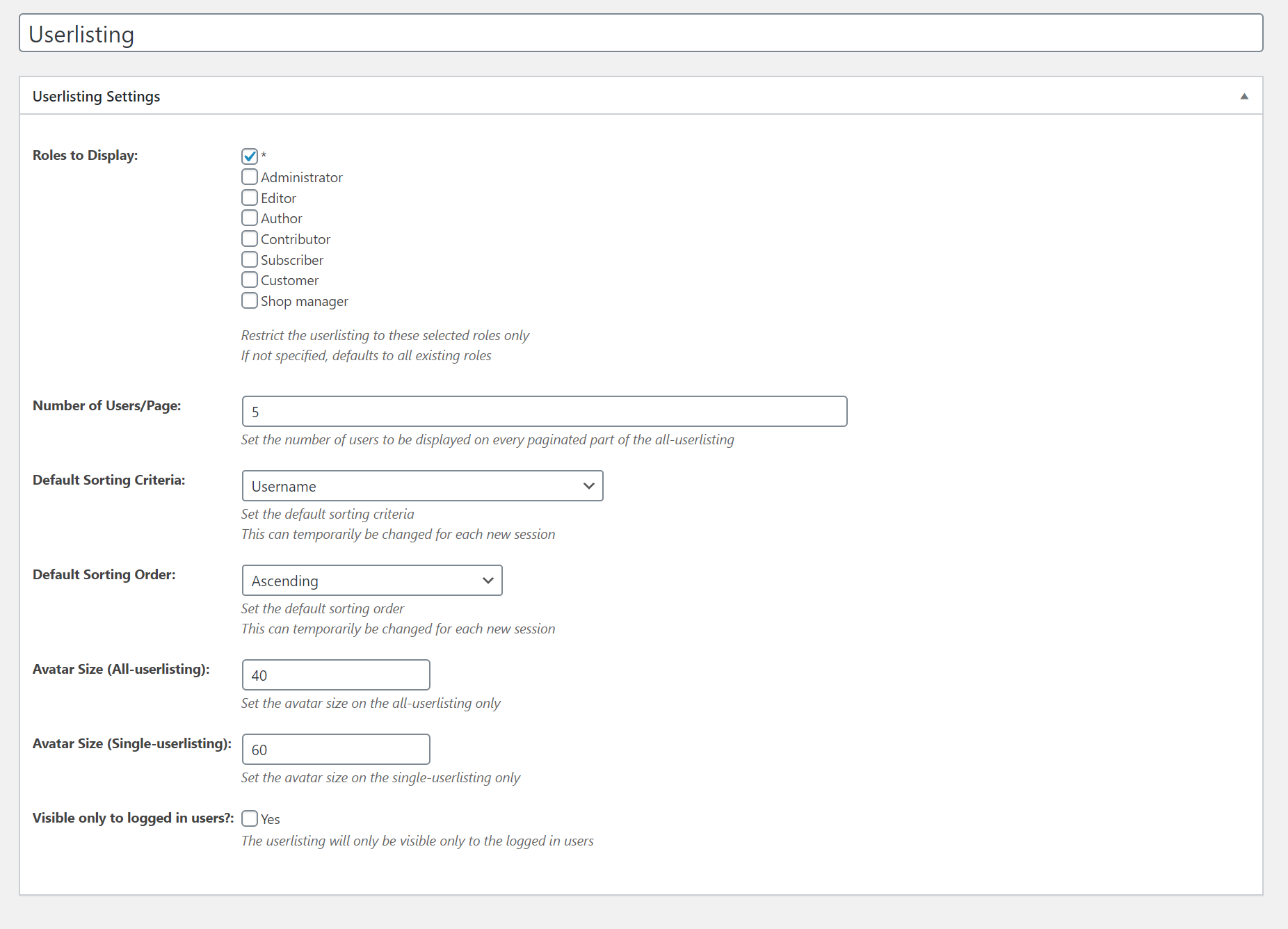
The plugin lets you display the list on your site’s front-end using a shortcode. You can choose to set up multiple user listings and restrict access to logged-in users only.
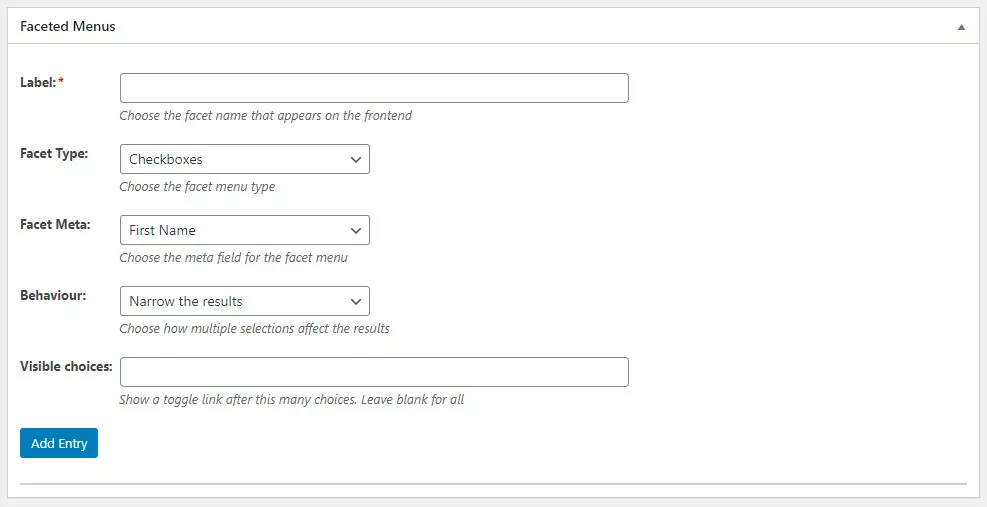
The Profile Builder Pro plugin also supports advanced filtering by custom fields using faceted filters.

In addition to this, the plugin comes with fully customizable templates right out of the box which you can use to add any extra fields that have previously been defined. This is shown in the screenshots below:
Customize the emails sent to users whenever they interact with your site including creating accounts and resetting passwords
One of the standout features on offer with Profile Builder Pro is that it comes with a built-in email customizer. You can use this to send personalized emails to users when they register for an account or reset their password. This helps deliver a good user experience and is particularly useful for anyone running a membership site.
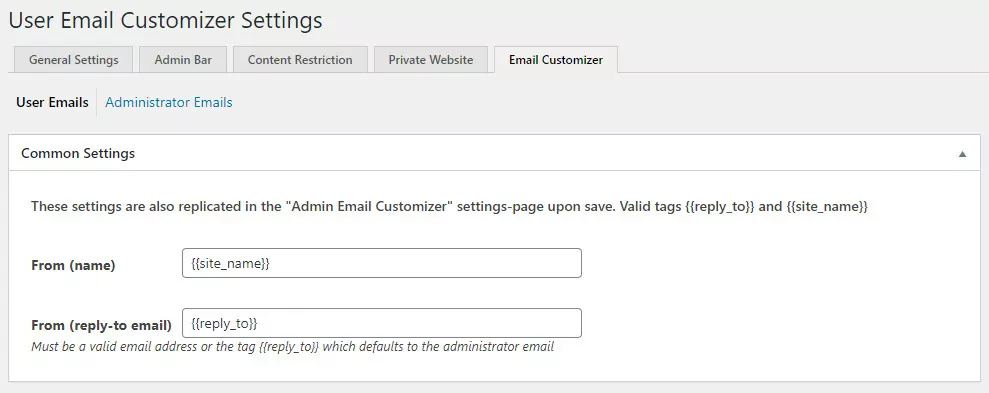
You can personalize the email subject line and the email’s content using tags. This way, you don’t have to create a separate email message for different user roles.
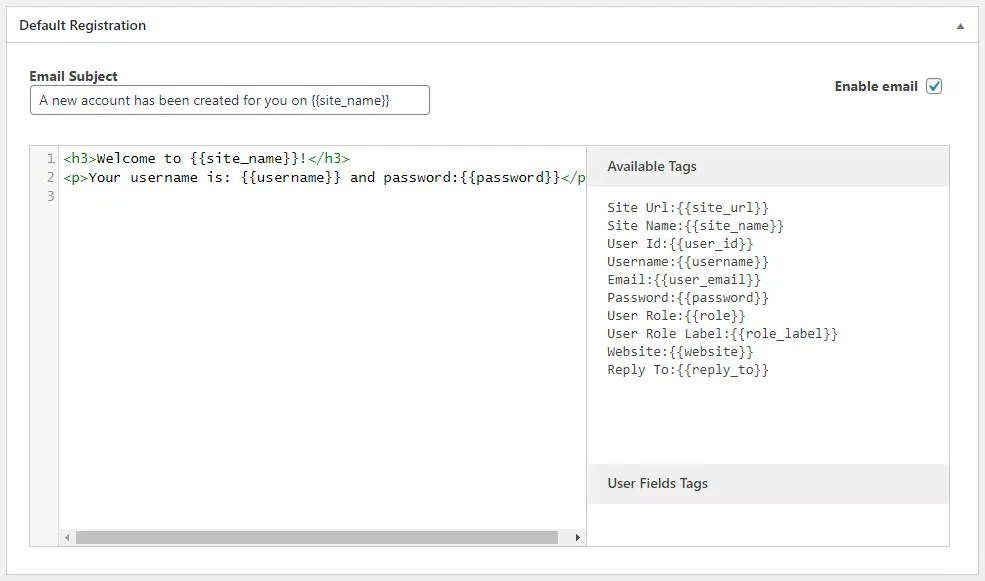
Create global custom redirects or base them on username or role
Profile Builder Pro’s Custom Redirects feature lets you redirect users to a specified URL. You can set up custom redirects for individual users or based on user roles. In addition to this, the plugin also gives you an option to create global redirects and set up a default redirect option.
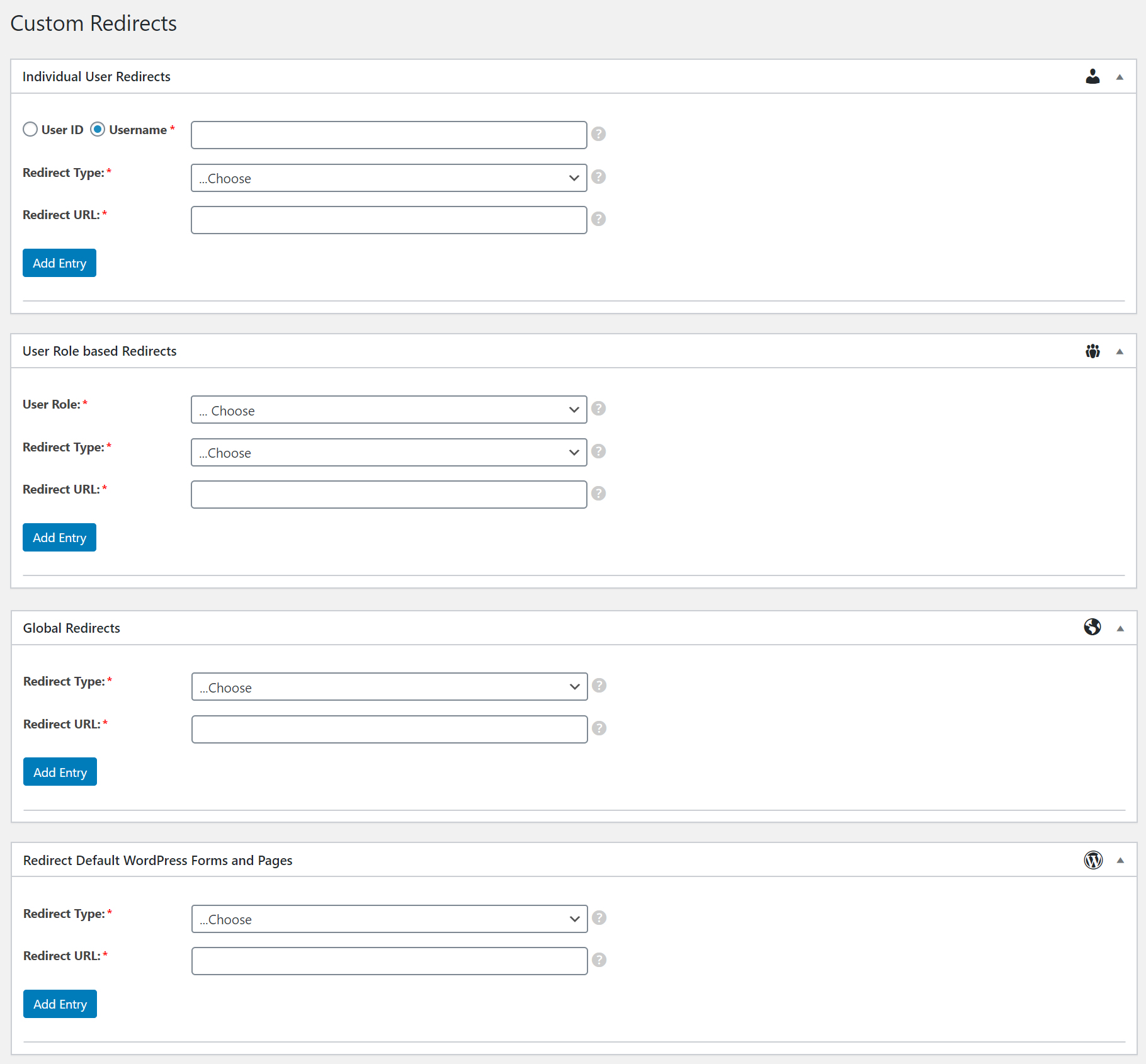
For example, you can set up redirects for when a particular user role first registers, logs into their account, or tries to access the WordPress dashboard.
Add repeater front-end fields or groups of fields to your user profile
Using Profile Builder Pro’s Repeater Fields module, you can easily add repeater fields or a group of fields to your site’s front-end forms. This way, users can enter multiple values without having to get in touch with you via email. This helps you automate form submissions.
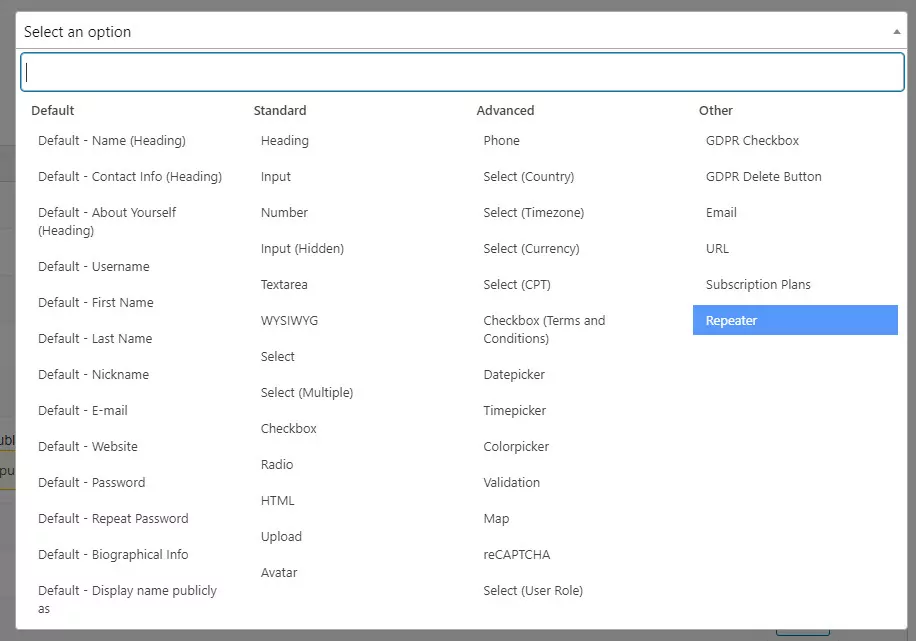
For example, if you need to ask registrants about their allergies, you can create repeater fields instead of providing a single text field only.
Advanced User Modules
- Front-End User Listing
- Add Users on Map
- Multiple Registration Forms
- Multiple Edit Profile Forms
- Custom Redirects
- Email Customizer
- Repeater Fields
11 Advanced Addons
- Social Connect
- WooCommerce Sync
- Multi-Step Forms
- MailChimp
- bbPress
- BuddyPress
- Campaign Monitor
- Field Visibility
- Edit Profile Approved by Admin
- Custom Profile Menus
- MailPoet
2. Paid Member Subscriptions
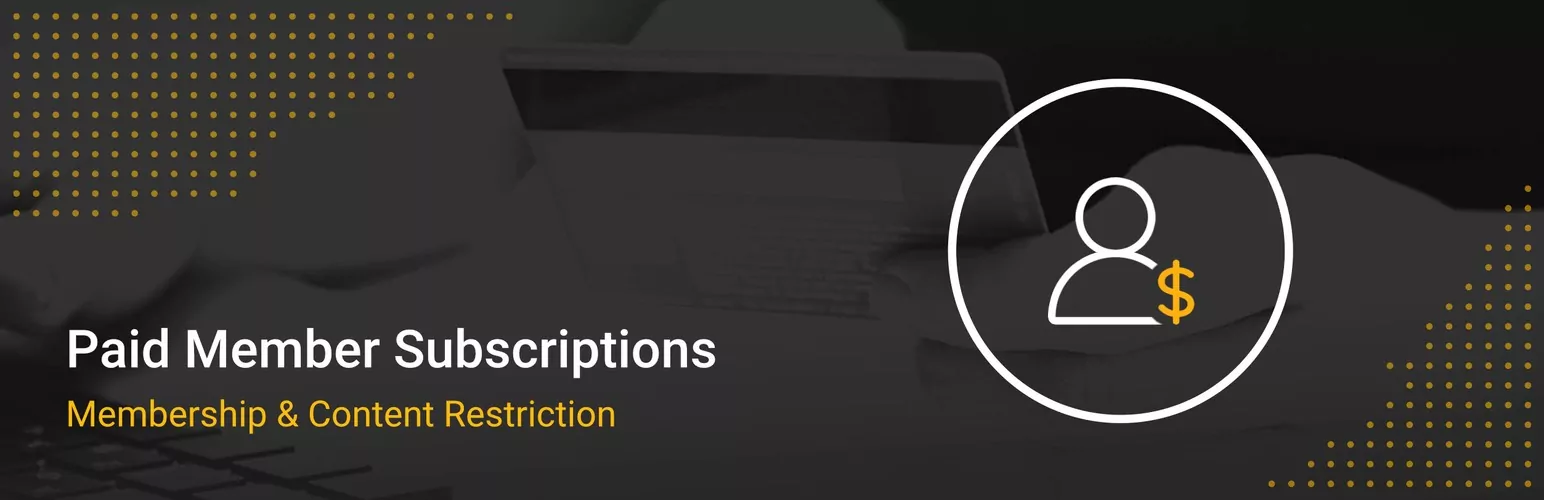
Paid Member Subscriptions is the perfect addition to Profile Builder if you want to generate income from your members and users. The basic plugin is free but you’ll need to upgrade to Hobbyist or Pro versions to unleash its full potential.
It’s straightforward to set up, all you do is create some basic subscription plans (which can be free or paid – you decide) and use shortcodes to output the details on your site’s page(s). You can use Stripe or PayPal to process payments.
Subscriptions can be set up to renew weekly, monthly, yearly or unlimited. And if you want to offer a trial period, you can do that too.
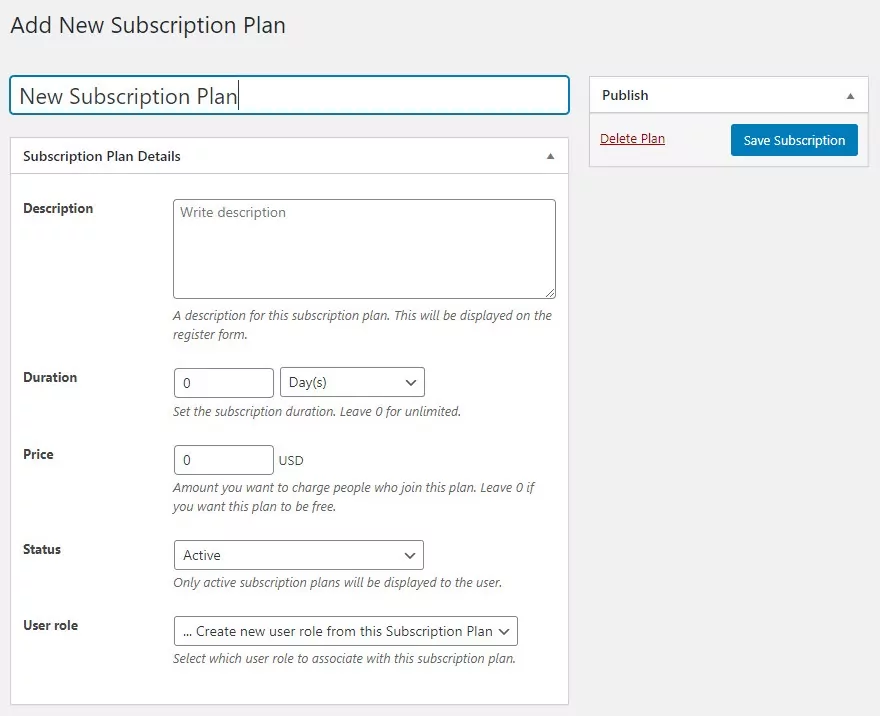
You can integrate Paid Member Subscriptions with Profile Builder Pro to create a subscription field to use in your Profile Builder forms. The Subscription Plans field lets users purchase a subscription plan directly from your Profile Builder form. You can specify a field title, description, and choose which plans appear on the subscription form and which ones should be selected by default. You also have the option to drag and drop the subscription plans to reorder them.
With the paid versions, you get the following addons:
Hobbyist Version
- Email Reminders
- Discount Codes
- Navigation Menu Filtering
Pro Version
- Tax and EU VAT
- Group Memberships
- Pay What You Want
- Invoices
- Stripe
- Fixed Period Membership
- bbPress
- Content Dripping
- PayPal Express
- Recurring Payments in PayPal Standard
- Multiple Subscriptions Per User
3. Adminimize User Management Plugin

Adminimize is a powerful WordPress user management plugin that lets you control which parts of the admin area users see when they log into your website. For example, you might want to hide some or all of the WordPress dashboard widgets from all roles except Administrators, or you might want to hide certain menu items (some plugins appear in the menu for all users) from Authors and Contributors.
This user role editor plugin makes doing that as simple as checking a checkbox. You don’t need to change any code. And you do everything from one page using an accordion-style menu.
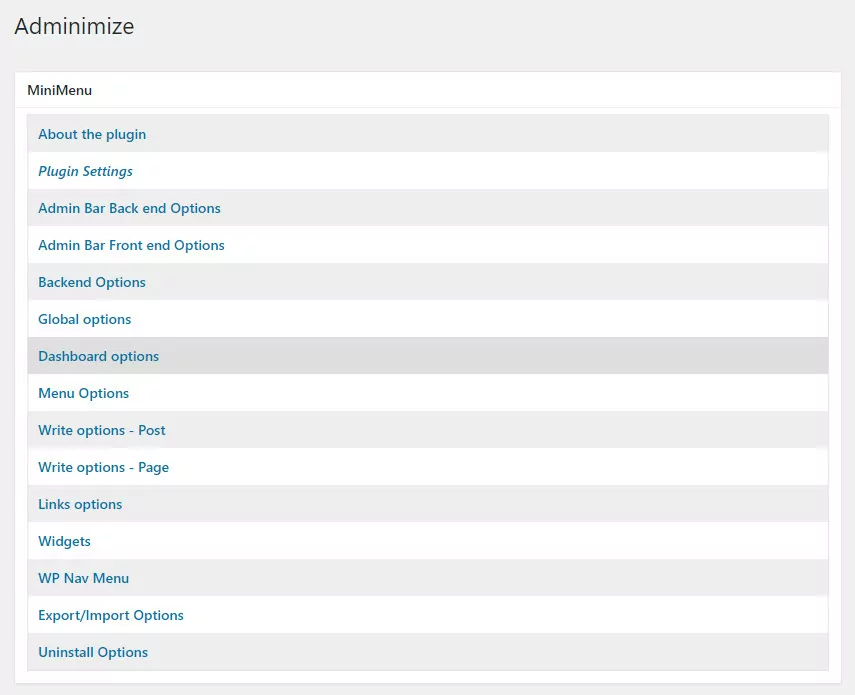
It’s a must-have WordPress user management and user role editor plugin for anyone running a multi-author or multi-user website. Download here.
4. User Switching
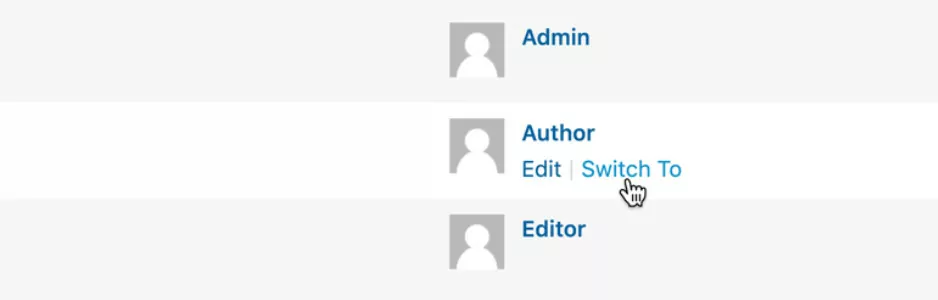
Some WordPress plugins perform one task and one task only. And they’re brilliant at doing that.
User switching lets you switch between user accounts in a couple of clicks so you can see exactly what another user sees in the WordPress admin area. If there are sections or details of your site you don’t want them to see, you can quickly control that by changing the capabilities of the person or user role, depending on how you’ve configured your setup.
To test new roles and specific roles as a website administrator without a plugin, you’d need to log out of the backend then log in again, switch between browsers or go incognito. In other words – it’s a real pain. This plugin fixes that and makes life for webmasters and admins so much easier. Download here.
5. Inactive Logout – WordPress User Management Plugin
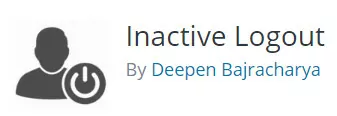
Security worries are a major issue for WordPress website administrators. This simple plugin removes the possibility of somebody logging into your site and forgetting to log out by detecting inactivity and automatically closing idle sessions.
Once installed, Inactive Logout lets you set a global timeout period starting at 1 minute or create times based on roles. You could set the risky Admin time at 5 minutes and the less risky Author time at 30 minutes. When the time comes for the session to close, a pop-up window appears on the screen showing a 10-second countdown that the user can click on to stay logged in. Download here.
Wrapping up
Working with the best and most powerful WordPress user management plugins gives you a lot of control over how people interact with your website.
You can use Profile Builder Pro as your starting point. Get people on board using it’s front-end registration capabilities, segment users by roles, allow them to modify their profile information or even create a member directory. Once your site’s user base is big enough, you can use Paid Member Subscriptions to encourage new subscribers to pay you a monthly fee to access a members area (while the early adopters and current registered users continue with a free account or a discounted price).
Profile Builder Pro
Create and manage multi-author, multi-user, community, and membership WordPress websites with the all-in-one user management plugin.
The other three plugins mentioned in this article will help you manage your users on a day-to-day basis. You can control what they see, log them out when inactive to prevent security worries and you can easily test your site through your users’ eyes without having to log out and log back in again.
So much control! So many opportunities!
Source: https://www.cozmoslabs.com/195969-best-wordpress-user-management-plugins/