Trying to create a WooCommerce wholesale store? In this step-by-step guide, you’ll learn exactly how to set everything up.
You’ll be able to restrict access to your wholesale products, charge different prices for wholesale vs retail customers, charge for access to your wholesale areas, and more.
Of course, you don’t have to implement all of these features – you’re totally free to configure everything in a way that best fits your needs.
We’ll start by asking a few key questions to help you decide on the best approach for your store.
Then, we’ll get into a step-by-step guide on how to set up a WooCommerce wholesale store using Paid Member Subscriptions, along with potentially a few other plugins depending on the exact features that you need.
Let’s dig in!
Questions to Ask When Setting Up Wholesale for WooCommerce
Before you jump into our step-by-step guide on how to create a WooCommerce wholesale store, you’ll first want to think about some important questions.
The answers to these questions will help you decide how to configure your WordPress wholesale store and which paths to follow in our tutorial.
Wholesale Only vs Combined Wholesale and Retail
The first question to ask is whether you want to sell exclusively to wholesale customers, or whether you want to sell to both retail and wholesale customers via the same store.
Creating a wholesale-only store is a bit simpler because you only need to set up one set of products/prices.
However, if you want to sell to both wholesale and retail customers, you’ll need a way to distinguish between the two. Depending on your goals, you could use either of these two configurations:
- Display the exact same set of products to wholesale and retail customers, but give wholesale customers lower prices.
- Give wholesale customers access to a different set of products that retail customers can’t see.
Private vs Public Wholesale Products
Another important question to ask is whether you want to make your wholesale products visible to anonymous visitors, or whether you only want people who are signed in to a wholesale account to be able to view products/prices.
In addition to viewing wholesale products, you also might want to set up separate rules for which customers can purchase wholesale products.
For example, you might let anonymous visitors see your wholesale products and prices, but require them to be logged in to a wholesale account to actually make a purchase.
This latter approach can help you benefit from search engine optimization (SEO), while still restricting who can place orders.
Free vs Paid Wholesale Access
Next, think about whether you want to give wholesale customers free access to your wholesale products/pricing or whether you want to charge them a one-time or recurring fee for wholesale access.
A lot of wholesale stores provide free access to wholesale customers, which is a totally fine strategy.
However, one of the advantages of using Paid Member Subscriptions is that you’re also free to experiment with paid strategies.
For example, you could charge wholesale customers a $49 monthly fee in exchange for them being able to access your wholesale pricing, which lets you build a recurring revenue stream.
Single Wholesale Level or Multiple Wholesale Levels
The last question to consider is whether you want to offer a single wholesale level or you want to provide multiple “tiers” of wholesale access and/or prices.
For example, you could combine multiple tiers with the approach above. You might offer one free wholesale tier that gives people access to “regular” prices. Then, you could also offer a paid wholesale tier that lets people pay a monthly fee in order to access better prices.
By playing around with different structures like this, you can find the approach that works best for your store and implement different revenue streams.
How to Set Up a Wholesale WooCommerce Store
Once you’ve thought about the questions above, you’re ready to jump into building your wholesale WooCommerce store.
In this section, we’ll show you step-by-step how to set up everything.
Here’s a quick high-level view of the process – keep reading for detailed instructions on each step:
- Set up your basic WooCommerce store (if you haven’t already done so).
- Install Paid Member Subscriptions.
- Set up a wholesale membership level to control access to your store.
- Restrict access to wholesale products as needed (optional).
- Set up WooCommerce wholesale product pricing (we’ll cover a few different scenarios).
- Create your wholesale customer registration page (including collecting custom information if needed).
1. Set Up Your Basic WooCommerce Store (If You Haven’t Already)
If you haven’t already done so, the first step in the process is to set up your basic WooCommerce store.
Some of the basic steps here include:
- Purchasing hosting and a domain name.
- Installing the WordPress software.
- Installing the WooCommerce plugin.
- Setting up a WooCommerce theme to control the design of your store.
- Configuring a payment processor for your store.
- Installing any WooCommerce plugins that you want to use for non-wholesale functionality, such as marketing plugins.
- Etc.
In this guide, we’re more focused on adding the WordPress wholesale capabilities than just setting up WooCommerce itself, so we won’t cover these basic foundational steps in much detail.
You can find lots of guides if you need some help with setting up your basic store.
However, one basic step that does tie in with creating a wholesale WooCommerce store is adding your products.
Depending on your desired behavior, you might just create one set of products. Or, you might want to add separate versions of your products for wholesale and retail customers.
We’ll cover these considerations later in the guide, so you might want to wait to start adding products until you’ve read through the entire post.
2. Install Paid Member Subscriptions
Once you have your basic store up and running, you can install the Paid Member Subscriptions plugin, which is what you’ll use to control wholesale access to your store.
The plugin lets you create a dedicated “Wholesale Customer” membership level to manage all of your wholesale customers. Then, you can also use that membership level to restrict access to viewing/purchasing your products, offer wholesale discounts, and more.
Paid Member Subscriptions comes in both a free and a paid version. You can use the free version to create a wholesale WooCommerce store, but the paid version also has a few upgrades that you might want, such as the ability to set up bulk restriction and pricing rules for wholesale products.
You can always start with the free version and then upgrade later on – all of your existing settings will still be there when you upgrade.
When you activate the plugin, it will automatically launch a setup wizard to help you configure some important basics.
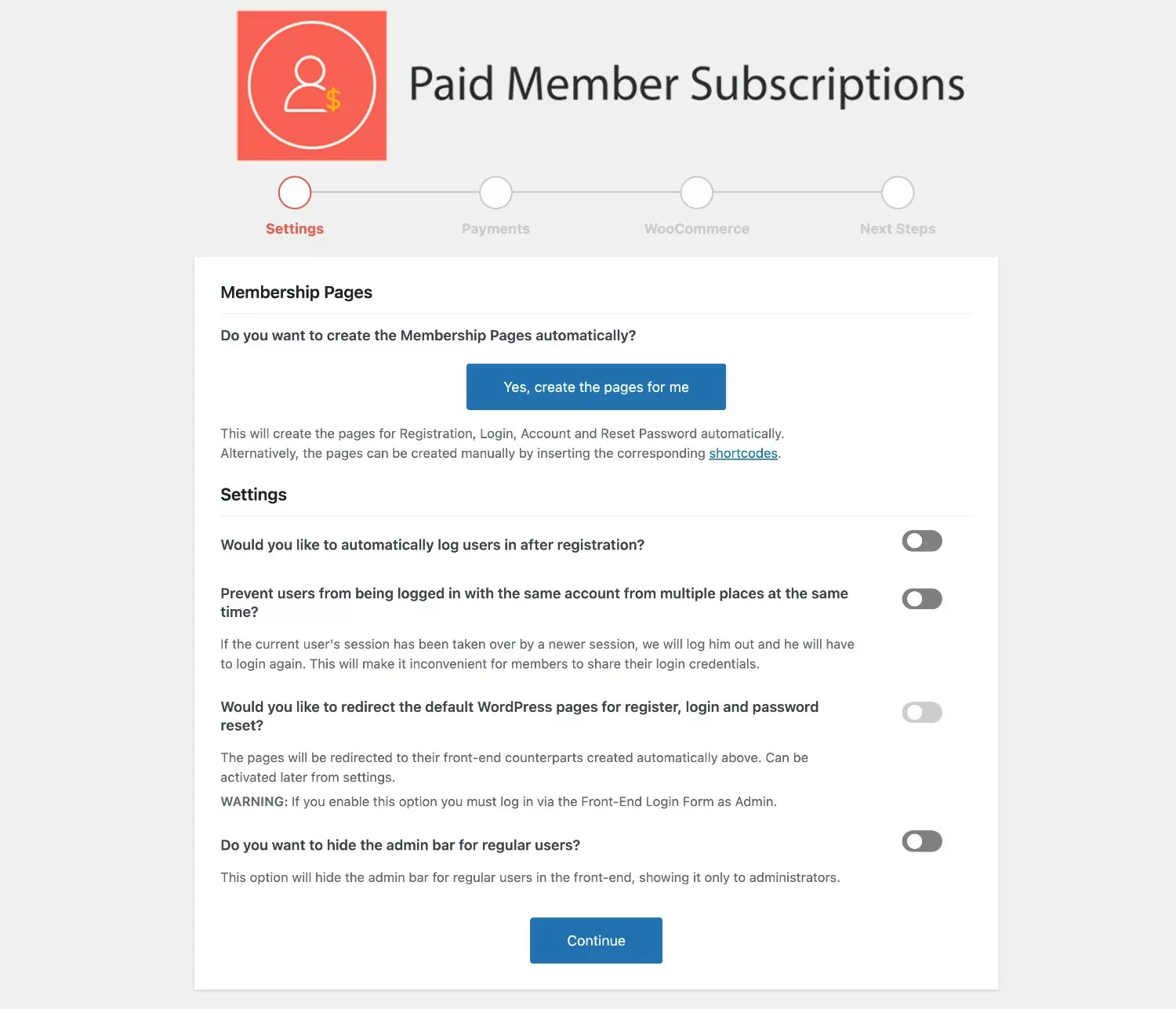
3. Create a Wholesale Membership Level (Subscription Plan)
Once you’ve set up the basics in Paid Member Subscriptions, you’re ready to create your first wholesale membership level, which the plugin calls a “Subscription Plan”.
Depending on your use case, you might have just a single membership level for all wholesale customers. Or, you might create multiple tiers of wholesale customers.
For example, you might want to give special perks to especially high-volume wholesale customers, which you could accomplish by creating a separate membership level for those VIP customers. Or, you could charge a subscription fee for people to access these VIP perks.
Here’s how to create your first membership level:
- Go to Paid Member Subscriptions → Subscription Plans → Add New in your WordPress dashboard.
- Give your membership level a name – e.g. “Wholesale Customer” or “Basic Wholesale Plan”.
- Fill out the Subscription Plan Details box. If you want to let wholesale customers register for free, you can leave the price field blank. To charge for wholesale access, you can enter a one-time or recurring price. You can leave most of the settings as the defaults.
- Click Save Subscription to make your membership level live.
Adding a new plan:
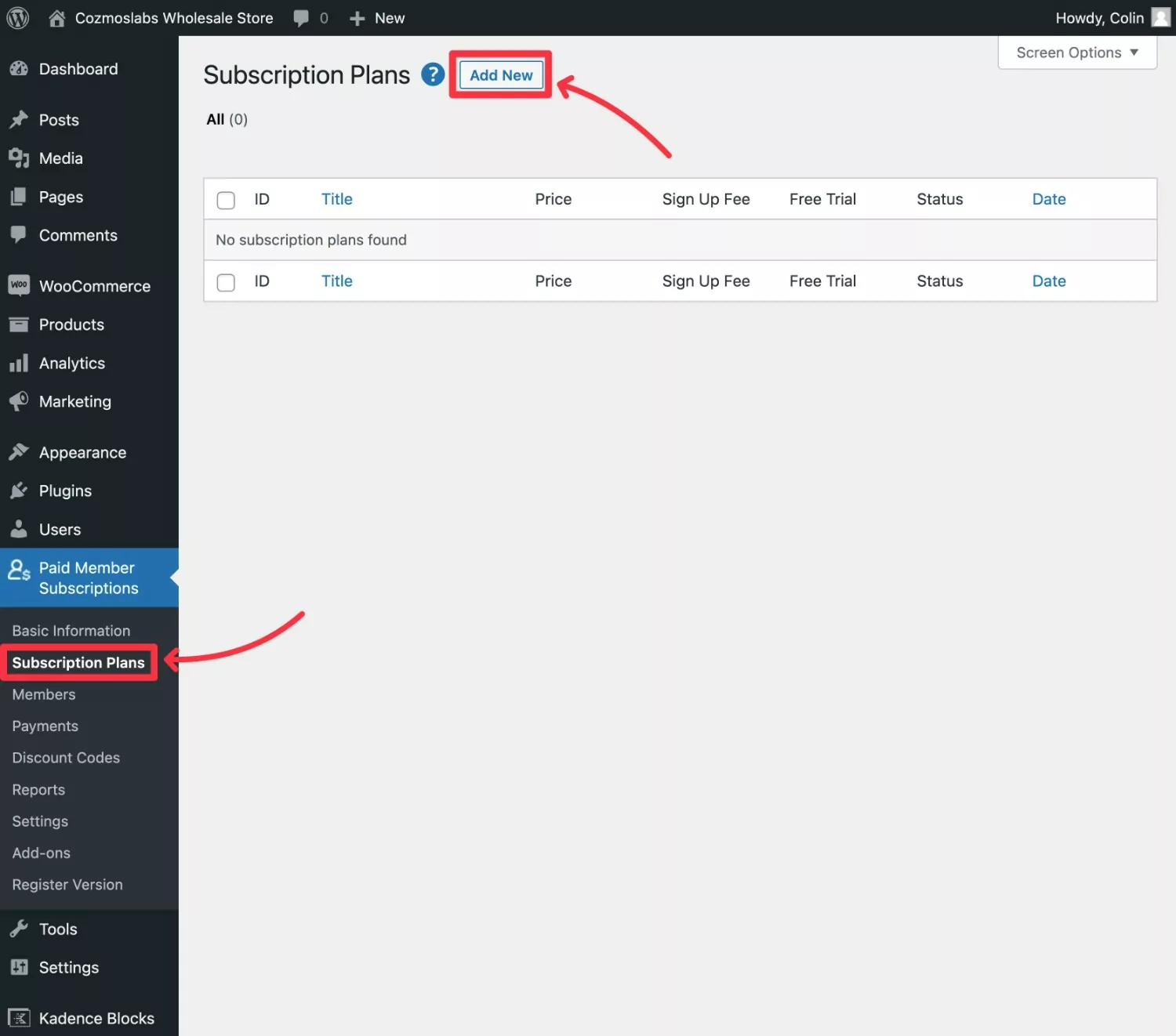
Filling out the details:
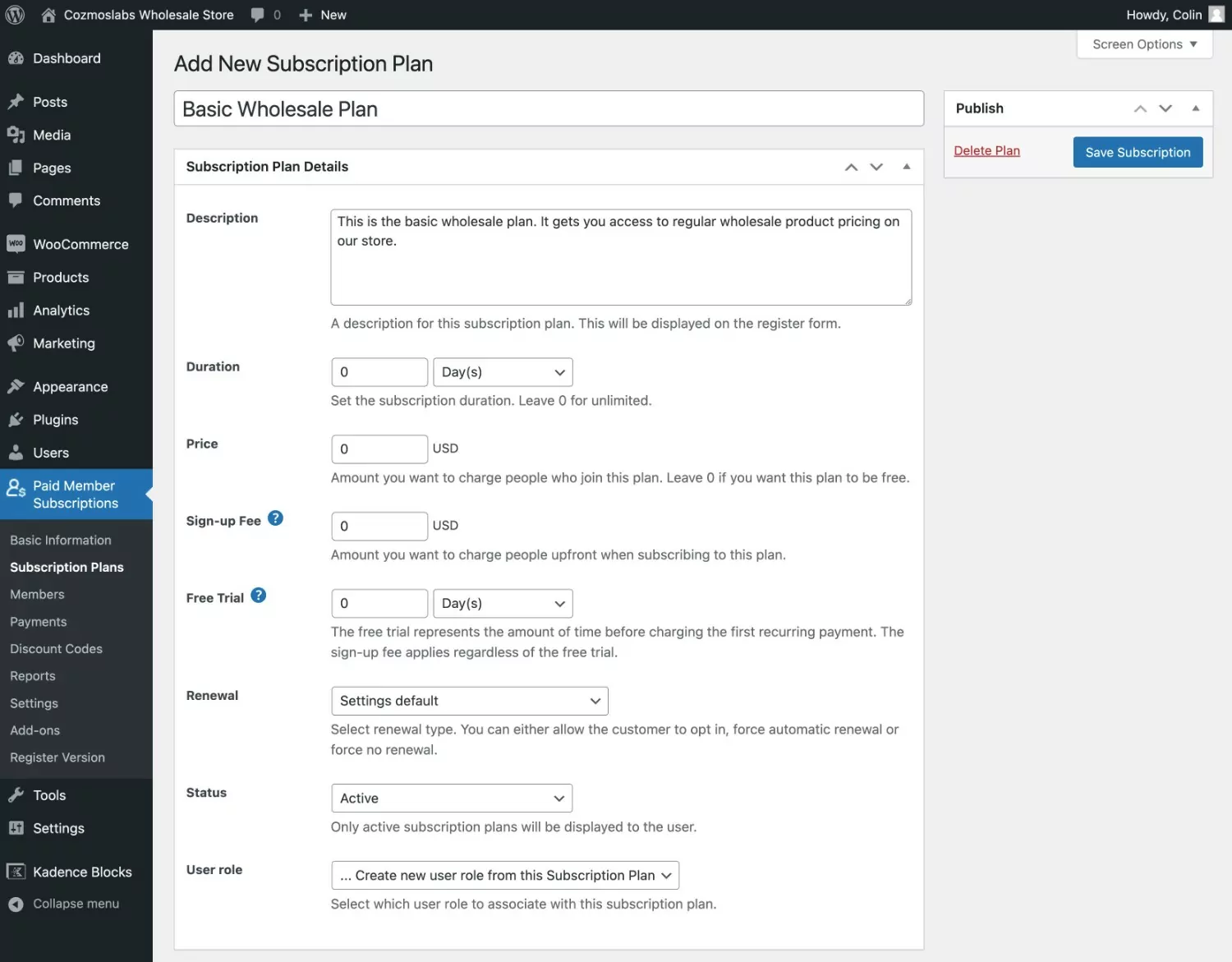
If you want to add multiple wholesale tiers, repeat the process for each additional tier. Paid Member Subscriptions also lets you organize your membership plans in hierarchical relationships, which would let wholesalers seamlessly upgrade or downgrade between different membership levels.
4. Restrict Access to Wholesale Products (or Entire Store)
Once you’ve set up your wholesale membership level(s), you can use it to restrict access to your entire store or specifically to wholesale products.
This step is optional – you do not have to restrict access to your wholesale products. If you don’t want to add any restrictions, you can skip ahead to the next step where we cover adjusting prices for wholesale users.
However, a lot of wholesale stores will want to place at least some restrictions on who can view and/or purchase wholesale products.
Paid Member Subscriptions gives you two main ways to restrict access to your wholesale products:
- Restrict viewing products – you can make it so that only users who are logged in to a valid wholesale account will be able to see your wholesale products. This is a great approach if you want to keep your wholesale options hidden from retail customers or other anonymous visitors.
- Restrict purchasing products – you can make your wholesale products visible to unregistered users. However, only users who are logged in to a valid wholesale account will be able to actually make a purchase.
You can set up restrictions with two different approaches (or a mix of both approaches):
- Individual product restrictions – you can manually configure each individual product using a new settings box in the product editor.
- Global product restrictions – you can set up bulk restriction rules to restrict all of your products or certain categories of products. You’ll also still be able to override these rules at the individual product level if needed. To set up global rules, you’ll need the Global Content Restriction add-on, which is available on all of the premium Paid Member Subscriptions licenses.
Restricting Individual Products
To restrict an individual wholesale product, open the regular WooCommerce product editor for that product.
Then, use the Content Restriction settings box to set it up so that only wholesale customers can view or purchase the product.
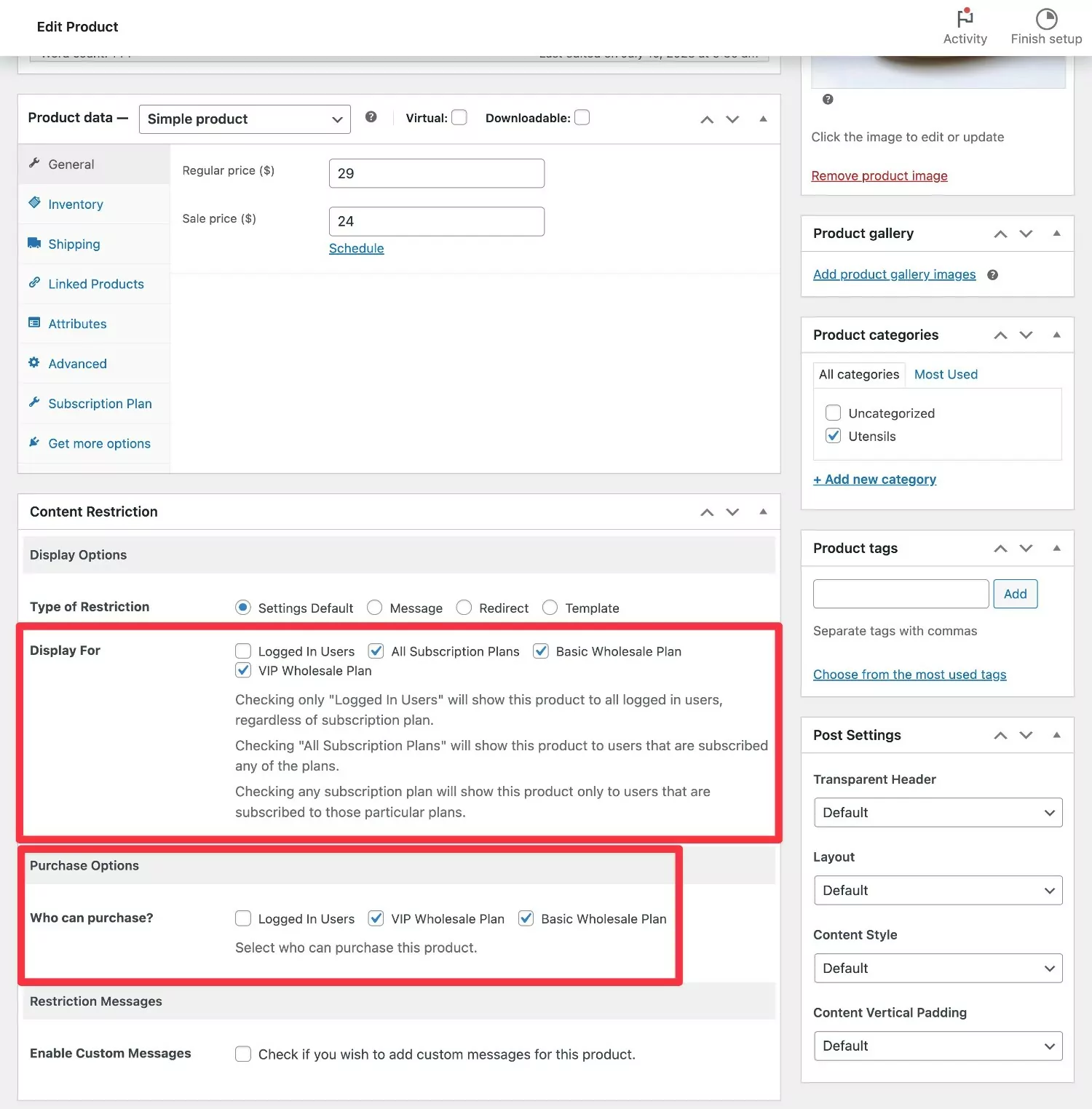
Bulk Restricting Products
To set up bulk product restriction rules, you’ll first want to make sure that you’ve purchased one of the premium Paid Member Subscription licenses and installed the Global Content Restriction add-on.
Then, edit the subscription plan for your wholesale membership level. Below the plan settings, you’ll see a new Global Content Restriction box that lets you set up global rules.
For example, if you assign all of your wholesale products to a “Wholesale” product category, you could easily restrict access to all current and future wholesale products by setting up a rule for that category like so:
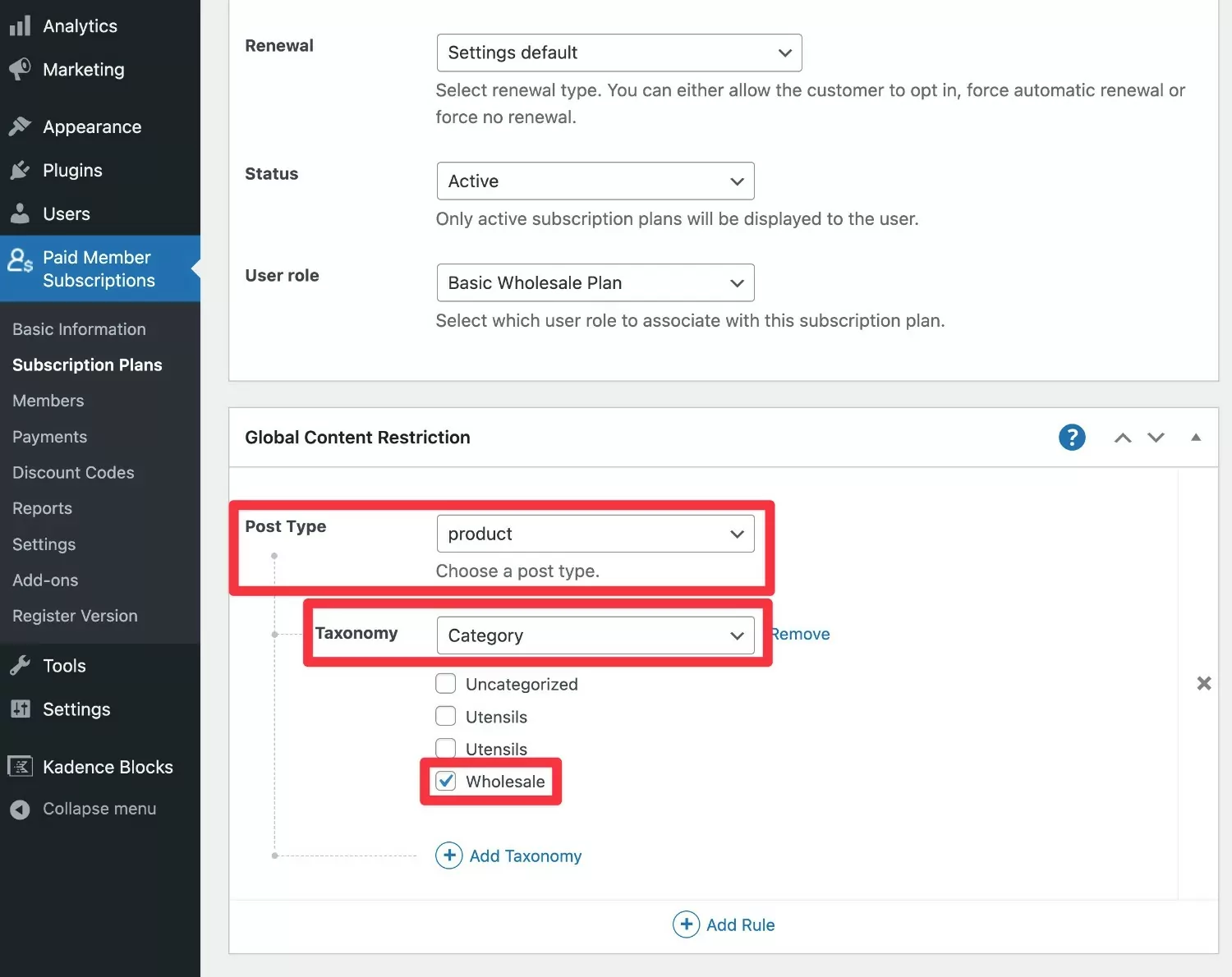
If you want to restrict access to every single product on your store, you could also set up a rule that targets the entire product post type.
5. Set Up WooCommerce Wholesale Product Pricing
Next, you’ll want to set up the wholesale pricing for your products.
How you do this will depend on your specific use case:
- Whether your store is exclusively for wholesale customers or if you want to sell to both retail customers and wholesale customers (with different prices for each).
- If you’re selling to both retail and wholesale customers, how you want to calculate the wholesale discounts. Do you want to offer a flat percentage discount or set up custom prices for wholesale customers?
- Whether you want to offer bulk pricing to wholesale customers. That is, using different prices based on the number of items that a wholesale customer purchases.
To cover these different scenarios, we’ll showcase a few different solutions for setting up WooCommerce wholesale pricing rules.
Depending on your use case, you might implement multiple methods from this section. For example, you might want to offer different prices for wholesale customers and also set up tiered pricing discounts as part of that.
Use Different Products for Wholesale Customers vs Retail Customers
One option to handle wholesale pricing is to simply create separate products for your wholesale customers that your retail customers can’t access.
To achieve this, you can use Paid Member Subscriptions to restrict access to the wholesale products, as we showed you in the previous section.
By creating separate products, you’re able to just use the default WooCommerce pricing options to control the wholesale pricing.
Creating separate products also makes it easier to restrict access to viewing/purchasing wholesale products.
However, one downside of this approach is that it can add some extra complexity to managing products if you sell the same products to both wholesale and retail customers. If you ever need to edit that product’s details, you’ll need to update the product in two different places.
You’ll also still need a separate tiered pricing plugin if you want to implement bulk pricing.
Use Paid Member Subscriptions Discount Rules
If you don’t need to implement any volume-based discounts, Paid Member Subscriptions includes a built-in feature to let you reduce the price of products for wholesale customers.
You can implement either flat discounts (e.g. $5 off the retail price) or percentage discounts (e.g. 20% off the retail price).
You can also set up global rules that apply to all products in your store or in certain categories. Or, you can adjust the wholesale discounts at the individual product level as well, which gives you full control over how each product will be priced.
The main advantage of this method is that it’s simple to implement because you don’t need to install any extra plugins beyond Paid Member Subscriptions. But again, this method doesn’t support tiered pricing discounts.
To set up global pricing rules, you can edit your wholesale subscription plan and use the Product Discounts box. For example, you could give wholesale customers 25% off all products in the “Wholesale” category.
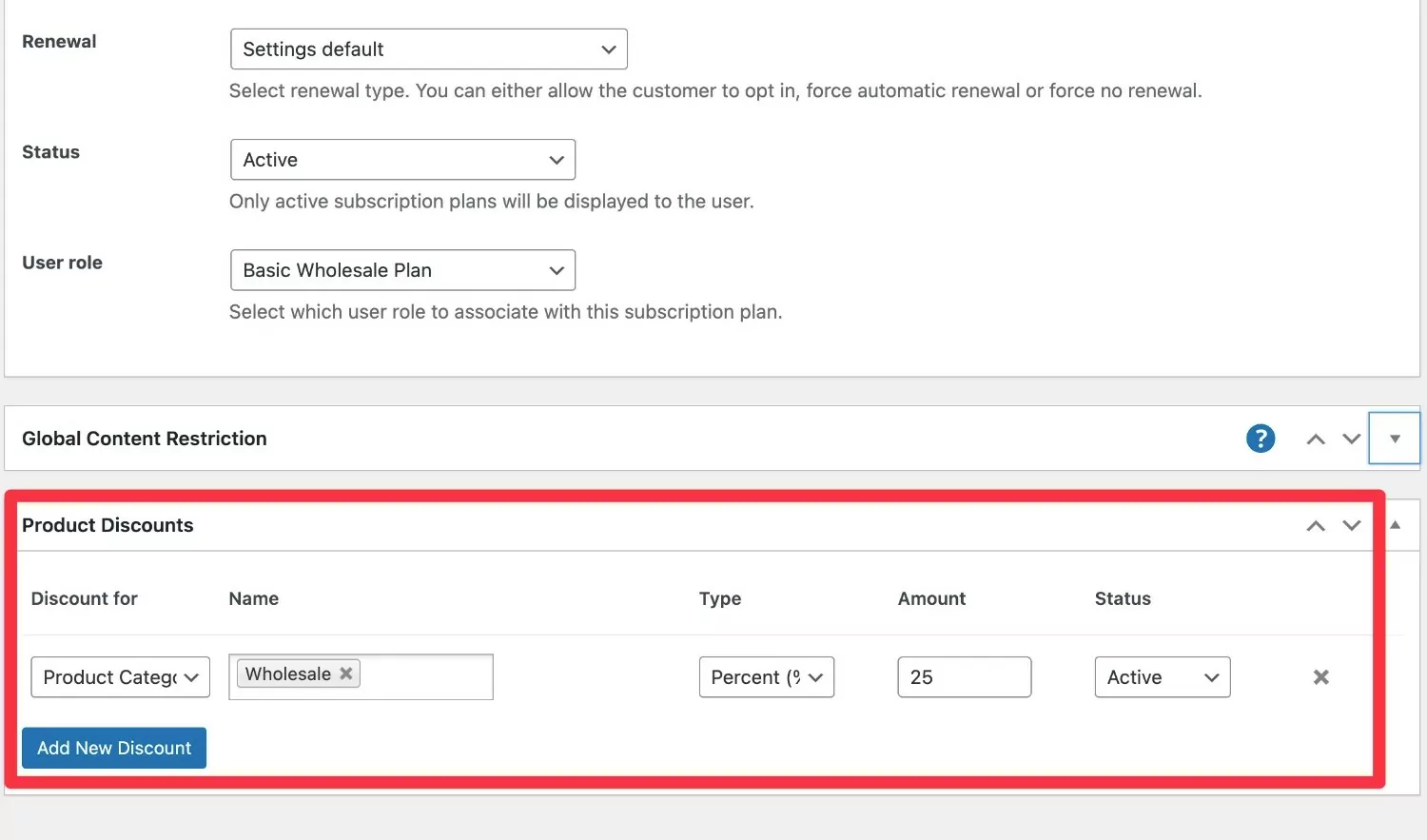
You can also adjust individual products by using the new Membership Discounts box in the product editor.
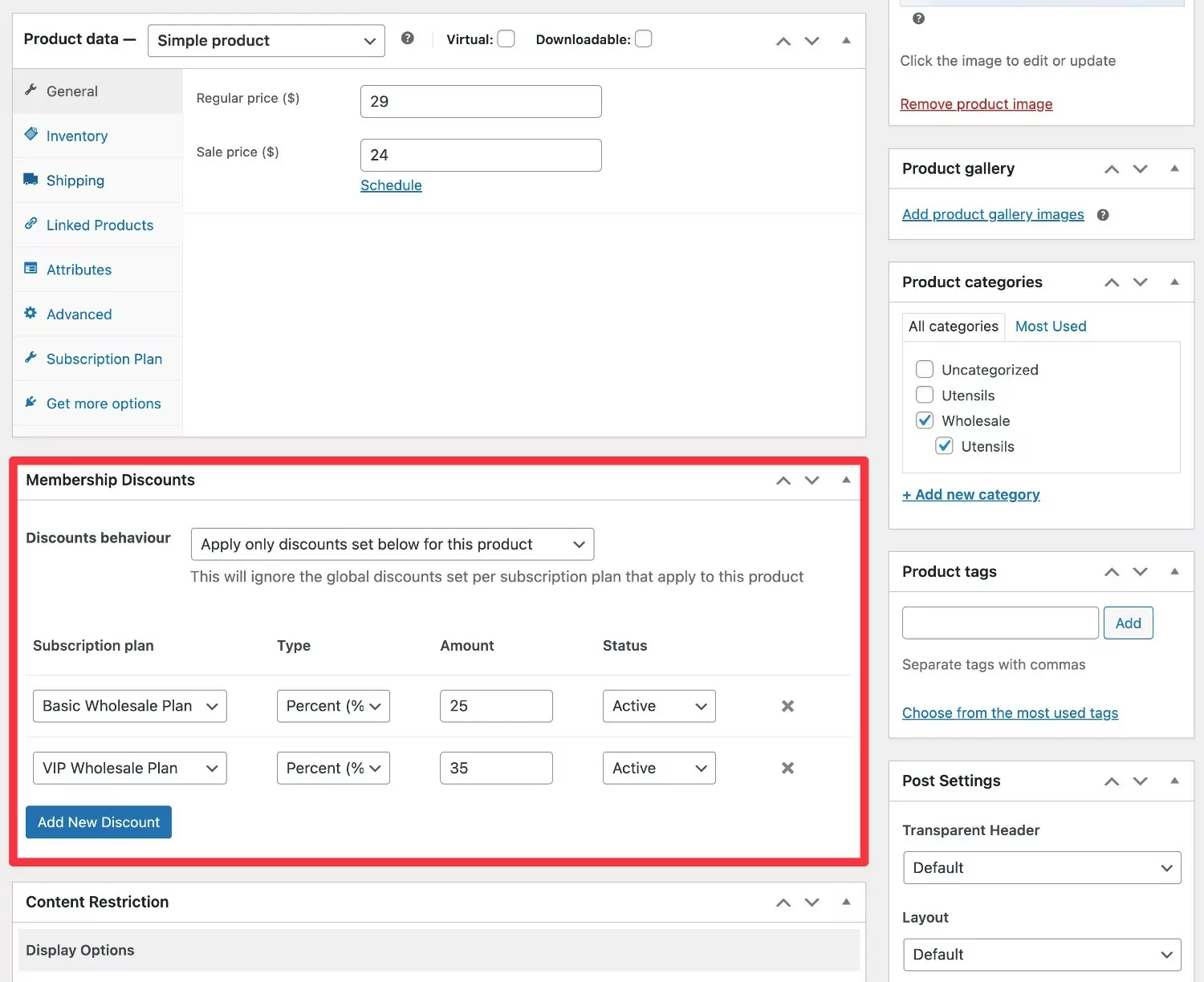
Install a WooCommerce Bulk Pricing Plugin (AKA Tiered Pricing)
If you want to offer bulk/tiered pricing for wholesale customers, you’ll need to install a separate bulk pricing plugin alongside Paid Member Subscriptions.
If you’re not familiar with this terminology, bulk pricing is when you implement pricing rules to change the unit price of a product based on the quantity that the customer is purchasing.
Here’s an example:
- Purchasing up to 10 widgets – $20 per widget
- Purchasing between 11-100 widgets – $17.50 per widget
- Purchasing more than 100 widgets – $15 per widget
There are a number of free and paid tiered pricing plugins that you can pair with Paid Member Subscriptions. Here are some options:
6. Set Up Your Wholesale Registration Page
To finish setting up wholesale for WooCommerce, you’ll want to create a registration page that wholesale customers can use to gain access to your store. This page will be especially important if you want to hide your wholesale products from anonymous visitors.
Paid Member Subscriptions offers its own registration form tool, which will be fine for a lot of use cases.
If you want more control over your wholesale WooCommerce store registration page, you can add the Profile Builder Pro plugin to the mix.
Profile Builder lets you customize all of the form fields on your registration page, which lets you collect additional information from your wholesale customers if needed. For example, you could ask wholesalers where they will be selling your products as part of the registration form.
Plus, Profile Builder has a built-in integration with Paid Member Subscriptions, so it’s super easy to set up.
Here are two quick guides on how to implement both approaches…
Paid Member Subscriptions
The Paid Member Subscriptions setup wizard can help you easily create a registration page.
If you’re fine with the basic fields on this form, you’re good to go.
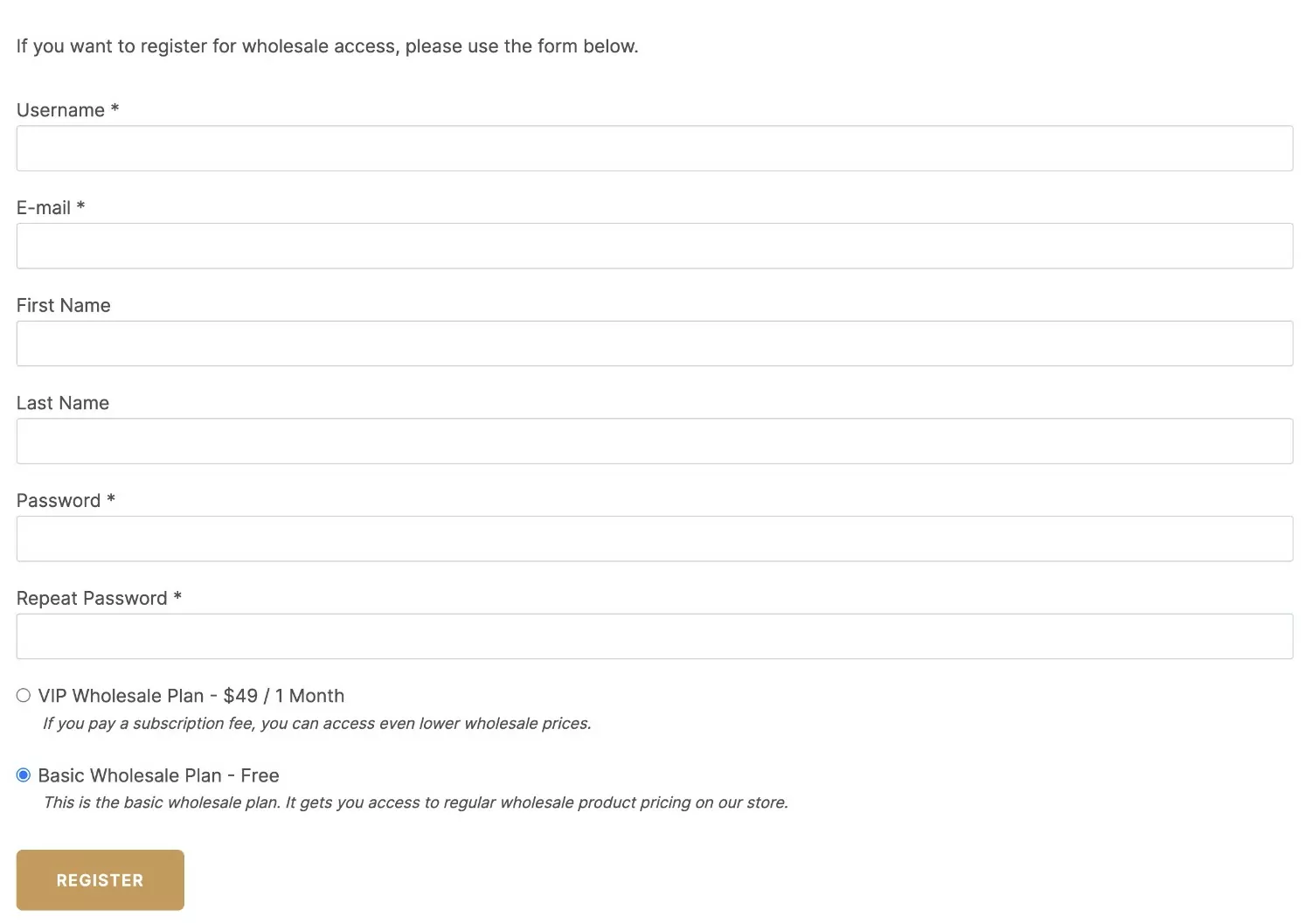
You can also apply a pre-designed template if you want to make it more professional-looking:
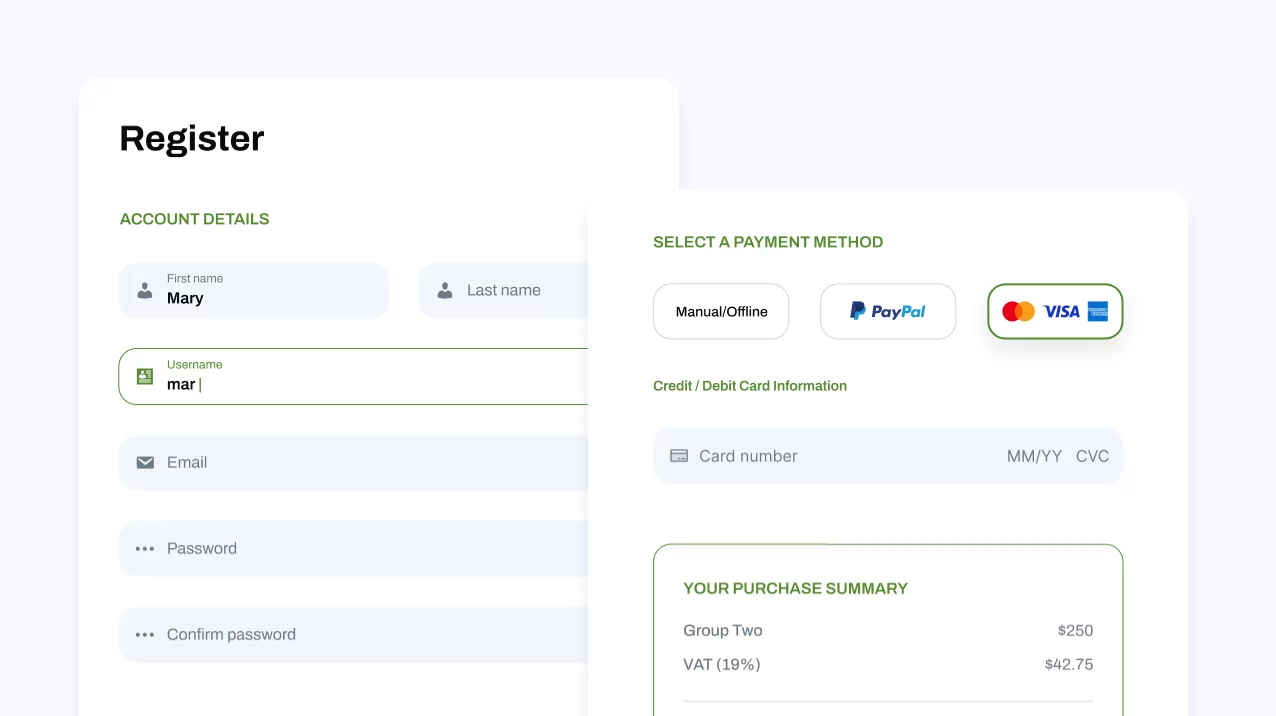
Profile Builder
If you install the Profile Builder plugin alongside Paid Member Subscriptions, you’ll be able to add custom fields to your wholesale registration form by going to Profile Builder → Form Fields to edit the default form or Profile Builder → Registration Forms → Add New to create a completely separate registration form for wholesale customers.
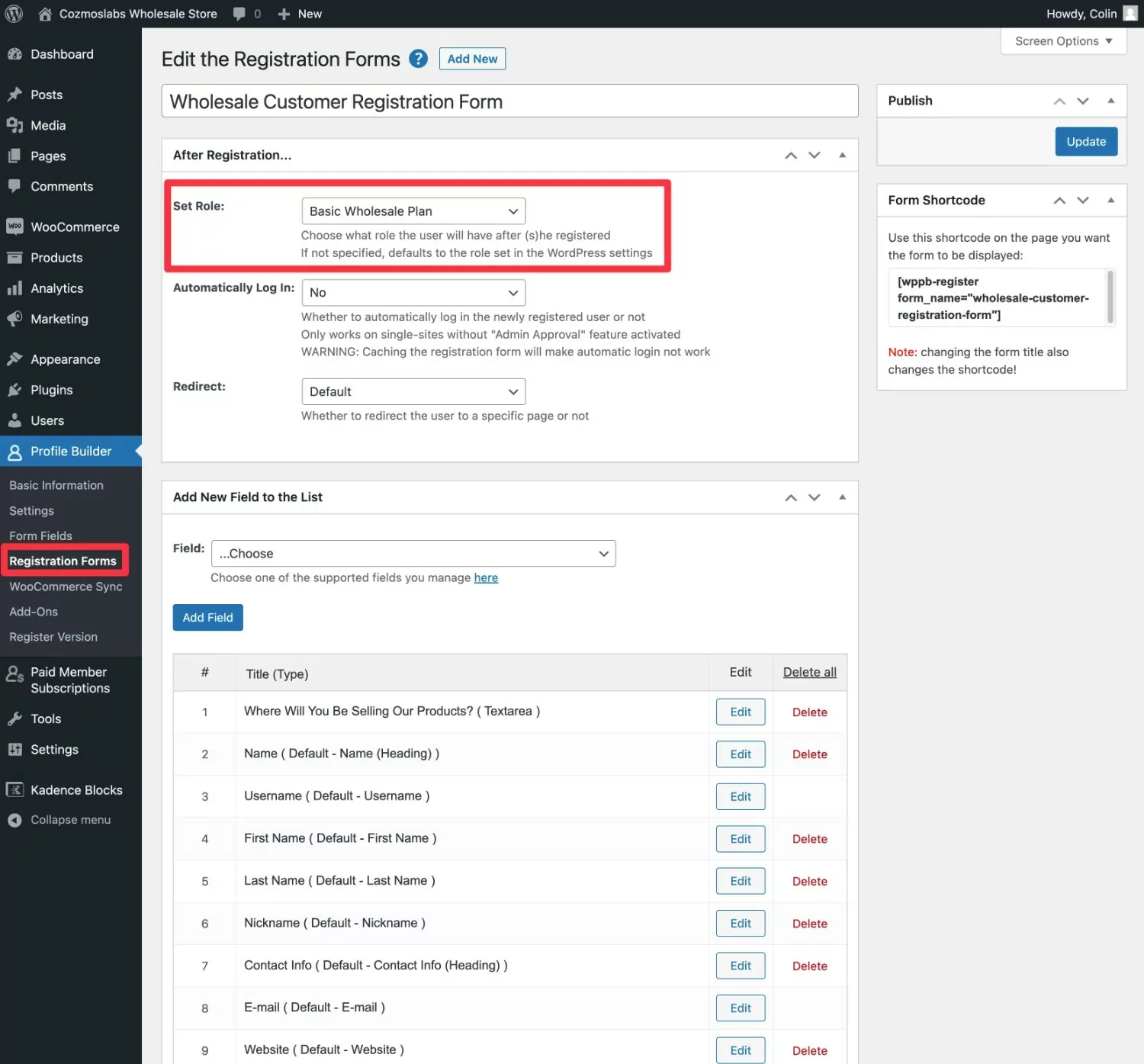
If you’re creating a store that’s exclusively for wholesalers, you can also have Profile Builder Pro replace the default WooCommerce registration form with your custom form. Go to Profile Builder → WooCommerce Sync.
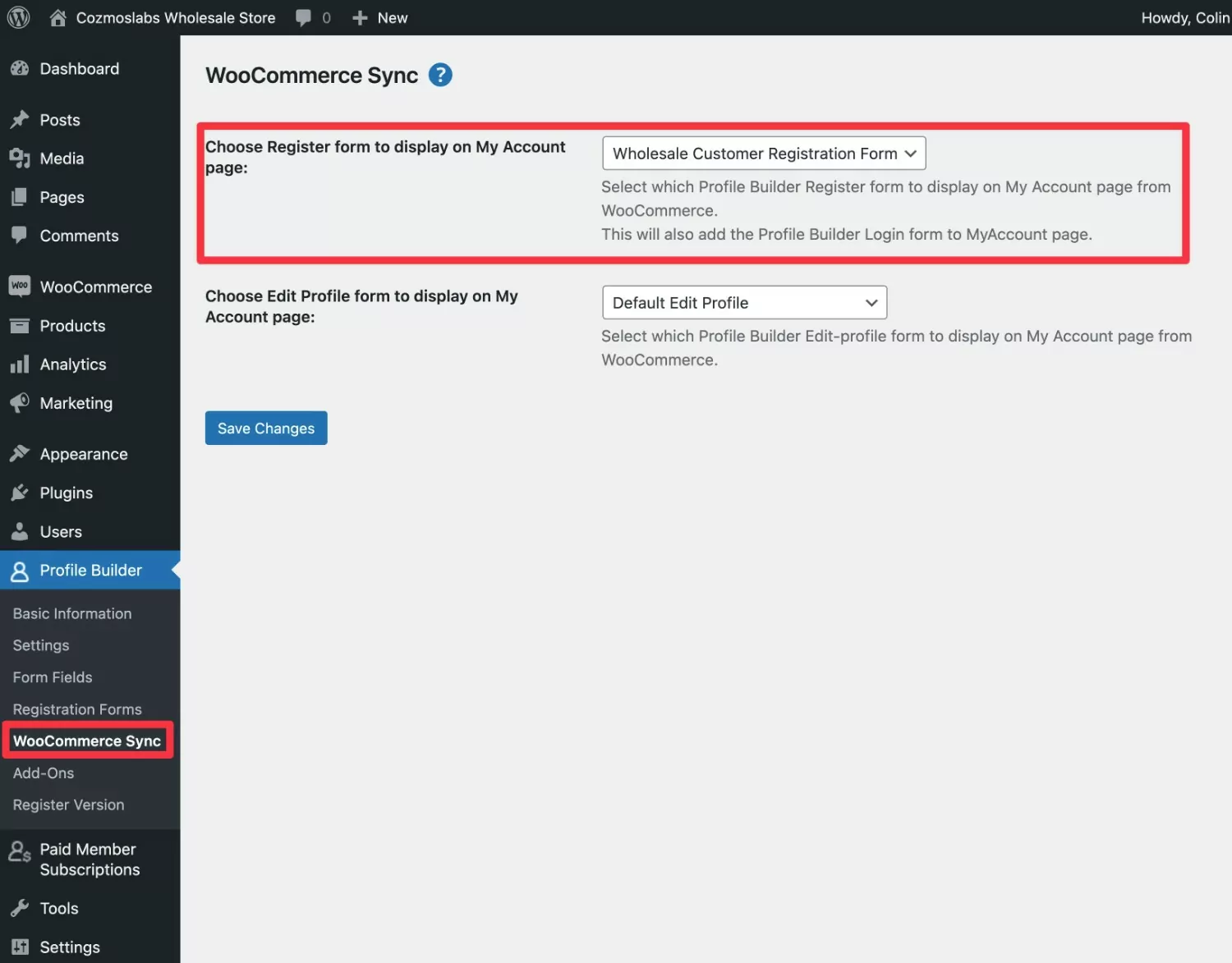
If you want a more detailed look, we have a full guide on how to customize the WooCommerce registration form, as well as how to customize the WooCommerce registration process and how to customize the WooCommerce registration page.
Tying with these points, you also might want to create a custom WooCommerce login page for your wholesale customers.
Set Up Your WooCommerce Wholesale Store Today!
That wraps up our guide on how to create a WooCommerce wholesale store.
With Paid Member Subscriptions, you can create a wholesale store setup that works for your specific needs.
You can offer wholesale access for free or you can charge a one-time or recurring fee in order for customers to access your wholesale pricing.
You can also create multiple wholesale tiers, such as giving especially high-volume customers access to even better pricing than regular wholesale customers.
Depending on your specific use case, you might want to add extra plugins beyond Paid Member Subscriptions. For example, if you want to offer special bulk/tiered pricing rules instead of just a flat/percentage discount, you’ll want to add a tiered pricing add-on.
But in general, Paid Member Subscriptions can help you implement most of the functionality that you’ll need for a wholesale store.
If you’re ready to get started, you can install the free version of Paid Member Subscriptions from WordPress.org to set up your store.
Then, consider upgrading to the premium version to access more helpful features, such as automatic recurring billing, global product/content restriction, and more.
Subscribe to get early access
to new plugins, discounts and brief updates about what’s new with Cozmoslabs!
Source: https://www.cozmoslabs.com/1746852-woocommerce-wholesale-store/
