Creating a WordPress registration form with payment options can be quite intimidating even for a developer. However, WordPress makes it surprisingly easy thanks to all the payment plugins it offers.
So this post will guide you on exactly that – creating a WordPress registration form with payment options from scratch using a highly-rated membership and payments plugin.
But before we get into that, let’s take a quick look at some reasons you may want to add payment options to your registration form.
Reasons for Creating a WordPress Registration Form with Payment
If you’re reading this, you likely already have a reason you want to create a WordPress registration form with payment. But let me also list down some of the most common reasons people want to create a WordPress registration form with payment options, just in case you’re not sure how this would help you:
- For simple services like a paid weekly or monthly newsletter, there’s going to be no better option than to create a simple registration form that allows you to accept payments;
- If you’re a local business offering a particular service and want to accept advance payments from your customers, a registration form with payment is going to be your best bet;
- You don’t need to go for a WooCommerce form with payment if you want to just sell a single digital product, you can create a registration form with payment in WordPress itself;
- If you’re selling your expertise in the form of consultations, a payments-integrated registration form would ensure the best conversion rate for your business.
Now, of course, there can be many other specific reasons for creating a WordPress registration form with PayPal, Stripe, or other payment methods. But let me now walk you through how exactly to go about creating a WordPress registration form with payment.
Using a WordPress Registration Form with Payment Plugin
As you probably already know, WordPress has a collection of thousands of plugins. You have a plugin for pretty much every functionality you want to add to your WordPress website. A plugin helps you add that functionality to your site without having to touch the code.
Similarly, there are plugins for creating a registration form and accepting payments as well. But the plugin we would recommend here is one that lets you do both – create a registration form as well as accept payments through it using different payment methods. In other words, it’s a WordPress registration form with payment plugin that covers everything you need for the task.
Paid Member Subscriptions is one of the most advanced membership plugins for WordPress that also lets you create a registration form with payment in just a few clicks. However, the plugin is actually designed to be a complete WordPress membership plugin, so should you decide to convert your simple WordPress service or business into a full-scale membership business, you wouldn’t have to look for any other solution.
Some of the other additional features you get with Paid Member Subscriptions in addition to what we mentioned above include:
And then there are tons of other functionalities. As we said above, it’s a complete WordPress and WooCommerce membership plugin. But it can also very easily create simple registration forms with different payment options for both WordPress and WooCommerce sites.
Paid Member Subscriptions Pro
Paid Member Subscriptions allows you to easily create a WordPress registration form with payment without any technical or coding knowledge.
1. Installing Paid Member Subscriptions
Now, if you don’t want a custom registration form, you can use Paid Member Subscriptions to create a basic but functional registration form. If however, you’re looking for a fully customized registration form, please see the optional step from the next section.
First things first, go ahead and install the plugin on your WordPress site. Click on the Add New option under Plugins, then click on the Add New button at the top, and type in ‘Paid Member Subscriptions’ into the search bar.
When it shows up in the search results, click on the Install button beside it and then the Activate button.
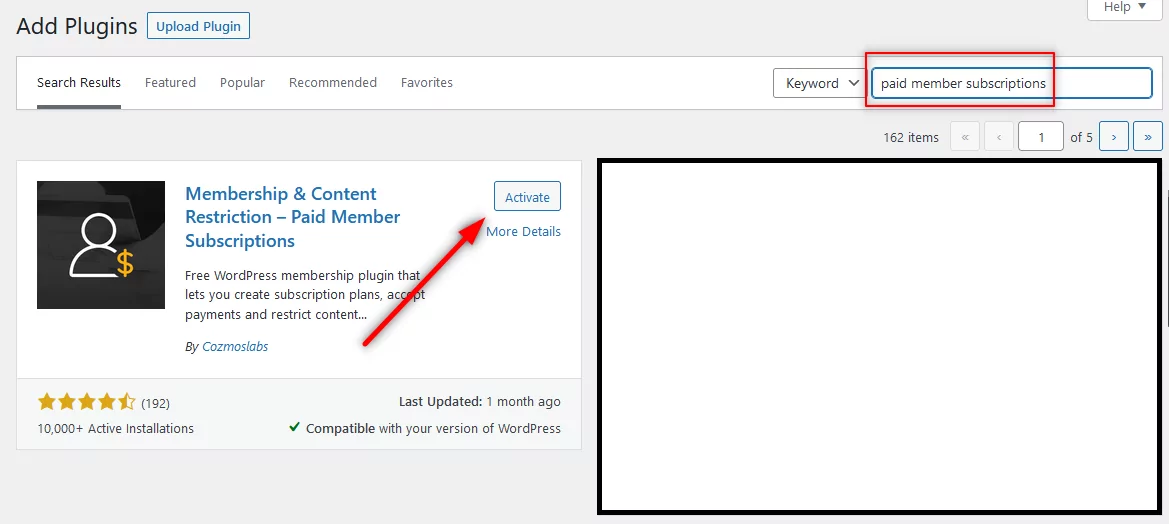
2. Creating a Registration Page
Now click on the Basic information page under the Paid Member Subscriptions menu that would show up on your dashboard after activating the plugin. You can find the register page shortcode there. You can also copy the registration page shortcode here: [[pms-register]].
Then click on Add New under the Pages menu. Give a title to the page, such as “User Registration.” Then paste the registration shortcode into the text section of the page.
Publish the page. Your registration page is now live.
Optional Step: Creating a Customized Registration Form
As I says before, Paid Member Subscriptions lets you create a registration form, but only a basic registration form. It doesn’t offer much in terms of customizations.
That said, if you’re not after customizations and only want to create a basic WordPress registration form with payment, then Paid Member Subscription will fit the bill just as well for you. However, if you do want to make a lot of customizations to your registration form, you can use Profile Builder.
Profile Builder is a complete user management plugin that lets you create customized registration, login, and other important user pages. It also lets you create a member directory and turn itself into a WordPress staff directory plugin. There are also many other useful functionalities.
However, in this case, you can easily create a custom WordPress registration form following the easy steps explained in the guide we linked to.
Profile Builder Pro
The perfect user management plugin that lets you create a beautiful and fully customizable registration page.
3. Creating a Subscription Plan
Now that we have our user registration page to work with, the next step would be to integrate payment options into it. This way your users can make the payment right at the time of their registration. But before that, you’ll need to create a subscription plan. Once you have an active subscription plan, it will automatically show up on your registration form along with your payment method.
To do this, click on the Subscription Plans option under Paid Member Subscriptions. Then click on the Add New button at the top of the page.
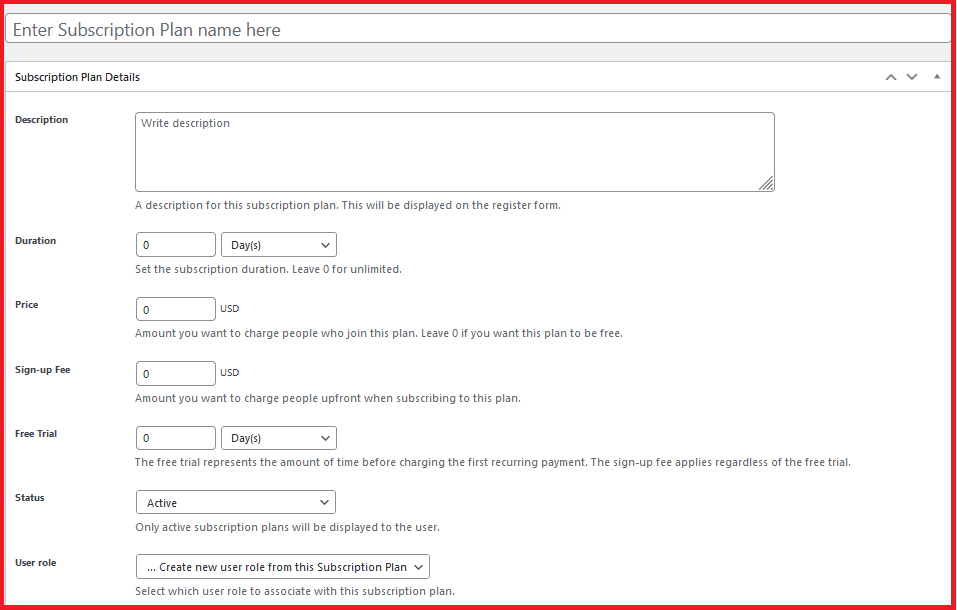
If you need help setting up your subscription plan, you can refer to our detailed documentation here. Once you have everything filled out, click on the Save Subscription button at the top-right of the page.
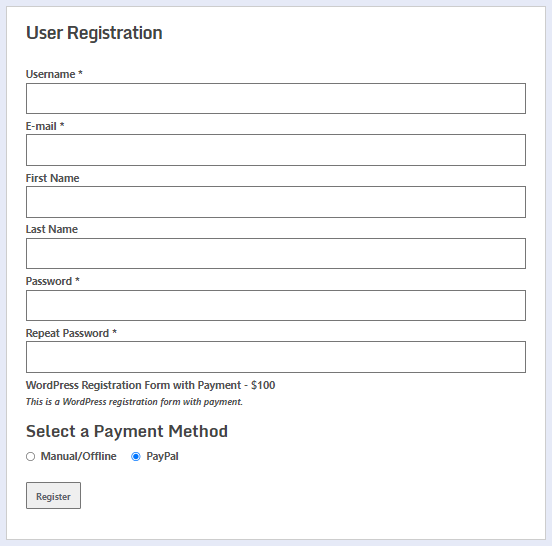
4. Adding Payment Options to Your Registration Form
Now it’s finally time to add the payment options. So, click on the Settings option under the Paid Member Subscriptions menu. Then click on the Payments tab.
Here, you’ll need to select the currency and some other settings. Then you will be able to set your default payment gateway. By default, you can choose from PayPal Standard and manual or offline payments.
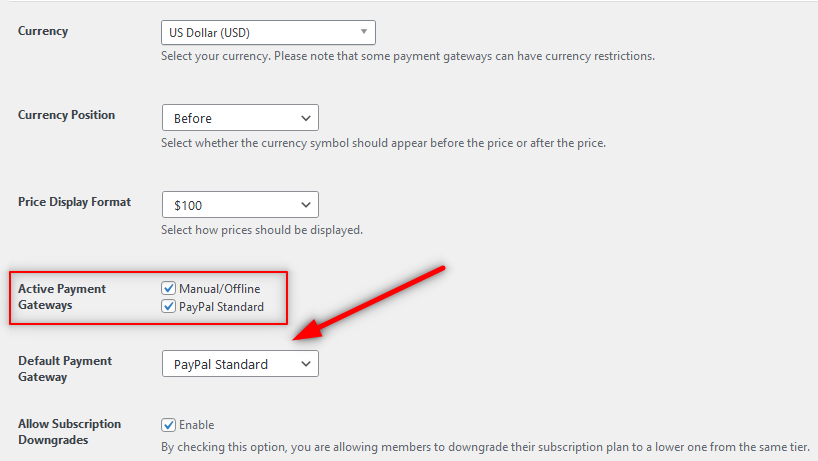
If you want to create a WordPress registration form with PayPal, you will need to click on the dropdown menu and choose PayPal Standard as we did above.
As you scroll down, you will need to put in your PayPal email address. When you’re done, click on the Save Settings button at the end and you will be good to go.
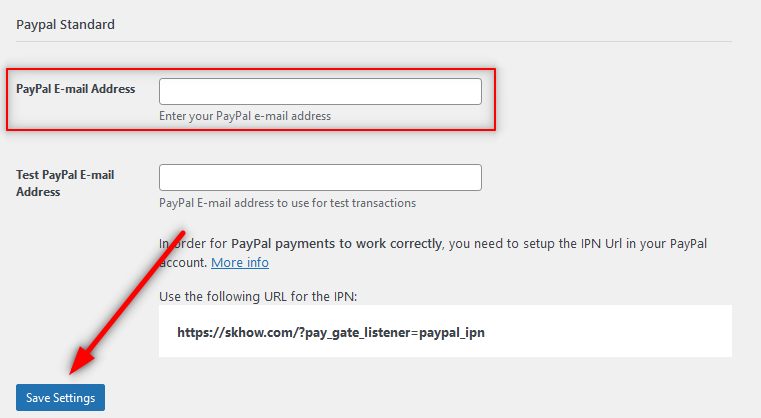
4.1. WordPress Registration Form with PayPal
We have already covered how to set up a WordPress registration form with PayPal Standard as your payment gateway. However, if you want to use PayPal Express or Recurring Payments for PayPal Standard to accept recurring payments from your users, you have some more work to do.
Get Paid Member Subscriptions Pro
You will need to install Pro Add-ons for adding these payment gateways though, which are only available with the Paid Member Subscriptions Pro version. However, given all the advanced payments and subscription functionalities you will get and the enhanced customization options that will come with the pro version, it’s going to be a great investment for your business.
Once you purchase Paid Member Subscriptions Pro, you can download it by logging into your account on Cozmoslabs.
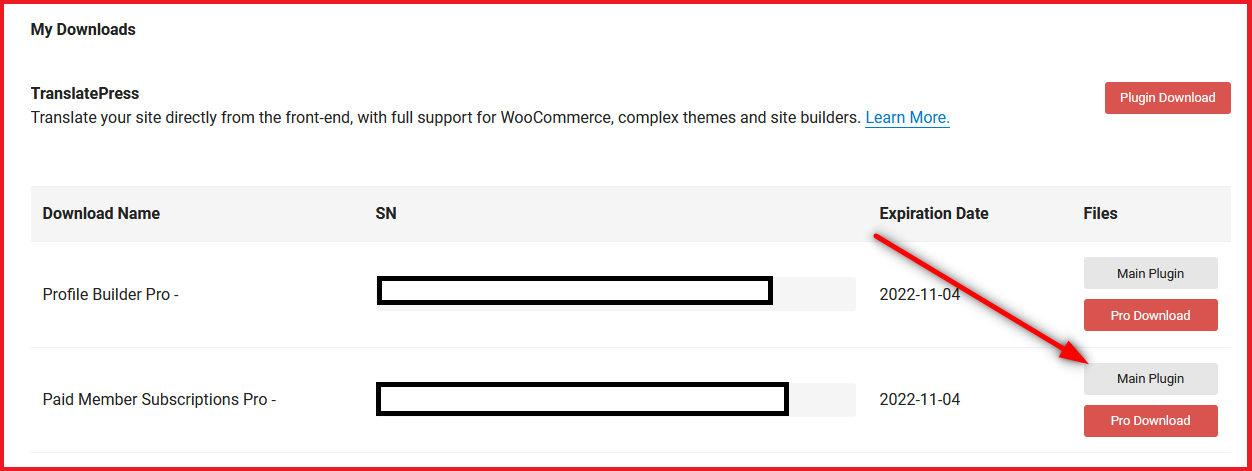
Now go back to your WordPress dashboard, click on the Add New option under the Plugins menu, and then the Upload Plugin button at the top. Choose the Paid Member Subscriptions Pro plugin files and click on the Install Now, and then the Activate button.
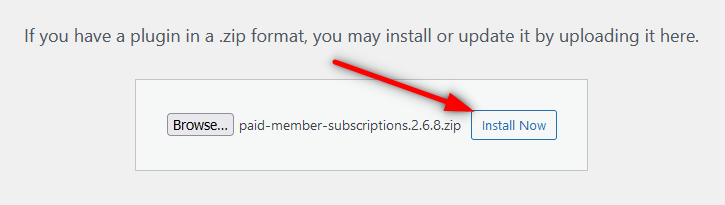
Install the Required PayPal Add-Ons
Once the Paid Member Subscriptions Pro version is activated on your site, click on the Add-ons option under Paid Member Subscriptions menu. Scroll down to the Pro Add-ons section, find the PayPal Express or Recurring Payments for PayPal Standard add-on – whatever you want to install – and then click on the Activate button beside that option.
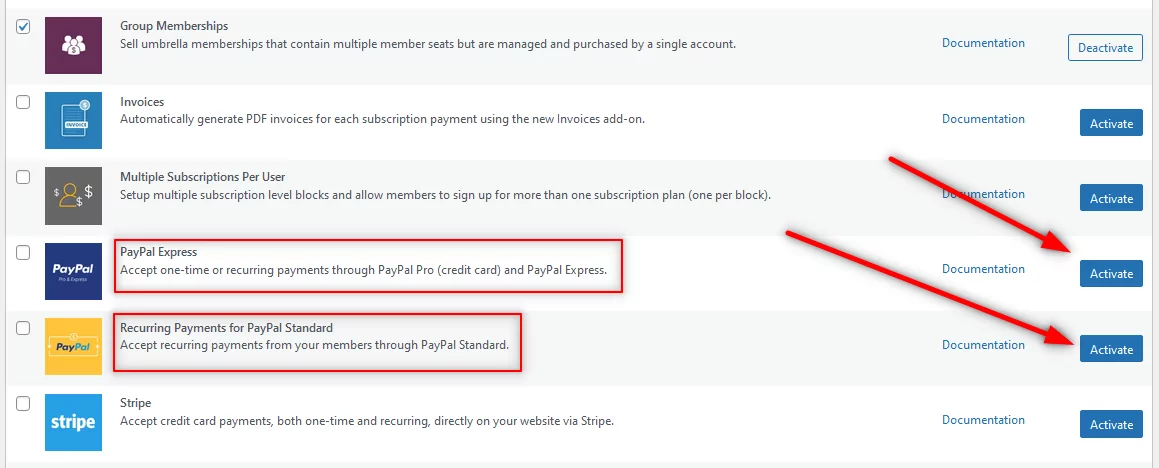
Once these add-ons are activated, you can add them as a payment gateway option by navigating to the Settings page. Click on the Payments tab again and you will find your installed payment options listed there.
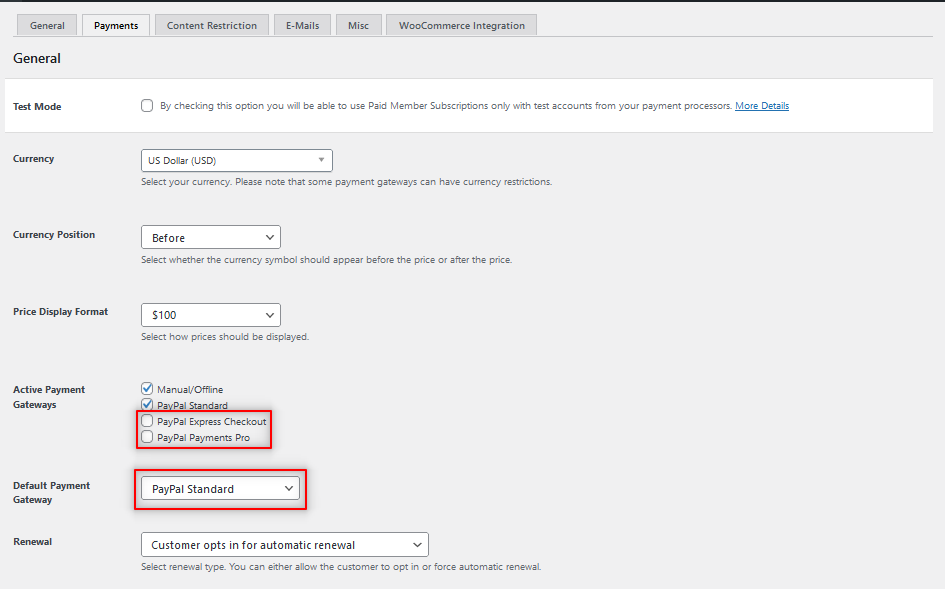
You can also change the default payment gateway to any of these newly added payment gateways. Please note that you can either use PayPal Express or PayPal Standard as an active payment gateway on your site.
Now scroll down a bit, enter your PayPal account details, and then click on the Save Settings button at the end of the page.
4.2. Stripe Payment Form in WordPress
Stripe is also a very popular payment gateway after PayPal. Paid Member Subscriptions also allows you to add and use Stripe as a payment gateway on your site.
Click on the Add-ons option again under Paid Member Subscriptions. Find the Stripe option listed under the PayPal gateway options we mentioned above. Click on the Activate button beside it just like we showed for the PayPal add-ons.
Now come back to the Payments page under Settings. You will now find Stripe listed as a payment option too under your existing ones.
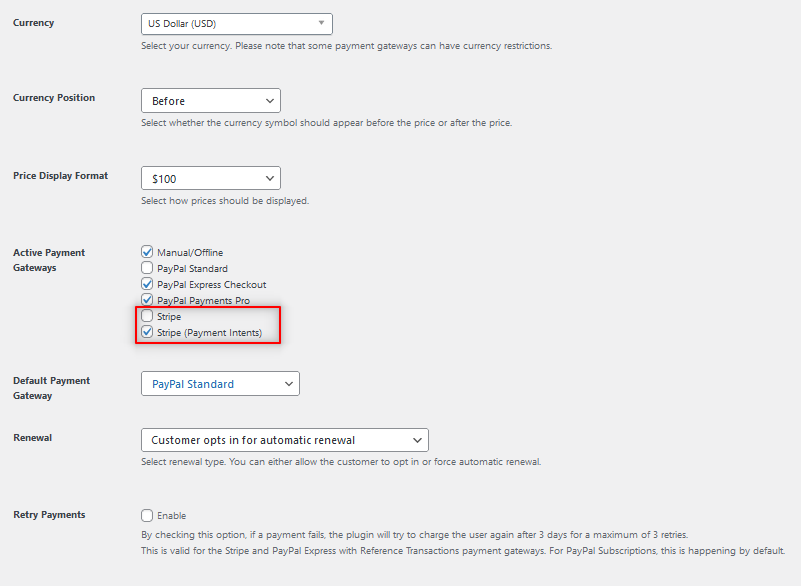
You can have PayPal, PayPal Payments Pro (for recurring payments), and Stripe active as payment gateways on your site at the same time as you can see in the image above.
Finally, scroll down the page, enter your required Stripe account details, and click on Save Settings. You will now have Stripe listed as a payment gateway on your WordPress form.
Making a WordPress Registration Form with Payment Is a Breeze
Creating a WordPress registration form with PayPal or Stripe payment options is indeed a breeze with Paid Member Subscriptions Pro. Moreover, you will also find a lot of customization options to customize your subscription plan exactly to your needs and your users’ preferences.
Moreover, suppose you decide to turn your site with a registration form with payment into a complete membership website, you can easily do so using Paid Member Subscriptions Pro as the best WordPress membership plugin.
So download it now and create your registration form with multiple payment options with ease today!
Paid Member Subscriptions Pro
Easily create a registration form with multiple payment options, create customized subscription plans, turn your site into a membership site and do much more with PMS Pro.
Do you still have questions on how to create a registration form with payment options in WordPress? Let us know in the comments below!
Source: https://www.cozmoslabs.com/418549-wordpress-registration-form-with-payment/


