Many WooCommerce store owners want to create a login page on their site using a WooCommerce login shortcode. However, while WooCommerce does provide shortcodes for easily creating many different pages, it doesn’t offer a direct shortcode that allows you to create a login page on your WooCommerce store.
And this is again where a plugin comes to your rescue. You can easily use Profile Builder, the best registration and login form plugin to create and use a WooCommerce login shortcode.
The Need to Create a WooCommerce Login Shortcode
Just like shortcodes for other pages, a WooCommerce login shortcode would allow you to create a WooCommerce login page.
Here are some important reasons for needing a reliable plugin to create a WooCommerce login shortcode:
- Allowing users to login into their account where they can find all their information in one place;
- Creating a restricted area that can only be accessed by logged-in users;
- Offering a login functionality is crucial to building a loyal customer base on your store;
- Making the purchase journey much easier since users will be able to log in before checking out so that they don’t have to fill up all their purchase details again when they come back;
- It would also increase the conversion rate on your store since users would be able to add products to the cart and checkout later when they log back into their account.
There are many other reasons too, but we are sure you already get the idea. So let me now move on to discussing how you can create a WooCommerce login form shortcode using Profile Builder.
Profile Builder Pro
Creating fully customized login, registration, and other important pages on your WooCommerce store is a breeze with Profile Builder.
Creating a WooCommerce Login Page Shortcode
Creating a WooCommerce login form shortcode using Profile Builder is a breeze. You just need to follow a few simple steps to build a fully customizable login form and then place it wherever you please on your WooCommerce store.
You will need to purchase one of the Pro versions of Profile Builder to create a WooCommerce login shortcode that lets you build customizable WooCommerce login forms. The Pro versions of the plugin come with the WooCommerce Sync add-on, which automatically adds customer billing and shipping fields to your registration and edit-profile forms.
Profile Builder Pro lets you create fully customizable registration, login, and other user-related forms on your WooCommerce website, as well as manage other areas of user management seamlessly. It’s the best investment you can make into the user management of your website.
So go ahead and purchase it here. Then log in to your Cozmoslabs Account and download the plugin files for Profile Builder and Profile Builder Pro as you can see in the image below.

Now install both .zip files on your WordPress site from Plugins → Add New → Upload Plugin.
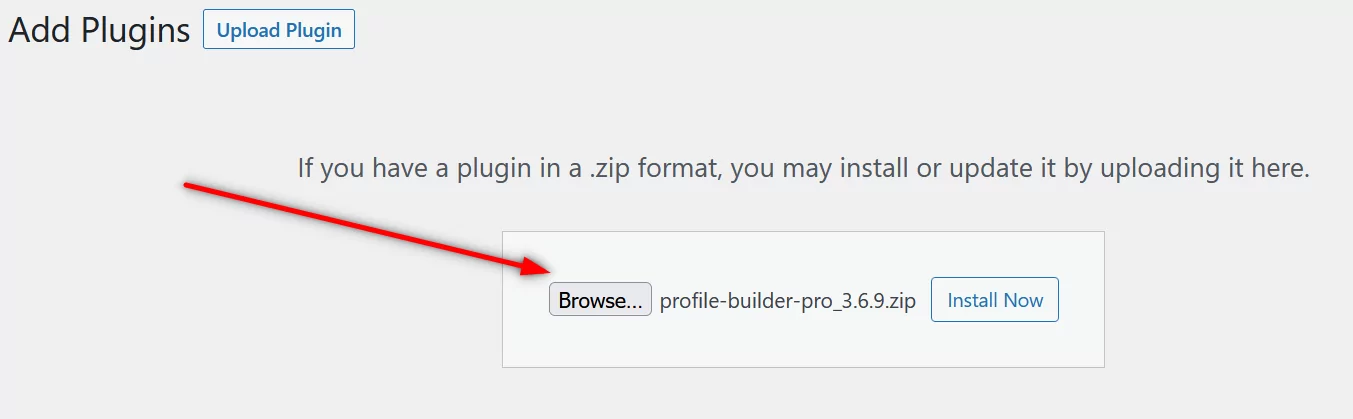
With the plugin installed and activated, it’s time to enable the WooCommerce Sync add-on. To do this, go to Profile Builder → Add-ons, identify the add-on, and click the Activate button to its right.
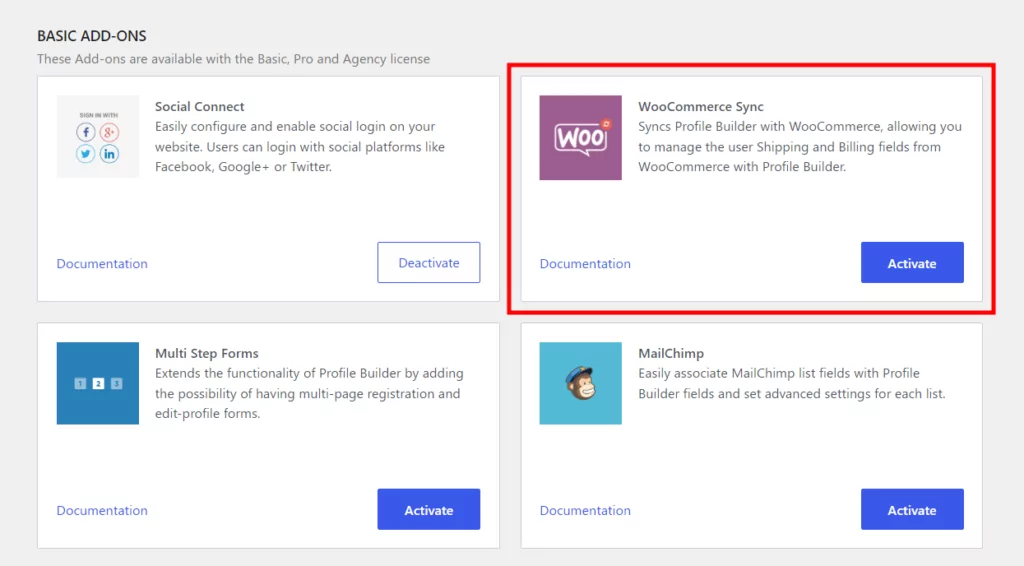
While Profile Builder automatically creates registration, login, and other user-related pages, you also get Gutenberg blocks and shortcodes for each of those pages.
The WooCommerce login shortcode is [wppb-login]. You can use this shortcode to create a login page on your WooCommerce site anywhere you want. But if you’re using the Gutenberg editor, it’s even easier to just search for the Login block and add it to a page.
The page will look something like this:
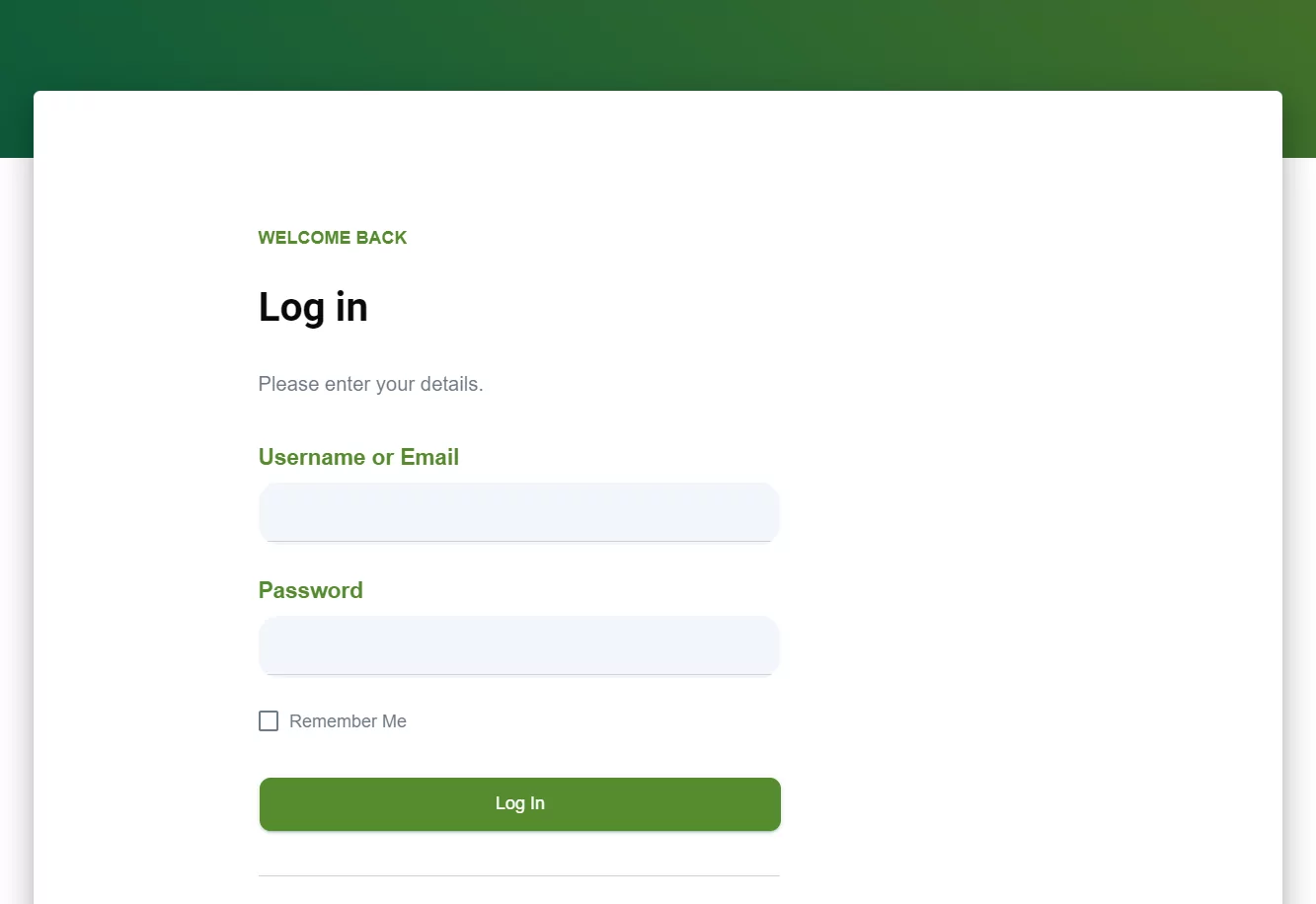
Creating Other Important WooCommerce Shortcodes and Pages
Creating a login page using the WooCommerce login form shortcode is an important step toward building a solid user base for your store. However, there’s a lot more you can do in order to provide the best and smoothest user experience on your WooCommerce store.
WooCommerce Register Shortcode
You can’t have a login page without having a registration page on your WooCommerce store that allows visitors to register on your site. So if you don’t already have a registration page, you’re going to need a WooCommerce login registration shortcode to create one.
In other words, you’re going to need shortcodes for building both a login and a registration page on your WooCommerce site.
Of course, Profile Builder easily allows you to build a registration page as well, and the WooCommerce registration shortcode is [wppb-register]. However, just like with the login page, you can also easily use the Register Gutenberg block to add a registration form to your page.
You can not only use the WooCommerce login register shortcode to build login and registration pages, but also customize the registration page the way you want.
Customizing Your WooCommerce Registration Page
You can also easily customize your WooCommerce registration page using Profile Builder. Click on the Form Fields option under Profile Builder and you will find all the fields used in your login form.
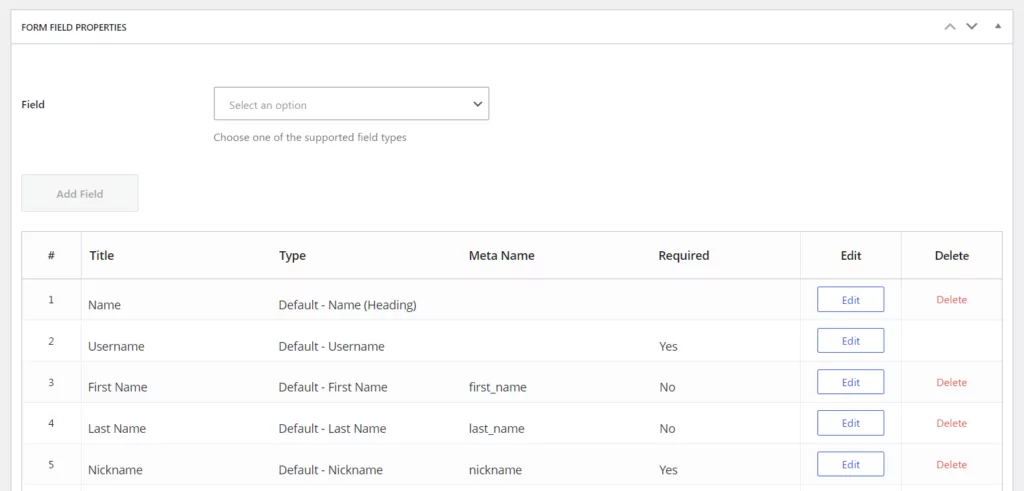
While all fields can be edited, some permanent fields cannot be deleted, such as Username or Password.
You can also add new fields by selecting a field option from the wide range of input options and standard fields available, putting in the required details, customizing the field, and then clicking on the Add Field option.
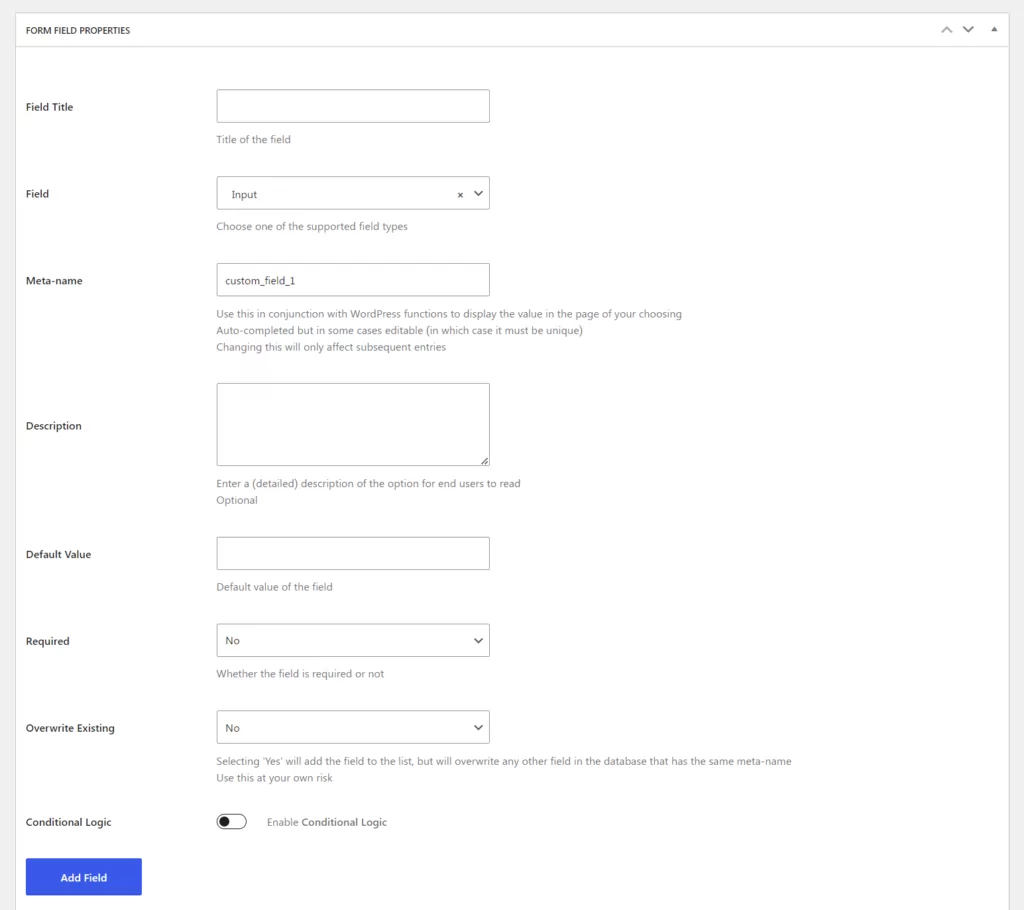
And as we explained above, the billing and shipping fields will be added to your registration form by default when you download and activate the WooCommerce Sync add-on plugin. This way you get a perfect standard WooCommerce registration page right out of the box that you can later customize to your needs.
WooCommerce Password Recovery Shortcode
Now, because forgetting passwords is in our human nature, we recommend always creating a way for your users to recover their passwords just in case they need to.
In order to create a password recovery page on your WooCommerce store, all you have to do is paste the [wppb-recover-password] shortcode or use the Recover Password block to add a frontend recover password form to a blank page.
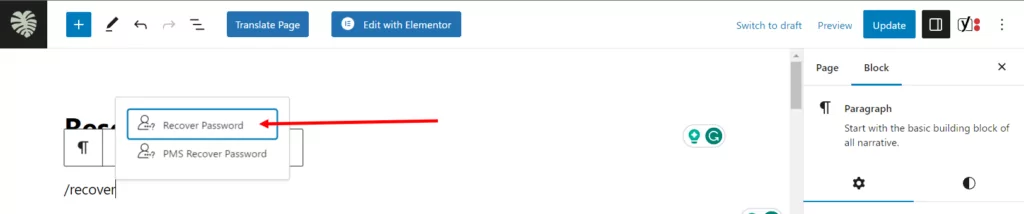
The next step is to give the visitors easy access to this page, right from the login form. For this, you’ll need to use the lostpassword_url argument within your initial login shortcode, like so:
[wppb-login lostpassword_url="/recover-password"]
Note how the first part of the code is still the login shortcode, followed by the lost password argument and then the URL of your password recovery page.
And since we’re on the topic, another pro-tip for your WooCommerce login page would be to also include a way for your new users to access the registration page right from the login page. For this, you can use the register_url argument. Now, your WooCommerce login shortcode should look something like this:
[wppb-login register_url="/registration" lostpassword_url="/recover-password"]
Paste this on your WooCommerce login page and now your visitors will not only be able to log in from here, but also recover their passwords or register a new account.
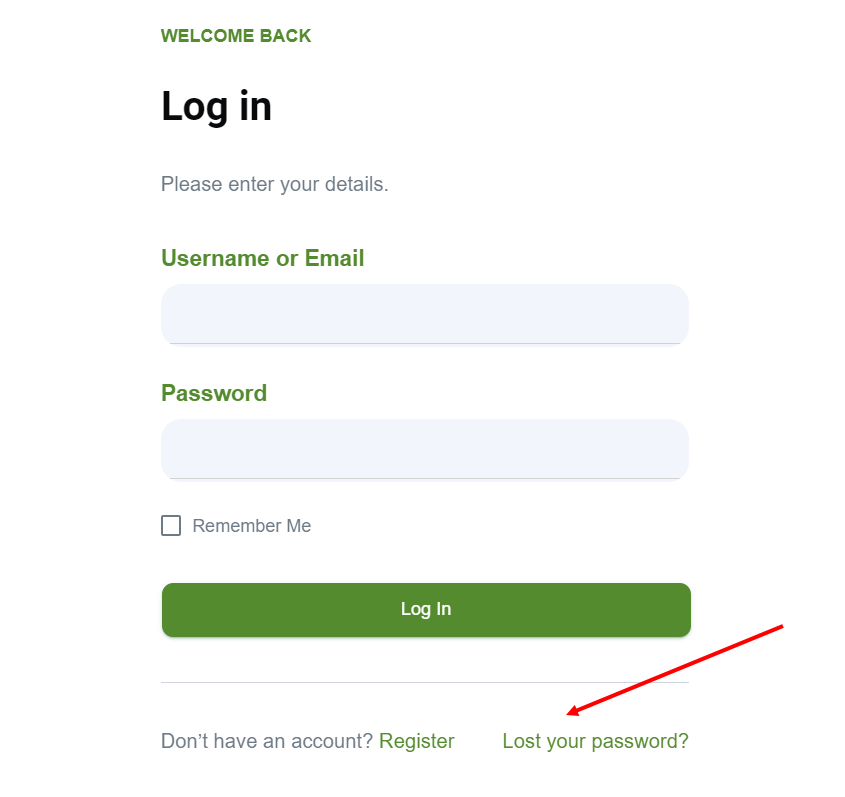
WooCommerce Social Login
Making users log in using their credentials involves some amount of friction. So, this is where social login comes in.
Profile Builder Pro also comes with the functionality that helps you implement social login on your WooCommerce store. Users can then log in to their account using just one of their social media profiles, including Facebook, Google, Twitter, and LinkedIn.
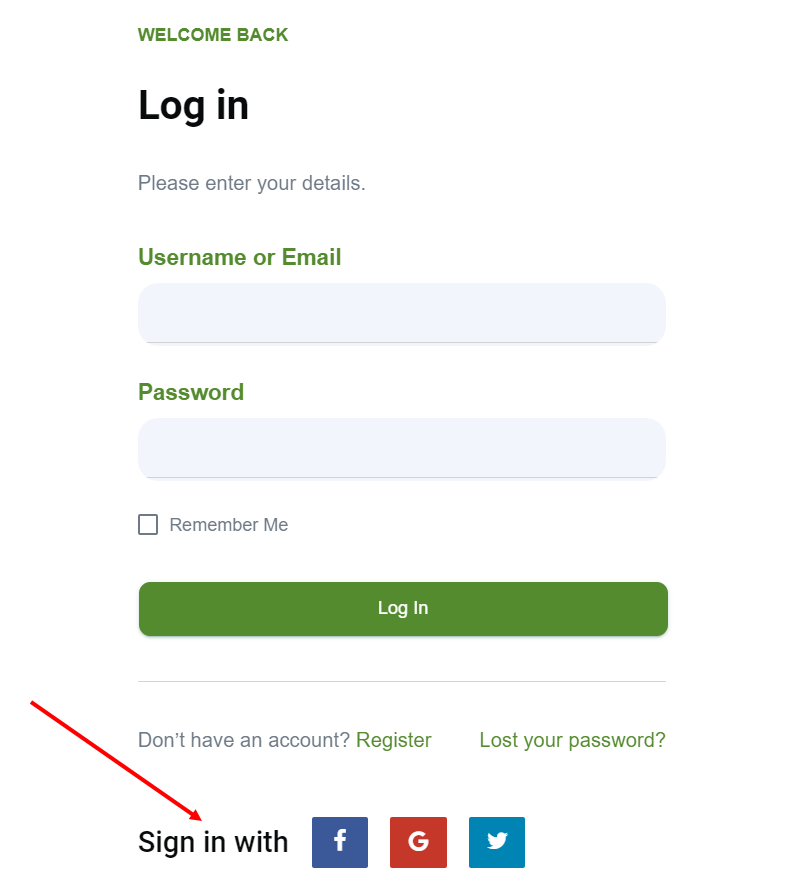
You need to activate the Social Connect advanced add-on just like WooCommerce Sync. You can find all the steps you need to follow in our post on WooCommerce social login.
Basically, you just need to get the API keys of your accounts on these social platforms and put them into the Social Connect add-on. We also have detailed documentation on retrieving this information that you can find through the post we linked to above.
Implementing social login on your WooCommerce store is a great way to boost conversions, improve user experience, and ensure a better level of customer retention.
WooCommerce Logout Shortcode
Again, if you have a registration and login page on your WooCommerce site, it’s necessary to have a logout page as well. Profile Builder comes pre-installed with both the WooCommerce login and logout shortcodes, so all you need to do is take the logout shortcode and put it into a page.
The WooCommerce logout shortcode is [wppb-logout]. Once you create a page using this shortcode, logged-in users on your WooCommerce site will see a link to log out on the front end.
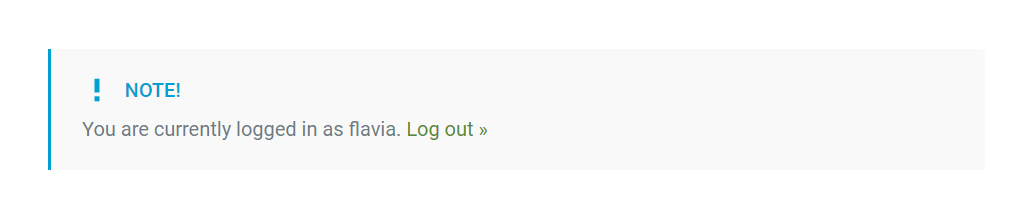
Other Important Pages
Profile Builder is a complete user management plugin. In addition to login, registration, and logout pages, it also allows you to create a user edit profile page and a restrict content page all using premade shortcodes that can be found here.
Assuming you’re going to get the Pro version of Profile Builder for getting a custom-tailored WooCommerce login shortcode, you would also get a user directory shortcode that you can use to create a functional, customized member directory.
Redirect Users After Login
Once you have the login functionality up and running on your site using Profile Builder’s WooCommerce login page shortcode, you need to put some thought into where to land the users after login.
After all, simply letting them land on their ‘my account’ page would do you no good. You need to make sure they are redirected to product-focused pages on your store that can help you increase sales.
And Profile Builder offers this functionality as well. You need to activate the Custom Redirects pro add-on from within the Profile Builder menu on your WordPress dashboard.
This would allow you to redirect users based on username or user ID, user role, as well as global redirects set up for redirecting all users in general. You can follow our tutorial on redirecting users after login in WooCommerce.
Redirecting users to the right pages will help you get the most out of implementing login functionality on your site using Profile Builder’s WooCommerce login shortcode.
Create a WooCommerce Login Shortcode Today
Profile Builder Pro will help you fill many gaps that WooCommerce leaves by default. You can do a lot more than just creating a WooCommerce login shortcode to build a front-end login page for your store.
You can also build other important pages, including a fully customizable registration page using the WooCommerce login register shortcode.
Similarly, you can restrict premium categories on your WooCommerce store, redirect users after login and registration, allow users to manage their profile, build a member directory, manage user roles, and control every aspect of user management on your site.
Profile Builder Pro
Profile Builder Pro is the best plugin to manage every user management area of your WooCommerce store, besides helping you create functional login and registration pages.
Do you still have questions about creating a WooCommerce login shortcode and using it on your store? Ask us in the comments!
Source: https://www.cozmoslabs.com/392225-woocommerce-login-shortcode/

