Are you looking to simplify the WooCommerce credit card payment experience on your subscription site?
The overall payment experience is an important factor on your WooCommerce site that can help boost conversions and ultimately help increase brand loyalty. If you make it easier for users to pay you, it increases the chances of them subscribing and plays a major role in their decision to make the purchase.
In addition to this, a secure and seamless payment experience also means more customers will complete their purchase instead of getting flustered and abandoning it due to a lengthy payment process. As a result, it helps reduce cart abandonment rates across your WooCommerce site.
In this article, we’re going to show you the best way to handle WooCommerce credit card payments on your subscription site using an intuitive plugin.
The importance of seamless payment processing in WooCommerce
While the default WooCommerce functionality works great for accepting payments from your customers, you need to offer an easier way for your members to make payments on your WooCommerce site if you sell subscriptions or membership plans.
This not only helps improve the overall user experience on your site but also ensures members can securely enter their credit card details when making payments on your site without having to worry about getting their bank information stolen.
Let’s talk about some of the major benefits of using a dedicated payment management plugin on your WooCommerce site:
- Improve customer loyalty and trust. If you offer a secure and safe payment system on your membership site, it makes it easier for users to trust your brand with their money. This also encourages more users to complete their purchase or submit the subscription registration form with their credit card information without having to worry about sensitive data getting hacked or misused.
- PCI compliance. A dedicated payment management plugin will also make your WooCommerce site PCI (Payment Card Industry) compliant. This way, you’ll join the long list of businesses that protect their customer’s sensitive credit card information from being stolen by hackers and spammers.
- Offer multiple payment options. While WooCommerce by default also lets you set up multiple payment options, a dedicated payment management plugin can also let you offer more, widely used and popular payment options like Amazon Pay, Stripe, PayPal, or Google Pay.
- Increase global reach. With a payment management plugin, you also have the option to accept payments in multiple currencies. This not only improves the overall user experience on your WooCommerce site but also helps increase the global reach of your brand.
Paid Member Subscriptions: The best way to manage credit card payments
While there are many plugins that let you manage payments on your WooCommerce site, we recommend using the Paid Member Subscriptions plugin when dealing with subscription-based products or services.
This is because it offers an all-in-one solution for simplifying one-time and recurring payments and lets you add multiple payment gateways to your WooCommerce site. For more information on how the robust plugin lets you accept recurring payments, you can check out our guide on how to set up WooCommerce subscription products with recurring orders.
The Paid Member Subscriptions plugin is a popular membership management plugin that not only lets you create custom subscription plans but also offers a wide range of features for setting up and managing credit card payments on your WooCommerce site.
It’s very easy to set up credit card payments with the plugin and it lets you offer multiple payment options on the front-end of your WooCommerce site. You can offer PayPal payments, offline or manual payment methods, and Stripe payments to let users pay for their subscription plans.
You can check out our comparison of WooCommerce Payments vs. PayPal for more information.
In addition to this, the Paid Member Subscriptions plugin also has functionality that lets you accept credit card payments from your customers when selling subscription-based products on WooCommerce stores.
How to easily handle WooCommerce credit card payments using Paid Member Subscriptions
Here, we’ll show you how easy it is to use the Paid Member Subscriptions plugin to set up and handle credit card payments on your WooCommerce site.
Now, there are two scenarios in which you’d use Paid Member Subscriptions to add credit card payments to your WooCommerce store:
- You either want to add subscription functionality to your WooCommerce store so that you can restrict products, discounts, or even your whole store and put it behind a paywall. This tutorial will let you do this and give your users the possibility to use credit card payment when they purchase a subscription plan for your WooCommerce store.
- Or you want to sell subscription-based products straight from your store and offer credit card payment to your customers, for one-time or recurring payments.
No matter what your goal is, the process starts the same, so let’s begin.
Step #1: Install and activate the Paid Member Subscriptions plugin
Get the Paid Member Subscriptions plugin and install it on your WooCommerce site. You can use the free version of the plugin for a some of this tutorial, but we will be using the pro version in order to have full access to all of its functionalities. Don’t worry, we’ll mention what exactly you’ll be needing the pro version for in this tutorial.
To install the plugin, either purchase a pro license and download your copy from your Account page, or get the free version from the WordPress repository.
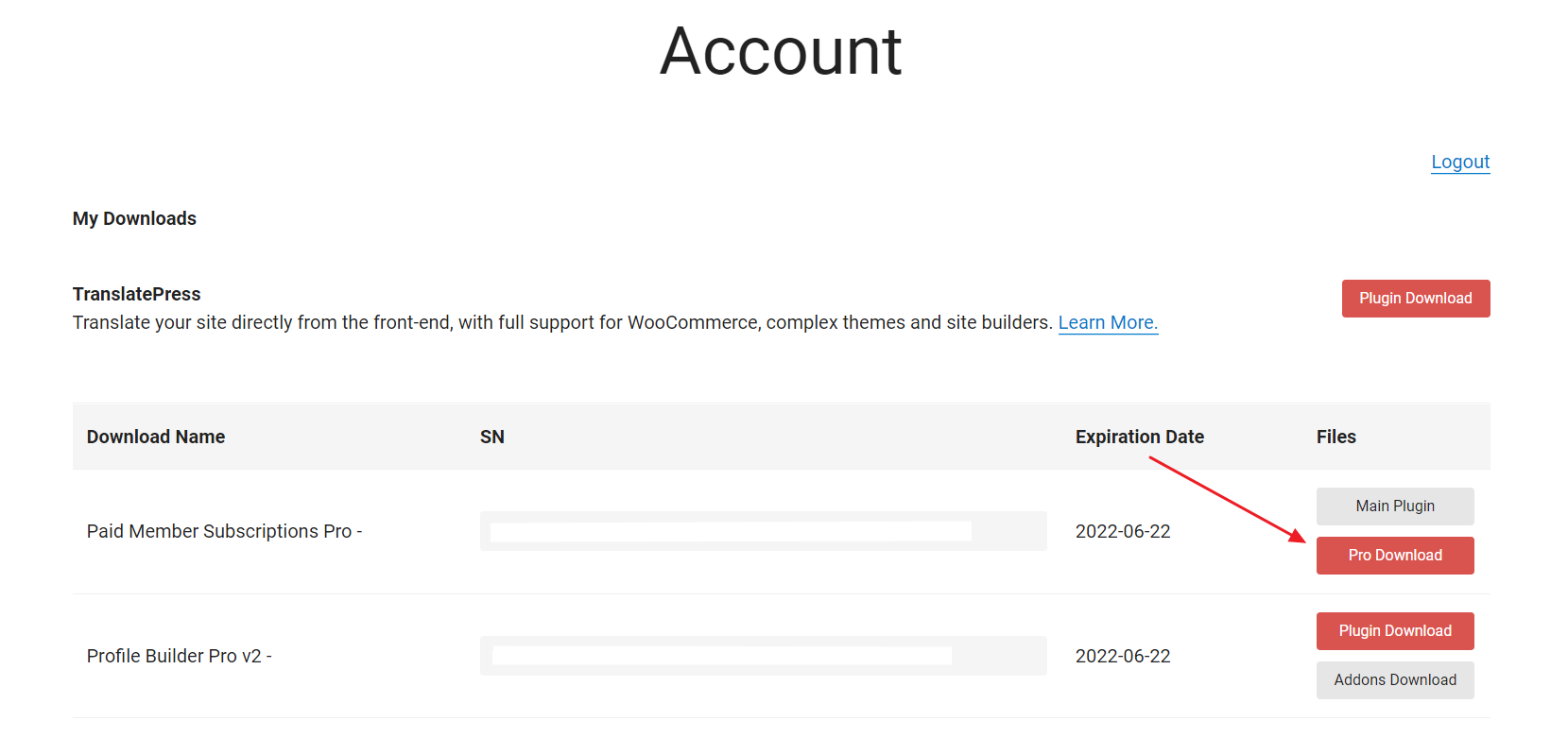
To install the pro version, navigate to Plugins → Add New from the WordPress admin panel and upload the .ZIP files to your site one by one before clicking on the Install Now button.
Once the plugin is installed, make sure to click on the Activate link to continue. Now, navigate to Paid Member Subscriptions → Register Version and paste the license key given to you at the time of purchase.
Click on the Activate License button to continue.
Step #2: Create membership plans
The Paid Member Subscriptions plugin also lets you create custom membership or subscription plans on your WooCommerce site. This way, customers can make payments or pay for their subscriptions using the newly added payment gateways.
To get started, navigate to Paid Member Subscriptions → Subscription Plans and click on the Add New button.
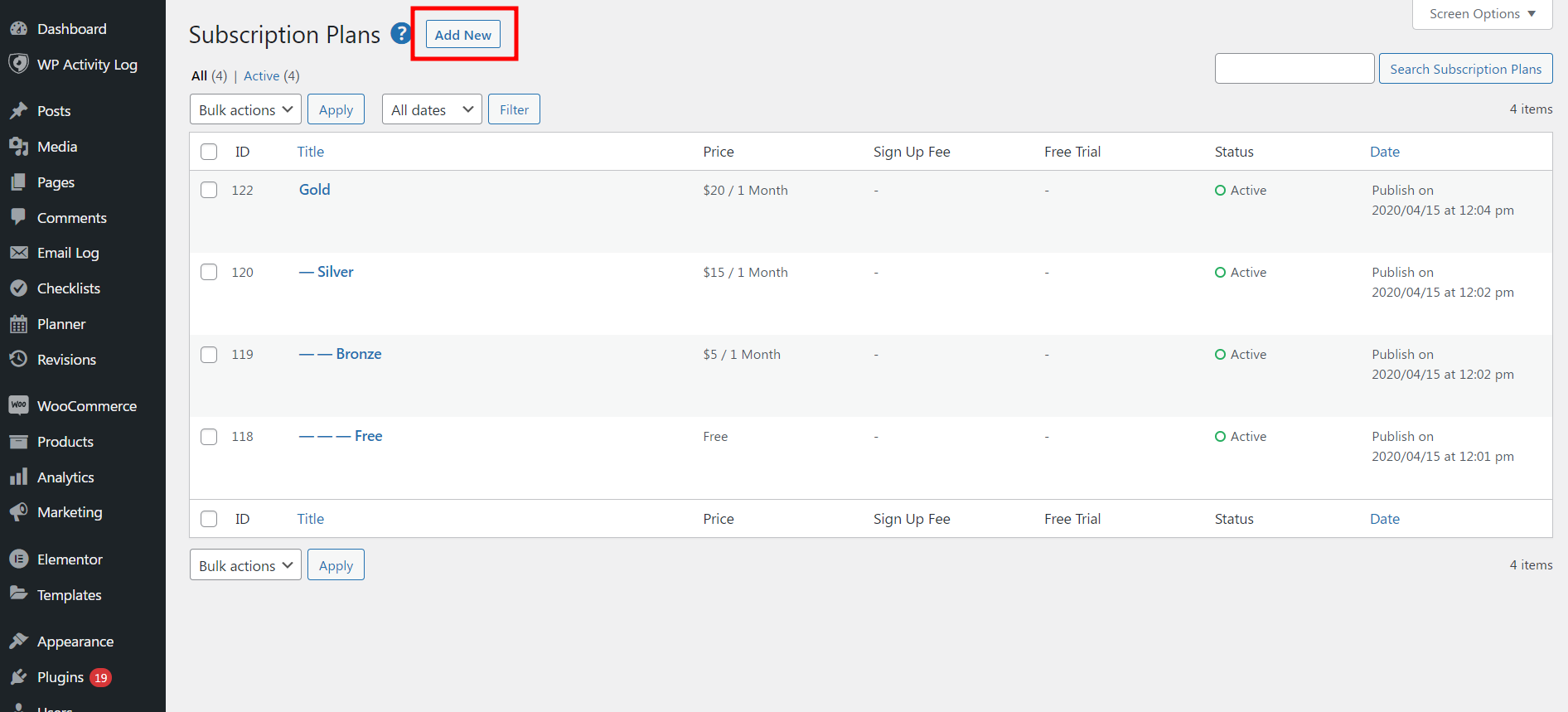
This will redirect you to the subscription creation page. Once you give your subscription plan a title, you can provide more information about the subscription plan to your users using the Description text field.
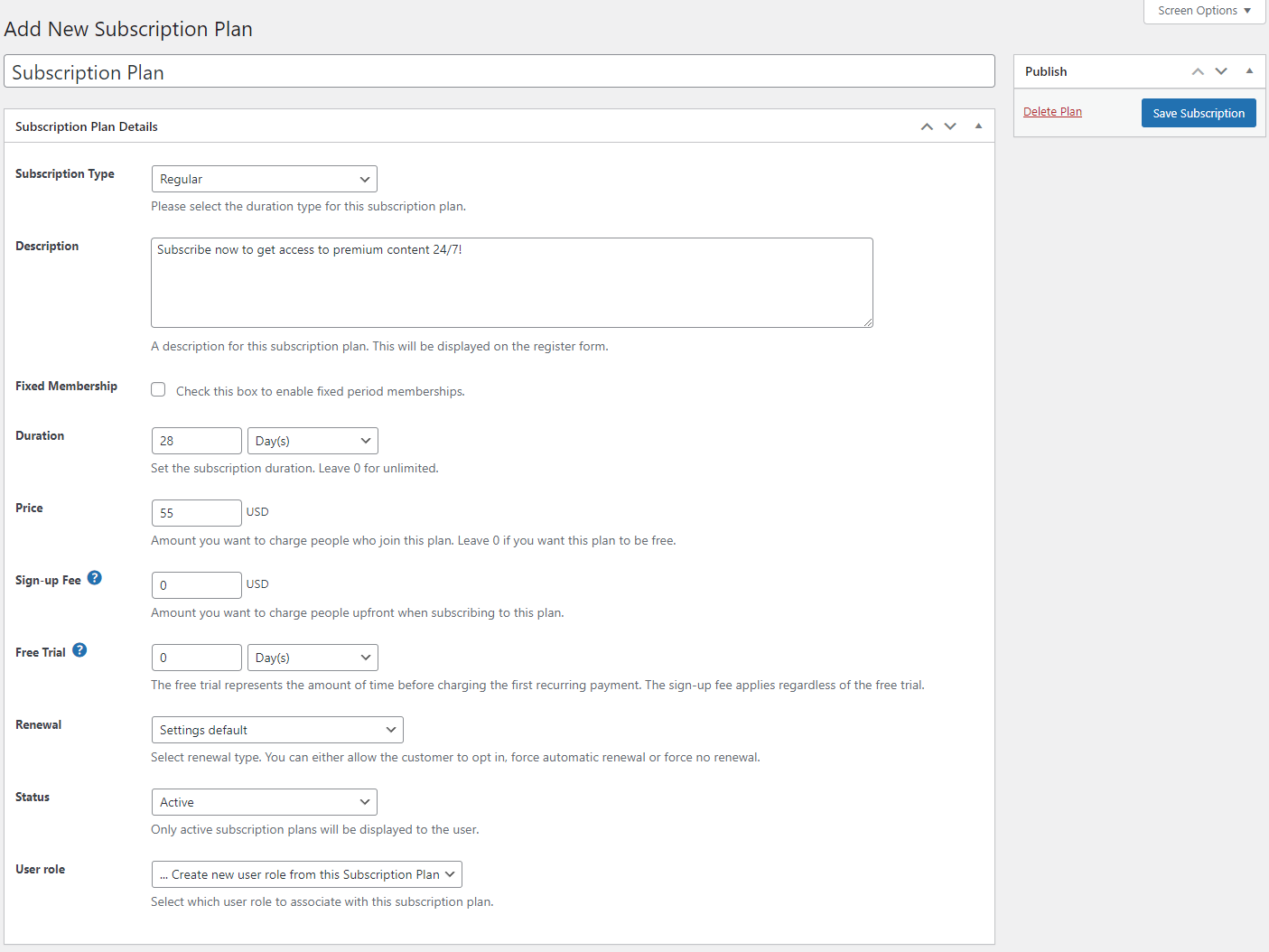
The Duration field lets you specify the total length of the subscription plan and you can use the Price field to specify how much you want to charge members for the membership plan. For instance, you can offer a subscription plan for $55 per month or let users pay a one-time fee of $300 for a yearly subscription. The plugin gives you full control over how you can price your subscription plans on your membership site.
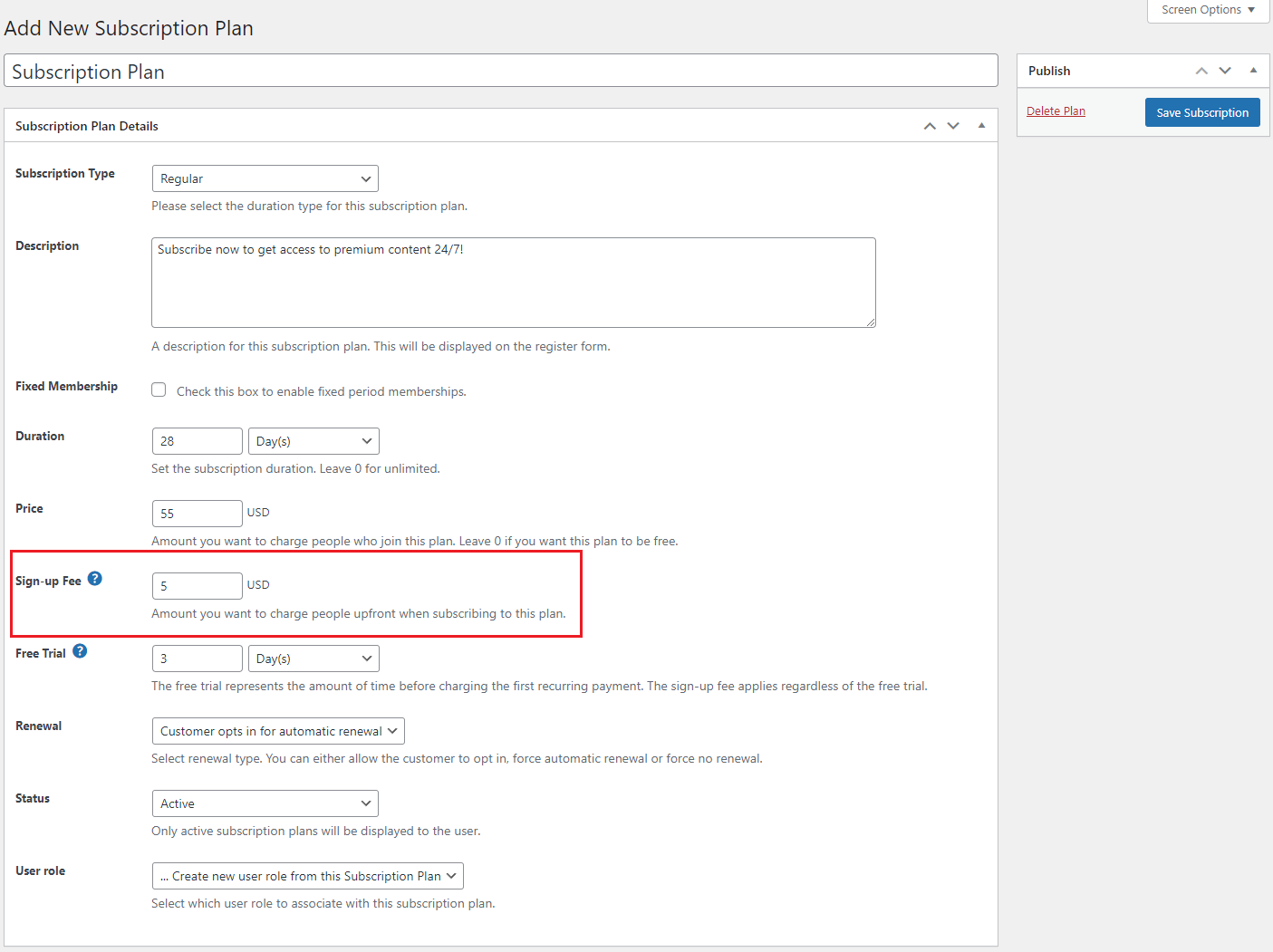
In addition to this, you can also assign a Sign-up fee to your subscription plan. This way, subscribers will have to pay the additional one-time sign-up fee when they first subscribe. This can be great if you use the Free Trial field to set up a “grace” period that lets users try out the membership plan for a limited time before they are charged the first recurring payment.
Lastly, you can also use the Renewal dropdown menu to specify how users can renew their subscription plan. Once you’re done, make sure to click on the Save Subscription button to continue.
Repeat this step for as many plans as you want to add to your site.
Step #3: Set up payment gateways
Now, here’s where depending on your chosen scenario, you’ll have to take different steps. We’ll start with the first scenario, adding credit card payment for subscriptions plans on your store so you can restrict it from the general public.
If you only want to add credit card payment to WooCommerce subscription products, jump straight to step #5, as you won’t be needing to set up your payment gateways in Paid Member Subscriptions. We will be using the WooCommerce checkout for that.
Back to this. So, with the Paid Member Subscriptions plugin installed, we can now use it to set up payment gateways. For this, navigate to Paid Member Subscriptions → Settings and click on the Payments tab from the top.
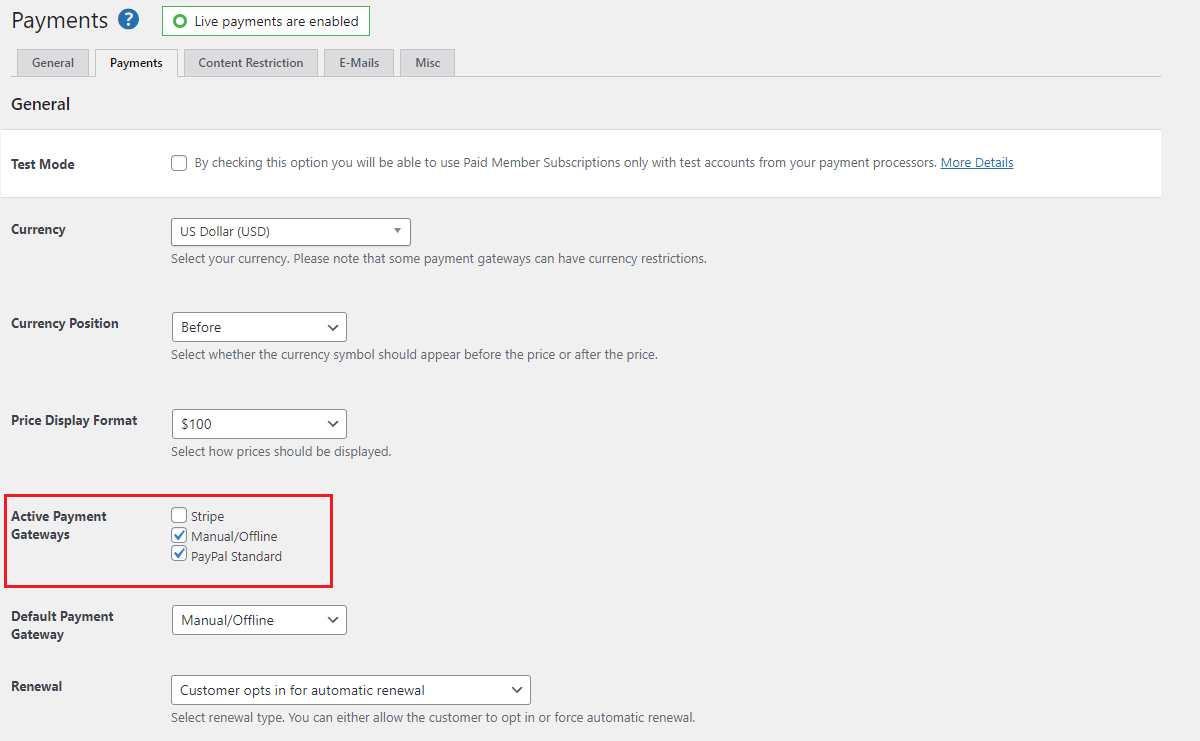
Using the Active Payment Gateways checkboxes, select the payment gateways you want to enable on your WooCommerce site and click on the Save Settings button at the bottom to continue. In order to be able to make WooCommerce credit card payments, you should select Stripe. You can also add PayPal to cover more ground.
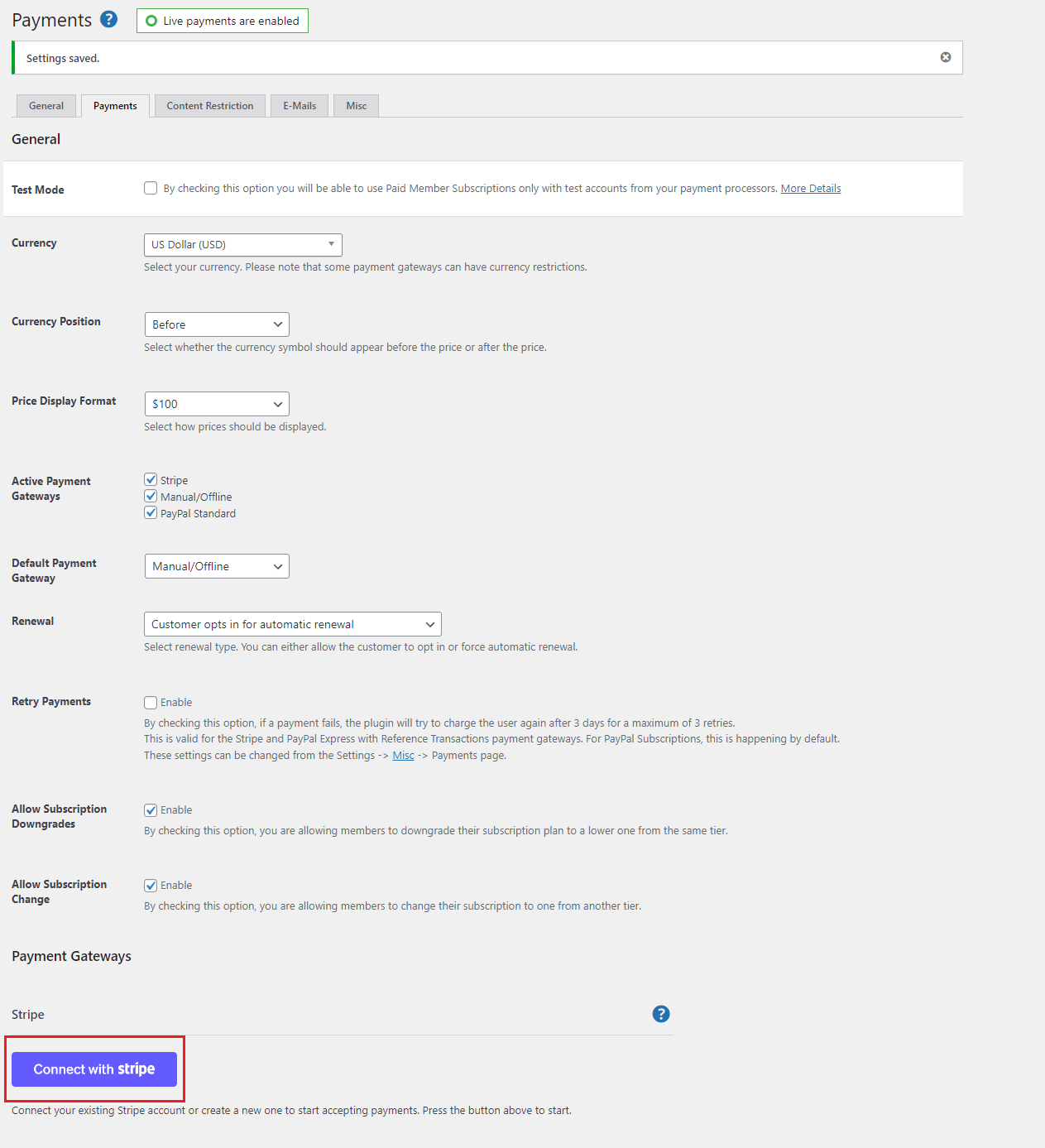
You will then be greeted by more options for setting up credit card payments through Stripe and also connecting your PayPal and Stripe accounts with your WooCommerce site. Once you successfully add your account details, it will let your subscribers pay you directly to your PayPal or Stripe account. Make sure to click on the Save changes button to continue.
Step #4: Let users pay for the membership plan easily
Now that everything is properly configured including payment gateways and the subscription plan, it’s time to let users subscribe and pay for the membership plan easily on the front-end of your WooCommerce site. For this, you can use the [pms-register] shortcode or the PMS Register block on any page to display a “Checkout” or “Join Now” section anywhere on your site.
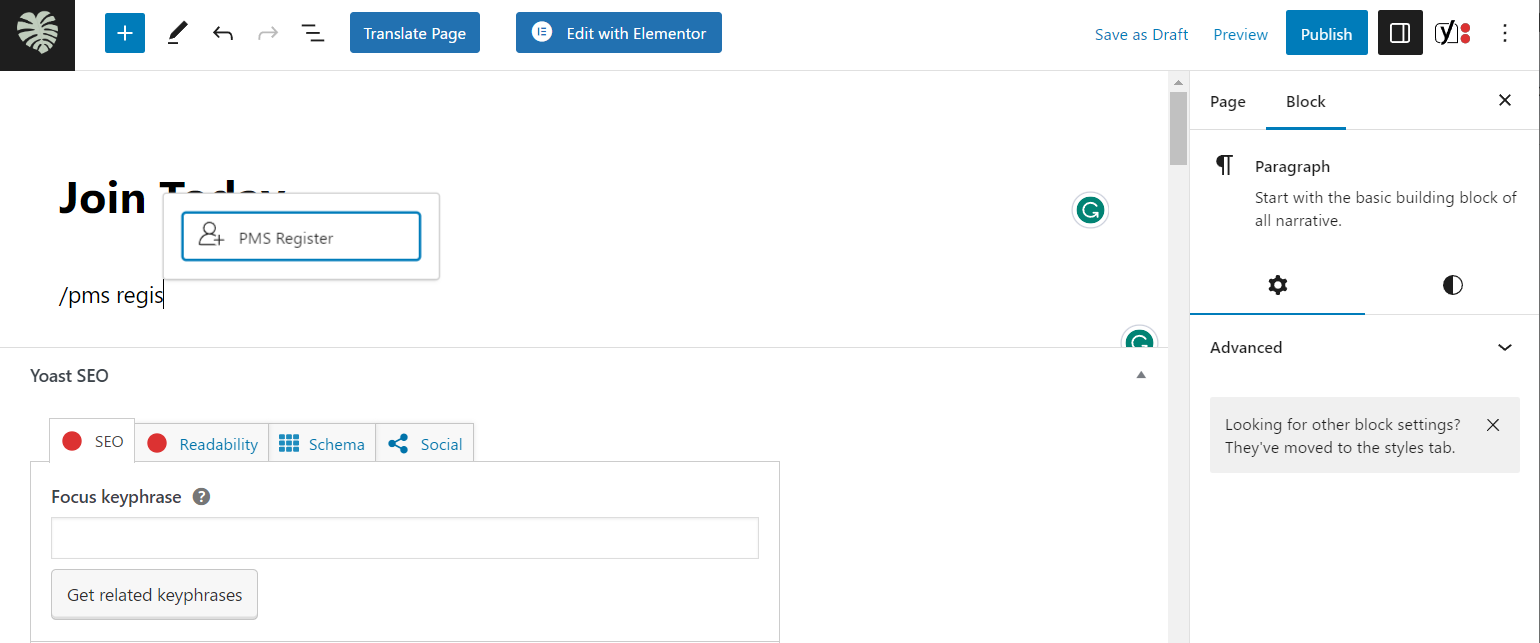
This way, users can enter their account details and make payments using their credit cards directly from your WooCommerce site.
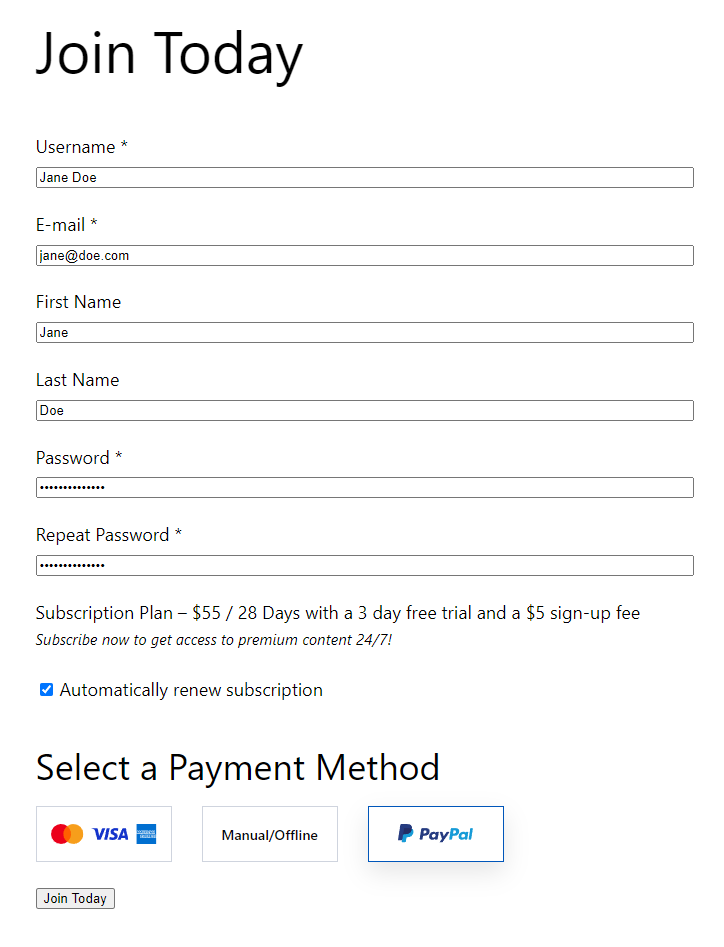
All the steps we’ve covered so far can be implemented using the free version of Paid Member Subscriptions.
But now, if you want to take things even further, you can also customize the way your form looks and make it more aligned with your own site’s design. Here’s where you’ll need a Pro or Basic plan of Paid Member Subscriptions.
So, with your license activated, go to Paid Member Subscriptions → Settings and, in the General tab, you’ll see 3 pre-designed form templates you can choose from.
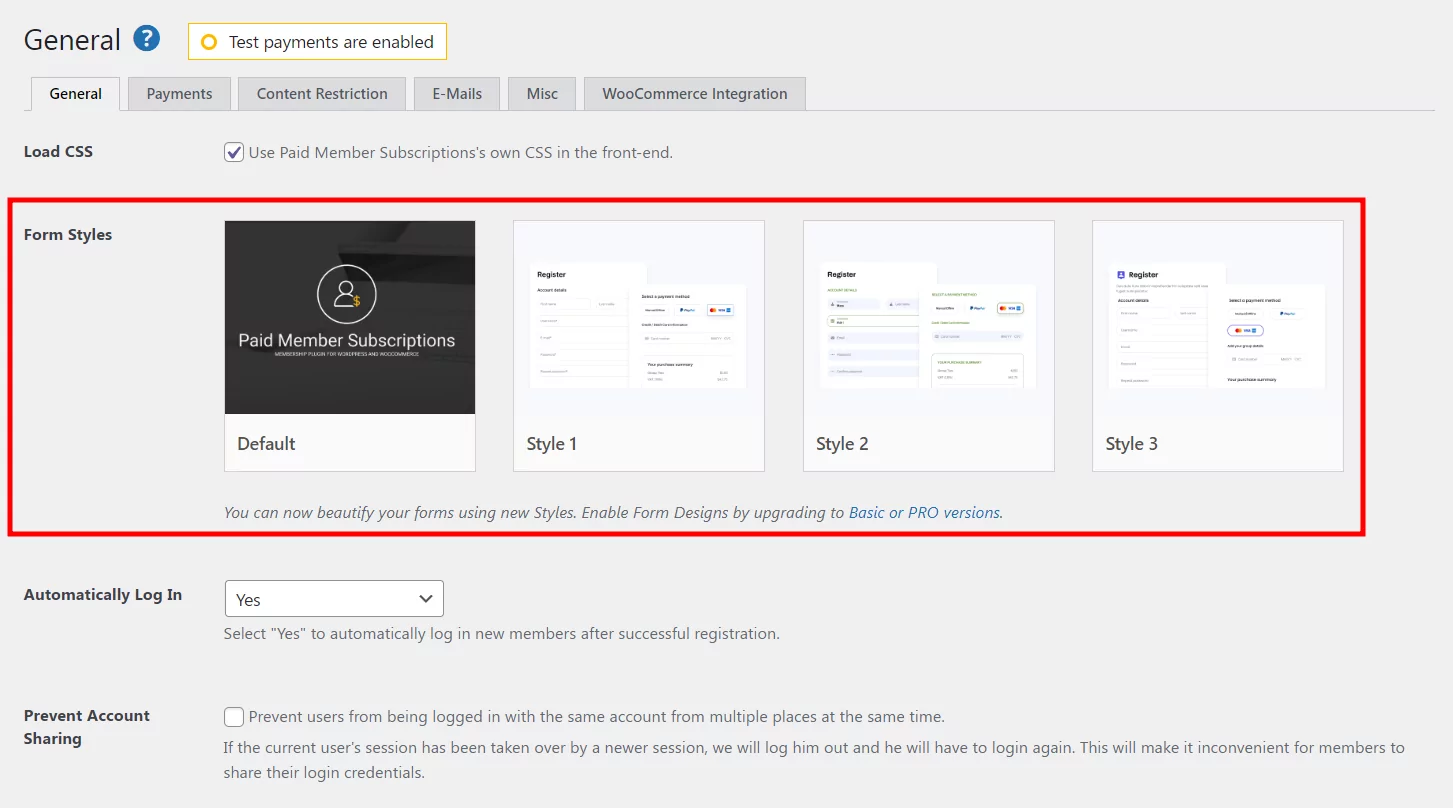
By choosing one of them, your checkout could look something like this:
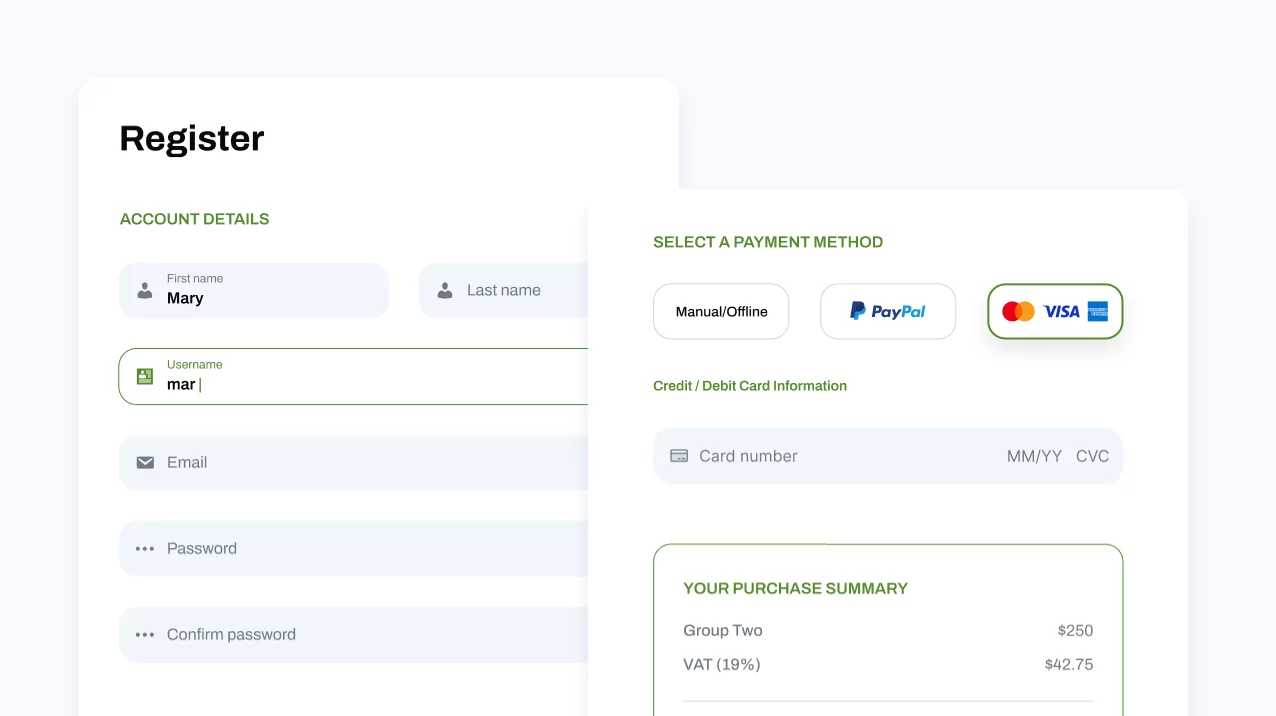
You will now be able to decide who can view or purchase some or all of the products on your WooCommerce store based on the subscription plan they’ve purchased.
If you want more details on how to set restrictions on your store, here are our guides on how to create WooCommerce private products and even a fully functional WooCommerce private store. You can also add special discounts to your products that are only available for members.
Step #5: Sell WooCommerce subscription products with credit card payments
Now let’s get to the second scenario I mentioned before, selling subscription-based products or services using WooCommerce credit card payments.
Regarding the version of the plugin you’ll want to use, here you’ll have two options:
- You can use the free version of Paid Member Subscriptions and pair it with the WooCommerce Subscriptions plugin for $239/year to gain access to automatic recurring credit card payments for your products/plans;
- Or you can bypass using the WooCommerce Subscriptions plugin and use only the premium version of Paid Member Subscriptions. The main difference is that your customers will have to manually renew their subscription each time it expires, however, your costs will drop to less than half the price above. Using Paid Member Subscriptions Pro will let you send email reminders to your customers when a subscription plan is about to expire.
Once you figure out which route you want to take, follow the steps in this guide to set up your WooCommerce subscription products with recurring payments.
Set up WooCommerce credit card payment today!
While the default WooCommerce payment options might work for selling simple products, they aren’t the best for selling subscription-based products and accepting credit card payments for your members on a subscription site.
For this, it’s best to use a dedicated payment management solution like the Paid Member Subscriptions plugin.
It not only offers features that let you set up custom subscription plans but also offers an easy way to handle credit card payments on your membership site. You can let subscribers make credit card payments securely on your membership site using popular payment options like PayPal and Stripe. It’s the perfect solution for brands that are looking for a single plugin to offer secure and easy credit card payments for their users.
Do you have any questions about how to handle WooCommerce credit card payments on your subscription site? Let us know in the comments section below!
Subscribe to get early access
to new plugins, discounts and brief updates about what’s new with Cozmoslabs!
Source: https://www.cozmoslabs.com/1670450-woocommerce-credit-card-payment/
