If you run a membership website, discounts and coupons are a great way to attract new members, build brand loyalty, and encourage renewals. However, for beginners without any technical expertise, this can seem very complex.
Fortunately, with the right tools, it’s relatively simple to offer membership discounts on your products. All you have to do is install a handy plugin. Then, you can create unlimited discount codes for percentage and fixed-rate offers.
In this post, we’ll take a look at when it makes sense to offer discounts to your members. Then, we’ll show you how to set up member discounts in WordPress. Let’s get to it!
When It Makes Sense to Offer Membership Discounts
Some businesses are wary of offering membership discounts since it may seem as though you’ll lose out on profits. However, there are some scenarios when it can be beneficial to create coupons and discounts for your subscription plans.
First off, it’s a great way to attract new members who aren’t convinced of the value of your service. If you run a limited-time offer, customers are able to trial your membership plan for a lower price before the subscription renews at the regular rate.
Additionally, you can offer membership discounts to existing members to show your appreciation. This is a great way to build stronger customer relationships and establish brand loyalty. In turn, it can help encourage renewals when plans are set to expire.
Better yet, promotion strategies (like discounts) can even help you score more conversions and sales. In particular, limited-number offers can make your products look more exclusive. Meanwhile, limited-time deals create a sense of urgency, motivating shoppers to act quickly.
How to Offer Membership Discounts on Your WordPress Site
Now that you know why it’s a good idea to offer member discounts, let’s take a look at how to do it in WordPress.
Step 1: Install and Activate the Paid Member Subscriptions Discount Codes Add-On
If you want to offer membership discounts on your plans, you’ll need a handy plugin like Paid Member Subscriptions and its Discount Code functionality. This way, you can create percentage and fixed-rate offers.
Better yet, you can apply the discount to new users only, and enable it on recurring purchases. Plus, you can set a maximum usage limit and configure a specific expiration date.
However, to use the Discount Codes add-on, you’ll need to first get Paid Member Subscriptions:
Paid Member Subscriptions Pro
Accept (recurring) payments, create subscription plans and restrict content on your website. Easily setup a WordPress membership site using Paid Member Subscriptions.
This is a powerful membership plugin that enables you to create membership plans, configure content restriction rules, and manage memberships from an intuitive dashboard.
What’s more, you can install and activate Paid Member Subscriptions for free by simply searching for it in the Plugins area (Plugins → Add New).
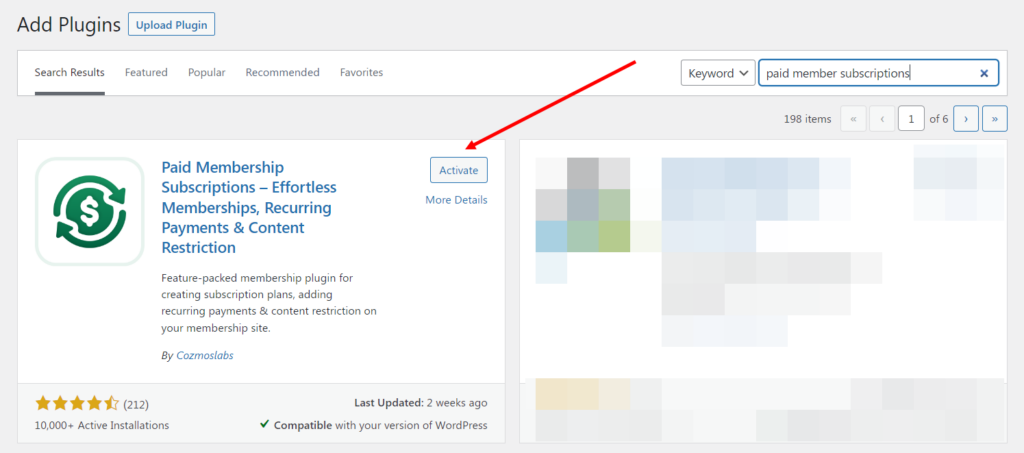
Or, to access a whole range of add-ons (like Invoices or Group Memberships), you’ll need to purchase and download the premium plugin from the official website.
Step 2: Create Your Discount Code
Upon successful activation of the Paid Member Subscriptions plugin, you’re ready to create your first discount code. Naturally, if you’re a new customer, you’ll need to add your subscription plans first.
Then, from the WordPress dashboard, click on Paid Member Subscriptions and select Discount Codes:
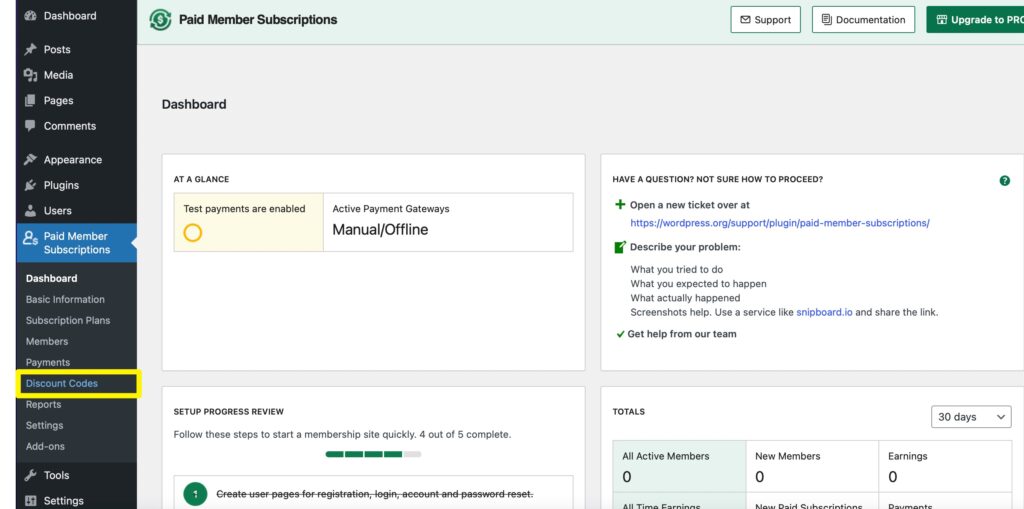
Now, click on the Add New button at the top to access the full panel where you can enter your discount details. First, give your promotion a memorable name and enter a discount code in the Promotion Code/ Voucher box:
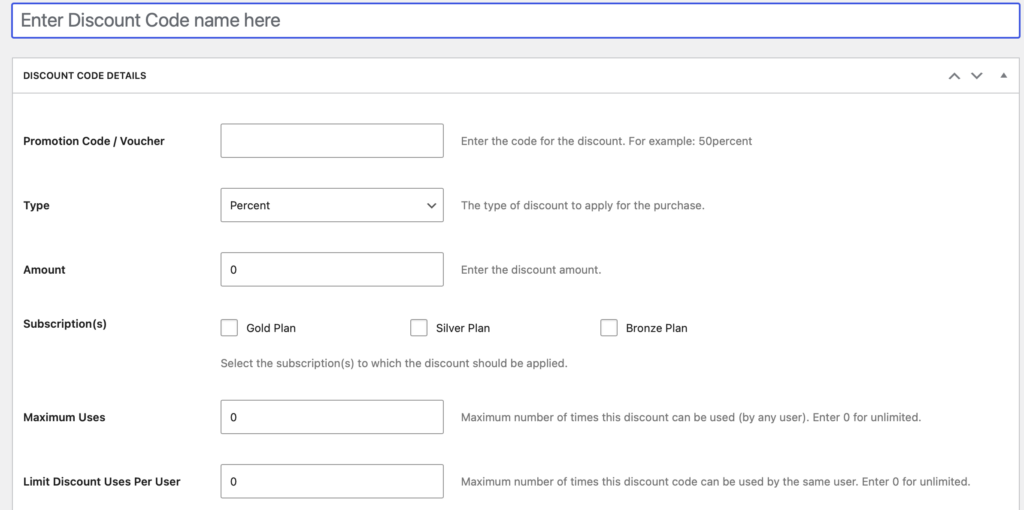
Next, you’ll need to specify the discount amount. So, use the Type dropdown box to choose between a percentage or fixed amount discount.
Below, you’ll see all the subscription plans that are active on your WordPress site. So, go ahead and choose which plans you want to apply the discount to:
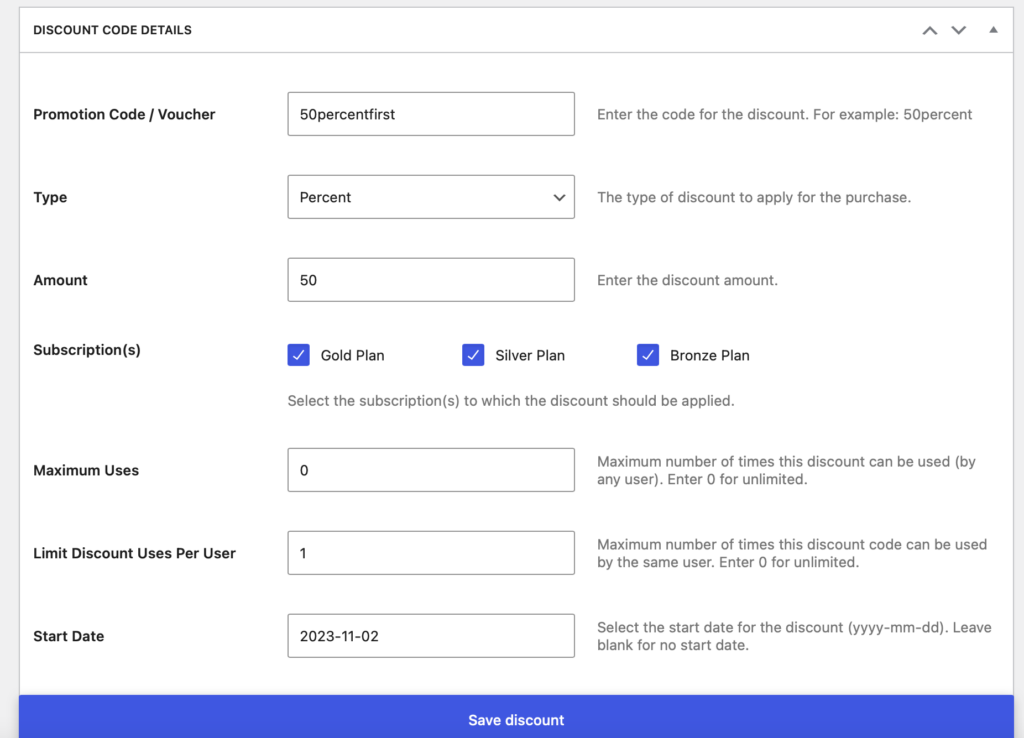
Further down the page, there are additional settings to configure your membership discounts. For example, you may want to offer a special discount for the first 50 members that see the offer. In which case, enter “50” in the Maximum Uses box.
You’re also able to determine how many times a user can claim the discount. Plus, you can set custom start and end dates for the offer.
Right at the bottom of the page, you can apply the discount to new users only. And, if the promotion is to be applied beyond the initial payment, use the toggle to enable recurring payments.
Step 3: Publish and Preview Your Membership Discounts
At this point, you’ve entered all the relevant details for your membership discount. But before you publish the discount, you can use the Status dropdown box to activate the promotion:
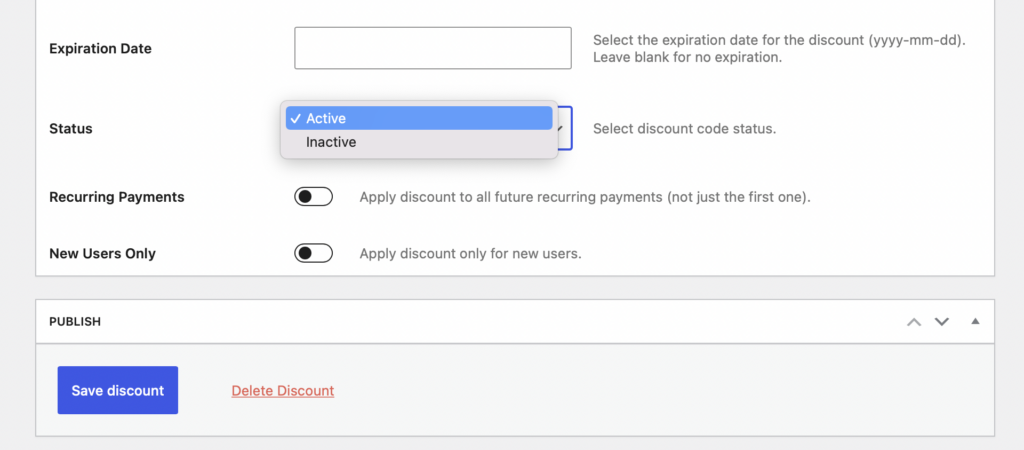
Otherwise, leave it as Inactive until you’re ready.
Now, click on the Save discount button at the bottom of the page. Then, head to the front end of your website to check that the code is working as it should.
Members should be able to use the discount inside the registration form (when they subscribe):
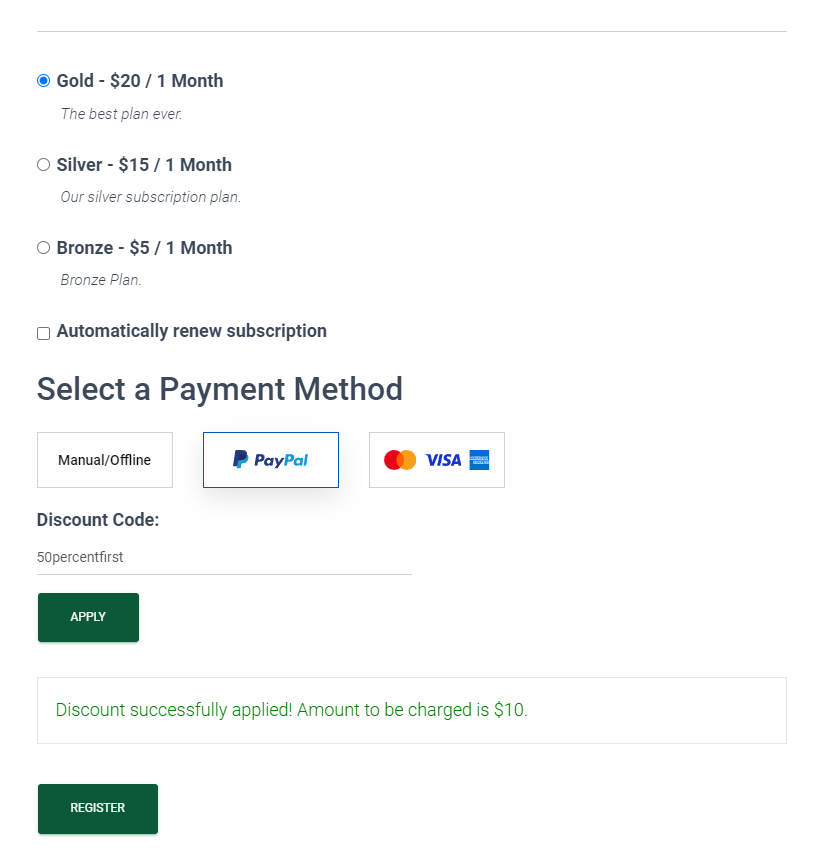
Here, you can see that a new user purchasing the Gold Plan (usually $20) will only be charged $10 since they’ve used the 50 percent discount for new members. Additionally, existing members can apply discount codes when they upgrade their plan from their account.
You can set up the account page along with many other user-related pages via the Paid Member Subscriptions setup wizard (or later from the plugin’s dashboard):
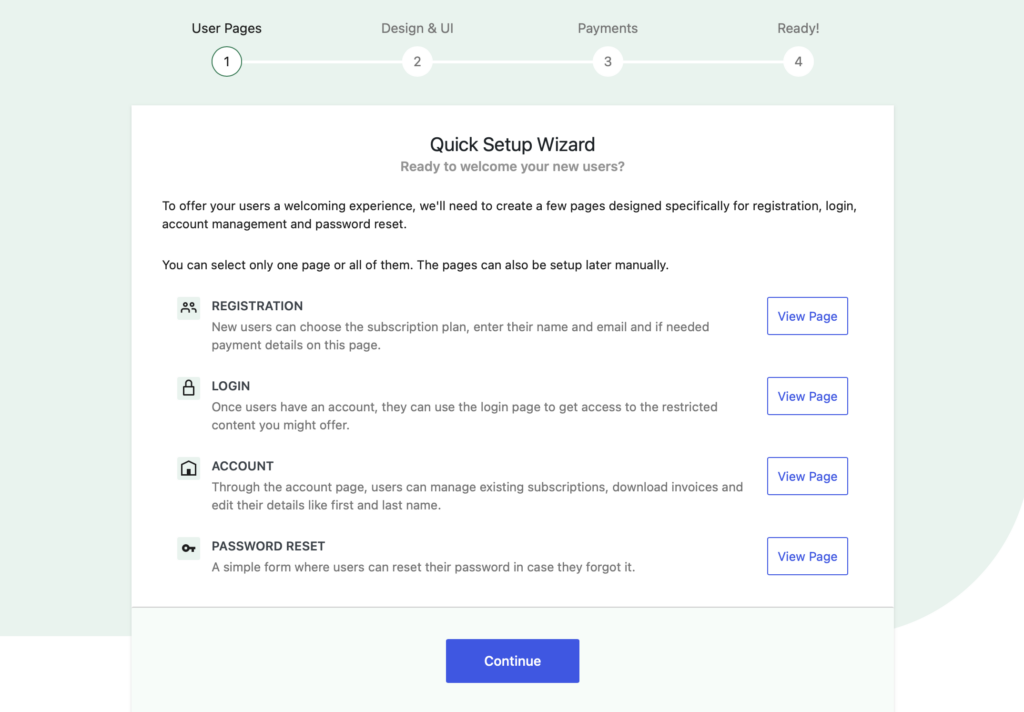
If you need to edit, delete, or deactivate the promotion, simply head to the Discount Codes tab where you can view all membership discounts that you’ve created for your site:
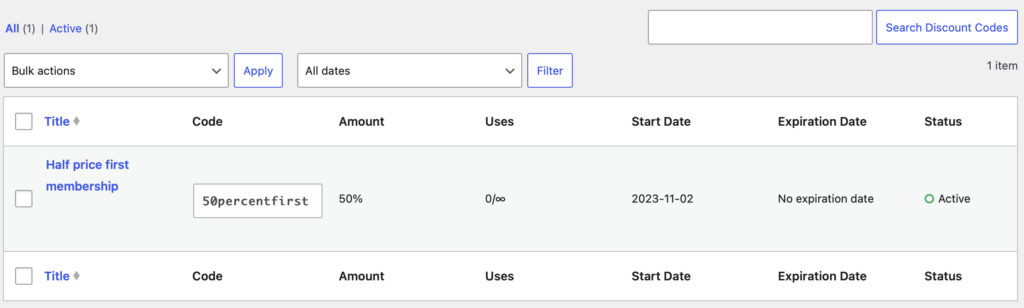
Then, use the relevant links that appear when you hover over the membership discount.
Conclusion
Membership discounts are a great way to attract new members and retain existing ones. Better yet, they show customers that you care about their business which can help you build brand loyalty and increase renewals.
To recap, here’s three easy steps to set up membership discounts in WordPress:
- Install and activate the Paid Member Subscriptions plugin.
- Create your discount code.
- Publish and preview your membership discounts.
Paid Member Subscriptions Pro
Accept (recurring) payments, create subscription plans and restrict content on your website. Easily setup a WordPress membership site using Paid Member Subscriptions.
Do you have any questions about the different types of membership discounts you can offer? Let us know in the comments below!
Source: https://www.cozmoslabs.com/2466599-how-to-offer-membership-discounts/

