Are you looking to set up subscriptions on your WordPress site?
It’s a great way to let users pay you for accessing premium content. This way, you can create a recurring income source and improve brand loyalty for your business.
In this article, we’ll dive deeper into what a subscription revenue model is and how it’s useful for your brand. We’ll also show you how you can easily create your own online subscription-based business using Paid Member Subscriptions.
Let’s put everything into context before we begin.
What is a subscription revenue model?
A subscription revenue model is a subscription-based business model that lets businesses earn a recurring income by charging customers on a weekly, monthly, or yearly basis in exchange for high-quality content, product, or services.
Amazon Fire TV Stick 4K Max streaming device, with AI-powered Fire TV Search, supports Wi-Fi 6E, free & live TV without cable or satellite
$34.99 (as of November 13, 2025 18:10 GMT +00:00 - More infoProduct prices and availability are accurate as of the date/time indicated and are subject to change. Any price and availability information displayed on [relevant Amazon Site(s), as applicable] at the time of purchase will apply to the purchase of this product.)For example, you can create a members-only subscription plan that lets users access premium “members-only” content on your subscription site after they pay you.
Similarly, consider a local newspaper subscription. Once users register for the subscription, they will keep receiving newspapers every day until the subscription period expires. Then they’ll have to re-subscribe to continue receiving daily newspapers.
While using a subscription revenue model is great for creating a recurring income stream for your business, it also makes it easier for customers to pay you in exchange for a premium service, product, or access to exclusive content. It’s also a great way to offer new experiences to existing users which helps improve brand loyalty. In addition to this, you can also attract new audiences or encourage new users to engage with your brand in other ways.
Let’s take a look at some businesses or niches the subscription revenue model can be applied to:
Subscription bundle boxes
Subscription bundle boxes are bundles or packages of various products that are related to each other or completely random. For instance, you can create a box of mixed chocolates and marshmallows to send to subscribers every month.
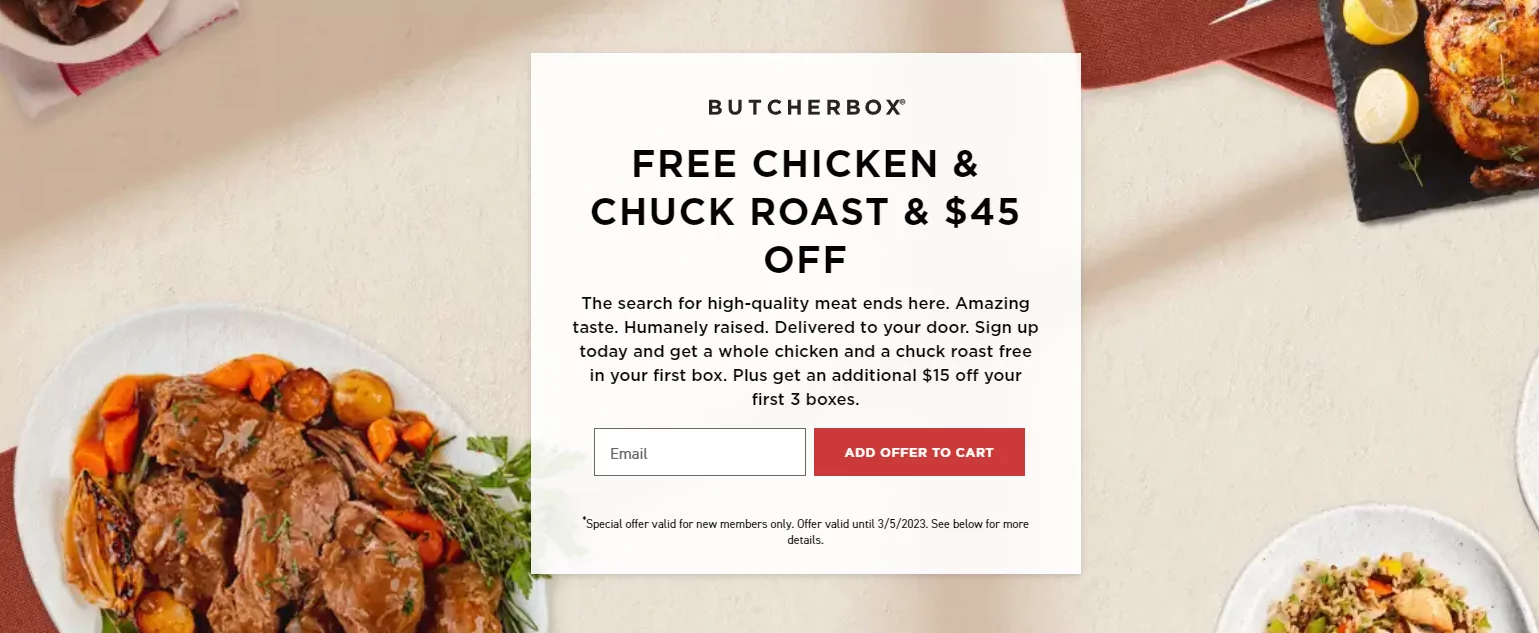
A great example of a subscription bundle box service is Butcher Box. They run a subscription bundle box service that sends out a box of meat to subscribers each month. Each box they send out contains different cuts of meat along with recipe cards.
Streaming service subscription
Another popular subscription revenue model is the streaming service subscription. You can let subscribers stream all episodes of your podcast after they sign-up for a monthly subscription plan.
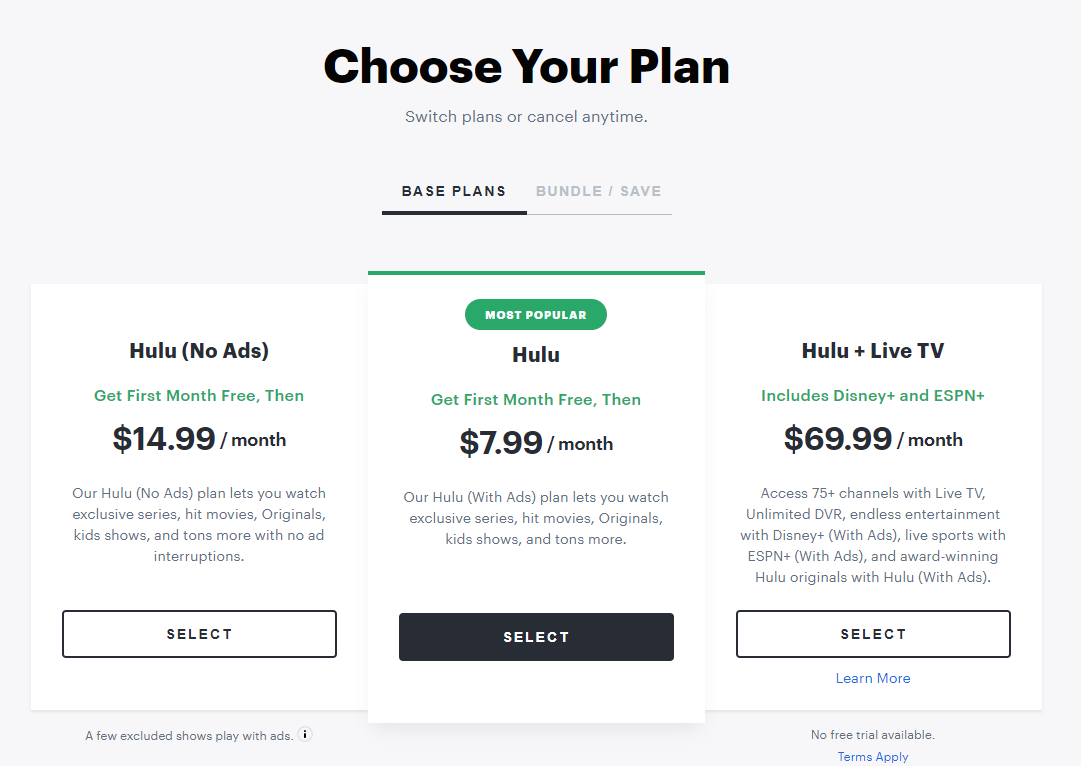
A popular example of a streaming service subscription model is Hulu. It’s a subscription-based streaming service that lets subscribers access all kinds of TV shows and movies while their subscriptions are active.
Food subscription box
While you can use subscription bundle boxes for selling food-related items, it’s also possible to do this with the food subscription box model.
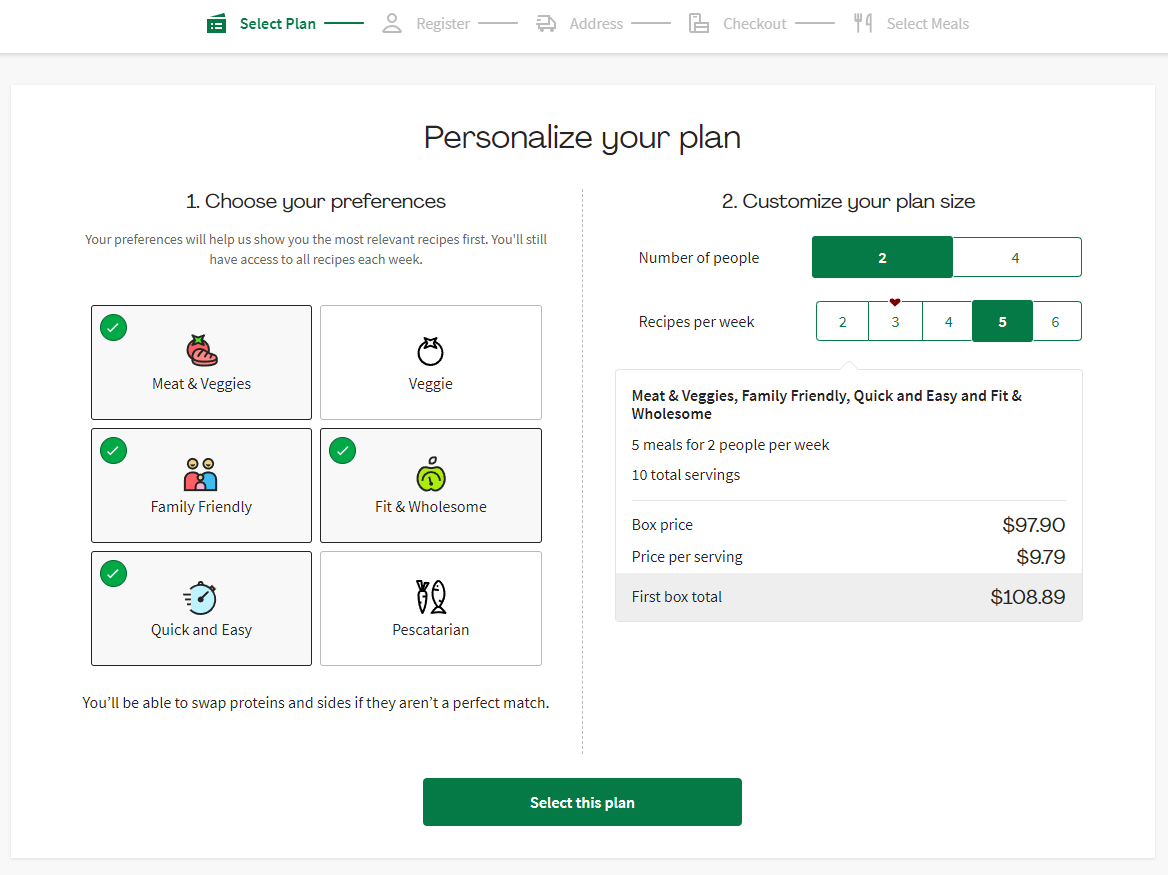
A successful example of this is HelloFresh. It delivers a list of ingredients along with easy-to-follow recipes to its subscribers as an all-in-one solution for a complete meal.
These are just a few examples of how a subscription revenue model can work, but there are countless more examples. You can check some of them out in our article on 10 Ways to Maximize Subscription Revenue for more ideas and inspiration.
How to create your online subscription-based business using Paid Member Subscriptions
Here, we’ll show you how to create your online subscription-based business using the Paid Member Subscriptions plugin.
The Paid Member Subscriptions plugin offers a simple solution for setting up any type of subscription-based business in WordPress.
You can create paid or free subscriptions and let your site visitors register for your subscription plans from anywhere on your site. Using shortcodes, the plugin automatically creates optimized registration and member account pages for you. The best part is that you can restrict any parts of your WordPress site for your members or subscribers only. This is great for encouraging regular site visitors to register for your subscription plan in exchange for access to high-quality content.
Step #1: Install and activate the Paid Member Subscriptions plugin
To get started, get the Paid Member Subscriptions plugin and install it on your WordPress site. To do this, navigate to Plugins → Add New and upload the plugin’s ZIP files to your WordPress site.
Click the Install Now button and make sure to activate the plugin on your WordPress site once it’s installed. Repeat this for both archives you’ve downloaded from your account.
Next, validate the license key given to you at the time of purchase. For this, navigate to Paid Member Subscriptions → Register Version from the WordPress dashboard.
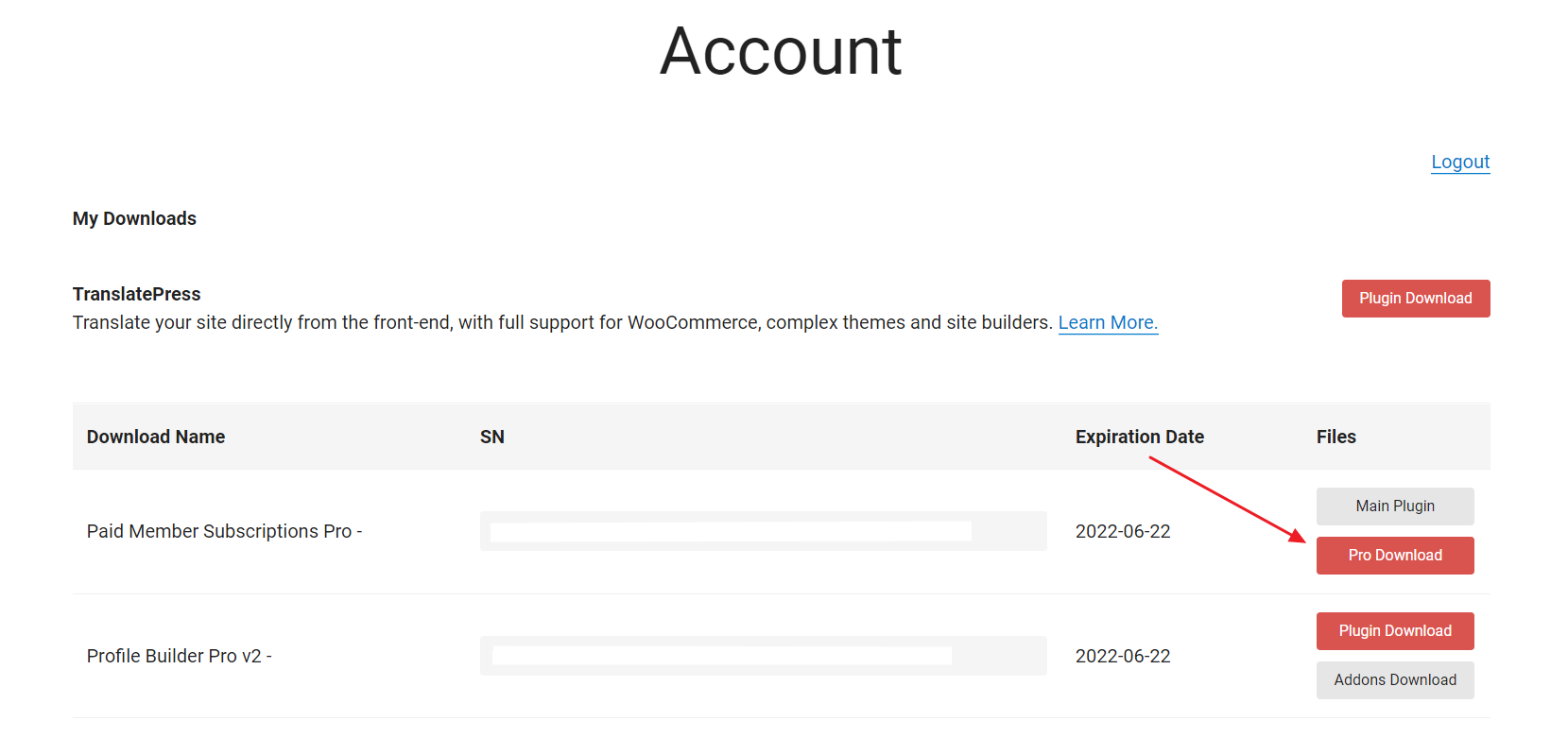
Enter your license key and click on the Activate License button to continue.
Step #2: Set up payment methods
Now with the Paid Member Subscriptions plugin installed and activated on your WordPress site, it’s time to set up payments so you can accept subscription fees from your members. Navigate to Paid Member Subscriptions → Settings and click on the Payments tab from the top.
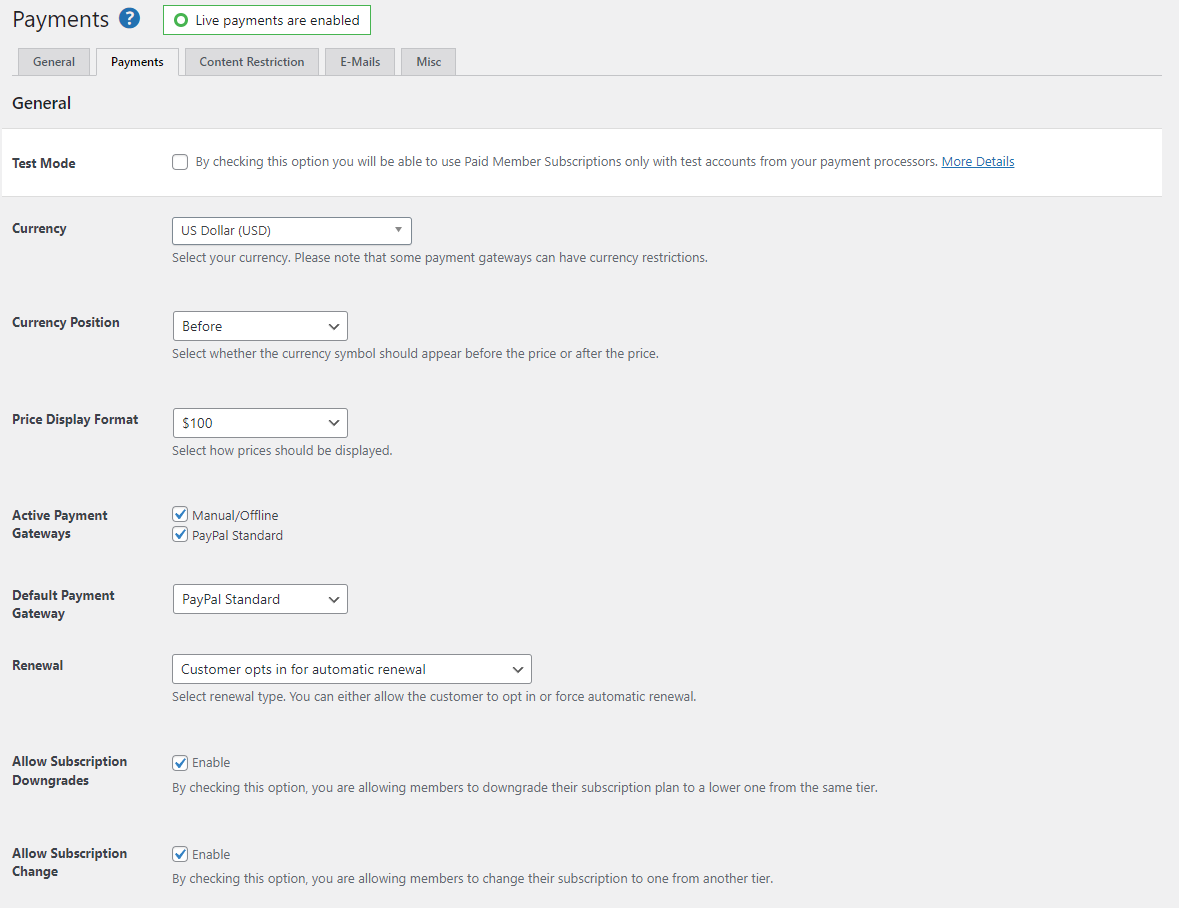
The General section lets you set up basic payment settings for your subscription-based WordPress site. You can set the Currency, Currency Position, and Price Display Format fields based on your requirements.
You can also specify the payment method that will be used by default using the Default Payment Gateway dropdown menu. The Payment Gateways section below lets you set up your PayPal account so it can be used to accept payments from users who subscribe to the plan.
Once you’re ready, click on the Save Settings button at the bottom to continue.
Step #3: Create subscription plans
Creating subscription plans that you can sell to your site visitors is pretty straightforward with the Paid Member Subscriptions plugin. Here’s what you need to do:
Navigate to Paid Member Subscriptions → Subscription Plans and click on the Add New button.
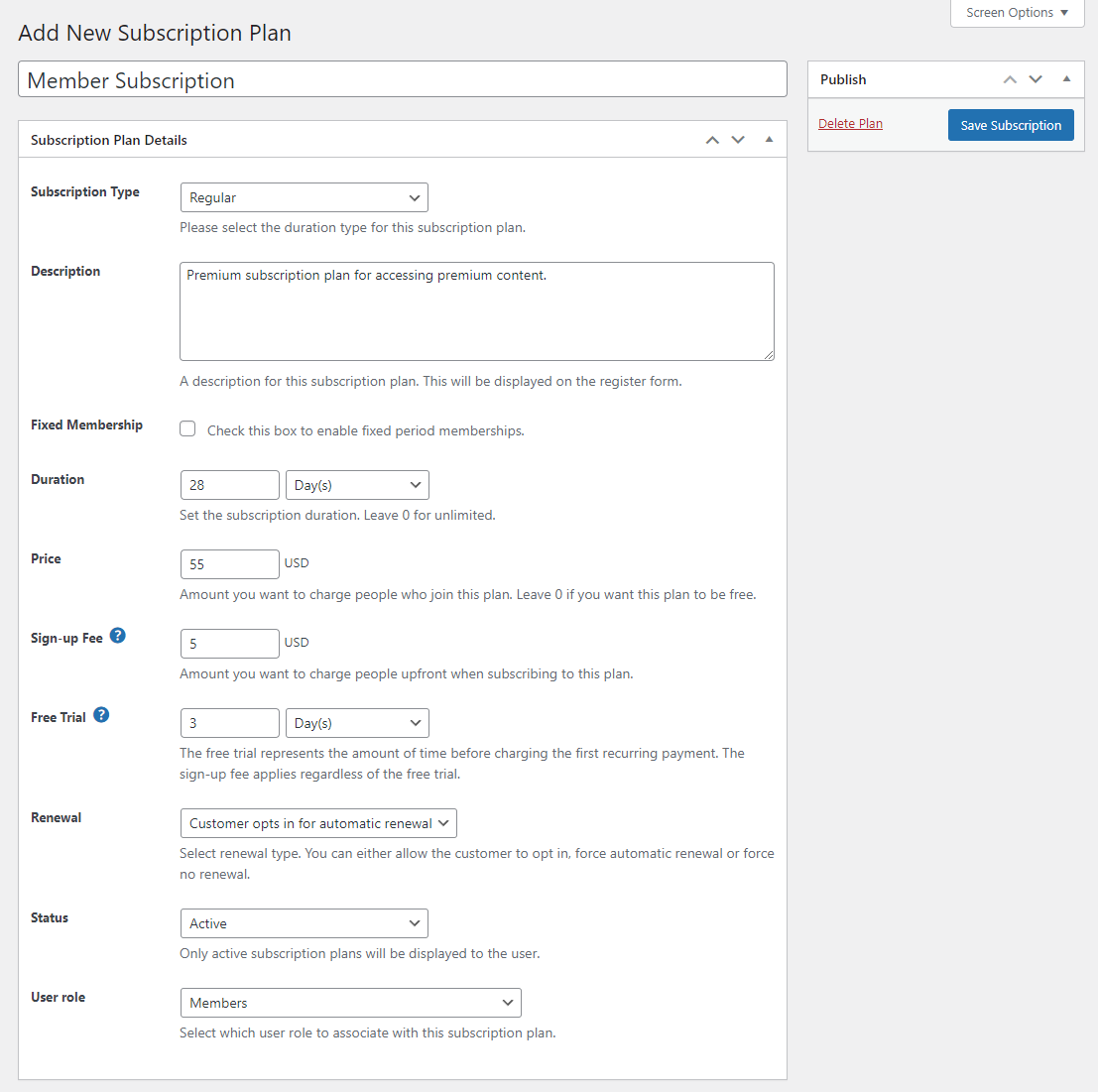
After giving your subscription plan a suitable title and entering a Description, you can set the length of the subscription plan using the Duration fields. For instance, if you want to offer weekly subscription plans, you can set it to 1 Week(s). If you want to create a paid subscription plan, set the price using the Price field to the correct amount or set the value to 0 to create a free plan.
Another great feature on offer with the Paid Member Subscriptions plugin is that it lets you set up a Sign-up Fee amount that is charged upfront when users submit the subscription registration form. The Free Trial field lets you specify if you want to allow users to “test-drive” the subscription plan before their payment period begins.
You also need to decide whether you want to:
- Offer subscribers the option to opt-in for automatic subscription renewal;
- Automatically renew the subscription until the user cancels;
- Force them to renew their subscription every time it ends.
You can set these options using the Renewal dropdown menu. Finally, set the User Role field to the user role you want to award users who subscribe to you. Once you’re ready, click on the Save Subscription button to continue.
Now that the subscription plan is set up, you will need to configure content restriction rules on your WordPress site. To do this, navigate to the page you want to restrict and scroll down to the Content Restriction meta box.
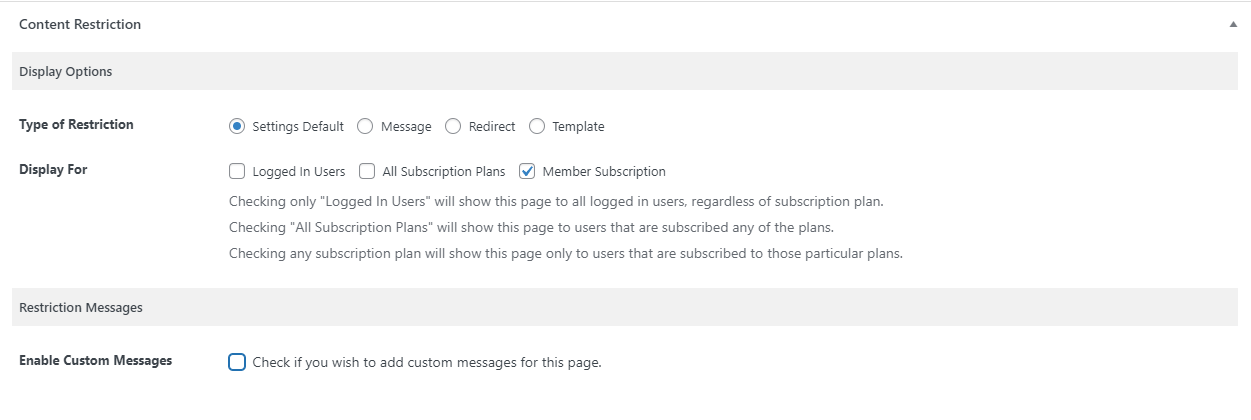
You can select the type of content restriction rule you want to use using the Type of Restriction radio buttons and select the subscription plan we created earlier using the Display For section. Now, depending on the Type of Restriction setting you select, you can configure the experience for non-subscribers. For instance, you can select the Redirect restriction type and redirect the non-subscribers to the subscription registration page.
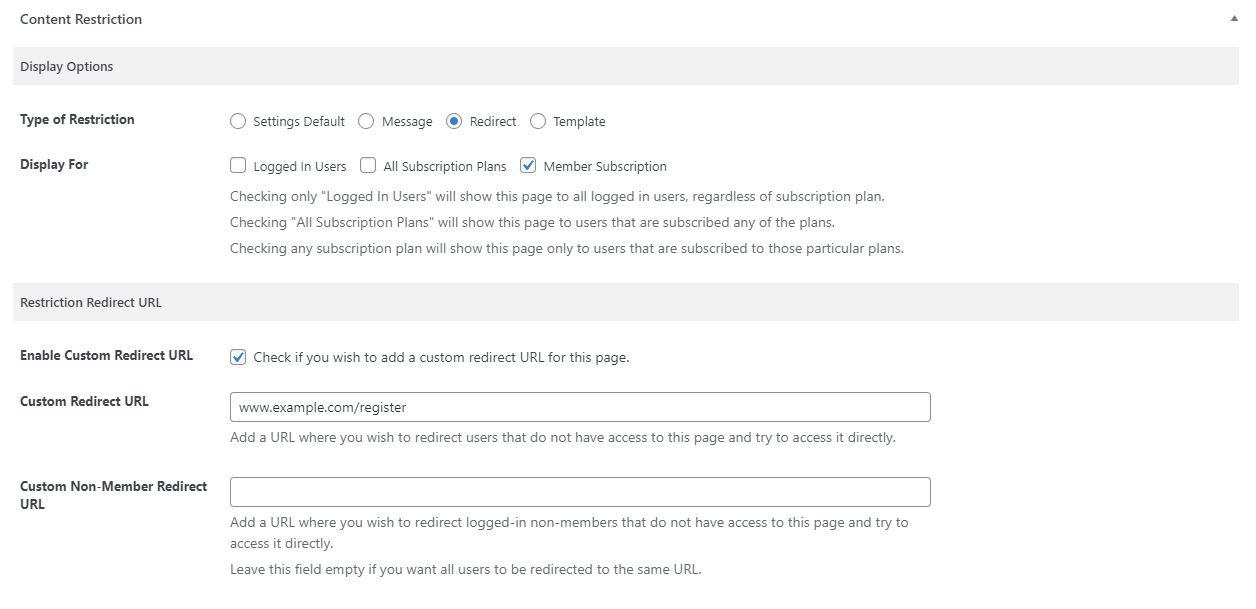
The best part is that you can create a subscription registration page within a few minutes using Paid Member Subscriptions shortcodes. For this, create a new page by navigating to Pages → Add New and paste [pms-register] in a shortcode Gutenberg block.
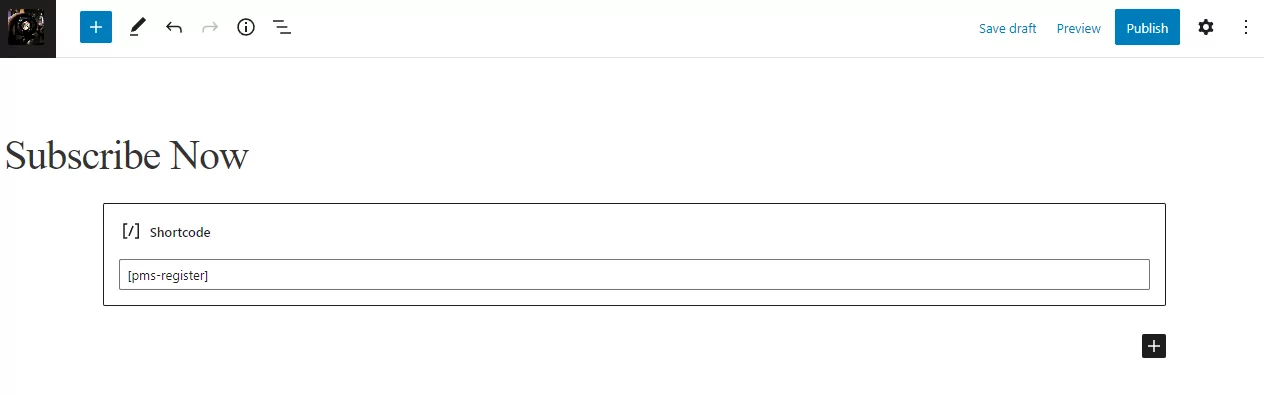
Click on the Publish button to continue.
Step #4: Let your customers subscribe
Now when unauthorized users try to access pages with premium content, they will be redirected to the registration page.
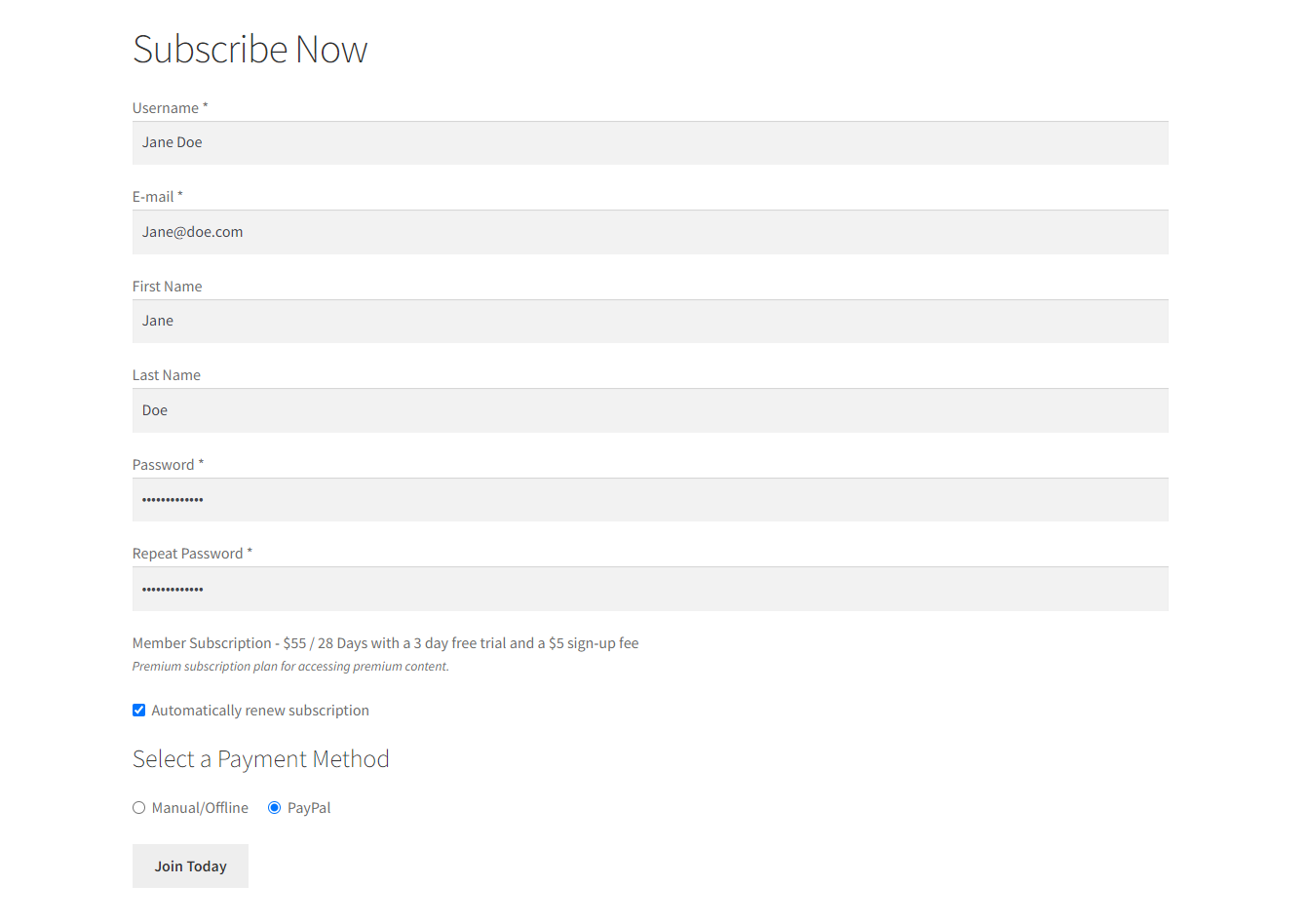
This lets your customers subscribe directly from your WordPress site by clicking on the Join Today button.
Conclusion
A subscription revenue model lets businesses grow their bottom line by creating a recurring income stream and improving brand loyalty.
The easiest way to set up a subscription revenue model in WordPress is by using a plugin like Paid Member Subscriptions. It lets you transform your ordinary site into an online subscription-based business site.
The plugin makes it very simple to create subscription plans, set up payment methods, restrict premium content, and create subscription registration pages in a few simple steps.
Do you have any questions about how to implement a subscription revenue model? Let us know in the comments box below!
Source: https://www.cozmoslabs.com/1092551-subscription-revenue-model/
