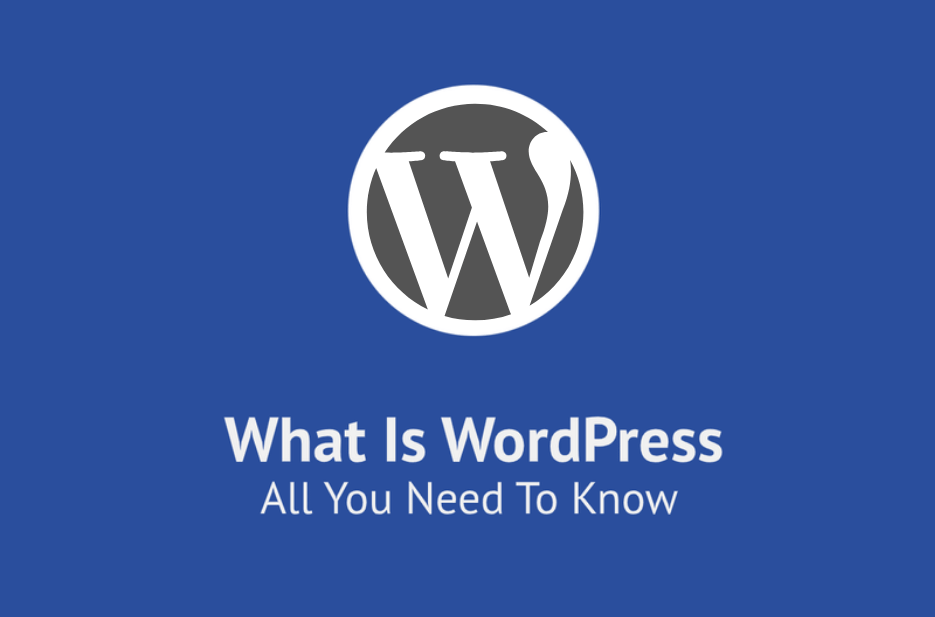
Looking to start a website or a blog and want to know what is WordPress?
This detailed guide will provide you with all the details about WordPress and you’ll know exactly why it is the most popular content management system out there.
In this post, you’ll learn:
- What is WordPress
- What is it used for
- Things you need to build a WordPress website
- What is a WordPress theme
- What are WordPress Plugins
And a lot more!

WordPress was first started in 2003 by Mike Little and Matt Mullenweg. It started as a blogging platform but has evolved into a powerful content management system (CMS). Today it is capable of creating almost any website you can think of.
It has provided a solution to create a blog or a website with ease. You don’t need to know coding or have complex technical skills to install WordPress to start your blog or website.
WordPress is so popular that it powers over 40.79% of the world’s CMS websites. And the number is rising every passing day.

Interesting Stats About WordPress
- 1074 WordCamps have taken place in 65 different countries.
- 150 Wordcamps took place in 2019 alone.
- WordPress powers over 75 million websites on the web.
- According to W3techs, WordPress has 64.4 % of the CMS market shares
- WordPress 5.5 has been downloaded 85,328,210 times at the time of writing this post
- The latest version of WordPress (5.6) is written in 196 languages
- Fortune 500 companies including The Walt Disney company is powered by WordPress.
- In 2020, WordPress powers 43% of the internet
- WordPress has 4,969 commits by 70 contributors
- Over 409 million people view more than 20 billion pages each month.
Story of WordPress
We met with Matt Mullenweg, the co-founder of WordPress at World Camp Europe 2019, and here is what he had to say about his creation.
To get started with your website or blog just download WordPress. It will take 5 minutes to install.
Once you have installed WordPress, you can select a theme for your website from the huge selection of templates & themes to start the professional-looking websites within minutes.

It is easy to use, customize and maintain. If you need help to do advanced customization there is a wide choice of WordPress developers available that can help you.
WordPress is open-source software licensed under the GPL.
The term “open source” refers to something people can modify and share because its design is publicly accessible.
WordPress focuses on ease of use, speed, and user experience. This is the reason why it is the world’s most popular CMS.

What Language (codes) is WordPress Built With?
It works with a combination of four primary languages.
- HTML – For what a website says, the titles, body content, etc.
- CSS – How a website looks, colors, fonts, etc.
- JavaScript – How it behaves, user-interface, interactive, dynamic, etc.
- PHP – Main programming language, which WordPress itself is basically written in.
We know what you are thinking, can I build a WordPress website if I don’t know these languages?
The answer is simple, Yes.
You don’t need to know a single line of code to build a WordPress website.
This is what makes it so popular & powerful.
What Type of Website Can You Make With WordPress?
Originally WordPress was used to create blogs only. But now it can be used to make all sorts of websites.
- Blogs
- Business Websites
- Ecommerce and online stores
- Portfolios
- Forums
- Membership Websites
- Coaching websites
- Events Website
- Wedding websites
- Online teaching websites
- Educational websites
- Many more
Alborz Fallah, founder of CarAdvice, also known as Million Dollar Car Blogger. His blog is valued at over $5 million. He started out as a blogging student. At that time, he was confused about the topic he will write on. So, he created three blogs using WordPress at once to see and soon the car advice blog showed itself to be a clear winner. Later on, he dropped the other two and dedicated his efforts to it.
His blog gets phenomenal traffic, brings in millions of dollars in advertising revenue each year and Alborz has traveled all over the world to drive some of the most prestigious sports cars ever created. His blog became a true business and Alborz has to be one of the luckiest people in the world, living out a passion every single day and earning big money along the way. Alborz’s story is truly an example of how powerful blogs had become for attracting large audiences and how valuable they could be too.
Here is a list of some big names that have used WordPress to build their websites:
BBC America

The Walt Disney Company

Whitehouse

Microsoft Blog

Toyota Motors Brasil

All of these amazing and popular websites are powered by WordPress
WordPress.org VS. WordPress.com

Chances are if you have just found out about WordPress, then you must be confused between the two options. To clarify the confusion, we have listed a few major differences below between the two.
1. Website Hosting
The first major difference between the two is who actually hosts your website.
|
WordPress.com |
WordPress.org |
|
|
|
|
Based solely on this WordPress.com seems like the better option among those two. But you should look at all the differences to make an informed decision.
Learn more about different types of WordPress hosting & figure out which one suits your needs.
2. Domain Name
The second major difference between the two is the domain name.
The free WordPress.com version will give you a sub-domain whereas, with the .org you get a custom domain name of your choice.

Sub-domain means that you will not get a custom domain name. WordPress.com will be added as a prefix to the domain name you want. Your domain name will look something like this:
cookbook.wordpress.com
Whereas, if you go with the self-hosted .org option, you will have to buy a personal domain name before you install the WordPress software.
cookbook.com
Therefore, if you are a hobby blogger, you can start with WordPress.com the free version, and test your blogging skills.
But if you are serious about blogging or your business, we would highly recommend going with the WordPress.org option because it will give you a lot more flexibility and control over your website as it grows over time.
3. Customization
The third major difference is in the flexibility & freedom to customize your website. The following are the few customization differences in the .com or .org versions.
|
WordPress.com |
Text WordPress |
|
|
|
|
|
|
|
|
In WordPress.com you may upgrade to a premium version by paying them but still, it won’t allow you as much flexibility as you would get in the self-hosted .org option.
But if you are just interested in running a blog as a hobby WordPress.com could be the easiest option available to explore.
WordPress.org gives a lot more power to the users, you can upload/install themes and plugins giving you full flexibility and more control over your website.
Also, it is easy to find WP support should you need it.
Other differences
|
Platform |
WordPress.org |
WordPress.com
|
|
Skills |
Must have beginner coding skills |
Beginner coding skills are enough |
|
Ecommerce |
Include scalable capabilities |
Include basic capabilities |
|
SEO |
More hands-on control |
Can be optimized by available plugins |
|
Pricing |
Starts with $55 per year |
Starts with $3 per month |
|
Blogging |
Powerful content organization |
Easy to setup |
|
Help and support |
External support from forums and developers |
In-house email and live chat support |
|
Monetization |
Doesn’t limit the ways in which you can monetize the site |
Doesn’t give you full control of the site |
Both .com or .org have pros and cons, it all depends on your requirements.
Pro Tip
If your website or blog is your long-term gig and you want full control and flexibility then nothing can beat self-hosted WordPress.org.
Features of WordPress
WordPress is a powerful semantic publishing platform with a great set of features. Some core features of WordPress are:
- Theme customizer: You have an access to do the number of customizations in the theme that you are using. WordPress provides the extensibility to create themes as simple or as complex as you wish.
- Mobile-friendly: You can create a mobile‑friendly site with a click, or choose from a selection of responsive themes that look great everywhere.
- User management: On your website, you have a variety of contributors, administrators manage the site, editors work with content, authors and contributors write that content, and subscribers have a profile that they can manage.
- Search engine optimization: By default, WordPress is optimized for search engines. As addition. there are plenty of SEO plugins to take care of that for you like Yoast SEO, The SEO Framework, and many more.
- Application framework: You can build an application using WordPress with ease. WordPress provides a lot of the features under the hood that your app will need: translations, user management, HTTP requests, databases, URL routing, and much, much more. You can also use the REST API to interact with it.
And many more.
Pros and Cons of WordPress
|
Pros |
Cons |
|
Great content management system |
Custom layouts are hard to use |
|
Professional themes |
Should be fluent in web development |
|
Regular updates |
Planning is needed |
|
Mobile-friendly |
Site hacks |
|
Best performance |
Sometimes very tricky to navigate the changes |
How to Install WordPress
It is an open-source software which means it is free but before you download it and start creating your website, There are two things that you need
- A domain name (Which will be your website’s name like myblog.com)
- A hosting account (A service that makes your website available on the internet)
Once you have your Domain name and bought WordPress hosting, now you have to connect your Domain name (URL) with your IP address.
For this, you will need to log in to your hosting account copy the nameservers, and paste it into your domain’s Name server’s list.
This will set up your domain and hosting. However, you will have to wait for a couple of hours before your site becomes visible.
After the above mentioned steps have been taken care of you can go ahead and install the software from WordPress.org or directly from your hosting c-panel.
To manually install WordPress you’ll need four things
- FTP Credentials
- FTP Client
- Text Editor
- Web Browser
Installing WordPress Manually is a Five-Step Process.
- First, you download the latest version of WordPress.
- Then you upload your WordPress file on your web server using FTP.
- Followed by creating an MYQSL database & user account for WordPress.
- Fourth is an important step, you connect your new database with WordPress.
- And lastly, you complete the installation process & set up your website.
Select a WordPress Theme
As per studio press, if you consider that your website is a car, WordPress would be the engine of that car and the theme would be the body of that car.
Themes are a collection of files, which determine the graphical display & design of your website. These files are called templates, which can greatly improve the feel and look of your website.
So once you have a domain name and a hosting server to place your website on, you need to focus on how your website/blog should look like. For that purpose, themes come really handy.
Now, this is an important step because your website will represent your business. More like your online first impression!
Themes control the following elements of your website:
- Layout
- Font size
- Colors scheme
Themes save you the trouble of starting from scratch and all that coding.
The WordPress theme directory has over 3,700 themes that you can select from. You even have the option to use a third-party theme if you find one that suits your website needs.
When it comes to selecting themes most people find themselves drowning in an ocean of themes.
There are two types of WordPress themes out there:
- Free themes
- Premium themes
How to Install a WordPress Theme
Installing a WordPress theme is easier than it sounds. All you have to do is:
From your dashboard go to Appearance >> Themes >> Add New

This will lead you to a small collection of free basic themes that WordPress already comes with.
You will also find your way to the WordPress theme directory where you will find a huge choice of themes. You can search or use the filter option to look for the right themes for yourself.
Once you have made up your mind on a certain theme just click on the install now button to get started.

All you have to do is focus on your requirements and be smart while selecting a theme.
You don’t want to rush this step as changing a theme later can be a tough job.
Free WordPress Themes
You will find thousands of amazing free themes to choose from.
Here are a few extremely popular free themes.
Sydney
Sydney is a very professional theme, suitable for financial and business use. It provides a fast way for new companies or freelancers to create an awesome online presence.
This great business WordPress theme includes countless and incredible customization possibilities like full-color control, navigation, access to all Google fonts, layout control, and many more.
By Sydney theme, you can rapidly create an engaging front page using its construction blocks.

The home page has built-in blocks which immediately give your homepage a very professional look. This theme has 100,000+ active installations and 266 five-star ratings, which clearly shows its popularity.
Features of Sydney
- 600+ Google fonts: No need to install an additional plugin to use Google fonts, you can load any of the 600+ Google fonts in your theme. Simply go to the customizer, click on fonts, select the section, and add the font name.
- 12 custom widgets: Sydney has 12 custom widgets included in its free version with 4 additional custom widgets in its pro version. You can add any custom widget anywhere on your website.
- Ready to use page templates: This theme comes with two-page templates, a front-page template – to create only the front page and a full-width page template – to create any kind of page. The pro version comes with 5 extra page templates with more layout choices.
- Complete documentation: This theme provides excellent documentation even for the free version of the theme. The documentation includes video tutorials to set up your theme.
- Support: You can post your queries in the support forums where theme developers can answer them. The pro version of the theme gives you access to priority support and a year of guaranteed updates for the paid version.

Hestia
Hestia is a very modern multi-purpose professional theme, which is visually very appealing and creative. It has a fully responsive design that will always remain mobile-friendly and will render perfectly on all devices.
The theme is a perfect fit for both corporate and creative purposes, as it provides a clean and flexible appearance, an elegant portfolio, and a catchy online shop.
If you want to create awesome-looking content quickly, what you need is a top-of-the-line drag-and-drop content builder. The beautiful one-page layout, completed by the parallax scrolling and elegant sections, will make your content stand out easily.

Hestia is a slick, elegantly coded single-page design, which can be a perfect choice for different types of businesses like restaurants, wedding planners, sports shops, corporate businesses, portfolios, and online agencies & firms.
The homepage has different blocks on a single page, which appear one after the other in a very stylish and engaging way that keeps the users hooked.
Features of Hestia Theme
- SEO: You don’t need to take the additional hassle to optimize your website for SEO. Hestia has built-in SEO features to get your site indexed and ranking high.
- Theme customization: Besides changing things like fonts, layouts, and color schemes, you can adjust other things as well like the about us section, contact us section, and many more.
- Translation ready: This theme was built with a global audience in mind. With native language features, you can attract more international traffic with a better user experience and ultimately convert more readers into subscribers.
- Ecommerce: Hestia is built with eCommerce in mind and offers a number of ways you can showcase your best work, products, and services. You can build a front page for your online shop and provide images, descriptions, categories and tags, and pricing information.
- Responsiveness: This theme has built-in responsive controls for switching your site preview between desktop, tablet, and mobile views. You don’t need to take the additional hassle to make your website responsive.

Shapely
Shapely is a very strong and diverse free theme. It is a one-page theme with a variety of great sections that can be used to create different types of websites.
This theme is not only best suited for portfolio, business, landing page, eCommerce, local business, store, and personal websites but also can be tweaked to be used as a blog, magazine, or any other awesome website while highlighting its unique one page setup.
This is going to be the last WordPress theme you will ever want to use because it is so much better than anything you have seen and it will deliver the best SEO results since we have well optimized its structure.

Shapely WordPress theme includes three sections:
- The Parallax Section: Which has an image in the background that moves as you scroll down giving it a very classy look. You can add a short title there, along with a brief text.
- The Features Section: Here you can add the features of your site along and give them a logo for the wide range of logos already there.
- Action Section: In this section, you can add stuff like forms & subscriptions.
Shapely would be perfect for you if you want to start a business or a blog. For blogs, shapely has a very versatile range of options you can choose from in terms of what should your blog look like.
Features of Shapely
- Mobile responsiveness: It is fully responsive and optimized for all mobile devices such as iPad, iPhones, Android, and Windows Phones. It executes “Mobile First” approach. You don’t need to take any extra hassle.
- Unlimited color options: This theme is a highly customizable theme with unlimited color options. There are several one-click color pickers to change colors for each and every theme element.
- Font awesome icons: Shapely theme has a built-in font awesome support. These are actually vector-based icons and you can use them in any color and size, anywhere on the website.
- Translation ready: This theme is translation and multilingual ready. The texts used in the theme haven’t been hard-coded, but instead can be interchanged based on the contents of a translation file.
- Hero image: Shapely fullscreen hero image will make your most important content stand out. Also great to call for action with style.
WordPress themes directory has a huge collection of themes to choose from to suit any type of website. Free themes are generally good if you are just starting out a personal blog or a basic website.

Premium Themes
If you are serious about your business, it is worth exploring a premium theme that suits best for your business needs.
Theme Forest is one of the biggest marketplaces for premium themes, which you can explore to find out the theme that suits best your business needs.

Premium themes are generally of high quality, well coded, and backed up by a development team with regular updates.
A premium theme will cost you between $50-$100 and the value you’ll get will be quite substantial.
You can also look at Premium themes on Themify. me
Genesis Framework
Genesis Framework is one of the most used premium themes out there. When we started out back in 2010 building WordPress websites, one of the best investments we did was to purchase the premium theme.
Actually, we tried a number of premium themes and became a fan of the Genesis Framework. Since then we have developed hundreds of websites and blogs for customers using the Genesis framework.
Genesis framework website takes very little time to load. Pingdom tool gave 96/100 to this framework with a minimum load time of 1.11 seconds.

This theme provides you with a solid foundation for your blog or website, which is reliable, secure, highly flexible, and SEO-friendly.

It gives you a solid foundation of code to begin, instead of starting from scratch if you are looking to build your own customized theme. Developers love this.
Who is the Genesis Framework For?
They say Genesis is so easy to use that a child could use it!
- Newbies
- Developers
- Power users
Features
- Flexible: You can make extensive changes to the Appearance of the chosen theme. It is highly flexible and vastly customizable for developers.
- Well-coded: You can quickly implement the code with the latest HTML and CSS capabilities. Making any changes to the underlying code is relatively straightforward.
- SEO friendly: With Genesis Framework, you will have an SEO-friendly website. The way it is built, it ensures that the content will be easy to find and understand. It also utilizes microdata for making your site more relevant and even convinces search engines and users too.
- Design Options: By picking-Theme package, you will have 42 Genesis child themes by StudioPress, and it’s a vast collection of child themes for different types of business websites like photographers, writers, designers, etc.
- Utilizes child themes efficiently: You can get extra functionality and style from the child themes. Genesis Framework uses child themes for design and keeps your site’s design safe and secure.
There is a huge community out there that can help you with Genesis, you can find shortcodes, look at tutorials & ask for advice.
WordPress Page Builders
Nowadays, WordPress page builders are incredibly popular because these builders enable you to create complex websites without any coding experience. Mostly WordPress page builders provide you with a collection of pre-built elements that you can add to any website page.
You can choose the elements that you want on your own site. You can even re-arrange and style elements accordingly. But don’t forget, if your website requires particular functionality then using a page builder is less helpful. For that, either do the work yourself or hire someone else to do it.
Here are the best 3 extremely popular WordPress page builders:
DIVI
Divi, a versatile framework and site builder, offers countless features and functions for creating websites of all kinds. It offers a graphical user interface that lets anyone design a site even if they have no coding experience.
Using DIVI, you can design and customize every part of your website from the ground up. It is fully customizable. Also, the Divi theme has built-in drag & drop Divi builder. It has many page layouts that are really easy to use.

Features of DIVI
- Drag & drop builder: You can easily add, delete, or move elements while building your website. No need to be an expert coder for this.
- Real-time editing: DIVI has intuitive visual features, you can make your page look how you want it to be. You can see in real-time see how it looks as you go by just clicking a single button.
- Reusable custom content: By using its global modules feature, anything you have created can be saved for later use. You can also edit or customize those saved modules. Divi allows you to update all instances at the touch of a button
- Content templates: Divi has two main highlights, a template library – its pre-designed content templates and a page builder tool – to create a custom WordPress website design. You can cover a wide range of projects using these templates.
- Creative control: Using the Divi Builder interface, you can customize your content, and it gives you full control over the design of your posts, pages, and all other elements.
Pros and Cons of DIVI
|
Pros |
Cons |
|
User friendly interface |
Works slowly |
|
No coding skills required |
Resizing modules is not updated |
|
Mobile friendly |
Content saved as shortcodes |
|
Fast and effective customer support |
No popup builder |
|
A live demo site to try before you buy |
Too many options |

Elementor
Elementor is the best free drag-and-drop page builder for WordPress. It actually replaces the basic WordPress editor with a live frontend editor. You can create a beautiful WordPress website for your business in the easiest and quickest way.
Using Elementor, you can create and design complex layouts for your website without switching from editor mode to preview mode. It is now becoming a popular solution for business owners, online marketers, and developers.

Features of Elementor
- Pop-up builder: Elementor’s pro plan allows you to make attractive and pixel-perfect popups, using its advanced options. You can draw user’s attention to a promotion, an announcement, or your email list by adding a pop up on your website/
- Widgets: Elementor has 90+ widgets by which you can create the design elements quickly and easily. You can add elements like buttons, forms, headlines, and more to your web page by using these widgets.
- Drag and drop builder: Using this drag and drop website builder you can create your website without knowing the code.
- Mobile friendly: You can easily customize your website layout for desktop and mobile devices, so you can cater to all website visitors.
- Templates: This page builder has many pre-designed templates, that can be used for industry. You just need to pick up one of the pre-designed templates and customize it.
Pros and Cons of Elementor
|
Pros |
Cons |
|
Simple user interface |
Outdated UI |
|
Mobile friendly |
Problems with third-party add-ons |
|
Maximum layout control |
Sometimes you may face issues with editing mode |
|
Add-ons for additional features |
Header builder has no schema |
|
Rich in features |
Sometimes developers experience bugs |

Beaver Builder
Beaver Builder is a drag and drop WP Page Builder. You can easily build beautiful and responsive WordPress pages for your website in minutes.
Beaver Builder offers the ability to create a fully customized and complex website. It enables you to customize the content area of your pages with beautiful layouts and effects.

Features of Beaver Builder
- Responsive design features: Beaver Builder is mobile-friendly, and it has built-in responsive capabilities. No need to write any extra code to make your website responsive.
- Shortcode: Using Beaver Builder, you can insert the shortcode into any module with a text field or a text editor. It enables you to execute functions in places you normally wouldn’t be able to.
- Optimized for SEO: Beaver Builder is an SEO-friendly tool for building websites. Its standards ensure that your pages are easily found by search engines
- Translation ready: Beaver Builder’s integration with WPML will allow you to translate all of the modules side-by-side. You can start targeting new markets for global growth.
Pros and Cons of Beaver Builder
|
Pros |
Cons |
|
SEO friendly |
Expensive |
|
Works well with any WordPress theme |
Loads too frequently |
|
Intuitive interface |
Aren’t a lot of modules available in the free version |
|
Easy to use |
Impossible to create online forms |
|
Great support |
Necessary to purchase 3-rd party add-ons to get more features |

WordPress Plugins
A plugin is a small piece of software that enables you to perform a specific function and you can install it to improve or extend the functionality of your site. A plugin is like your mobile application, which enables you to do a specific thing.
For example:
Whatsaap application: This allows you to send, receive messages & make calls.
Facebook application: Allow you to use your Facebook account with ease.
Plugins play a similar sort of role for your WordPress website.
At the time of writing, this post-WordPress has 59,460 Plugins in its plugin repository and the majority of the plugins are free.
To install a plugin all you have to do is, from your Dashboard >> Plugins >> Add New >> Install Now

You can even upload a plugin from your computer.
Once the plugin has been installed you will have to activate it from your dashboard.

Pro Tip
Always keep your plugins updated to keep your site secure and only install plugins, which you need. Lot’s of plugins can slow down your website. Also, it is a good idea to review plugins regularly and remove them, which you don’t need anymore.
Benefits of Plugins:
It is believed that if WordPress is a candy store then the plugins are the candies. Without plugins, WordPress would not be as successful as it is today.
Plugins can add features (simple & complex) to your website without even knowing a single line of code. There is a famous saying that goes around in the WordPress circle ‘there’s a Plugin for that.
If you want to add a form to your site, want to add sliders, or check broken links, there is a plugin for all of these features and anything that you can think of.
It is strongly believed by many that plugins slow your website down if you install too many plugins.
There is no such thing as too many plugins, there are just bad ones you need to look out for as they can greatly reduce the speed of your website.
Popular WordPress Plugins:
Here are a few popular plugins:
A-kismet
Akismet is an anti-spam plugin with over 1 million installations and is one of the most famous and widely used plugins out there.
It scans your comments & contact form submissions for spam. It also protects your site from publishing malicious content. It also filters spam from comments, trackbacks, and contact form messages.
Akismet blocks millions of spam comments every hour.

No need to worry, leave everything on the Akismet plugin. If Akismet thinks that the comment is spam it will be moved to the spam folder otherwise the comment will be published to your website as usual.
Features of A-kismet plugin are:
- Misleading links: You can find URLs in the comment body to reveal hidden or misleading links.
- Automatic spam filter: You will get automatic checks on comments, no need to add extra code lines. It filters out the ones that look like spam.
- Comment History: You can quickly review the status history of comments and see which comments were caught spammed by Akismet.

Yoast SEO
Yoast SEO is one of the best WordPress SEO plugins. It helps you with your website optimization. This plugin is easy-to-use, flexible, and provides a good base for SEO. Until now, Yoast SEO has helped more than 7 million websites worldwide to rank higher in search engines.
If you are a blogger or are aiming to be ranked somewhere on the first page of search engines you need this plugin. It will help you better structure your posts so you can get ranking and increase your website traffic.

Features of Yoast SEO:
- Breadcrumbs: You can enable the breadcrumbs to feature for your website using the Yoast SEO plugin. Breadcrumbs are a way to help your users better navigate your site and its structure. You can also customize the breadcrumbs title using this plugin.
- Indexable: You can efficiently gather information about all linked and related pages to best optimize your page. Indexable is a custom data type that represents anything that could be indexed on your site.
- No outdated content: You can update the old content of your website without changing its date using the Yoast SEO plugin. It keeps your data clean, fresh and up-to-date
- Keyword Optimization: You can analyze and optimize your website pages for your focused keywords, which helps you drive qualified traffic from search engines to your website using this plugin.
- Readability check: You can check the current readability of your website content pages like transition words, paragraph length, sentence length, subheading distribution, sentence beginning, and Flesch reading ease using this plugin.

Contact Form 7
Contact Form 7 is a plugin that helps you to manage multiple contact forms. It allows you to customize your forms too. It is one of the most popular plugins for creating lead-generating forms.
Contact Form 7 is even used with themes that have integrated contact forms because those forms do not offer customization and high-level options. It is very easy to integrate and equally easy to deploy.

Features of Contact Form 7:
- Form Notification: You will get instant notification after the form submission and for any form-related query.
- Mobile-Friendly: You can get a 100% responsive form. No need to add extra code to make your form responsive.
- Third-party extensions: Contact Form 7 includes a lot of third party extensions to add additional functionality. You can also insert forms into any pages or posts using Shortcode.
- Spam Protection: By using Contact Form 7 plugin, you can also get spam protection because it utilizes CAPTCHA method to protect your website from spam form submissions.
- Form Confirmation: You can add a custom success message or redirect to a custom thank you page after form submission.

Wordfence Security – Firewall & Malware Scan
Word fence is a firewall and malware scanner that keeps your website safe. This plugin has comprehensive security plans against malicious IP addresses & malware. Wordfence plugin protects your site at the endpoint, enabling deep integration with WordPress
This plugin provides free enterprise-class WordPress security, protecting your website from hacks and malware. It Firewall identifies and blocks malicious traffic. Built and maintained by a large team focused 100% on WordPress security.

Features of Wordfence:
- Security scanning: This scan will include plugins, themes, and other files of your website for version checks and vulnerability.
- Login Security: You can get Two Factor Authentication to improve login security. If somebody guessed your password and tried to log in, the second step of authentication will be asked which will be sent to your cellphone.
- Blocks the attacker: Wordfence plugin gives real-time protection to your site. This plugin not only blocks the attacker but also provides an option to block the user who is trying to break your predefined security rules.
- WordPress firewall: By identifying malicious traffic, this plugin protects your site from hacking. If an attack is detected by this plugin, the firewall of the Wordfence plugin will block the attacker even before they can access your website

BigCommerce
BigCommerce is one of the largest managed eCommerce platforms in the world today. It is a leading cloud-based e-commerce platform, that allows you to create an online store. Everything you need to operate a profitable eCommerce shop is included in this plugin, no additional extensions are necessary.
You can customize your website, manage shipping and payments in the frontend easily, BigCommerce plugin process the backend part. By using BigCommerce built-in features and apps, You can not only sell physical and SaaS products but also list them on Amazon, eBay, and Facebook.

Key Features of BigCommerce
- Product catalogs: You can build broad catalogs and manage a great number of orders. There are over 250 options for how you can create a completely customized product catalog using different currencies and languages.
- SEO: You can increase the organic exposure of your businesses by using built-in SEO features of the BigCommerce plugin. Its analytics dashboard offers customer insights and visibility into the page and product-level performance.
- Plugin files: You can modify all elements, including products, shopping cart information, and others on your website using this plugin. The unlimited access to the plugin files ensures that your changes are safe and won’t disappear after new updates.

Widgets
A widget in WordPress is a self-contained piece of content that has a very specific purpose that gets displayed on a website.
For instance, there are many sites that have a sidebar area and in that area, you see Recent Posts & categories displayed on the side of the website. These are widgets.

Dashboard 》Appearance 》Widgets

Here you have multiple options about the location and order of the widgets.
Now let’s say you want to add social media icons somewhere on your website. What are the options you have?
- The header area
- The footer area
- The sidebar
Now after you have decided upon where you want the social media icons to appear, you need to select the exact location and the order in which you want the widgets to appear.
Pro Tip
You can register more widgets in your theme using code and have these displayed on specific posts or pages as well instead of all of the website.
WordPress Pages & Posts
Once your website setup is complete and you are ready to create content.
WordPress offers you two options to create content. You can create new content using a page or a post. This confuses lots of people, about which one to use for what type of content creation.
WordPress started as a blogging platform and in the early days, WordPress only has the option to add posts. Each new post appears on top of the last post in chronological order.
It has grown to a complete content management system and now offers the option of adding pages to your traditional WordPress blog as well.

It will be a simple choice once you know the difference between the two.

So if you are running a website about cars. You could have pages for different brands of cars, say a page for Audi, Mercedes & BMW. And then you can add a post on different cars and categories them under their respective companies. You can use tags for different models under each car category.
Creating a New Post
Creating a new post is very easy! if you have ever used Word or excel you will be familiar with the attributes like bold & italic. Now all you have to do is:
- Add a Post Title
- Add content (Text, Picture & videos)
- Categories the Post
- Publish it, Save a draft or Schedule the post for later.

It’s as simple as that.
Create a New Page
If you want to create a new page on your website, from your dashboard go to:
Page >> Add new
And you will see a page that looks like this.

All you have to do is add the title and the text you want on that page.
You have the option of previewing the page, to check how it looks.
If you think that it’s ready you can go ahead and publish it or save it as a draft, if you want to come back and edit it more.
Pro Tip
Brevity, clarity & simplicity are the queens if the content is king. Keeping your website or blog organized neatly is crucial for success. Go with fewer quality pages/posts instead of lots of thin pages.
WordPress Security
When it comes to hacking, WordPress is a favorite target for malware writers because of its popularity.
Often WordPress websites get hacked but usually, it happens because of outdated themes, plugins, and insecure passwords.
Although WordPress puts in a lot of effort to take care of this problem for you, there are a few measures you can take to further ensure the safety of your site.
- Set your security setting to auto-update
- Keep the core WordPress software up to date
- Keep your themes and plugins updated
- Remove inactive themes & plugins
- Avoid using common user names
- Keep limited admin users and assign proper user roles
- Use a good security plugin
- Use strong passwords
Security, themes, and plugins are updated with just one click. If you keep these things in check and use just a little common sense, you don’t really have to worry about WordPress security.
WordPress SEO
Search Engine Optimization is the practice of increasing both the quantity and quality of traffic for your website through organic search engine results. 61% of marketers say improving SEO and growing their organic presence is their top inbound marketing priority.
WordPress helps your site to deliver better information to search engines so that your content can be appropriately indexed and displayed within search results. WordPress takes care of 80-90% of the mechanics of SEO.
Following are the essential SEO points:
- Boost up traffic: It will boost the traffic to your site by starting a blog. Updating and republishing old blog posts with new content and images can increase organic traffic by as much as 106%.
- Increase website loading speed: Page speed is a ranking factor, and it does affect SEO. 70% of customers say site speed impacts their purchasing decisions which means One-Second delay results in a 7% drop in conversions. Make sure your website page speed is less than 3s or in the green zone.
- Responsiveness: Mobile friendliness is vital for SEO because 52.2% of all website traffic comes from mobile devices. Test your mobile-friendliness score and layout using tools different like PageSpeed Insights and responsive-design checker.
- Google analytics: They say what gets measured gets improved. Don’t forget to set up Google Analytics on your website. Google Analytics will provide you with all the information about the traffic and users on your website.
- Optimize images: Optimize all images for fast loading of your website. Do you know, images appear in 28.9% of search queries on Google.
And many more.
Affiliate marketing is simply a way to earn money from another company or individual by promoting its products or services online. Now consider a brand new affiliate marketing website with zero traffic that turned into a website that is receiving 1,300 hits per day, isn’t it exciting! They did all this by SEO techniques.
After the website launch, this affiliate marketing website has a bounce rate of only 2% and their product was launching soon which will be a game-changer for that website. They follow simple SEO tactics and achieve their goal. SEO tactics include complete keyword discovery, a large number of long-tail keywords, must have one keyword per page, optimized title and meta description for each page and post, deployed “related content” methodology, etc.
WordPress Media
Another important feature is available in WordPress that allows you to store all of your media content like images, videos & documents that you need for your site on WordPress.
From your Dashboard >> Media >> Add New

You can upload or drag and drop files from your computer to the media library.
This is a very helpful feature as it allows you to have all of your media in one place. Once you upload your media to the WordPress media library, it can now be inserted into your pages and posts by clicking on the insert media icon.
Please note adding videos to your media library will slow down your website greatly. This is why we do not recommend adding your videos to your WordPress media library directly.
You should host videos on third-party sites like YouTube or Vimeo and add videos within your content using the embed code provided by the video hosting sites.
Learn about image optimization for your website.
Pro Tip
WordPress core is currently 30.8MB only, so most of your website size depends on your media. Always use the compressed image files and avoid uploading videos directly to WordPress media.
Multi-Site
There are many reasons WordPress tops the list of content management systems, but one of its defining features is that it keeps adapting and improving. WordPress always stays at the top of its game in making sure that its users are at ease using their software.
Before WordPress 3.0 if you had multiple sites on WordPress there was a separate software for that which often presented users with the difficulty of managing multiple sites.
After the 3.0 update, a new feature of multi-site was introduced by WordPress. This gives you the ability to use, manage and switch between multiple sites from your WordPress dashboard.
You can set themes and plugins on all other sites from your site, you can add and post content on multiple sites.
This feature is very beneficial for universities, schools & businesses with
- Multiple Offices
- Different Departments
- Several Office Locations
Pros and Cons of Multi-Site
|
Pros |
Cons |
|
Can manage multiple websites from a single dashboard |
Sometimes network goes down |
|
Can assign different admin to each website on your network |
A sudden increase in traffic to one website will affect all others on the network |
|
Can install and activate plugins and themes for all of the websites on your network with a single download click |
If one website gets hacked, the entire network will get compromised. |
User Role
Anybody can register to a WordPress website.
WordPress has different user roles that you can assign to new users. User roles basically control the level of power that a user has over your website.

Subscriber:
Has the lowest level of power over your website, they can only leave a comment and subscribe to get regular updates from your website. The other benefit of being a subscriber is that you don’t have to re-enter your name and email each time you leave a comment.

If your website allows anyone to register, you must make sure that they become the subscriber by default. Giving them more power than a subscriber to anyone who can register on your website can have a negative impact on your website.
Contributor:
Has slightly more power. A contributor can write a post but they don’t have the power to publish it or see the content written by others. They only have limited access to the dashboard of your website.
Author:
In terms of authority, an author comes above a contributor as they have the power to write a post, and publish it but they can’t see drafts that have been saved by others.
Editor:
The editor can write, edit, and publish not only new content but also content written by others.
Admin:
Admin has the greatest power of all. They can control and contribute to the site in any way they want. Not the type of control you want to give to anyone especially taking into account the safety and security of your website.
Launch Your Website
Launching a new website can be stressful.
To make sure that you launch your WordPress website without any major glitches check out this WordPress website launch checklist.
Pro Tip
If you allow anyone to register to your WordPress website, ensure that the new user default role is set to a subscriber by going to settings > general in the dashboard.
Conclusion:
To say the least, WordPress is an amazing empowering platform to launch your own website for free.
WordPress powers all sorts of websites from small ones to these really huge ones like Microsoft and Skype.
It is an open-source project, easy to learn, flexible enough to expand as you grow, and SEO-friendly. With themes and plugins, you can make your own site look stylish and professional without even having to learn how to code.
Hope this post has helped you understand what is WordPress in detail.
Don’t wait. Start using WordPress to grow your blog or website now.
Want to Learn More?
Here is a list of few other guides that will help you master WordPress.
- How to Build a Website – Start With Why
- How to Decide the Best Hosting for WordPress
- How to Build a WordPress Website From Scratch
- What is WordPress Management? All You Need to Know
- Best WordPress Plugins – Ultimate List
- 11 Steps to Secure WordPress Website from Security Threats
- Ultimate WordPress Security Checklist – Updated 2020
- 15 Best WordPress Themes for Blogs, Business & Ecommerce
- 65 Types of WordPress Help Requests
- Image Optimization for WordPress in 2020: Everything You Need to Know
- How to Conduct a WordPress Site Audit – A Compete Guide
General FAQs
WordPress provided a solution to create a blog or a website with ease. You don’t need to know the coding or have complex technical skills to install WordPress to start your blog or a website. WordPress is so popular that it powers over 32% of the world’s websites. And the number is rising every passing day.
The third major difference is in the flexibility & freedom to customize your website. WordPress.org is a self-hosted option and gives you a lot more control. You can upload/install themes and plugins giving you full flexibility, customization, and more control over your website. WordPress.com and WordPress.org both have pros and cons, it all depends on what are your needs and wants.
Installing WordPress manually is a five-step process. 1. First, you download the latest version of WordPress 2. Then you upload your WordPress file on your web server using FTP. 3. Followed by creating an MYQSL database & user account for WordPress 4. Fourth is an important step, you connect your new database with WordPress. 5. And lastly, you complete the installation process & set up your website.
A WordPress plugin is a small piece of software that enables you to perform a specific function and you can install it to improve or extend the functionality of your site. A plugin is like your mobile application, which enables you to do a specific thing. For example Whatsaap application: Allows you to send, receive messages & make calls. Facebook application: Allow you to use your Facebook account with ease. Plugins play a similar sort of role for your WordPress website.
Widget in WordPress is a self-contained piece of content that has a very specific purpose that gets displayed on a website. For instance, there are many sites that have a sidebar area and in that area, you see Recent Posts & categories displayed on the side of the website.
Source: https://wpsupportdesk.com/blog/what-is-wordpress/
