It’s a global world, and if you want your website to be ready to greet people who speak different languages, you’ll need a multilingual website and a WordPress translation plugin.
Translating your WordPress site is a big endeavor. This isn’t like swapping out one contact form plugin for another – you really need to dig in and make sure that you’ve picked the right long-term solution before you put hours and hours into translating your WordPress site. You also need to spend time analyzing your web users using a service like Google Analytics to check what languages your site visitors speak.
To help you pick the best translation plugin to make WordPress multilingual, we created this detailed comparison.
We’ll start with some quick tips on what to look for in a WordPress translation plugin to help frame the rest of the comparison. Then, we’ll dig into five of the best WordPress plugins to help you create a multilingual WordPress website.
Here’s What To Look For In A WordPress Translation Plugin
To help you pick the right plugin for your needs, you should start by answering these two questions.
Two Basic Questions To Get You Started
First – how do you want to actually translate your content? That is, are you planning to manually translate every single word (or hire a professional translator)? Or, would you rather have a machine do it (think Google Translate, which is Google’s language translator)?
- Manual translation ensures perfect accuracy, but it’s time-consuming if you do it yourself, and it can be expensive if you outsource it to a professional.
- Automatic translation saves time and money, but it’s not perfect nor SEO friendly, so you might have mistakes unless you manually review all the translations.
Second – what’s your preferred interface for managing your translated content?
Some plugins will give you more of a basic .po editor-style interface, which looks like a table with the original text on one side and the translated text on the other.
Others will basically let you create two separate versions for each piece of multi-language content.
And finally, some will give you a more intuitive visual interface where you can manage your translations by clicking on a live view of your site.
Consider These Other Important Features, Too
Once you’ve thought about the basic approach that you prefer, you should also thoroughly check these two important bits of functionality.
First, there’s translation completeness. That is, does the translation plugin let you translate 100% of the text on your site?
There’s a lot that goes into your WordPress site’s content beyond just the text in the WordPress editor. You have menu items, sidebar widgets, SEO plugin titles/descriptions, plugin content output from shortcodes…you get the idea. Some translation plugins are better than others at making it easy to translate every little bit of your site.
Then, there’s also SEO. If you want your site to rank well in all languages, you’ll need to make sure the plugin creates an indexable version of your site for each translation. You’ll also want to make sure that you can control URL slugs, SEO titles, and descriptions for each translation version.
This is by no means an exhaustive list of every single important feature, and you should also consider other little features like:
- Translator accounts if you want to give a freelancer limited access to your site;
- Connections to professional translation services if you want to outsource translations;
- Editorial control to manage the translation process and track which content has been translated so far;
- UX considerations like a language switcher for users to select their preferred language;
- Support for extra site features such as e-commerce;
- Ability to manually edit your content in English and translated languages and edit your translated pages;
- Plugin integrations (e.g. WooCommerce support);
- Ease of use – no coding, PHP, or HTML required;
- Etc.
While we’ll try to cover as much as possible, we can’t investigate smaller features like these without turning this post into a book.
What’s the Best WordPress Translation Plugin? Let’s Find Out
With that introduction out of the way, let’s dig into the best WordPress multilingual plugins, starting with…
1. TranslatePress
TranslatePress is a free translation plugin that also comes with a premium version that tacks on extra functionality.
It offers an intuitive visual translation interface that lets you translate all your content directly from the front-end, using an interface that looks a lot like the WordPress Customizer. Plus, it won’t slow down your site.
It lets you use both manual translation and automatic translation. You can also mix the two approaches – using automatic translation to get you started and then manually refining things as needed.
For automatic translation, you can use the built-in TranslatePress AI service to automatically translate your site using the best option from a mix of top translation models, including models like Google Translate or Microsoft Translator.
TranslatePress AI is the easiest way to get started because it’s pretty much plug and play. However, you also have the option to use your own API key to connect directly to Google Translate or DeepL.
Unlike some of the other visual translation tools that you’ll find on this list, TranslatePress is GPL-licensed and self-hosted. That means you’re never locked into monthly fees just to use the plugin, and all your translations stay in your own database.
How The TranslatePress Translation Interface Works
Here’s how TranslatePress’s visual interface works…
On the left side, you’ll be able to manage and edit translations for individual strings. And on the right side, you’ll see a live preview of your site.
You have a few options to choose what to translate. You can:
- Click on any text or image on the page to edit its translation. Beyond selecting specific strings, you can also edit entire paragraphs, which can help you save time;
- Use the drop-down at the top to select (or search for) specific strings;
- Click the Backward or Forward arrows to automatically move through strings.
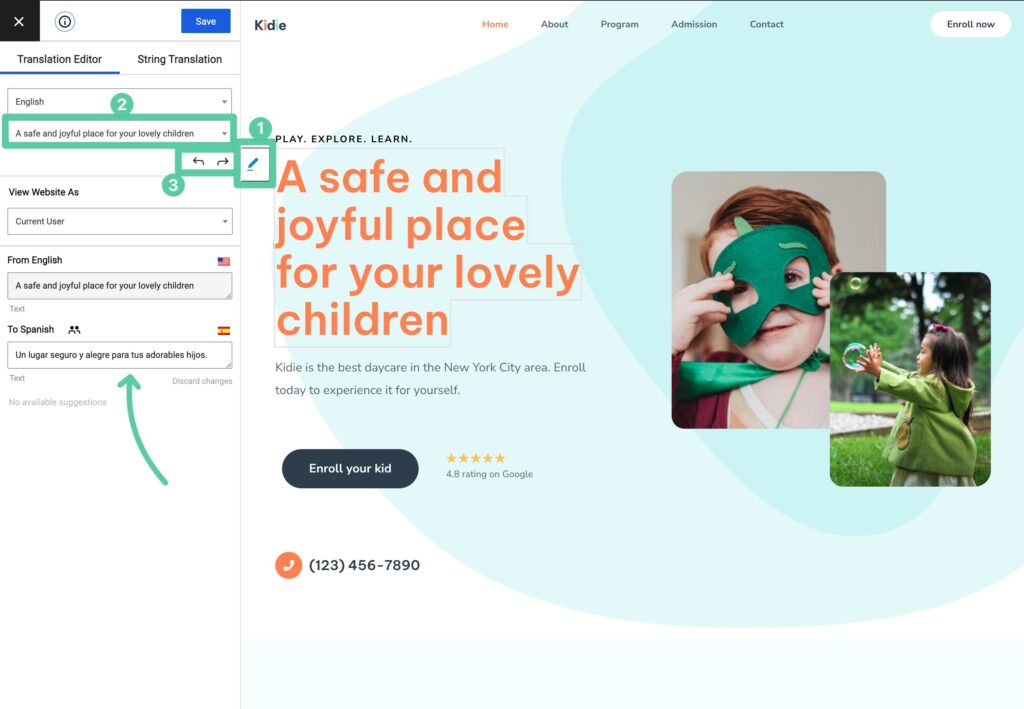
Another helpful thing in the interface is that you can manage all languages from the same interface, which will save you time if you have more than two languages:
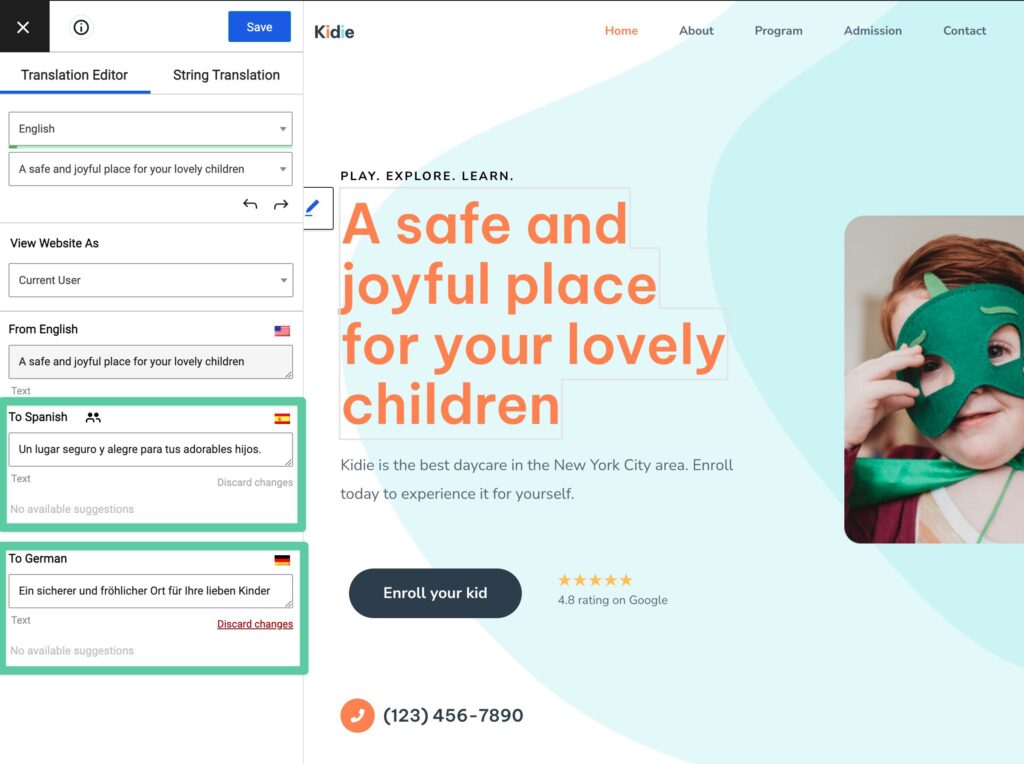
Finally, if you ever want to see how different translations look on your site, you can just select the desired language from the drop-down at the top to see a live preview without any page reloads.
You’ll also be able to see a progress bar that shows you the translation progress for the selected language.
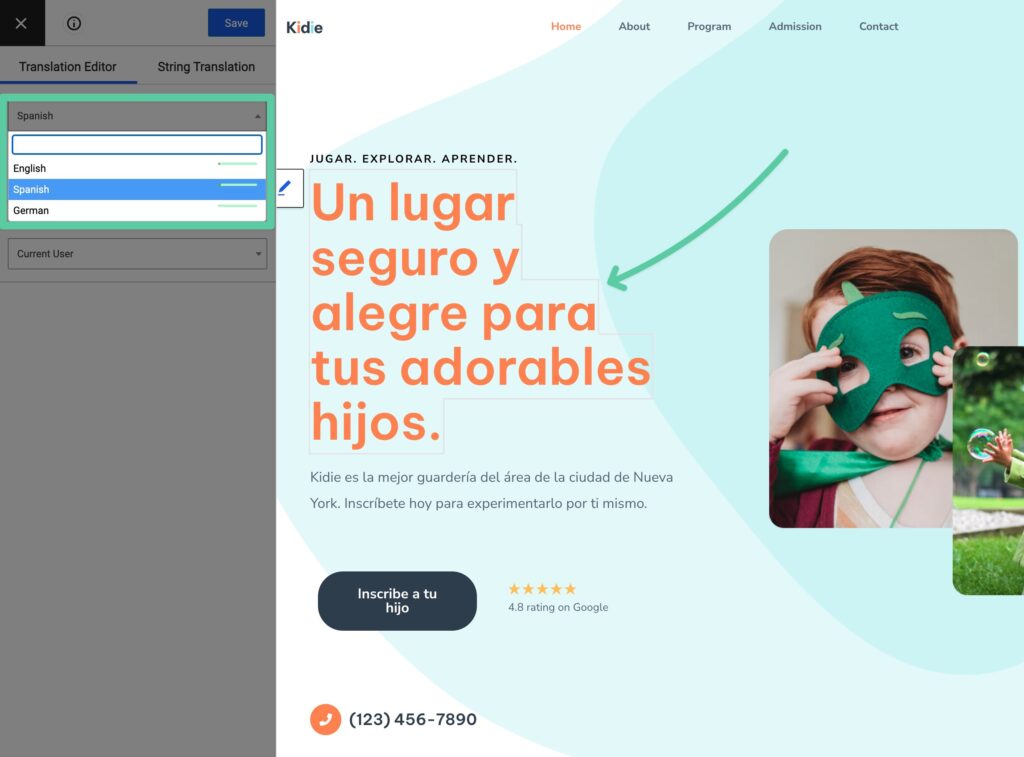
For your site’s design, little things like where a line breaks matter, so being able to quickly preview different translations helps ensure that everything looks pixel-perfect for every language.
With that being said – you don’t have to do everything by yourself! If you’d prefer to let an automatic translation service do all the work, you can enable automatic translation in the plugin’s settings.
With the TranslatePress AI feature, you pretty much just turn it on and TranslatePress will automatically translate your site using the optimal model. However, you can also use your own API key to connect directly to the Google Translate API and DeepL.
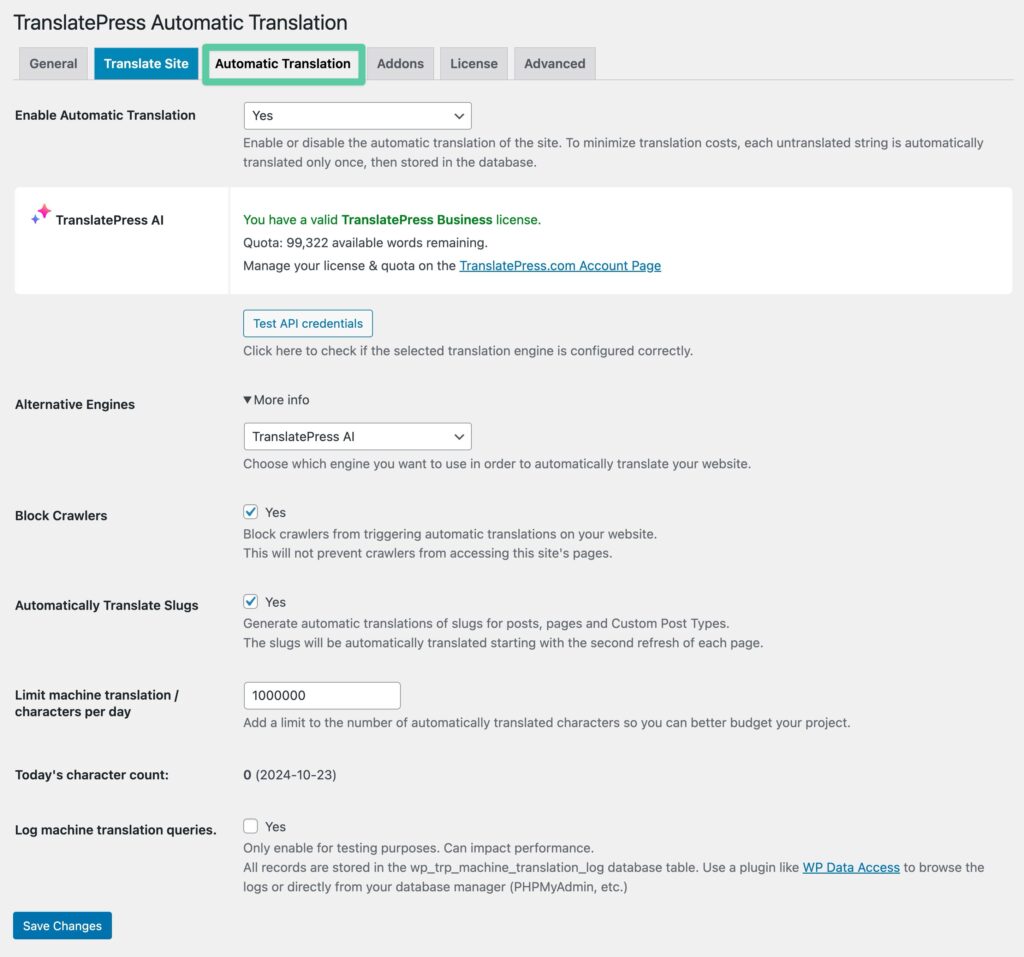
The Pro version also lets you create separate translator accounts at your site, so you can let professional translators edit the translations without giving them access to your backend.
Another thing to note is the fact that once you set it up, TranslatePress adds a floating language switcher to the front end of your website by default, but it also lets you go in and modify its placement and appearance. Or you can choose to pick an entirely different type of language switcher from the General Settings area.
TranslatePress Translation Completeness
Another one of TranslatePress’s big selling points is that it lets you translate everything on your WordPress site.
Using the same visual interface, you’ll be able to translate:
- WooCommerce content (including single product pages, shop pages, add to cart, checkout page, etc.);
- Page builder content;
- Other plugin content (e.g. contact forms, galleries, etc.);
- Meta information (post slug, SEO title/description, Open Graph information, etc.);
- …you get the idea.
For example, here’s what it looks like to translate one of the form field labels from a form plugin on our demo site:
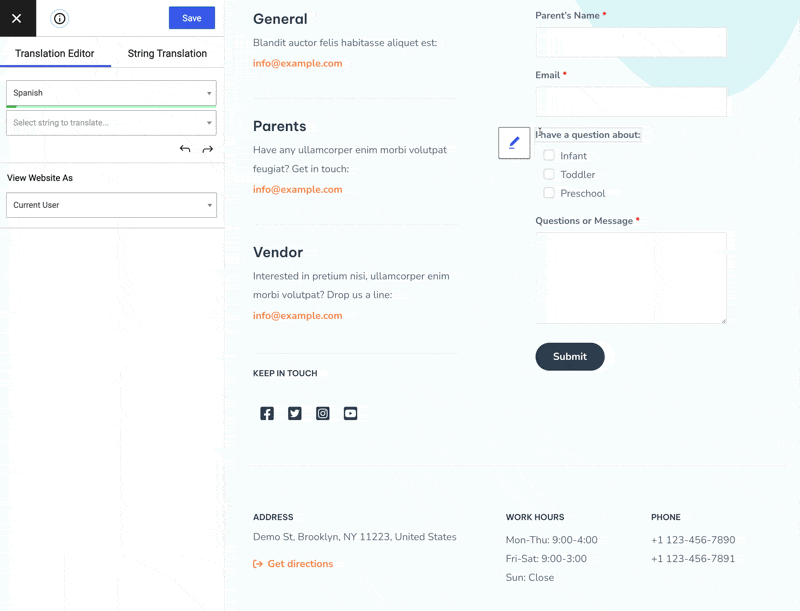
As you can see, you don’t need any special tricks or a separate interface – you can translate 100% of your content without leaving the normal editing interface.
There’s also a feature that lets you preview your site as different user roles which helps you translate dynamic content (e.g. restricted content on a membership site).
To translate WooCommerce emails, sitewide URL slugs, and all types of gettext strings coming from other plugins and themes that don’t show up on the front end, you also get a separate String Translation interface:
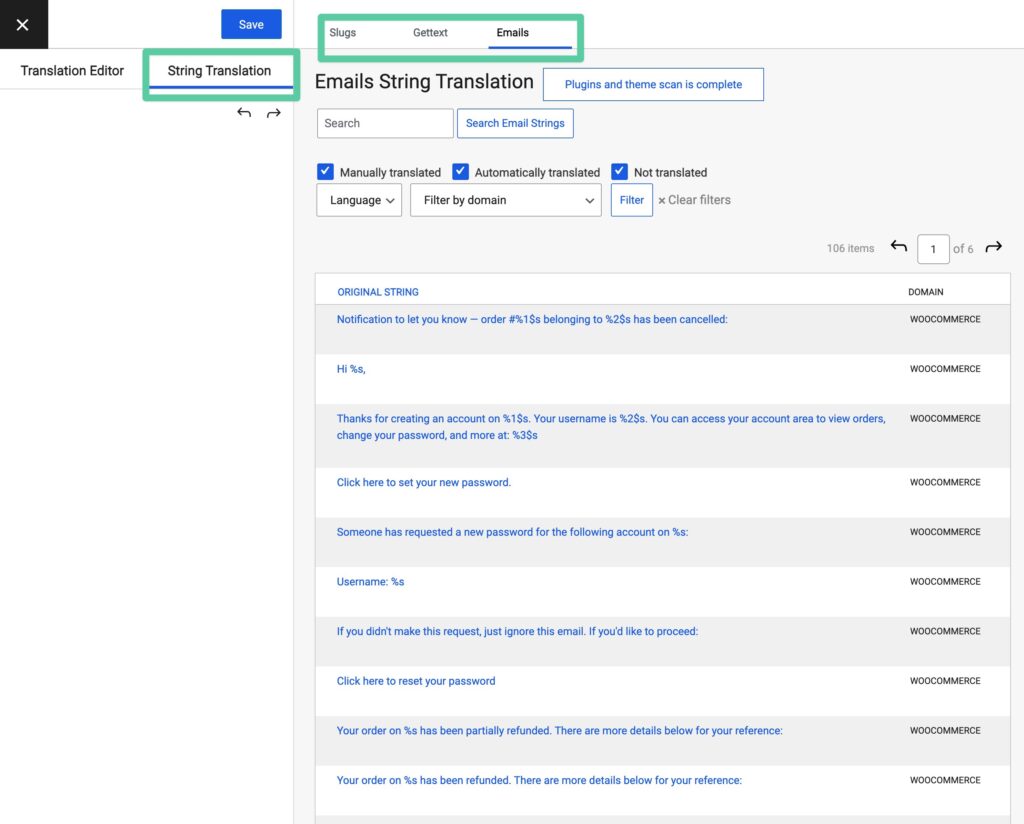
TranslatePress SEO-Friendliness
TranslatePress is fully SEO-friendly. Here are a few of the features that you get to help your site rank in every language.
First, TranslatePress creates a fully indexable version of your site by using a subfolder (e.g. yoursite.com/es/content):

All the links automatically adjust to go to the proper language version, as well.
Then, TranslatePress also gives you the power to localize your:
- URL slugs;
- SEO title and description;
- Open graph information.
You can edit all of this information by browsing the Meta Information section of the string selector drop-down:
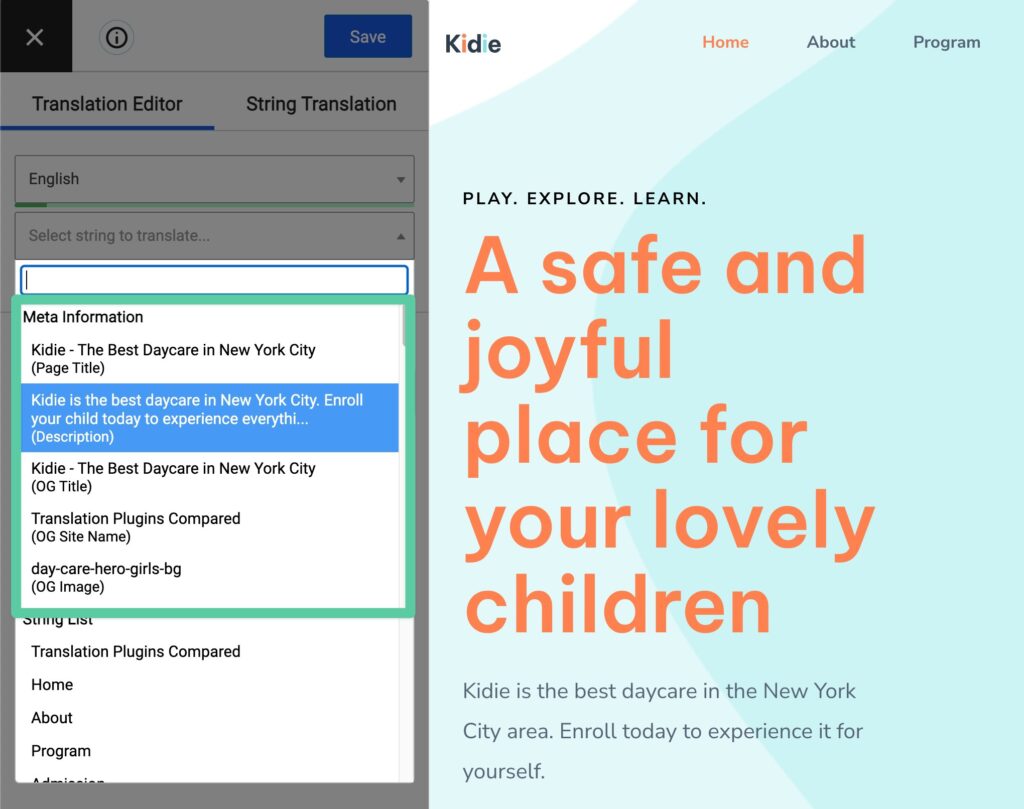
Finally, TranslatePress integrates with the most popular WordPress SEO plugins to help you create a multilingual XML sitemap.
TranslatePress Pricing
The core TranslatePress plugin is free at WordPress.org. There’s also a premium version that lets you translate your own language into unlimited languages and comes with the add-ons for:
- SEO-friendly content
- Translator accounts
- Editing user role content
- Displaying different navigation based on language
- Automatic user language detection
- DeepL automatic translation
The premium version also lets you access TranslatePress AI – each premium license includes free credits, and you can always purchase more credits if you need to exceed the free usage that comes with your license.
The premium plans start at €89 depending on what features you need and the number of websites on which you’re planning to use the translation plugin.
2. WPML
WPML is a long-standing WordPress translation plugin that gives you several options for translating your site.
With WPML, you can:
- Translate your site yourself;
- Add translators as users of your site;
- Connect to third-party professional translation services;
- Use Translate Everything mode to translate your whole site automatically.
How The WPML Translation Interface Works
WPML gives you a few different translation interfaces, depending on whether you’re working with an individual post or general theme content (like widgets and menu items).
To translate your posts, pages, and taxonomy, WPML offers the Advanced Translation Editor, a side-by-side interface where you see the original text and the translated version. The Advanced Translation Editor includes a built-in glossary, spell checker, translation memory, HTML-free formatting, and automatic translation.
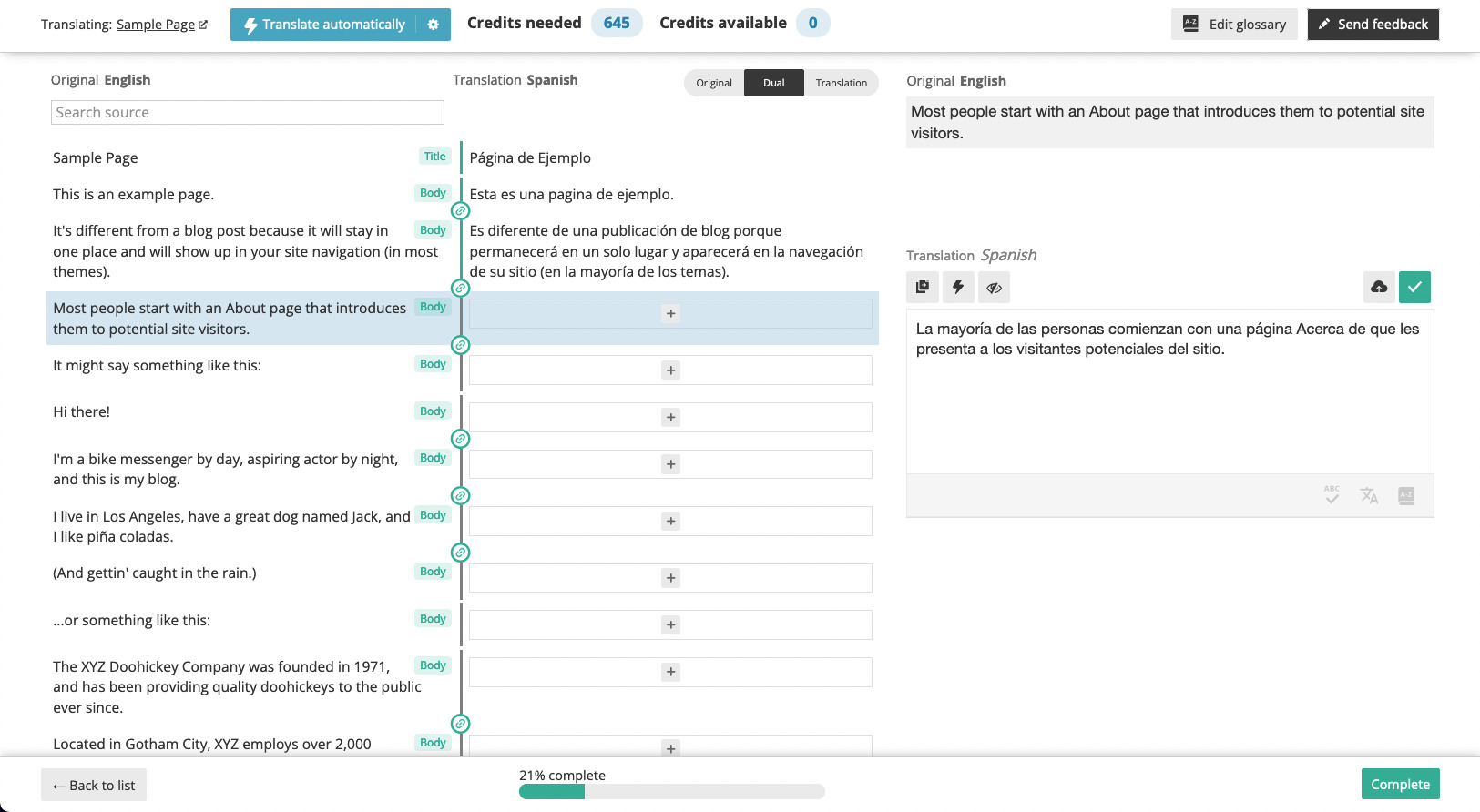
For other things, like WordPress theme or plugin localization, you can use the String translation interface…
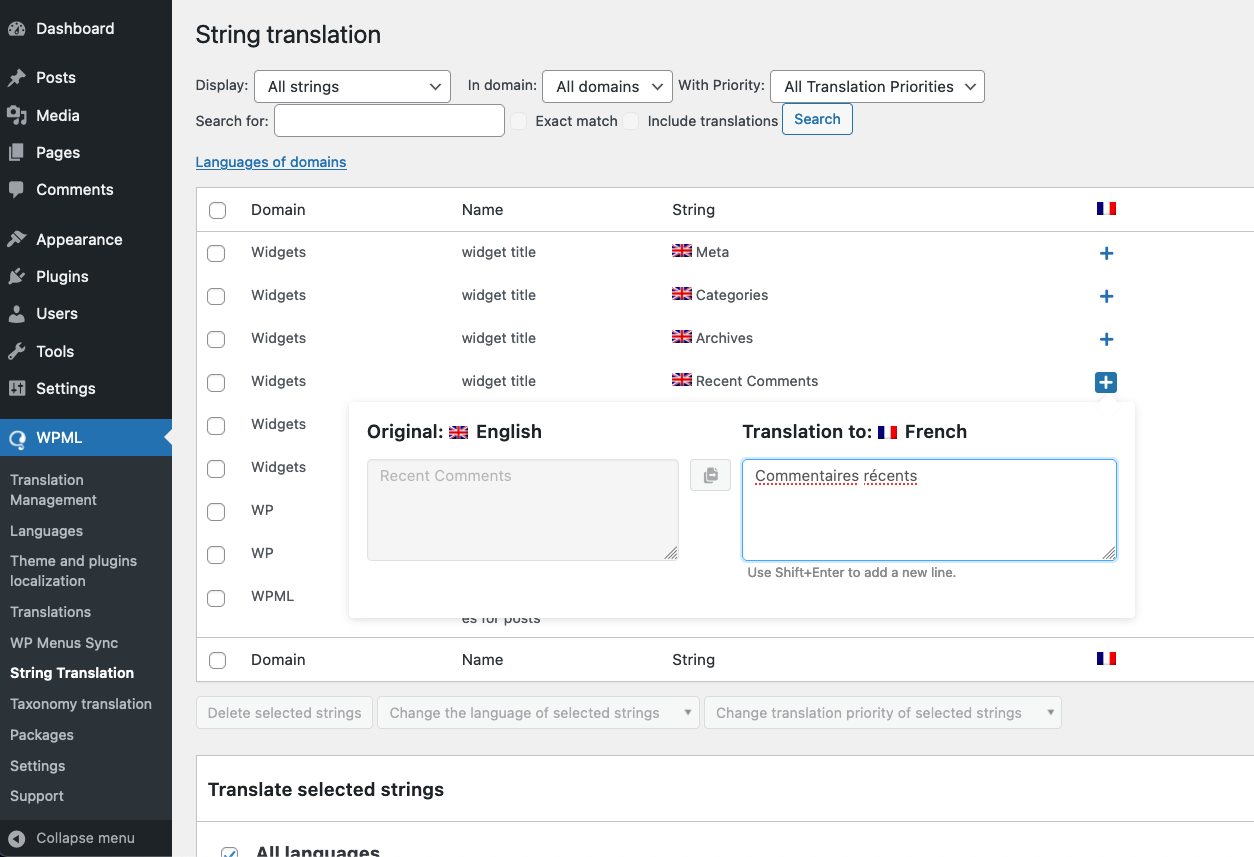
…or the WP Menus Sync interface to keep your menus aligned in all your site’s languages.
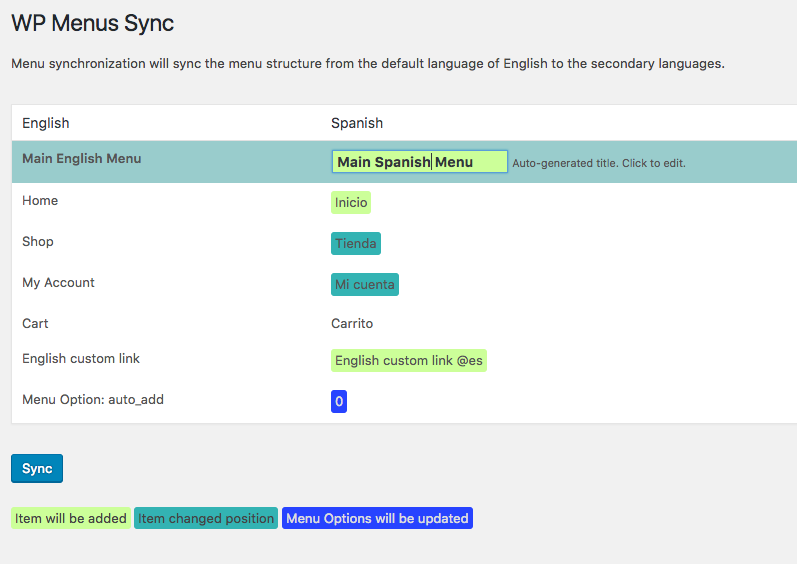
WPML Translation Completeness
WPML lets you translate most of your content, but it’s spread out into different interfaces, which might take you a little longer to figure out.
However, you can use WPML’s Translate Everything mode to translate posts, pages, taxonomies, WooCommerce products, and so on automatically in the background anytime you create or edit content. This also allows you to hold your translations for review before publishing just to make sure everything sounds natural.
WPML SEO-Friendliness
WPML creates a fully indexable version of your site using either:
- Subfolders
- Parameters
- Subdomains (or different domains)
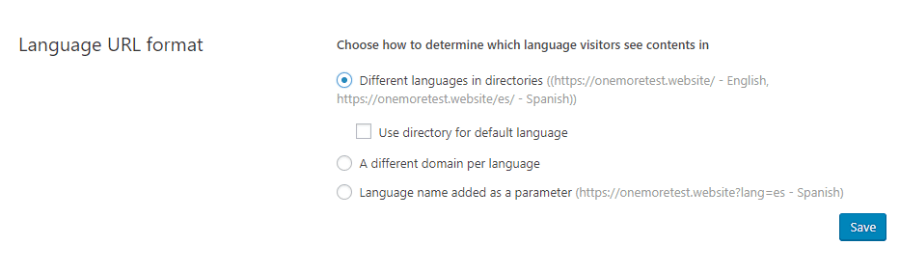
Additionally, it makes it easy to edit SEO metadata or slugs and handles your hreflang links, breadcrumbs, and internal links. WPML is also compatible with most popular SEO plugins.
WPML Pricing
There’s no free version of WPML. The cheapest version of WPML starts at €39, but it’s limited in what content it can translate.
As a result, most users will need the €99 Multilingual CMS version to effectively use WPML and translate content from page builders, plugins, themes, or widgets. This also includes the WooCommerce Multilingual module.
If you want to use automatic translation, you also might need to purchase translation credits. You get a certain number of credits with your license purchase, as well as 2,000 free credits per month.
After that, you can use pay as you go pricing starting at €6 for 8,000 credits or purchase prepaid credit packs starting at €50 for 40,000 credits.
How many words you can translate with those credits will depend on which automatic translation service you’re using. Google Translate and DeepL both cost two credits per word, which means that it would cost 2,000 credits to translate 1,000 words.
3. Polylang
By the numbers, Polylang is the most popular WordPress translation plugin that’s listed at WordPress.org.
For a long time, Polylang only supported manual human translation. However, in 2024, the developer added support for automatic machine translation via DeepL on the Pro version (but there’s still no Google Translate support, which might be important if you want to offer a language that DeepL doesn’t support).
How The Polylang Translation Interface Works
Like WPML, the Polylang translation interface works by basically letting you create a “new” version of each piece of content for every language.
You can do this from both the Classic editor as well as the Block editor (AKA Gutenberg).
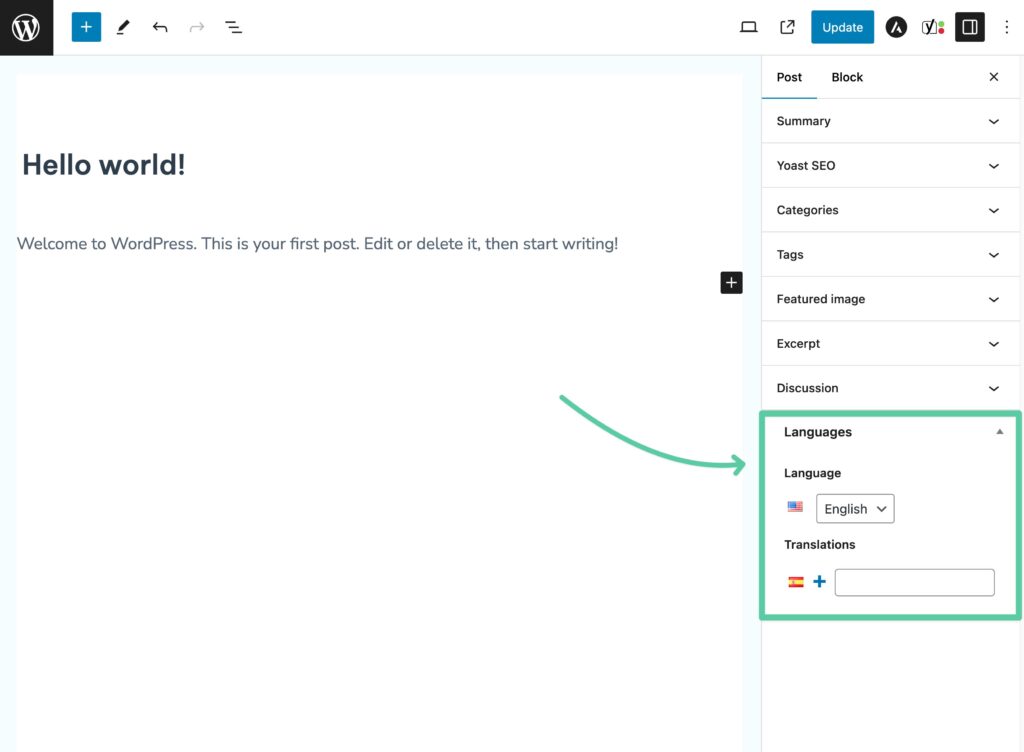
From there, you’ll get an identical WordPress editor where you can create the content for that post. It’s not a string-by-string translation – you’ll basically create a “new” post for that language:
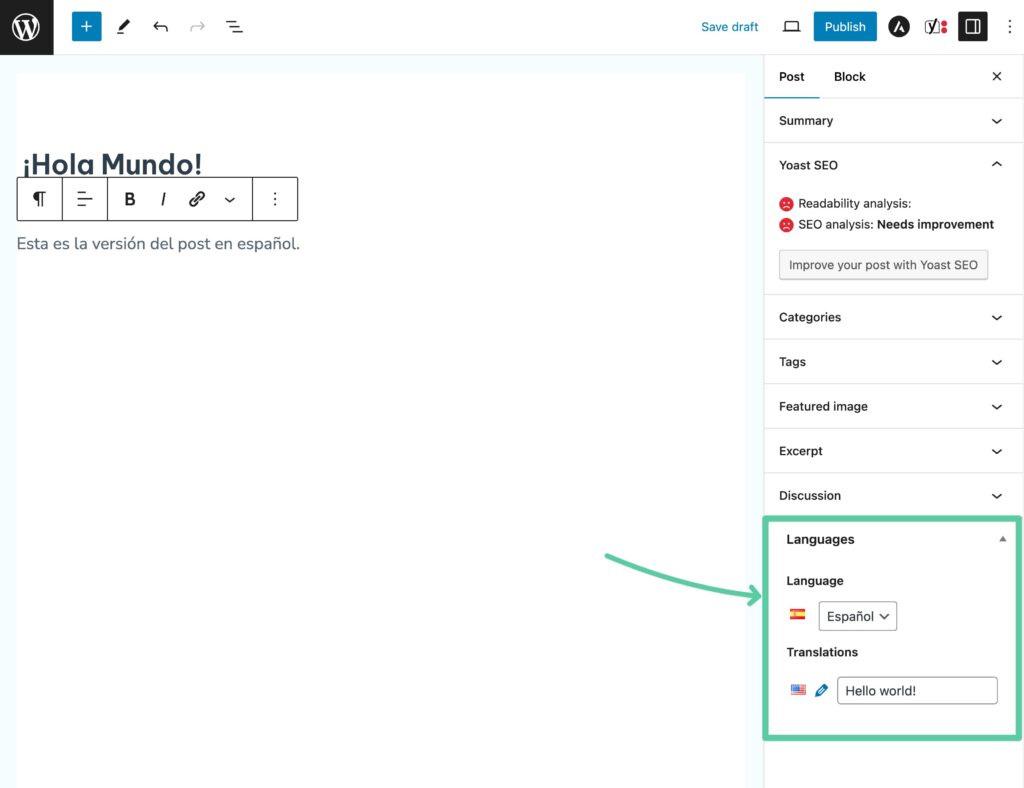
You’ll then need to use the separate Strings translations interface to edit some content:
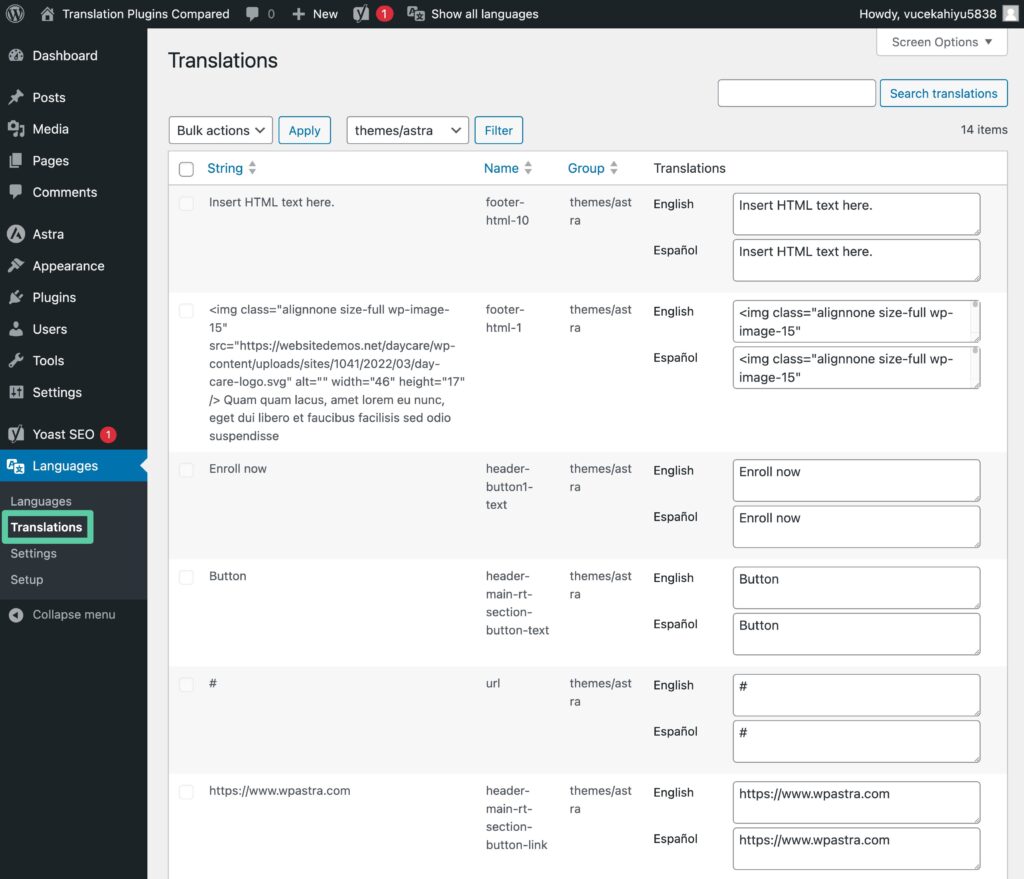
You’ll also work in a few other areas. For example, you’ll create separate menus for each language using the native WordPress functionality.
Polylang Translation Completeness
Polylang will let you translate most of your site. But depending on what content you have, it might not be the most efficient way.
For example, if you want to translate content that you’ve built with a page builder, you’ll need to “rebuild” the page builder design for each translated piece of content, which isn’t very efficient. In contrast, something like TranslatePress would let you go in and just edit the text content, even if you built something with a page builder.
Polylang SEO-Friendliness
Polylang creates a fully indexable version of your site using either:
- Subfolders
- Subdomains
- Different domains
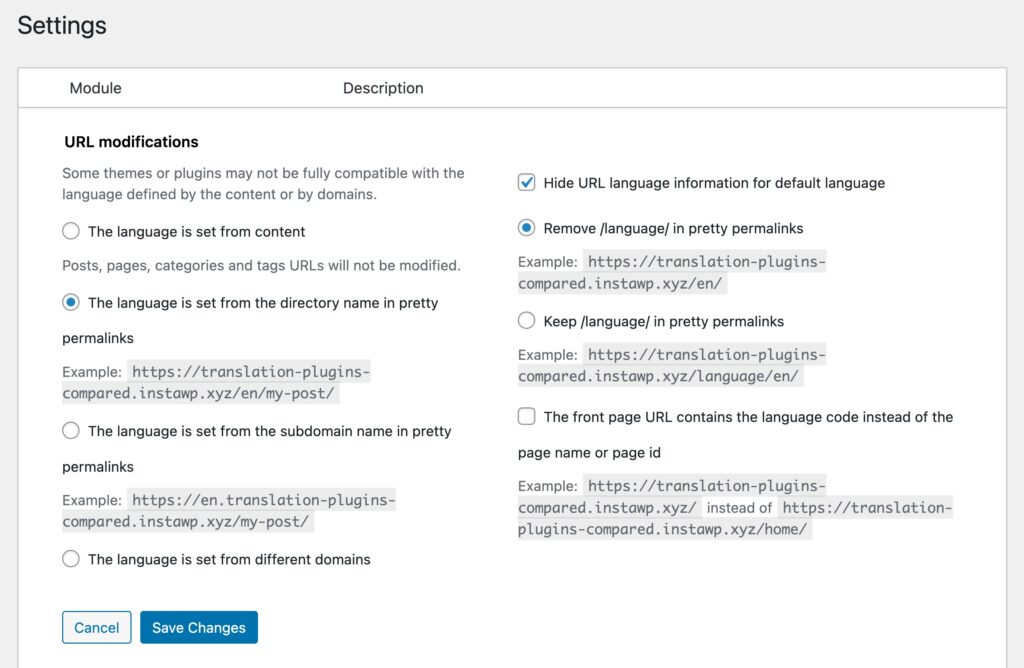
Additionally, because you’re creating “new” content for each translation, you’re able to edit metadata information for each translation, like your Yoast SEO settings.
Polylang Pricing
The core version of Polylang is available as a free plugin at WordPress.org. Then, there are also several different premium options:
- Polylang Pro – €99.00
- Polylang for WooCommerce – €99.00
- Polylang Business Pack (includes Pro and WooCommerce) – €139.00
If you want to create complete translations, you might need the premium version depending on your site. For example, the Pro version is required if you want to translate custom post type slugs.
You’ll also need the Pro version if you want to use automatic translation via DeepL.
4. Weglot
Unlike the previous three translation plugins, Weglot is a hosted SaaS-style translation service.
The benefits of this approach are that you can create a real-time automatically translated website in just a few clicks – it really is that simple. But the downside is that all of your content is stored in Weglot’s database, and you’ll need to pay an ongoing monthly fee for as long as you want to use the Weglot service.
How The Weglot Translation Interface Works
To get started with Weglot, you’ll first need to connect your Weglot account to your WordPress site by entering an API key.
After that, Weglot will automatically translate your website right away. Then, you can go in and manually edit those translations using the Weglot cloud interface (that is, you won’t be working in your WordPress dashboard).
In the cloud interface, Weglot gives you two different translation management methods.
First, you can use the traditional PO editor interface:
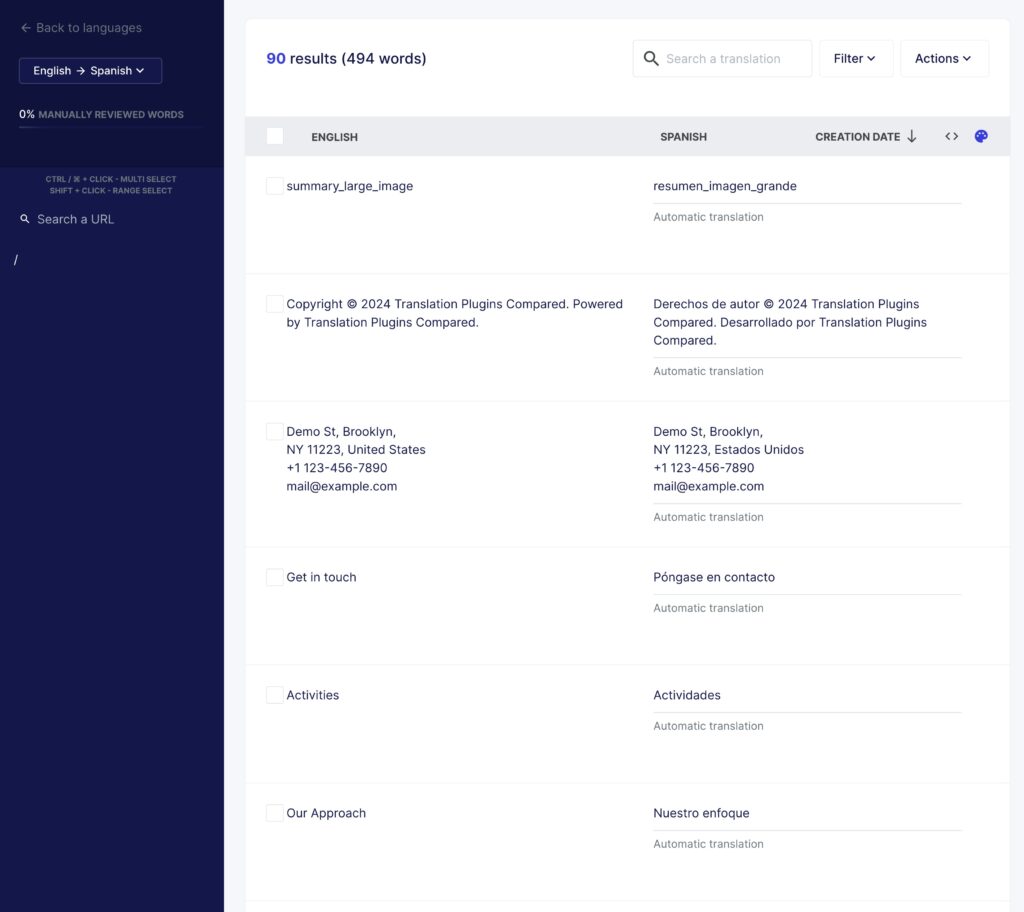
One nice thing here is that you can easily see whether each automatic translation has been reviewed by a human editor yet.
If you’d prefer a more visual approach like TranslatePress, Weglot also gives you a visual editor that lets you manage translations by clicking on a live preview of your site:
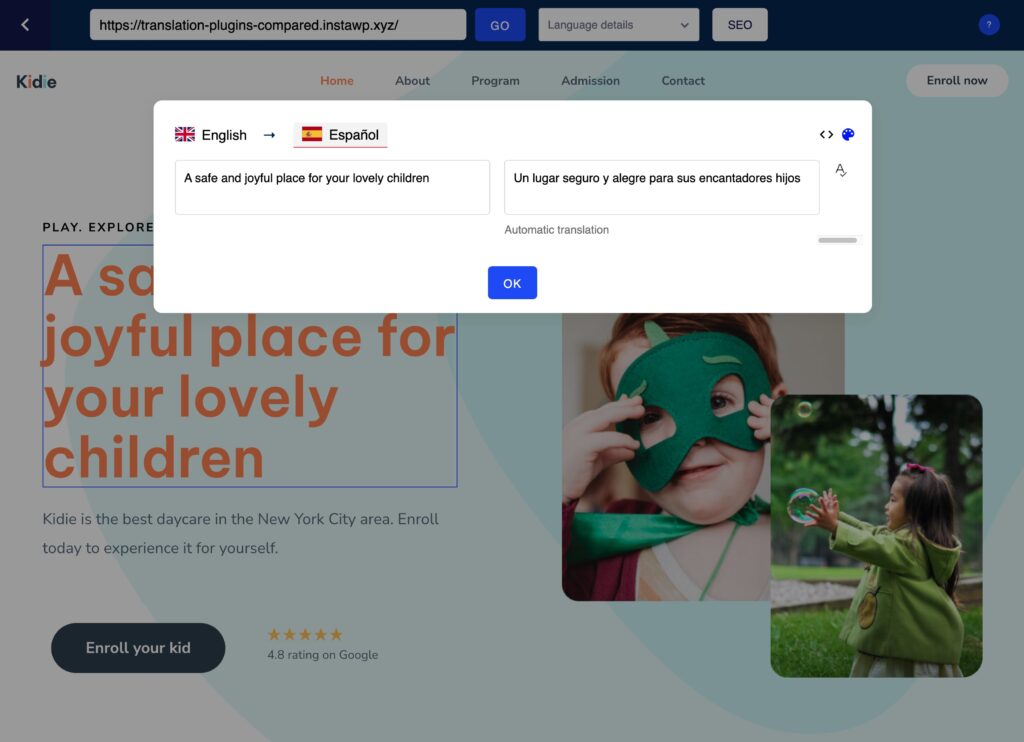
You can also easily outsource translations to professional website translators.
Weglot Translation Completeness
Like TranslatePress, Weglot fully translates every part of your WordPress site and lets you manage those translations without requiring a separate interface.
From the cloud interface, you’ll also be able to edit:
- Page builder content
- Yoast SEO descriptions
- Etc.
Weglot SEO-Friendliness
Weglot creates a fully indexable version of your site using subfolders (no subdomain support) and you can control most multilingual SEO information for search engines – like Yoast SEO titles and descriptions.
If you have at least the Pro plan, you can also edit a post’s URL slug through the Weglot interface. You used to be able to do this from your WordPress dashboard, but Weglot has now removed this feature and locked it behind the Pro plan.
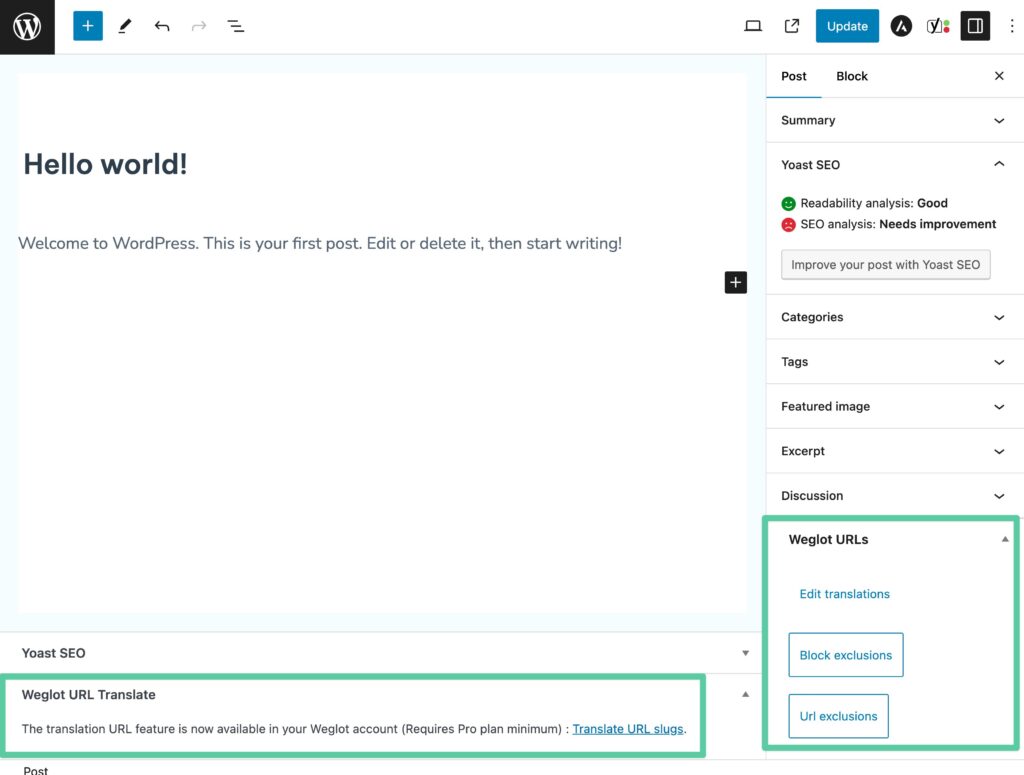
Weglot Pricing
Weglot has a limited free plan that lets you translate 2,000 words into one language. That might work for a very small brochure website, but most sites will need to exceed that limit.
Paid plans start at $17 per month and are billed primarily based on two metrics:
- The number of words on your site
- How many languages you want to offer
It’s also important to note that you’ll need at least the $87 per month Pro plan if you want to translate the URLs on your site.
Here are the full details on Weglot’s monthly pricing – you’ll also get two months free if you opt to pay annually:
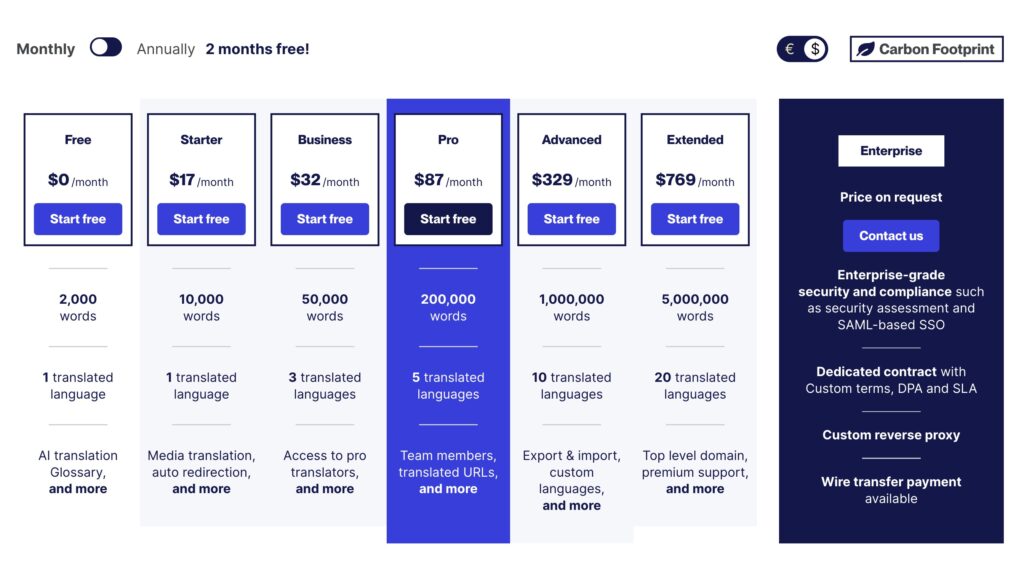
If you decide to stop using Weglot at any point, Weglot will help you export your translations, but you’ll need to find a new way to get them onto your site.
5. GTranslate
Unlike many of the other translation plugins, there’s a big difference between how the free and premium versions of GTranslate function.
The free version makes it easy to dynamically translate your content with Google Translate. With that being said, there are some big limitations with how the free version works in that…
- It’s not SEO-friendly;
- You can’t manually edit any of the translations.
The Pro version fixes many of those limitations, but, like Weglot, it uses ongoing SaaS-style billing. Additionally, all of your translations are stored in GTranslate’s servers, rather than in your own database.
How The GTranslate Translation Interface Works
There’s no translation interface in the free version of the GTranslate WordPress translation plugin. With the Pro version, you’ll be able to edit translations on a live preview of your site, much like TranslatePress or the Visual Weglot editor.
You can see it in action below:
GTranslate Translation Completeness
If you want complete translations, you’ll need the Pro version. The free version is limited in what it can actually translate.
GTranslate SEO-Friendliness
The free version of GTranslate is not SEO-friendly as Google cannot index the translated version of your site.
The paid version fixes that with:
- A fully indexable site;
- URL slug translation;
- Metadata translation;
- Schema.org microdata translation.
GTranslate Pricing
The limited free version of GTranslate is available at WordPress.org. The paid plans start at $9.99 per month for two languages or $19.99 for unlimited languages.
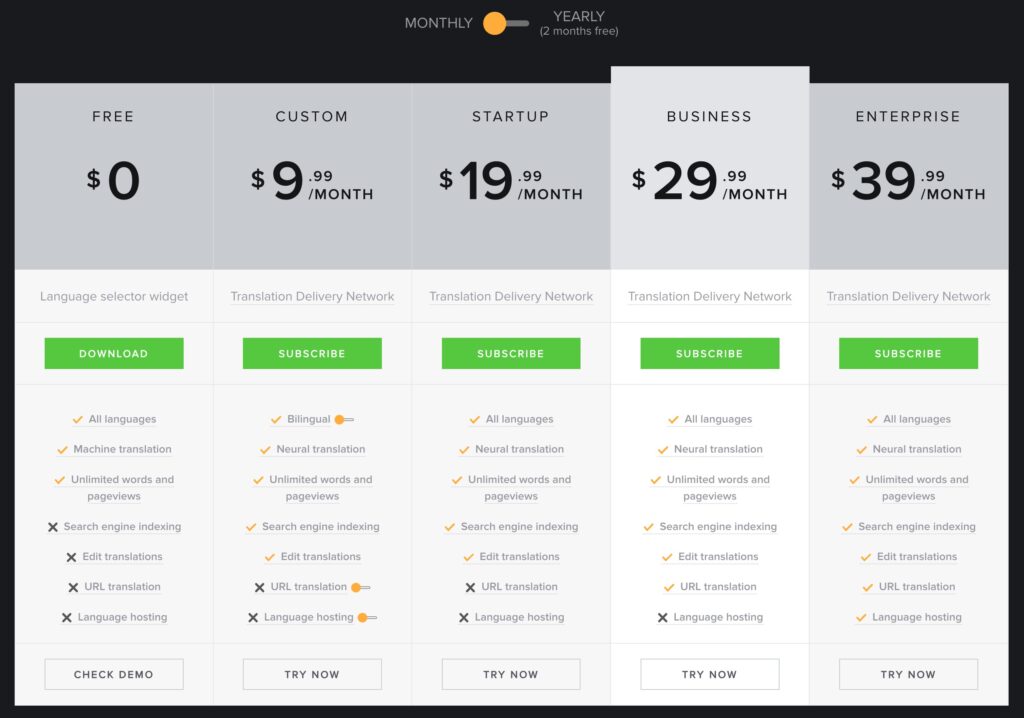
Because GTranslate is a hosted service, your translations will cease to function if you ever quit the service.
Which WordPress Translation Plugin Should You Use?
As you’d expect, a big part of this answer depends on your specific needs.
If you like the user-friendly visual interface (rather than the old-style PO editor interface), TranslatePress gives you that functionality in a native WordPress experience, while Weglot and GTranslate offer it in an all-in-one hosted, SaaS-style package. WPML’s Advanced Translation Editor also includes features that make the classic translation process easier.
Just keep in mind that when using Weglot or GTranslate’s services you’ll need to pay an ongoing fee to continue to use the SaaS tools because your translations are hosted on their servers. On the other hand, TranslatePress and WPML store your translations in your database, so you own your translations.
If you’re after automatic machine translation, TranslatePress (with TranslatePress AI) and Weglot offer the easiest setup process. Beyond its built-in TranslatePress AI service, TranslatePress also supports direct API connections to two services – Google Translate or DeepL, while WPML includes Microsoft’s engine as well. GTranslate is obviously also another good example here and Polylang Pro recently added support for DeepL (though it’s the only one that still doesn’t support Google Translate).
All of the plugins also support manual translation in some form or another.
Finally, if you’re specifically after a free translation plugin, TranslatePress offers the most complete, SEO-friendly package in a free version while also keeping in mind your multilingual site speed. Polylang is also a solid free option, but there are some bits of content that the free version won’t let you translate (taxonomy URLs, custom post type slugs, etc.).
These aren’t the only WordPress translation plugins available – others like Loco Translate, MultilingualPress, and Transposh have free and premium versions of their plugins and might be worth a look. But the plugins we’ve analyzed above we believe are the best WordPress translation plugins in 2024.
Now over to you – have any other questions about these WordPress translation plugins? Let us know in the comments!
