WooCommerce is the most popular e-commerce platform globally, boasting a market share of close to 39%. Other popular competitors like Shopify and Squarespace aren’t even close.
However, while WooCommerce store owners enjoy the flexibility and ease of use of WooCommerce, they also have to deal with some common issues.
Common Issues for WooCommerce Checkout Not to be Working and Their Solutions
So, in this post we will discuss one of the most common yet troubling WooCommerce issues – WooCommerce checkout not working. There probably aren’t many other things that can get worse than your customers just not being able to make a payment for something they want to purchase.
Let us now dive deeper into some common reasons for your WooCommerce checkout page not working and how to go about fixing them.
Plugin Conflict Issues
One of the most common reasons for the WooCommerce checkout page not showing correctly is a conflict on your store between two or more different plugins. This can be even more likely when you have multiple plugins with a functionality overlap.
If they all try to perform the same action on your store at the same time in their own different ways, it’s surely going to lead to a conflict.
However, this issue is simple to fix. Just go to the Plugins page on your WordPress dashboard and start disabling all the installed plugins one by one, except the WooCommerce plugin itself. And keep checking if your checkout page starts working again as you do so.
This could help you find the plugin that’s at fault. You can then uninstall it and replace it with another plugin that doesn’t cause any conflict.
Theme Functionality
Checking your theme’s functionality is also going to be an important part of the troubleshooting process here. It is possible that your theme has triggered an action that has led to your WooCommerce checkout page not showing or other similar checkout issues.
Again, a simple fix here is to switch your store’s theme to Storefront and activate it. If that makes your WooCommerce checkout page show up or start working properly again, then it’s your theme that’s at fault.
If you don’t have it installed, click on the Themes page on your WordPress dashboard under the Appearance menu. Then click on the Add New Theme icon.
Now use the search bar to search for the Storefront theme.
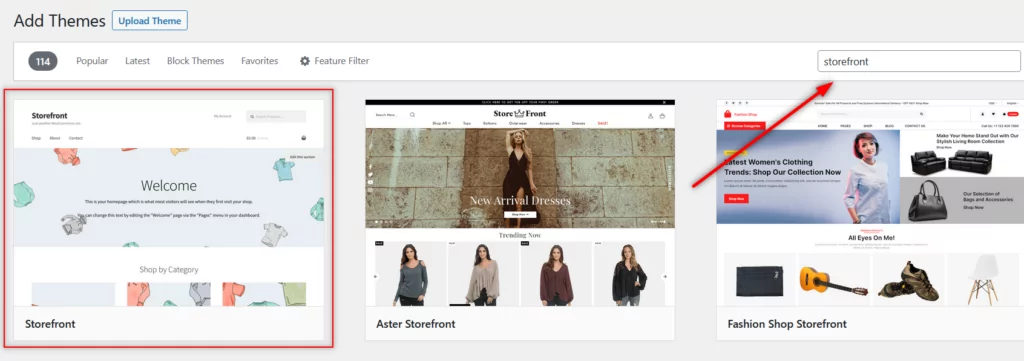
Hover your mouse on the result and click on the Install button. To go ahead with the test, you need to click on the Activate button that now appears in place of the Install button.
Some themes can come with some small faulty code that will only get triggered in specific situations. They continue to work fine otherwise.
Similarly, a theme developer not releasing timely updates for their theme can also cause compatibility issues, especially if WooCommerce releases new updates in that period.
Switching to the Storefront theme can make it a lot easier to find out if it’s your theme that’s causing all the trouble.
One or More WooCommerce Payment Methods Not Showing
It’s not always something on your end that can cause an issue like your WooCommerce checkout page not showing. In some cases, it could be an issue with your payment processor too.
This is especially true if you’re receiving payments as usual through all but one payment gateway.
There are multiple triggers that can cause issues with a payment gateway.
- Your payment gateway being temporarily down: This is more common with lesser-known payment gateways, especially the ones that operate locally within a particular region.
- Wallet payment methods: It’s not very uncommon to have WooCommerce payment methods not showing for customers using wallet payment methods, since those are often not as reliable and sometimes need more than one attempt to make a successful payment.
- Configuration issues: Some tech changes at your payment processor’s end may cause a disruption in the sync process between your payments plugin and the payment methods.
- Security issues: One less common yet important reason that could lead to a WooCommerce payment failed page on your store is a security issue or suspicious activity on your payment gateway account, since that often immediately triggers a temporary hold on your account’s ability to receive further payments.
WooCommerce Checkout Page Keeps Loading
If your WooCommerce checkout page keeps loading, there could be multiple possible reasons. Let us discuss a few common causes here.
First, a basic yet common issue is your WordPress Address and Site Address being different in your WordPress settings. You need to make sure they are exactly the same.
You need to click on the General option under the Settings menu on your WordPress dashboard.
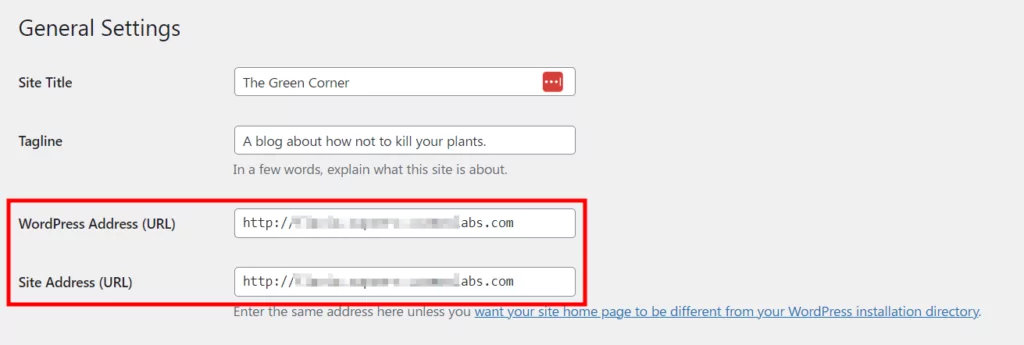
WooCommerce site URL should match
As you can see in the image above, the URLs in both fields are exactly the same. If they are even slightly different such as including an extra character at the end, it would lead to a technical issue.
In technical terms, it could lead to an AJAX URL error.
Static HTML Homepage
Another less common issue is your holding page. Some store owners have found that having a static HTML holding page as their WooCommerce store’s homepage also leads to a situation where the WooCommerce checkout page keeps loading.
So if you’re using this kind of page as your site’s homepage, you would want to switch to a homepage that’s created within WordPress.
Outdated Version of WooCommerce
Recently, another issue was reported that led to the checkout page loading endlessly but it affected only the registered users. It was later found it was caused by an outdated version of WooCommerce as they had released another version.
So if you’re facing a similar issue, you should check whether your store is running the latest version of WooCommerce.
If there’s an update that hasn’t yet been installed on your store, you will likely find it at the top of your WordPress dashboard.

Faulty WooCommerce Payments Plugin
A faulty WooCommerce payments plugin is a surprisingly overlooked factor when trying to fix a WooCommerce checkout page not working. In fact, many users using popular plugins like WooCommerce PayPal Payments report issues that cause payment failures or inability to receive payments.
Here’s an example of a user saying that while the plugin works like a charm on some sites, it leads to WooCommerce checkout page not working errors on some others.
If your WooCommerce PayPal Payments plugin is not working, try replacing it with another payment plugin. The same goes for any other payment plugin that has received a low rating from its users or has frequent stability issues.
We recommend going for Paid Member Subscriptions, which is not only a payments plugin but a complete WooCommerce membership plugin. It makes receiving recurring payments a breeze while supporting multiple payment gateways across PayPal and Stripe.
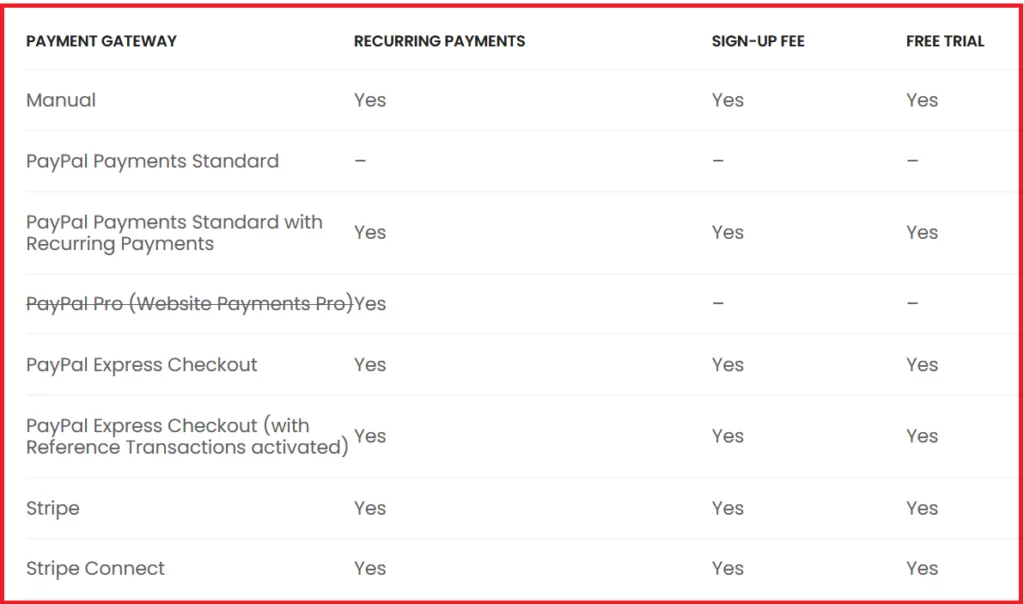
It also offers a plethora of features that help you increase your sales, improve conversions on your store, provide better functionality to users, and make overall user and payment management easier on your store. More importantly, it offers a very reliable payment infrastructure to handle all your payments seamlessly without causing any issues with WooCommerce checkout not working.
Paid Member Subscriptions Pro
Choose Paid Member Subscriptions to handle all your payments with utmost reliability and stability.
SSL Certificate Expired or Not Functioning Properly
It’s been long since SSL certification has no longer remained an optional security feature, but has become rather essential for the proper functioning of any website, especially a WooCommerce store.
It is possible that you may not have installed the SSL certificate correctly on your store. This could especially be more likely if you have just set up a new WooCommerce store and haven’t performed enough tests related to its overall functionality.
Similarly, if your SSL certificate was recently renewed, you may want to check if any changes were made to its functioning that could have caused some compatibility issues.
There are also instances where an SSL certificate malfunctions for some reason and requires it to be re-installed.
Issues with your SSL certificate are more likely to be the culprit if your WooCommerce checkout page is not showing any payment methods whatsoever. You could have set up all the payment methods correctly, but an SSL that’s malfunctioning may cause them to not appear on the checkout page.
You will need to log into your hosting account and find the SSL option to manage the SSL certificate for your WooCommerce store.
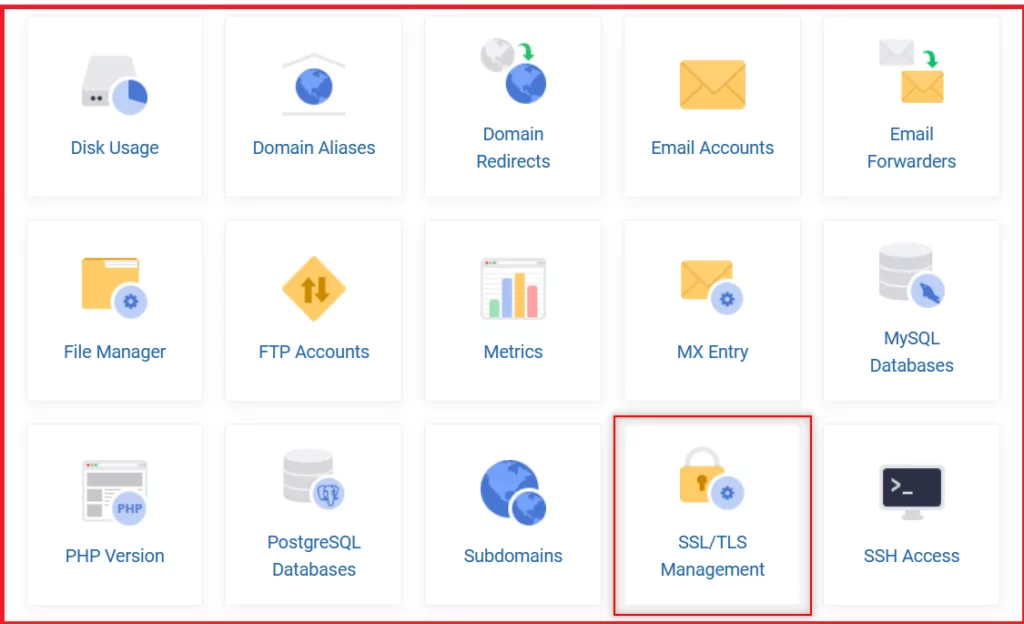
WooCommerce Empty Cart on Page Load
This is another WooCommerce checkout page not working issue but slightly different in nature. Instead of the checkout page not working in WooCommerce, the users will end up with a WooCommerce empty cart on page load.
The most common reason for this issue is believed to be your hosting service environment being incompatible with WooCommerce. It’s important to note that WooCommerce requires a particular hosting environment with certain specific settings.
Now, most major hosting service providers should be able to accommodate that, but some lesser-known, small-time ones may not.
This could cause various issues with your WooCommerce store, including a WooCommerce empty cart on page load.
If you suspect this to be the issue, you should contact your hosting provider and check with them. Suppose they are not able to resolve the incompatibility issue or give you a satisfactory response. In that case, you should consider switching to another more reliable hosting provider that offers a stable hosting environment for WooCommerce.
WooCommerce Multiple or Custom Payment Gateways
Running WooCommerce multiple payment gateways – a really long list of them – might sound like a good thing to have on your store. However, what most store owners don’t realize is that they bring their own set of complications with them.
The more payment gateways you run on your store, the more the chances of one of them encountering issues and even affecting the performance of the other gateways.
This can be even more of a concern when working with too many local payment gateways. They are not always as reliable as a well-known global payment gateway like PayPal or Stripe.
So you would want to use as few local payment gateways as possible. Ideally, stick to just the most popular one or two local payment gateways.
Similarly, there can be issues with a WooCommerce custom payment gateway too. It could interfere with the functioning of your payments plugin, or end up in a broken state due to any major update on your store.
In other words, a custom payment gateway is something that will require some “maintenance” from time to time. It’s fine for store owners with sufficient technical help, but for others, it’s best to avoid it if it’s causing WooCommerce checkout page issues.
WooCommerce Checkout Page Still Not Working?
We have tried to cover every common issue and the possible solution to it in our guide above. However, in some cases, the issue may be due to some broken CSS code or Javascript elements on your site.
In such cases, you will need to hire a professional who has good knowledge of code. They will check your site’s inner files for errors and make the necessary modifications.
However, in most cases, the culprit will likely be something much easier to fix, such as an unreliable WooCommerce payments plugin.
This is why we recommend Paid Member Subscriptions, a tried-and-tested payments plugin that has never encountered instability issues that lead to payment failures.
Moreover, if you purchase the Pro version, you will get access to our professional support which will definitely come in handy when identifying other checkout page issues and fixing them.
So give it a try and see if that does the trick for your site’s checkout page!
Paid Member Subscriptions Pro
Paid Member Subscriptions offers the best of both worlds – a super stable payments system and loads of user, subscription, and payment management functionalities.
Still have a doubt? Don’t hesitate to ask us in the comments below.
Source: https://www.cozmoslabs.com/2152447-woocommerce-checkout-not-working/

